How to Set Your Computer to Boot from USB Flash Drive
Now you need another simple but important step to accomplish recovering password with "Spower Windows Password Reset". Here we take American Megatrends BIOS Setup Utility for example to show you how to set your computer to boot from USB flash drive via changing the PC devices boot order in BIOS SETUP.
However, there are some differences such as Entry Key and menu options in various BIOS model of computer because it depend on your Computer Mainboard and devices. Take it easy, the key steps on any BIOS SETUP are similar.
Key steps:
1. Press BIOS Entry Key(F2/DELETE/Other) to access BIOS setup utility.
2. Find out boot option and get into it.
3. Find out the Boot Priority/Boot Sequence and select USB Hard Disk as the first boot device.
Now insert your Windows password recovery USB to your computer:
1. Press F2<BIOS Entry Key> immediately and repeatedly after powering on, until BIOS setup screen appears.
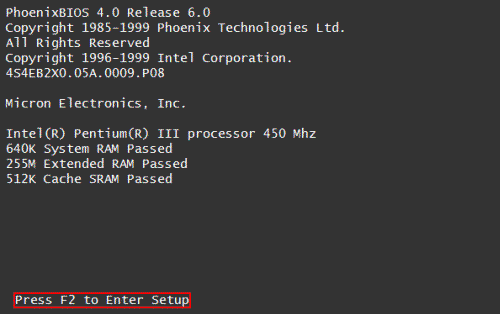
2. BIOS setup screen appears, screenshot shown as below. Use ←/→ key to select Boot menu.
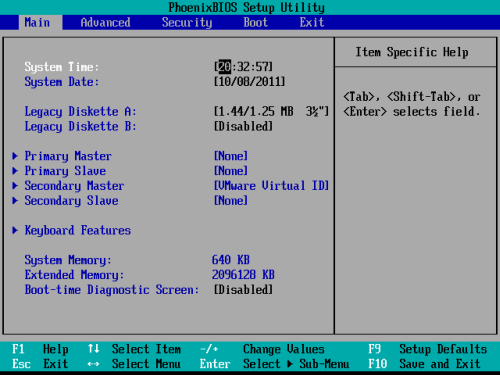
3. Press ↑/↓key to select boot device: USB Flash Disk. Use +/- key to move it to the first site.
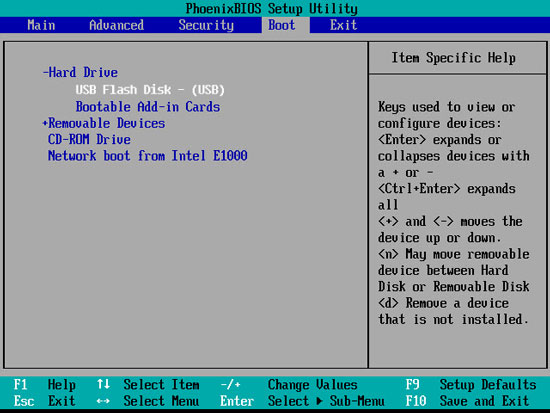
4. When you done the operations, press "F10" to save and exit. Select "OK" and press "Enter" key, then the computer will reboot and boot from USB Flash Drive(your Windows password recovery disk).
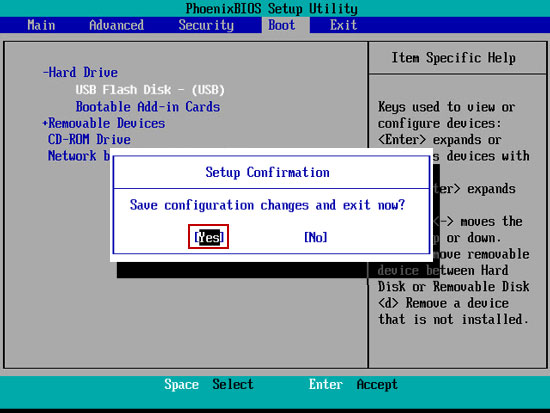
 SPOWER
SPOWER