Recover Windows Local and Domain Password with Windows Password Reset Ultimate
Spower Windows Password Reset Ultimate is an all-in-one Windows password recovery software which can help you recover Windows local&domain administrator password and any local user accounts password for Windows 11/10/8.1/8/7/vista/xp/NT, Windows Server 2019/2016/2012/2008/2003/2000 with CD/DVD or USB Flash Drive. It has a friendly graphic user interface and easy-to-use. Here is the step-by-step guide.
step 1: Create a Windows Password Recovery disk on "another computer"
step 2: Transfer the disk to your "locked computer" and boot the computer from it
step 3: Reset Windows local&domain administrator password by a few clicks
Step 1: Install "Spower Windows Password Reset Ultimate" and create a Windows Password Recovery Disk on another computer.
You can download Spower Windows Password Reset Ultimate trial version ( to view the user list but cannot reset password) or purchase the full version ( to reset unknown password and add new user ), and then install it in any available computer (Windows 11, 10, 8.1, 8, 7, Vista, XP, 2019, 2016, 2012, 2008, 2003, 2000).
Note: If you want to install Spower Windows Password Reset in Vista, Windows 11/10/8.1/8/7 or Windows Server 2019/2016/2012/2008, you'd better to run installation program as administrator (Right-click the installation program and select run as administrator).
1. Run the software and insert a blank CD/DVD or USB flash drive. Choose the right media type.
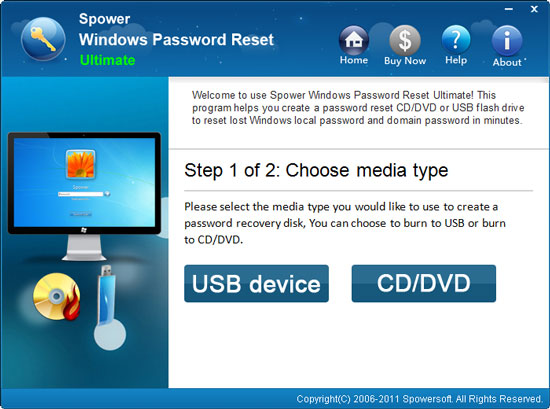
2. Select the CD/DVD or USB burn drive from the pull-down list. Click Begin Burning to start burning. It will take you about one minute to complete burning. When successfully complete burning, transfer the Windows Password Recovery Disk to your locked computer to reset Windows password.
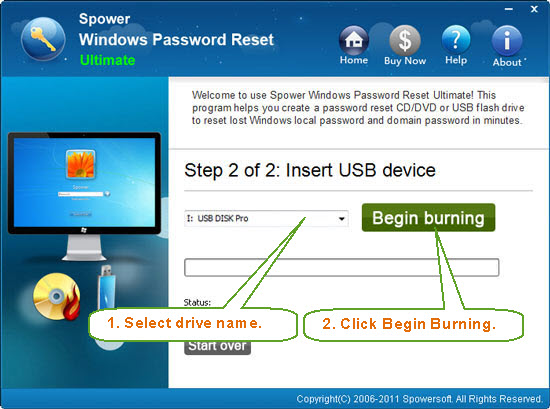
Step 2: Insert the newly Windows password recovery disk to your locked computer, boot the computer from CD/DVD or USB Drive.
If you create a recovery disk with CD/DVD, refer to How to boot from CD/DVD-ROM
If you create a recovery disk with USB flash drive, refer to How to boot from USB.
Step 3: Reset Windows local and domain password.
After booting from CD/DVD or USB, "Spower Windows Password Reset Ultimate" will start automatically and display a friendly interface.
1. Select a Windows system you want to recover its user password. All Windows system will be shown in list if your computer installed serveral Windows system.
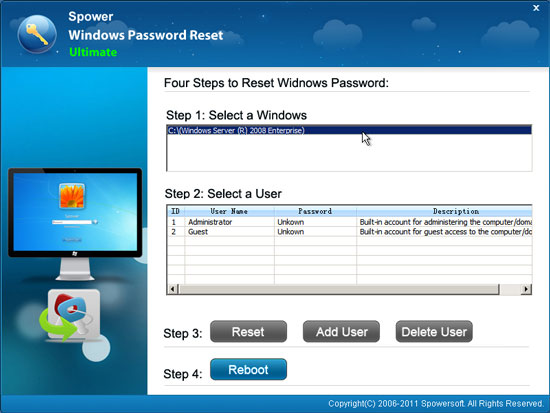
2. Select your target user account which you want to reset its password from the user list.
Note: If you are reseting Windows local account password, all local user accounts will be listed. If you are reseting Windows domain password on a server computer. Only domain administrator account will be displayed in the user list.
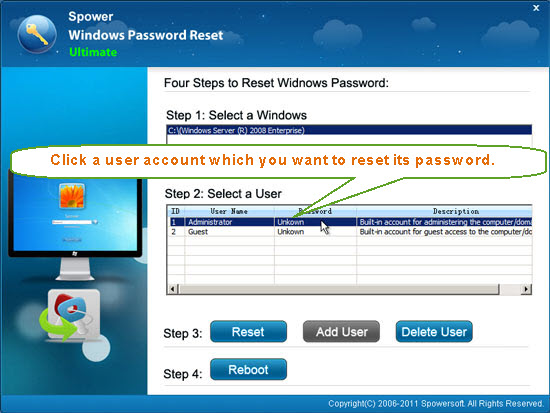
3. Click Reset Password button to reset its password. When a confirm message pops up, click Yes to continue.
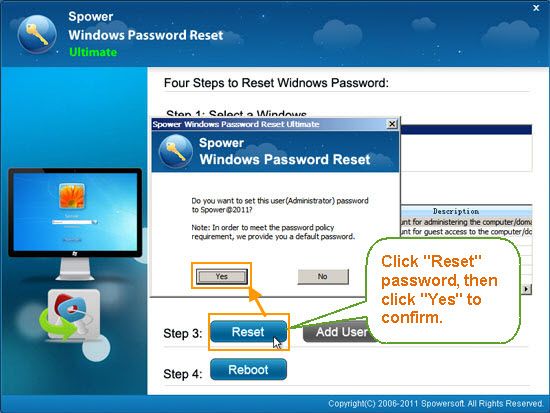
Note:
In Windows 11/10/8.1/8/7/Vista/XP/2000 Windows Password Reset Ultimate will reset the password as blank, you can login that user without password.
In Windows server 2019/2016/2012/2008/2003/2000, the password will be reset as Spower@2011 by default. You can log on your computer with this new password.
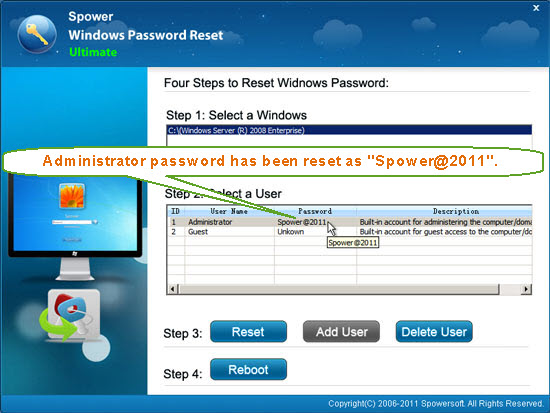
4. After resetting password successfully, click Reboot. When following dialog pops up, remove your Windows password recovery disk first (important!), and click Yes to restart your computer then you can login the user account without password or with new password Spower@2011.
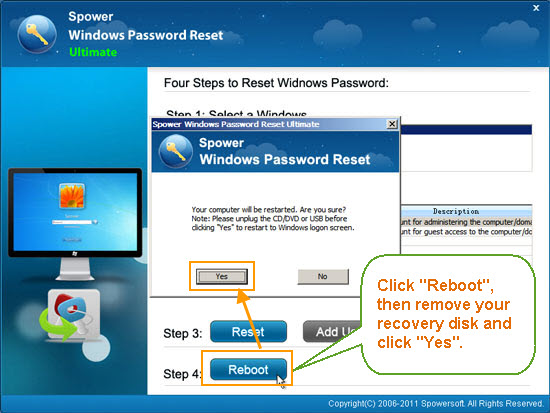


support@ms-windowspasswordreset.com.




 SPOWER
SPOWER