How to Set Your Computer to Boot from CD/DVD-ROM
Now you need another simple but important step to accomplish recovering password with "Spower Windows Password Reset". Here we take Award BIOS Utility for example to show you how to set your computer to boot from CD drive(boot from DVD is the same as this) via changing the boot order in BIOS SETUP.
However, there are some differences such as Entry Key and menu options in various BIOS model of computer because it depend on your Computer Mainboard and devices. Take it easy, the key steps on any BIOS SETUP are similar.
Key steps:
1. Press BIOS Entry Key(F2/DELETE/Other) to access BIOS setup utility.
2. Find out boot option and get into it.
3. Find out the Boot Priority/Boot Sequence and select CD-ROM as the first boot device.
It is easy to change the BIOS setting. Now insert your Windows password recovery CD/DVD to your computer:
1. Press F2/DELETE(BIOS Entry KEY) immediately and repeatedly when restart your computer.
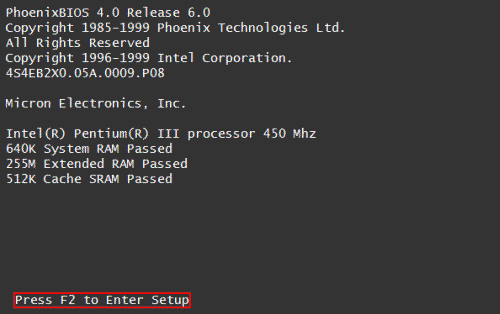
2. BIOS(COMS) setup main menu appears, screenshot shown as below. Use ←/→ key to select Boot menu.
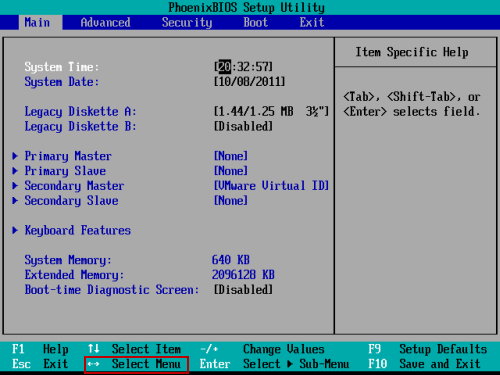
3. Press ↑/↓key to highlight CD-ROM Drive, use +/- key to move it to the first site.
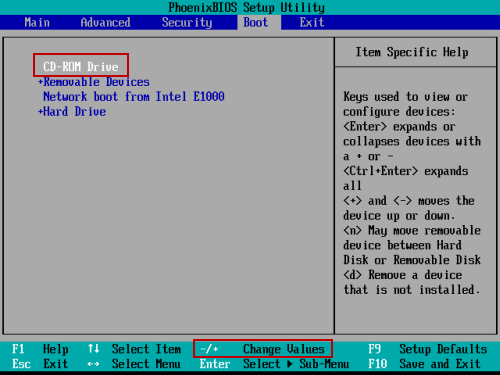
4. Then press F10 to save your setting and exit. Select "OK" and press "Enter" key, then the computer will reboot and boot from CD/DVD-ROM(your Windows password recovery disk).
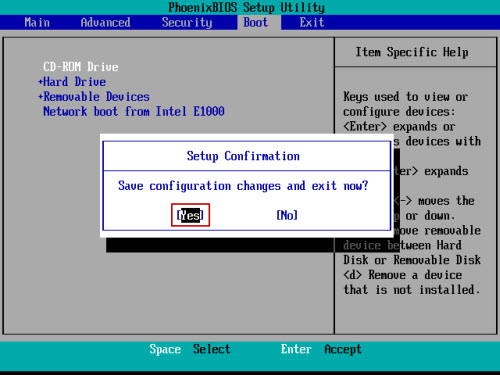
 SPOWER
SPOWER