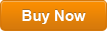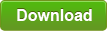How Can You Break Windows 7 Password If Locked Out Your PC
How can you break into Windows 7 if you lost the login password of your user account and are locked out of your Windows 7 PC?
Without having a password reset disk, here are three other methods for breaking Windows 7 administrator password without losing data. Now, follow the step-by-step guides bellow to quickly break Windows 7 administrator or other user accounts password and get back into your locked computer.
Solution 1: Break Windows 7 Administrator Password by Using the Best Password Breaker.
Solution 2: Break Windows 7 Administrator Password with NT Password Editor.
Solution 3: Break Windows 7 Password with Ophcrack.
Note: These three solutions are working for all editions of Windows 7 operating system. Solution 1 is a safe and fast way for breaking any Windows password. Solution 2 is a password remover which works for Windows NT, XP, Vista and 7 versions. Solution 3 can help you recover your lost password via brute force, so you can break into your locked computer by using the recovered password. Now, read more about these solutions and work through the problem of breaking Windows 7 password.
Solution 1: Break Windows 7 Administrator Password by Using the Best Password Breaker.
Currently, the best Windows password breaker is Spower Windows Password Reset. This is a professional Windows password reset tool which can safely reset forgotten local and domain administrator password for any Windows Operating System such as Windows 11, 10, 8.1, 8, 7, Vista, XP and Windows server 2003, 3008/R2, 2012/R2, 2016, 2019, SBS 2008/2011. So you can use it to break your Windows 7 administrator password without losing data.
In this guide, I will show you how to use “Spower Windows Password Reset Professional” edition to easily break Windows 7 Ultimate administrator password within 3 minutes! Firstly, please have a look at key features of “Spower Windows Password Reset Professional”.
- Reset forgotten password for any Windows local user account.
- Reset forgotten password for any Windows server domain administrator account.
- Reset any Windows user account password without losing any of your data.
- Support running from CD, DVD and USB flash drive/Pen drive.
- Compatible with all computers including desktop and laptop computers including all brands such as Dell, HP, Acer, HUAWEI, Toshiba, Samsung, Sony, Asus, IBM, Lenovo, MSI...
Now, complete the following steps to break into your Windows 7 computer.
Step 1: Create a bootable USB disk on a working computer.
Because you are locked out of your Windows 7 computer, so you need help of another computer which you can login as administrator.
1. Click “Buy Now” button to purchase Spower Windows Password Reset Professional full version. Seconds later, you will receive a full download link from email you provided.
2. Download Spower Windows Password Reset Professional from your received link and then install it on the computer you have access to. It can be installed on any Windows OS. (Need to try? Free download trial version here.)
3. Now, plug a blank USB flash drive in the computer and launch the software. On a friendly interface, choose “USB Device” to continue.
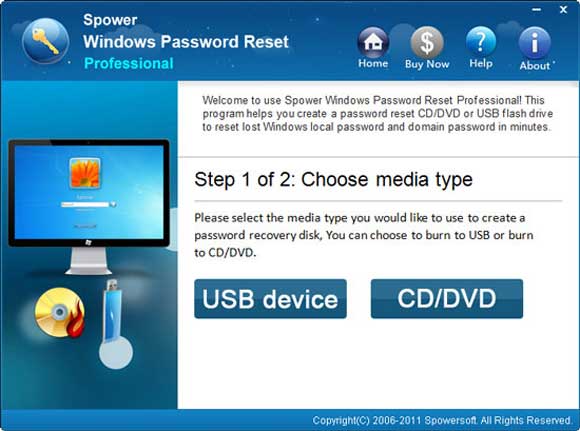
4. On next screen, pull down the drive list and select the USB drive you just plugged in. Then click “Begin Burning” button and confirm it.
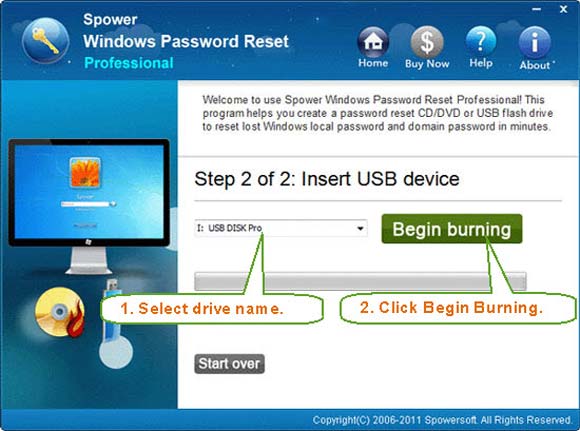
5. Burning process will be completed in a minute. After that, unplug your USB flash drive.
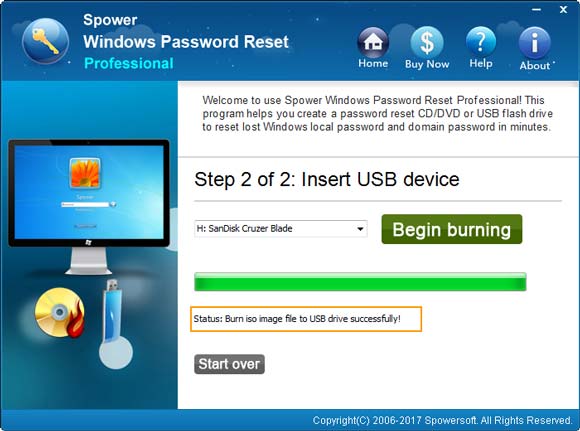
Step 2: Boot your Windows 7 computer from the USB disk and break administrator password easily.
1. Connect the USB flash drive to your locked computer where you want to break password on. Set the computer to boot from USB. (If you have trouble to do this, please refer to this guide.)
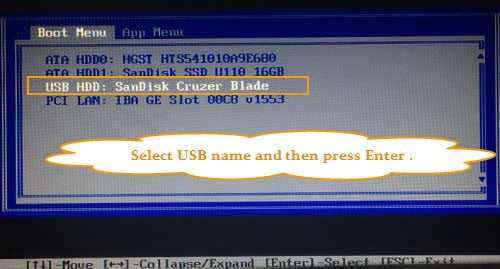
2. Once the computer successfully boots from USB, Spower Windows Password Reset Professional will run and show you a friendly interface. Now select your Windows 7 system from list.
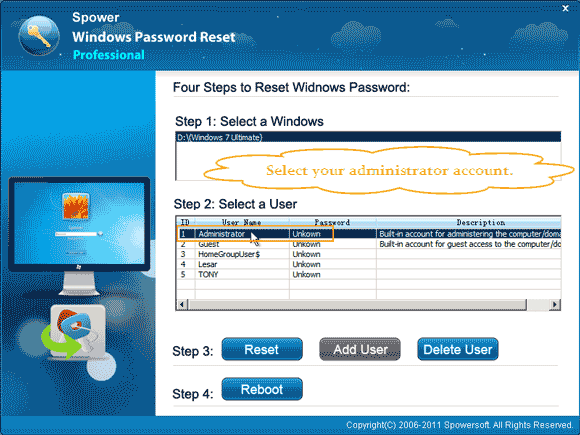
3. All user accounts of Windows 7 will be list. Select your administrator account from list.
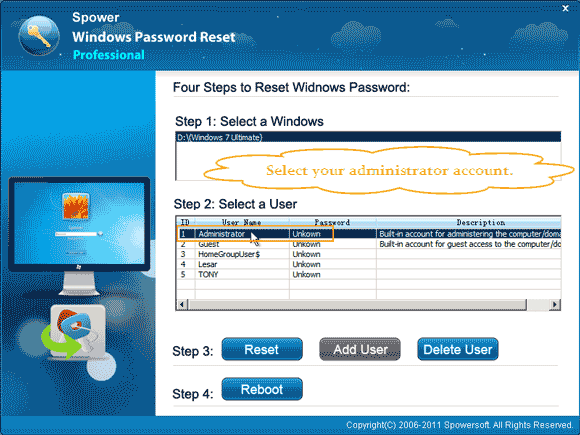
4. Click “Reset” button and then confirm resetting the administrator password to blank.
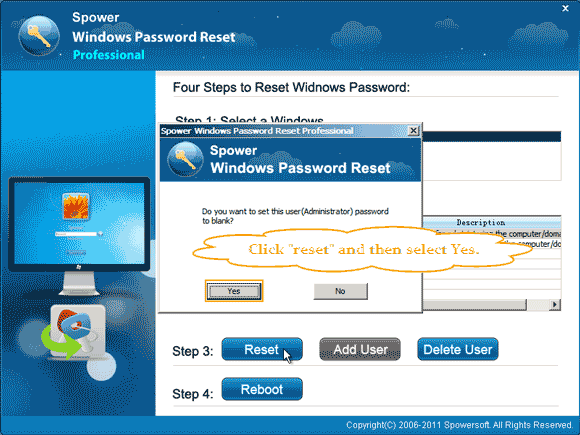
5. The unknown password will be removed and shown “Blank” after the user name.
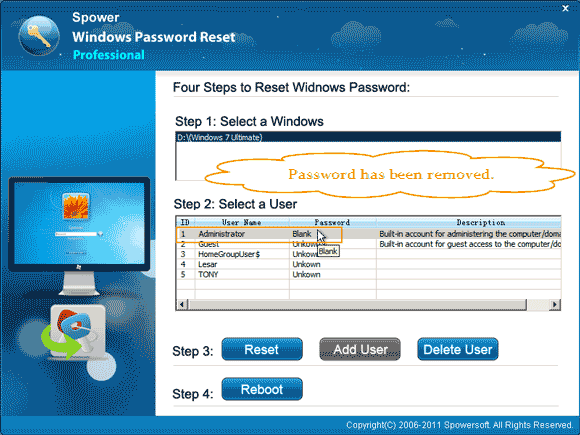
6. Now, click “Reboot” button. When a message pops up, unplug your USB flash drive and then click “Yes”.
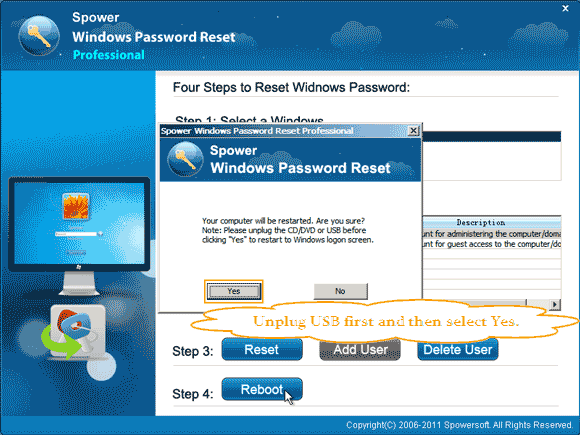
7. Wait for the computer to load Windows 7. When the login screen appears, select the administrator to sign in without password. That’s all, you have successfully broke into your Windows 7 without affecting any of your data.

Solution 2: Break Windows 7 Administrator Password with NT Password Editor.
If you are an IT technician, NT Password Editor may be your good choice. This is a free and efficient Windows password breaker which can help break Windows 7, Vista, XP, NT password by clearing the password. This program supports running from CD/DVD. It allows users to get into the Windows installation drive and make changes to the system security file so you can clear the Windows 7 administrator password from it.
Here is a step-by-step guide about how to break Windows 7 administrator password by using NT Password Editor. Please ensure that you complete each step correctly.
1. Use another computer with internet access to download “Offline NT Password Editor” ISO file from the official website. Then burn the ISO file on to a writable CD/DVD.
2. Once you complete burning, put the live CD/DVD into the CD/DVD-ROM of your Windows 7 computer. Then reboot the computer from the disc. (Here is step-by-step guide about how to boot from CD/DVD.)
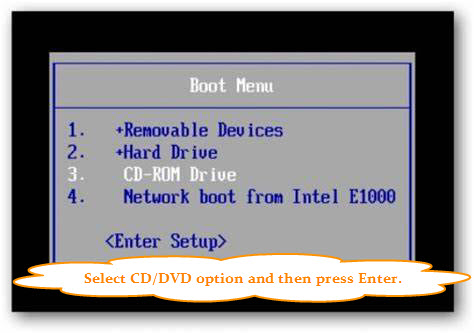
3. When the following screen appears, hit a key on your keyboard to continue.

4. A moment later, NT Password Editor will be loaded. Press “Enter” key until the following screen comes up. Now you need to load your Windows 7 installation drive. Just type “1” and hit Enter key.
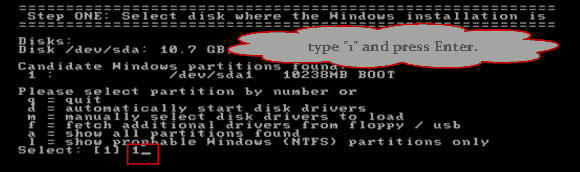
5. The screen will scroll to next step: load SAM system security file by selecting “Password reset” option. You only need to type “1” and hit “Enter”.
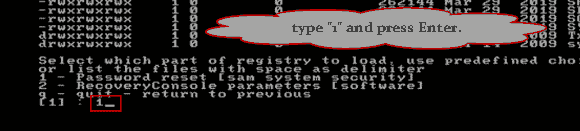
6. With help of this program, now you have permission to edit your user data and passwords. Just type “1” and hit “Enter” key.
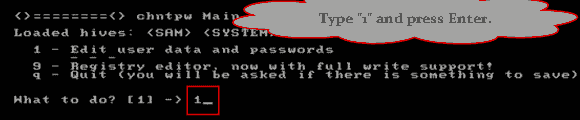
7. The program will load all user accounts of your Windows 7 system. To select a user account which you want to break its password, type its name and then press “Enter”. Here I will choose administrator account by typing “Administrator” and then pressing “Enter”.
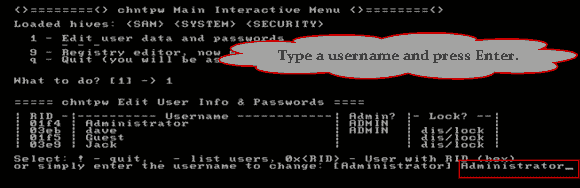
8. Select and option to make change to the selected user account. Just type “1” and press “Enter” key.
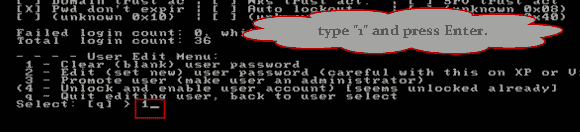
9. The administrator password has been cleared. Now type “!” and hit “Enter” key.
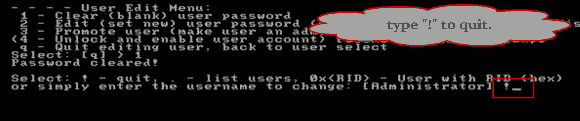
10. You don’t need to clear any other user account password at all. So type “q” and hit “Enter” key.
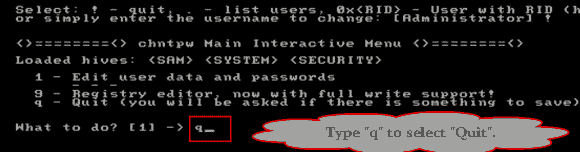
11. To save changes to the system security file, type “y” and hit “Enter” key.
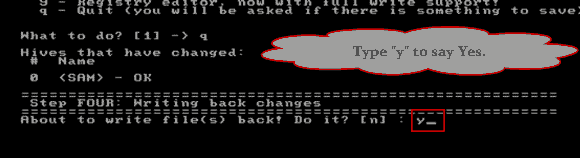
12. To exit, type “n” and hit “Enter”.
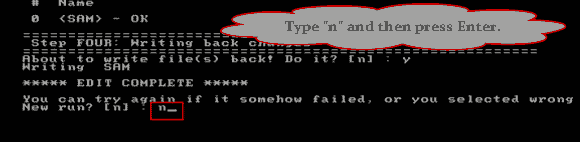
13. Now you need to reboot the computer to load Windows 7 normally. Just eject your CD/DVD from the CD/DVD-ROM. Then press CTRL-ALT-DELETE keys at the same time.
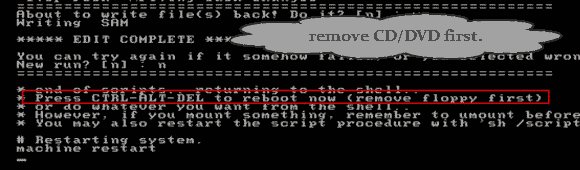
14. When Windows 7 login screen appears, click “Administrator” to login without password!

Solution 3: Break Windows 7 Password with Ophcrack.
Ophcrack is a free Windows password cracker which can help break Windows 7, Vista, XP password by finding the original password of your Windows user account. When you start it on your computer, it will automatically find out all your user accounts passwords via brute force. So breaking a long password will take you lots of time. However, it is very useful when your lost password is simple.
It is easy to use. Here I will show you how to use Ophcrack Live CD to break Windows 7 password.
1. Search for “Ophcrack” and open the official website. Download “Ophcrack Vista/7 Live CD” on your computer. Then burn the ISO file on a writable CD.
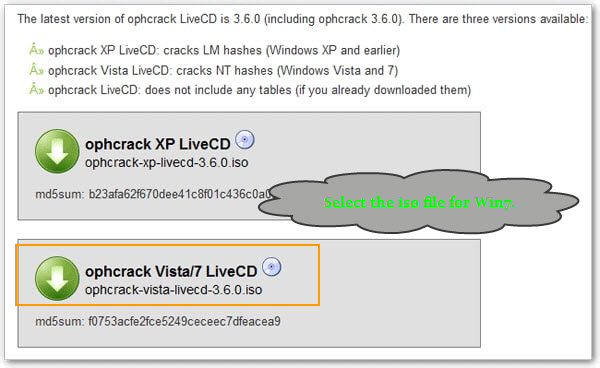
2. Insert the newly created disc to your locked computer. Then reboot the computer from CD.
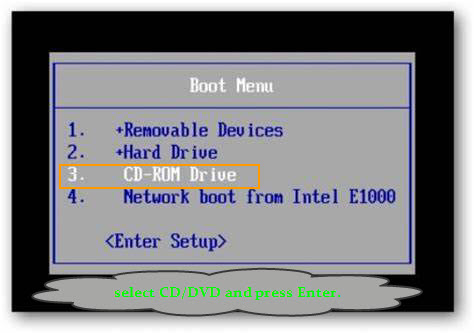
3. Wait for the computer to load Ophcrack Live CD. When you see the following screen, press “Enter” on your key board to launch the default option.
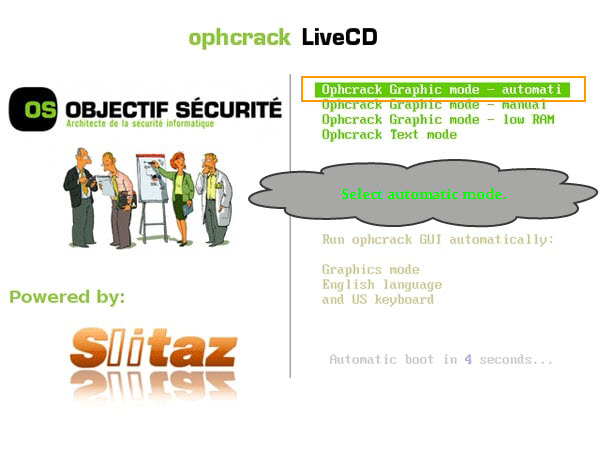
4. The program will find out all user accounts passwords for you automatically. When it successfully finds out the correct password for your Windows 7 admin account, write down the user name and password.
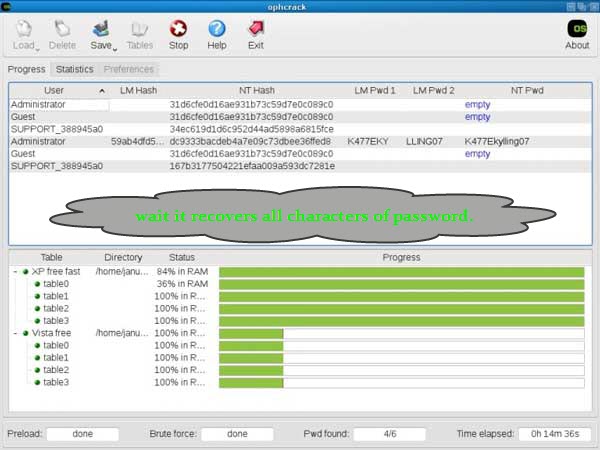
5. Now, remove the Live CD and then restart the computer. After restarting, you can log into Windows 7 with the password you wrote down.


support@ms-windowspasswordreset.com.




 SPOWER
SPOWER