How to Break Windows 10 Password If Forgot Admin Password
“How to break into a Windows 10 computer if I have forgotten the local admin password? I don’t have a password reset disk and wander how to break admin password in Windows 10 so I can get back all my personal files.”
Windows 10 provides several new ways to access a computer compared to previous versions of Windows, however, if you are using a local account and forgot the password, a Microsoft account cannot help get back personal files from the computer. The only way to back into the local admin account is breaking the password.
In this article, I will share you three popular ways to break Windows 10 password without reset disk. Easily break into Windows 10 without password!
Method 2: Break Windows 10 Password in Safe Mode with Command Prompt.
Method 3: Use NT Password Program to Remove Windows 10 Password. (Break into Windows 10 without password.)
Method 1: Break Windows 10 Administrator Password with the Best Windows Password Reset Tool. (It is easy to use and 100% working.)
Windows password reset tool is aim to help computer owners reset forgotten Windows user account password and all data of the account will remain unchanged. When you forgot Windows 10 local admin password, password reset tool is a good way to break the password on your locked computer without losing files.
In this tutorial, I will show you how to use the most popular Windows password reset tool, Spower Windows Password Reset Ultimate, to easily break Windows 10 administrator password on a locked computer.
Spower Windows Password Reset Ultimate is an all-in-one Windows password reset tool which can help reset local and domain administrator/user password for any Windows system such as Windows 11, 10, 8.1, 8, 7, Vista, XP, Windows server 2003, 2008/R2, 2012/R2, 2016, 2019. It supports creating Windows password reset disk with CD/DVD and USB flash drive. (Free download Spower Windows Password Reset Ultimate.) Here is the step-by-step guide about how to break Windows 10 password.
Step 1: Create a Windows password reset disk with USB on an accessible computer.
With help of "Spower Windows Password Reset Ultimate", you can create a universal Windows password reset disk with USB flash drive.
1. Download "Spower Windows Password Reset Ultimate" and then install it on an accessible computer. (It can be installed in all versions of Windows system.)
2. Connect a blank USB flash drive to the computer and then run the software. I will show you two options to create a Windows password reset disk. Just choose “USB device”.
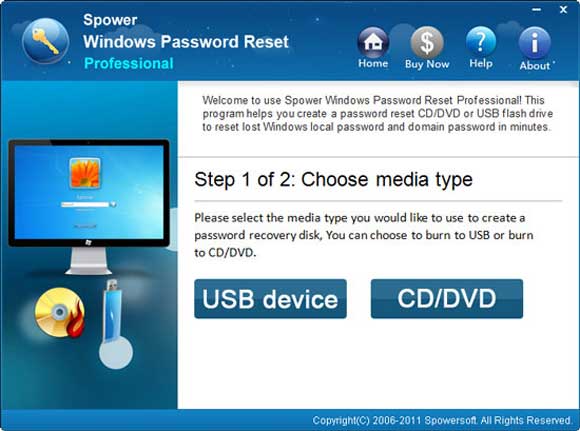
3. Next, drop down the drive list and then select your connected USB drive. Then click “Begin Burning” to create a Windows password reset disk.
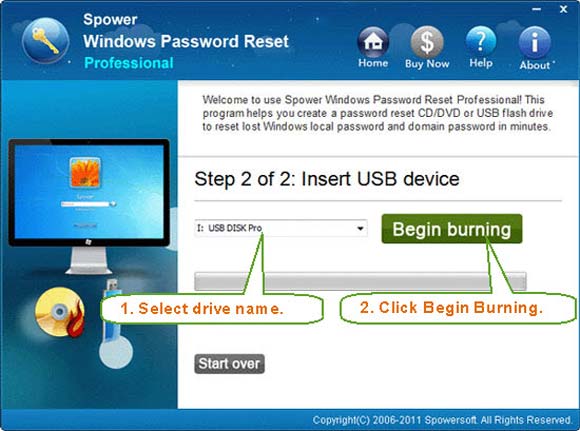
4. When burning process is successfully completed, close the software and unplug the USB. Now you can use the USB disk to break any Windows password.
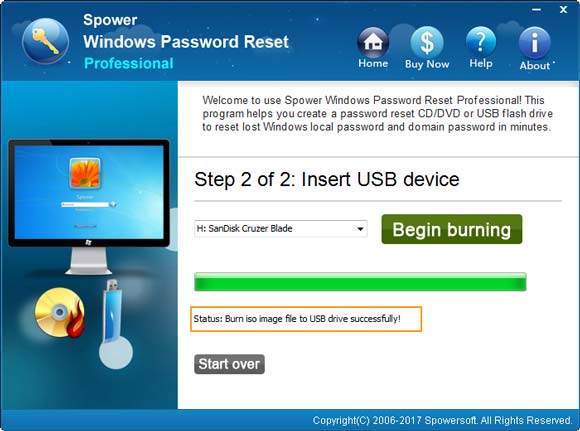
Step 2: Use the USB disk to break Windows 10 administrator password on your locked computer.
With help of the universal password reset disk, you can easily break into Windows 10 by resetting the unknown administrator password.
1. Insert the USB disk to your locked computer.

2. Start the computer to boot from USB. If the USB isn’t the first boot option, you must firstly setup the USB for the first boot device in the computer.

3. After the computer successfully boots from your USB disk, "Spower Windows Password Reset Ultimate" will run automatically and show you a friendly screen. All Windows systems and user accounts in the computer will be shown in list. Simply click “Windows 10” in system list.
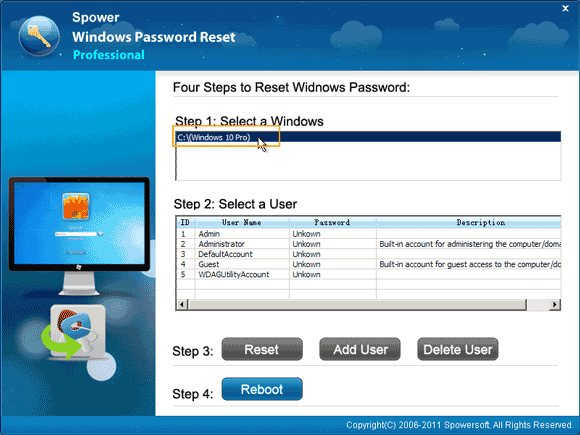
4. To break Windows 10 administrator password, click “Administrator” and then it will be highlighted.
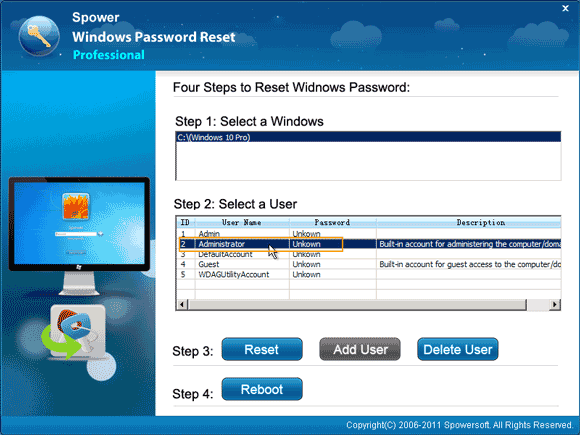
5. Click “Reset” button. When a message pops up, click “Yes”.
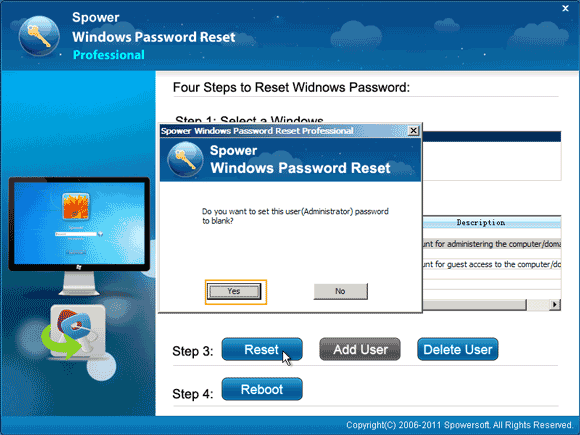
6. The administrator’s password will be reset to blank. (No password.) If you want to break another user account password, select the user account and then click “Reset” to reset the password to blank.
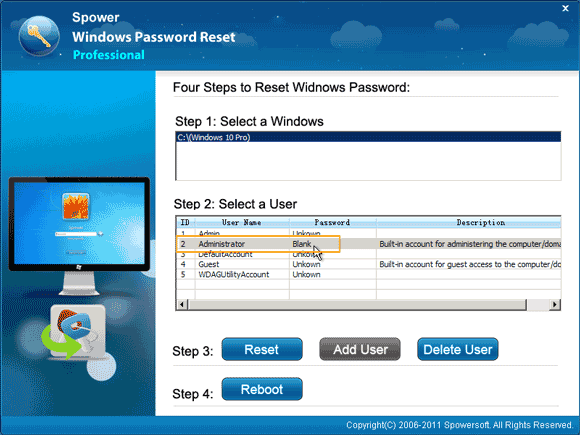
7. Now click “Reboot”. When a confirm message pops up, unplug your USB disk and then click “Yes”. The computer will restart and boot Windows 10 in normal mode.
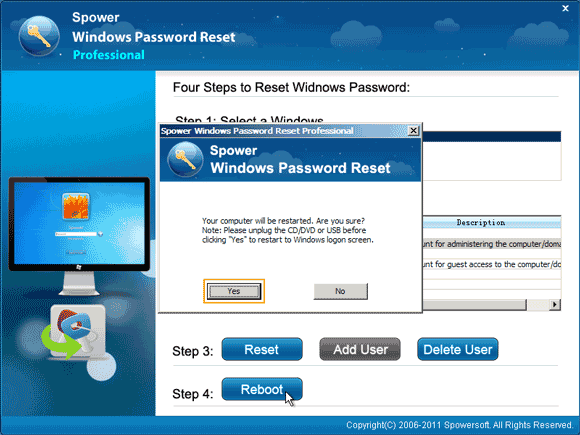
8. After restating, you will now be able to log into Windows 10 as administrator without password!
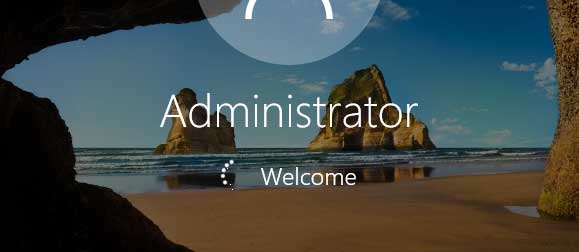
Method 2: Break Windows 10 Password in Safe Mode with Command Prompt.
When you lost your Windows 10 password and need to break the password without losing personal staff, you can try to boot Windows 10 in Safe Mode and then use Command Prompt to reset your lost password. Note: You must have an available admin account to login Safe Mode. Or this method doesn’t work for you. Here is how to get into Windows 10 Safe Mode with Command Prompt and then break a Windows 10 user account password.
Step 1: In the Windows 10 login screen, hold down “Shift” key and then click “Restart”.
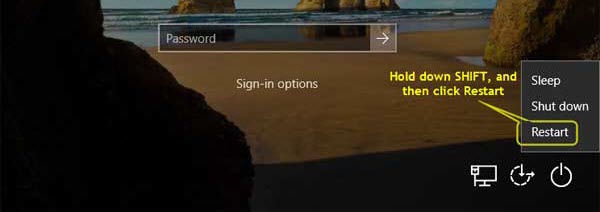
Step 2: Under “Choose an option”, click or tab “Troubleshoot”.
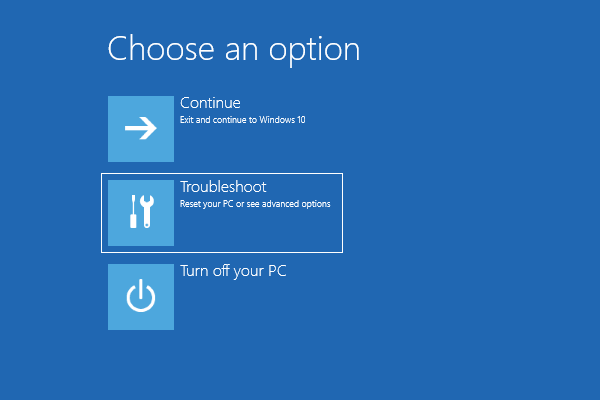
Step 3: On the “Troubleshoot” screen, click on “Advanced options”.
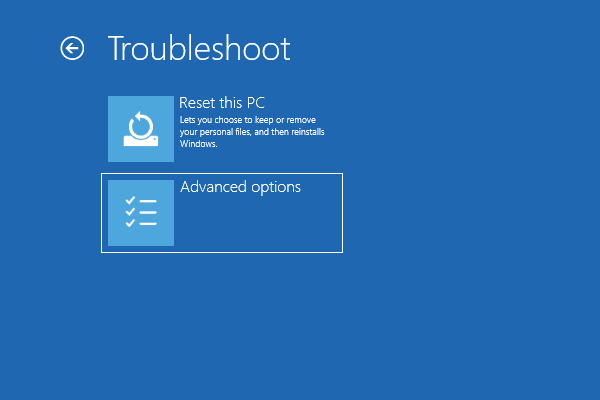
Step 4: Under “Advanced options”, click or tab “Startup Settings”.
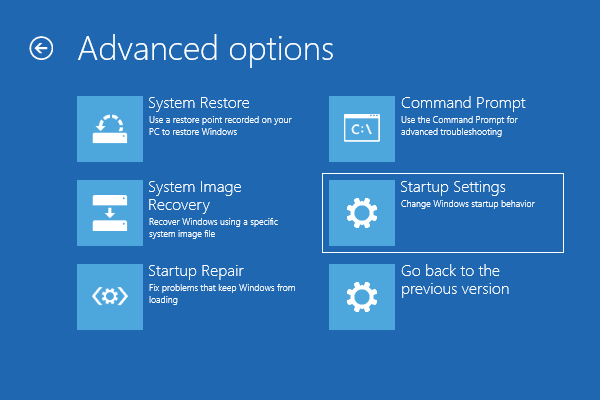
Step 5: You can restart to change Windows options which are listed on the screen. Now click “Restart” in the lower right corner.
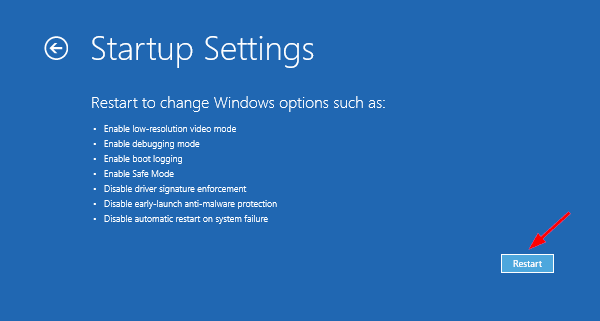
Step 6: Wait until the following screen appears, press number 6 to enable Safe Mode with Command Prompt.
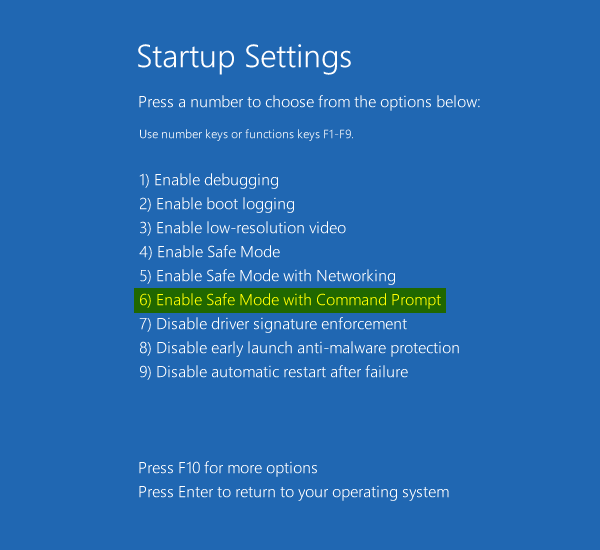
Step 7: Wait for the Windows to load Safe Mode. When the login screen appears, sign in with an available admin account. Then it will launch Command Prompt automatically. Now you can break any user account password by resetting it with commands. To display all user accounts of Windows 10, type “net user” and then press “Enter”.
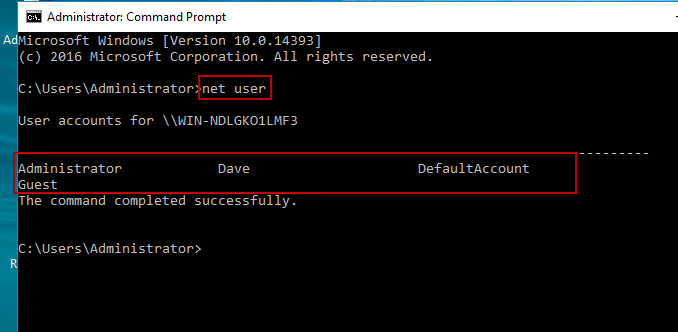
Step 8: To break a Windows 10 user account password, type “net user [username] [new password]” and then press “Enter”. The user account’s password will be replaced with the new one. For instance, when you type “net user Dave Wimware@123” and then press “Enter”, the user account Dave’s password will be change to Wimware@123. You will now be able to log on that user account in next sign-in.
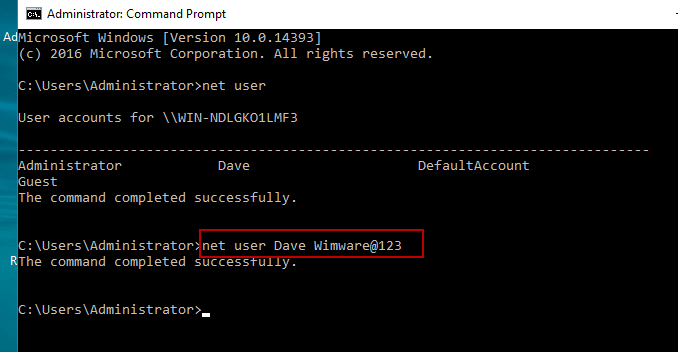
Method 3: Use NT Password Program to Break Windows 10 Local User Account Password. (Break into Windows 10 without password.)
NT Password & Registry Editor is a free Windows password remover which can be used to remove local user account for Windows 2000, XP, Vista, 7. In fact, it also works for Windows 10. In this tutorial, I will show you how to use the program to break Windows 10 local admin password by removing it. So you can break into Windows 10 without password.
Step 1: To break Windows 10 password with NT Password & Registry Editor, you must firstly create a bootable CD from another computer.
1. Download NT Password & Registry Editor ISO image file on anther computer.
2. Use CD/DVD burning software to burn the ISO image file on to a CD. There is a free CD/DVD burner attached in Windows 10, 8, 7. You also can download a free CD/DVD burner yourself.
3. When successfully complete burning, eject the CD.
Step 2: Use the bootable CD to break Windows 10 password on your locked computer.
1. Put the bootable CD in the CD/DVD-ROM of your locked computer.
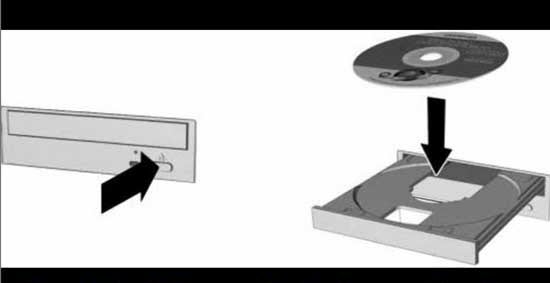
2. Restart the computer to boot from CD. When you see the following screen, press “Enter” to continue. If it still boots Windows normally, you will need to change devices boot order from BIOS.
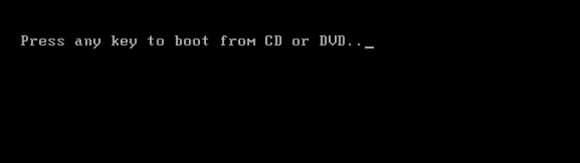
3. Once the computer successfully boots from CD, screen of NT Password Editor will be loaded. Press “Enter” key until the “step one” appears. When you see the following screen, type “1” and then press “Enter” to load Windows partition.
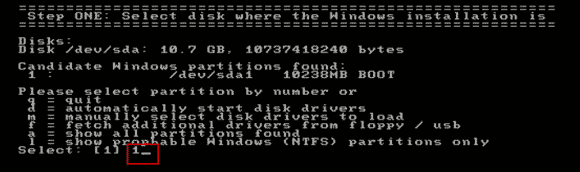
4. Next, type “1” and then hit “Enter” to load SAM security file which stored all user accounts’ information.
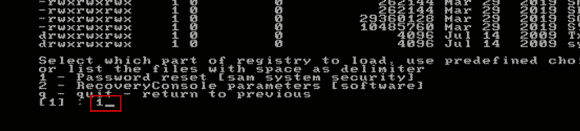
5. Under “Chntpw Main Interactive Menu”, type “1” and then press “Enter” to select “Edit user data and passwords”.
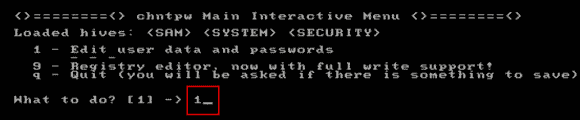
6. User accounts of Windows 10 will be displayed. To remove administrator password, type “Administrator” and then press “Enter”.
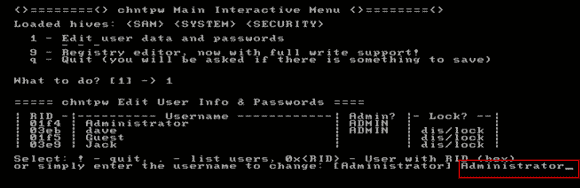
7. Type “1” and then press “Enter” to remove the administrator password.
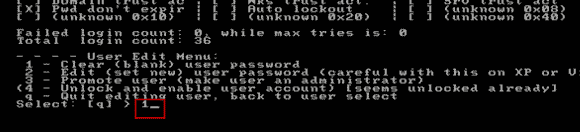
8. If you’d like to remove another user account password, type the username and then press “Enter”. Then type “1” and then press “Enter” to remove the password. If you want to quit, type “!” and then press “Enter”.
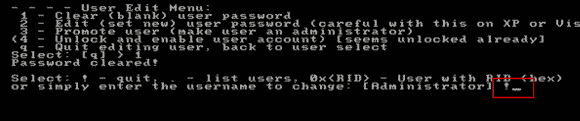
9. To continue quit, type “q” and then press ‘Enter”.

10. To save changes, type “y” and then press “Enter”.
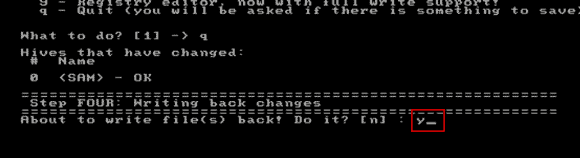
11. To exit, type “n” and then press “Enter”.
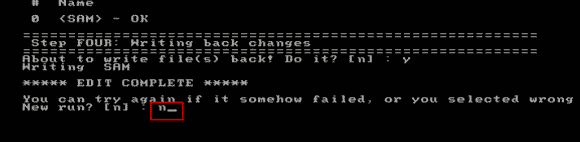
12. Now eject your CD and then press CTRL-ALT-DEL keys at the same time. The computer will restart and log on to the administrator automatically without password.
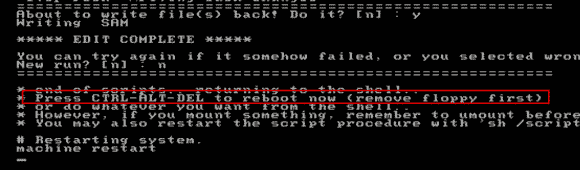


support@ms-windowspasswordreset.com.




 SPOWER
SPOWER