How to Reset HP Laptop Password Windows 8 without Logging in
How to reset password on HP laptop Windows 8? This is a common problem and there are many tips for fixing this. How easy it is depends on whether you have forgotten your password.
If you know your password and need to reset it regularly, use the following tip to reset HP laptop password Windows 8 without losing data.
Tip 1: Reset HP Laptop Password Windows 8 Using CTRL-ALT-DELETE..
If you have forgotten your Windows 8 password and are unable to unlock your HP laptop, use the following tips to reset forgotten Windows 8 password on HP laptop without logging.
Tip 2: Reset Password on HP Laptop Windows 8 with Password Reset Disk (Free)..
Tip 3: Reset Admin Password on HP Laptop Windows 8 with NT Password & Registry Editor (Free)..
Tip 4: Reset Windows 8 Administrator Password on HP Laptop with Spower Password Tool (100% Working)..
Tips mentioned above apply to all Windows 8/8.1 versions on any HP laptop and desktop computers. Now choose a proper tip to reset your forgotten Windows 8 password and unlock HP laptop without affecting your files and settings.
Tip 1: Reset HP Laptop Password Windows 8 Using CTRL-ALT-DELETE.
This is a common way to reset or change password for Windows 8 user account. For security reason, it is necessary to reset password regularly on your HP laptop Windows 8. Here are the steps.
Step 1: Turn on your HP laptop and login Windows 8 with your user account which you want to reset its password.
Step 2: Press CTRL-ALT-DELETE keys and then choose “Change a password” option.
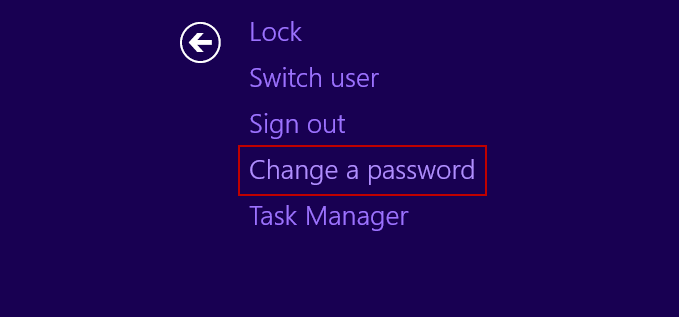
Step 3: It will select the current user account by default. Now type your current password in the “Old password” box. Type a new password in the “New password” box” and then type the new password again in the “Confirm password” box. Submit the changes.
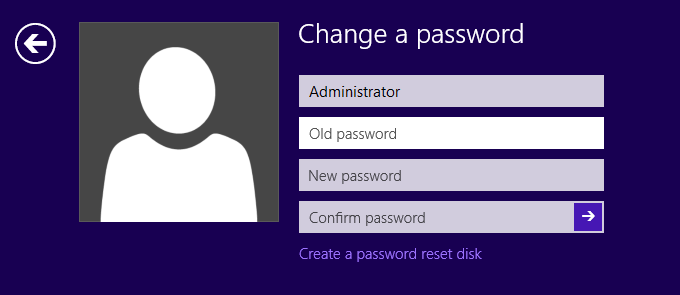
Step 4: You have successfully reset the password. Click “OK” and then it will get back into the current user account.
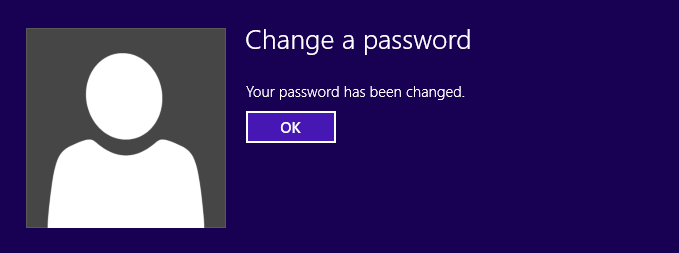
Tip 2: Reset Password on HP Laptop Windows 8 with Password Reset Disk (Free).
Windows 8 password reset disk is a great backup and recovery facility which can help reset Windows 8 forgotten login password any time. Password reset disk is account and PC specific. You can’t use same password reset disk to multiple user accounts or computers. If you have previously created a Windows 8 password reset disk from your user account on HP laptop, follow these steps to reset password for HP laptop Windows 8:
Step 1: Insert Windows 8 password reset disk to your HP laptop.
Step 2: After logging in failed, Click "OK".
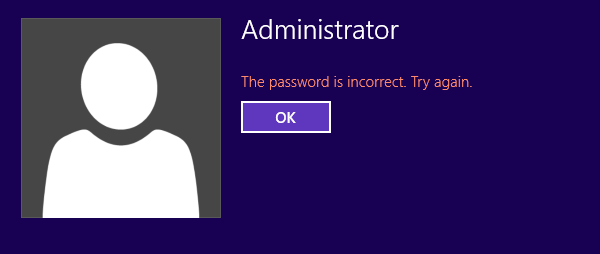
Step 3: click Reset Password link on the Windows 8 logon screen.
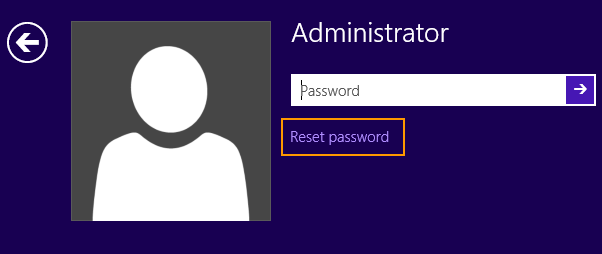
Step 4: In the pop-up password reset wizard, click Next to continue.
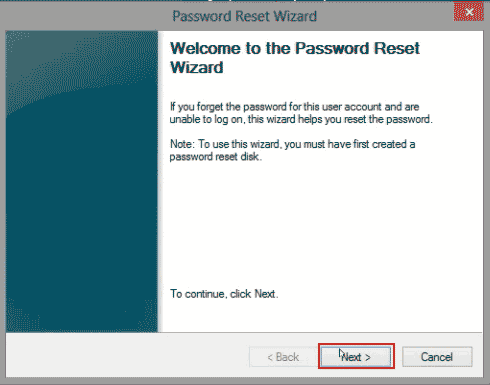
Step 5: Pull down the drive list and select the proper disk drive. Then click “Next”.
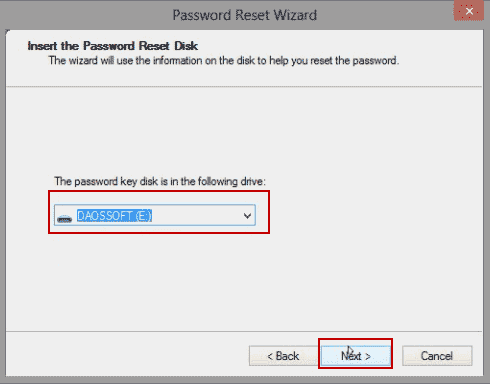
Step 6: Now, choose a new password along with hint for your user account. Click “Next”.
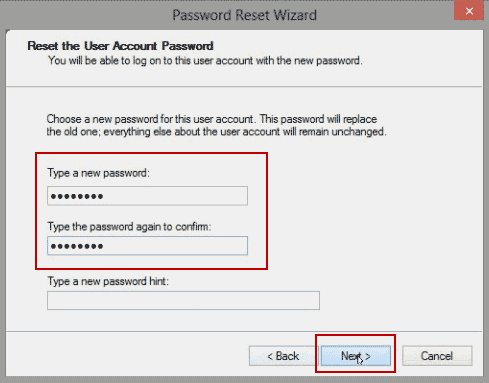
Step 7: At last, click Finish button to close the wizard. Now you are able to log on the Windows 8 user account and unlock the HP laptop.
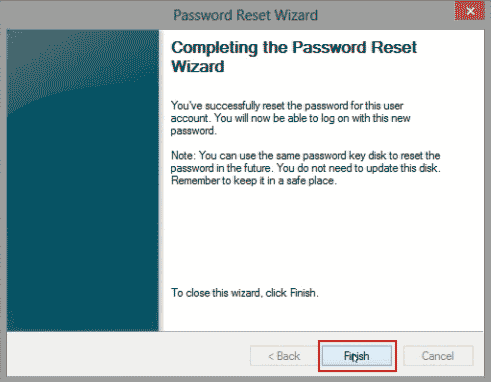
Tip 3: Reset Admin Password on HP Laptop Windows 8 with NT Password & Registry Editor (Free).
Offline NT Password & Registry Editor, also called NT Password Editor, is an useful Windows password reset tool which can help reset forgotten user account password for Windows 8, 7, Vista, XP, 2000, NT etc. It will directly clear user account password and then you can unlock your Windows without password. Note, it is not easy enough for IT newbie.
Tutorial given bellow will show you how to use NT Password Editor to reset Windows 8 admin password and unlock a HP laptop without password.
Step 1: Create a bootable CD via burning the NT Password Editor ISO file to a blank CD. You can download NT Password Editor ISO file from the official site.
Step 2: Boot your HP laptop from the newly created CD. (Learn how to boot from CD/DVD.)
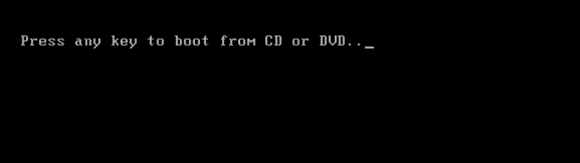
Step 3: When NT Password Editor appears, press Enter key until the following screen comes up. Type 1 and then press Enter. The program will load your Windows 8 installation files.
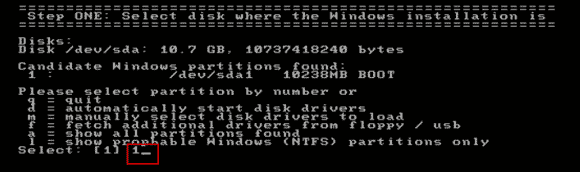
Step 4: Next, type 1 and then press Enter. The program will load registry file (SAM) from your HP laptop Windows 8.
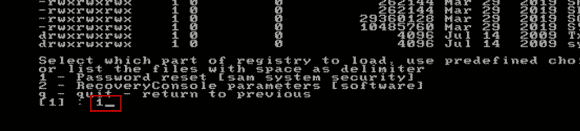
Step 5: Now, you need to edit the registry which stored details of your Windows 8 user accounts. Type 1 and then press Enter.
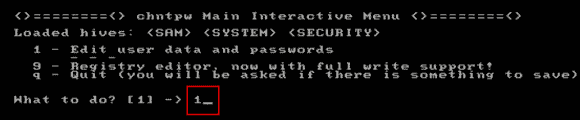
Step 6: All user accounts of Windows 8 will be loaded. To edit your administrator account password, type “Administrator” and then press Enter.
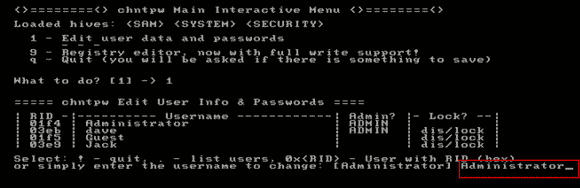
Step 7: To reset the administrator password, type 1 and then press Enter.
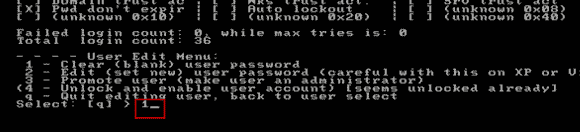
Step 8: The administrator password will be cleared and now you need to save changes and exit the program.
1. Type “!” and then press Enter.
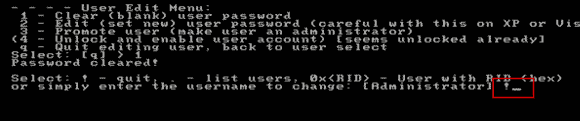
2. Type “q” and then press Enter to select “Quit”.
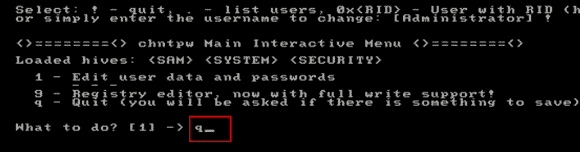
3. To save changes, type “y” and then press Enter.
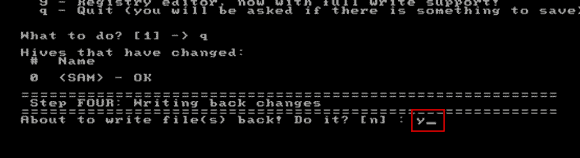
4. To exit the program, type “n” and then press Enter.
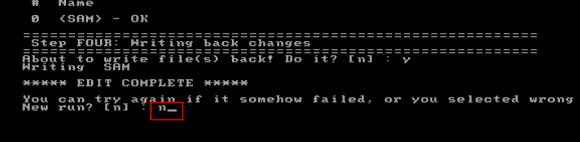
Step 9: Now, remove your bootable CD and then press CTRL-ALT-DELETE keys to restart the HP laptop. The laptop will restart and automatically log into Windows 8 administrator without entering any password. You have successfully unlocked your HP laptop Windows 8 without password!
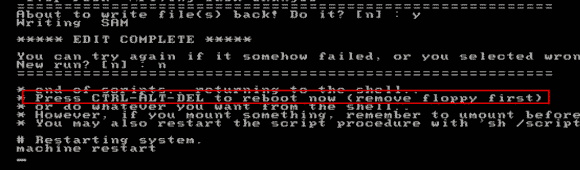
Tip 4: Reset Windows 8 Administrator Password on HP Laptop with Spower Password Tool (100% Working).
Spower Windows Password Reset Tool is a professional Windows password reset software which can help reset forgotten Windows local and domain accounts passwords without losing data. It is very easy to use and powerful that it currently works perfectly for all versions of Windows Operating System: Windows 11, 10, 8.1, 8, 7, Vista, XP, server 2019, 2016, 2012, 2008, 2003, etc.
The following guide is about how to use Spower Windows Password Reset Professional to reset local administrator password on HP laptop Windows 8. (It works with CD/DVD/USB.)
Step 1: Use Spower Windows Password Reset Professional to create a bootable USB.
To accomplish this task, you need help of another computer which you can login as administrator.
1. Use another computer to download and install "Spower Windows Password Reset Professional". (Free download “Spower Windows Password Reset Professional” software. It is about 27.3 MB.)
2. After installing the software, launch it. Plug in a blank USB flash drive or Pen drive to the current computer and then choose “USB Device” from the software.
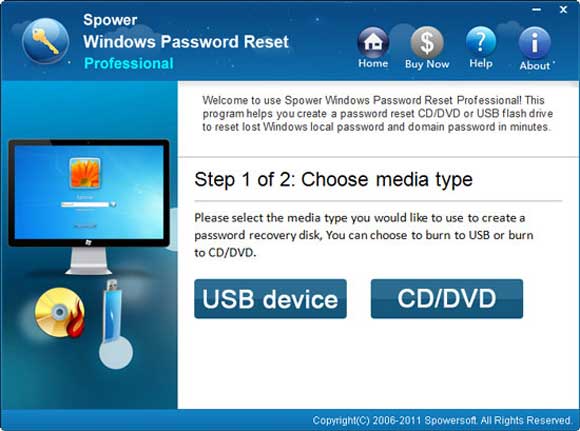
3. Now, select the USB flash drive from the drive list and then click “Begin Burning” button.
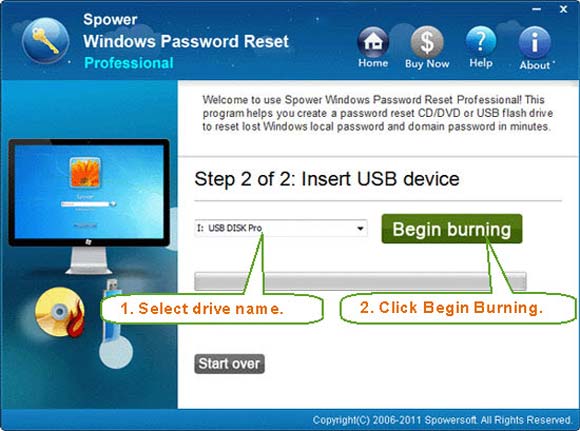
4. Once burning completed, unplug the USB and close the software. Now you can use the bootable USB to reset Windows password on any of your computers.
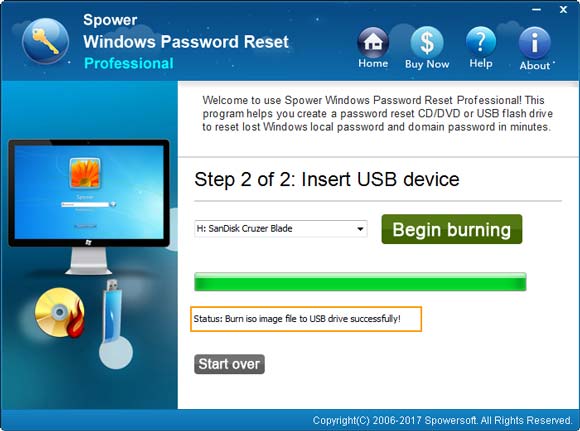
Step 2: Reset Windows 8 password on your HP laptop.
1. Plug the USB flash drive to your HP laptop. Turn on the laptop and hit ESC/F12 key to open advanced menu. Select “Boot Menu” and then select USB to boot the laptop. (Learn how to boot from USB.)

2. When Spower Windows Password Reset Professional appears on the screen, select your Windows 8 Operating System.
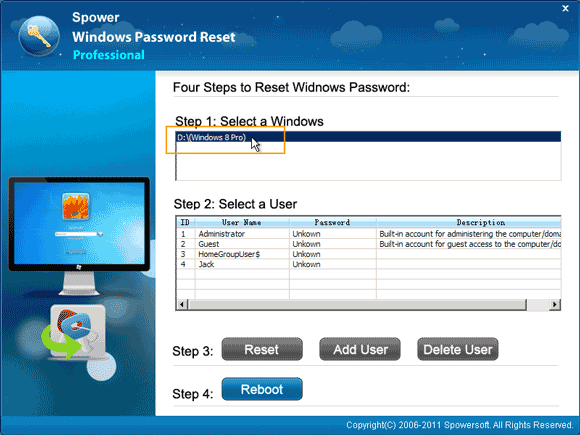
3. You will see all user accounts of Windows 8. Select your administrator account.
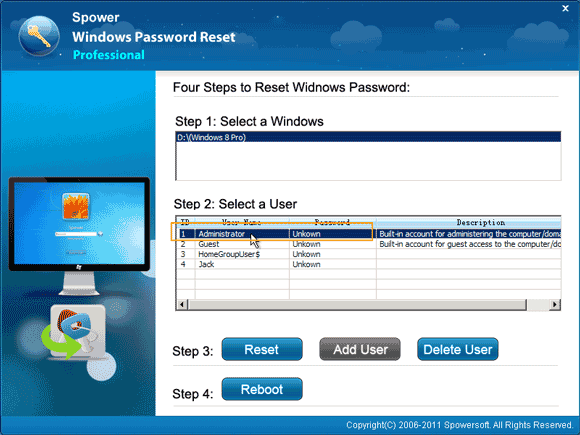
4. To reset the unknown password, click “Reset” button and confirm it.
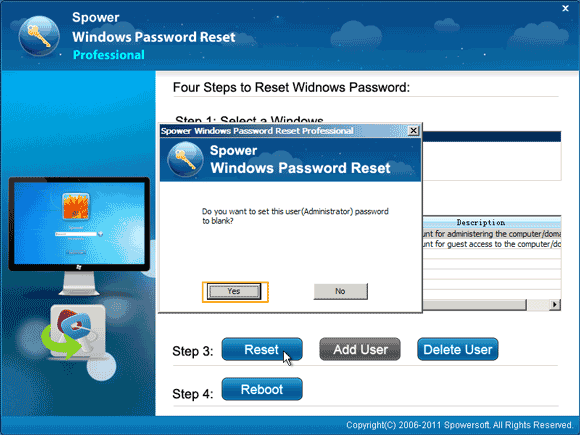
5. The administrator password will be reset to “Blank”.
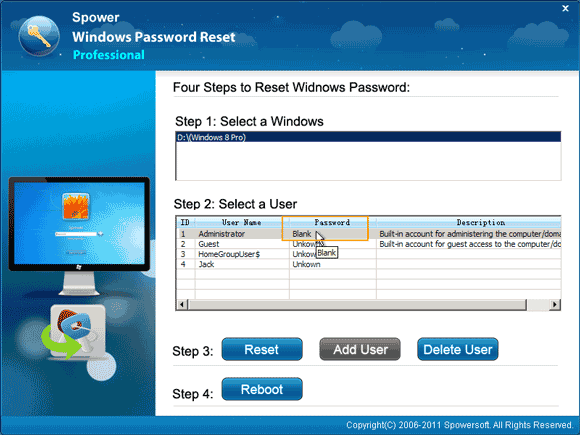
6. Click “Reboot”. When it asks you to confirm it, unplug your USB flash drive and then click “Yes”.
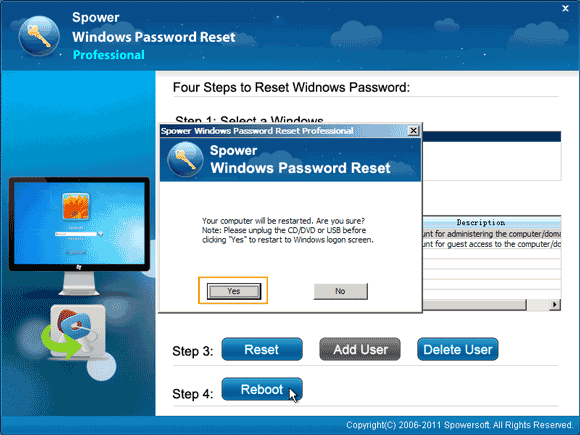
7. The HP laptop will restart and load Windows 8 normally. Then you can unlock HP laptop Windows 8 without password. Everything else about the administrator account will remain unchanged.
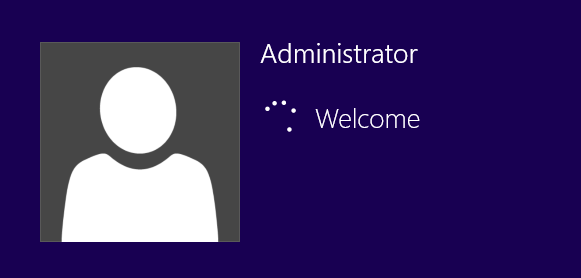


support@ms-windowspasswordreset.com.




 SPOWER
SPOWER