How to Hack Windows Server 2019 Administrator Lost Password
Lost the administrator password in Windows server 2019, how to hack the administrator password and regain access to my server computer?
This probably should never happen, but there’s always that odd case when the administrator password simply disappears. If you did your job right, you would normally dig out your notes with the backup administrator details and use that to reset the administrator password. But . . . You don’t always have the luxury. Then you’ll have to find some other ways to help hack into Windows server 2019 administrator. The scope of this article is to show you that other ways.
Method 2: How to Reset Windows Server 2008 Local Administrator Password with Password Reset Disk.
If your Windows server 2019 works on RAID, learn how to reset Windows server 2019 admin password on RAID Server.
Method 1: Hack Windows Server 2019 Local/Domain Administrator Password with Spower Windows Password Reset Ultimate. (The easiest and fastest way)
Spower Windows Password Reset Ultimate is developed date from 2011 and the latest version is working perfectly with Windows server 2019. This software now can be used to reset lost local and domain administrator password for all versions of Windows system such as Windows server 2019, 2016, 2012/R2, 2008/R2, 2003, Windows 11, 10, 8.1, 8, 7, Vista, XP and Windows small business 2011/2008. (Free download Spower Windows Password Reset Ultimate program.)
The following instructions will help you easily hack Windows server 2019 local/domain administrator password and get back into your server computer under 3 minutes.
Step 1: Use Spower Windows Password Reset Ultimate to create a bootable USB on another computer.
To create a bootable USB, an accessible computer with internet access is needed.
1. Download and install Spower Windows Password Reset Ultimate on the computer. Upon launch the software. Plug in a blank USB flash drive to the computer and then choose “USB device” option from the software.
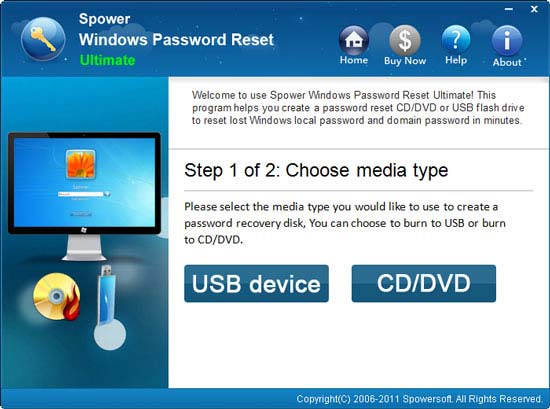
2. In the next screen of the software, pull down the drive list and select the plugged USB flash drive. Then click “Begin Burning” to create a bootable USB automatically.
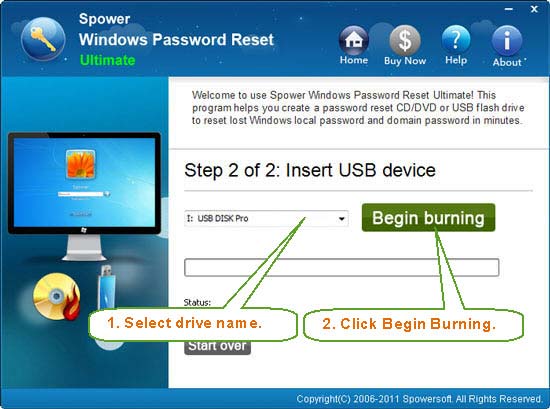
Step 2: Use the bootable USB to hack Windows server 2019 administrator password on your server computer.
1. Plug the bootable USB flash drive into your server computer.

2. Start the computer and then set it to boot from USB. Learn how to boot computer from USB if you never did this.
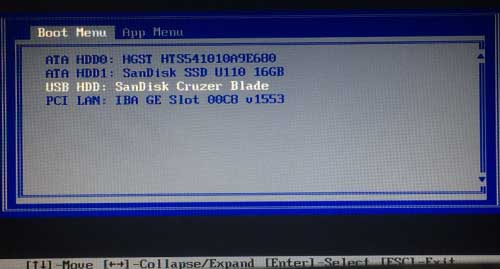
3. When the computer successfully boots from USB, Spower Windows Password Reset Ultimate will run automatically and shown you a friendly interface on the screen. It will load all Windows systems on the computer. Click “Windows server 2019”. All local user accounts and domain administrator of Windows server 2019 will be displayed in list.
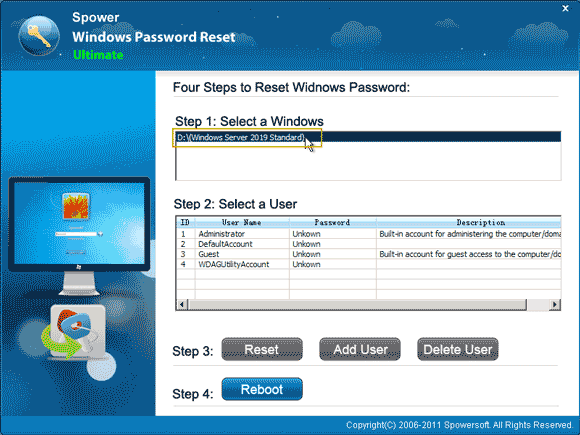
4. To hack local/domain administrator password, just click “Administrator” from user list.
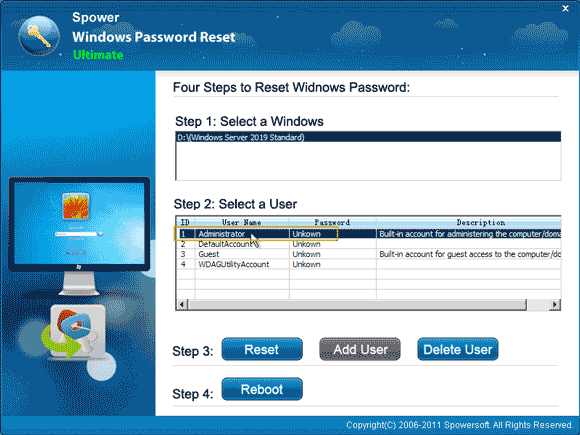
5. Then click “Reset”. When a confirm message pops up, click “Yes”.
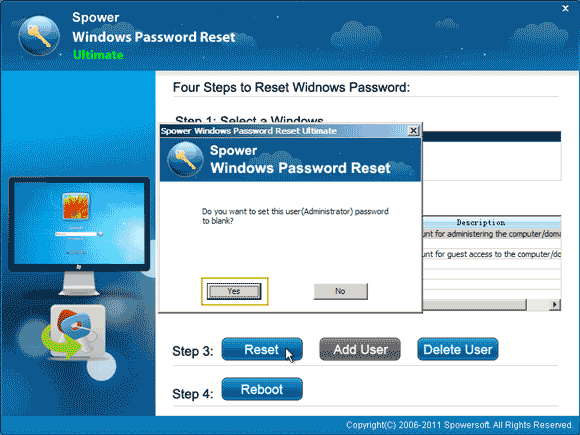
6. The administrator’s password will be removed and shown “blank” in password list.
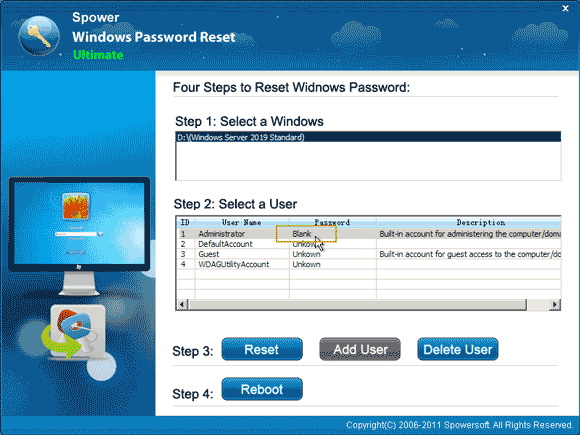
7. Now click “Reboot”. When a confirm message pops up, unplug the USB firstly and then click “Yes” to restart the server computer.
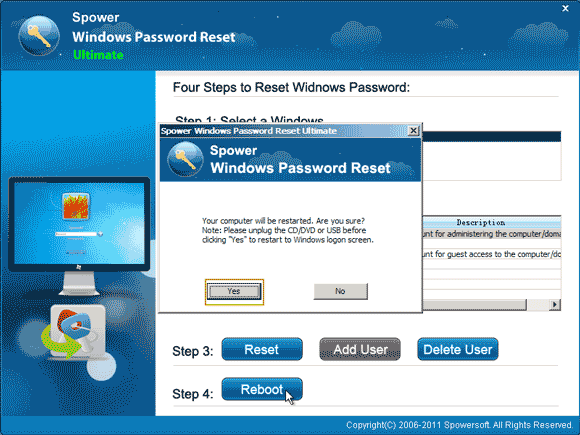
8. When the Windows server 2019 welcome screen appears, press CTRL-ALT-DEL keys to unlock the screen.
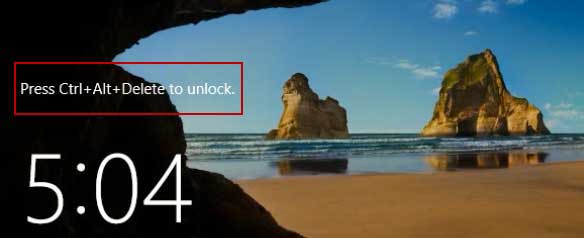
9. Next, it will log into the administrator account automatically without entering any password.

Method 2: Hack Windows Server 2019 Local Administrator Password with Pre-Created Password Key. (The most basic method)
To hack a local administrator password in Windows server 2019, the basic idea is to use your pre-created password key which contains details of the administrator account including password. However, a workable password key must be firstly created before you forget your password.
If you have previously created a password key for the local administrator account, now you can use it to hack password just on the login screen. Read the detailed instructions bellow.
Step 1: On the Windows server 2019 login screen, select administrator and enter a wrong password. When you sign in failed, a link to reset password will be shown under the password box. Now insert your password key and then open the link.
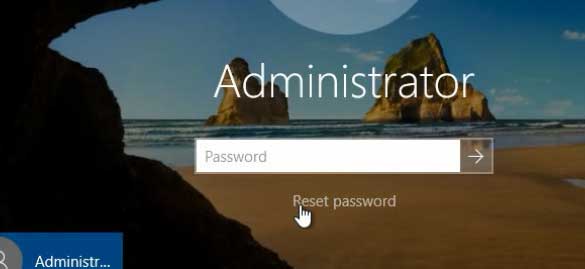
Step 2: Password Reset Wizard is open. Simply click “Next” to continue.
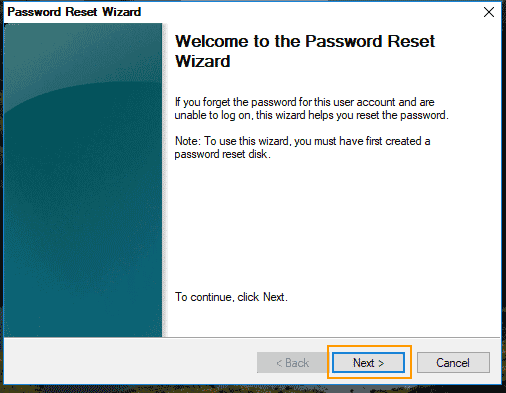
Step 3: In the next box, pull down the drive list and then select the drive which contains your password key disk. Then click “Next”.
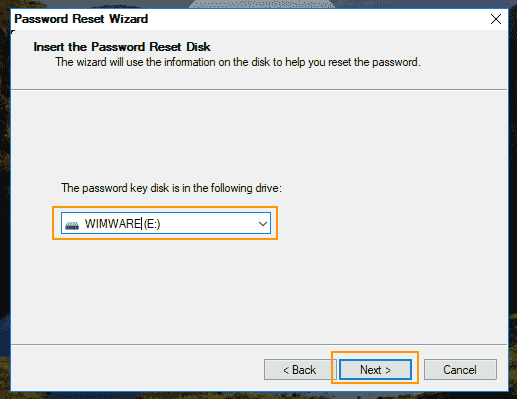
Step 4: Choose a new password for the local administrator account. Then click “Next”. Note that the password must meet the password policy.
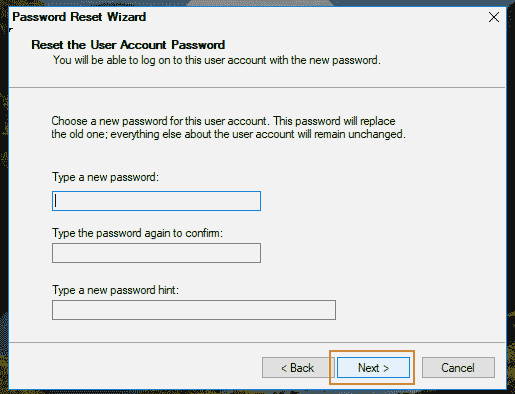
Step 5: You have successfully reset the password for the local administrator. Now click “Finish” to close the wizard and then you can use the new password to log on.
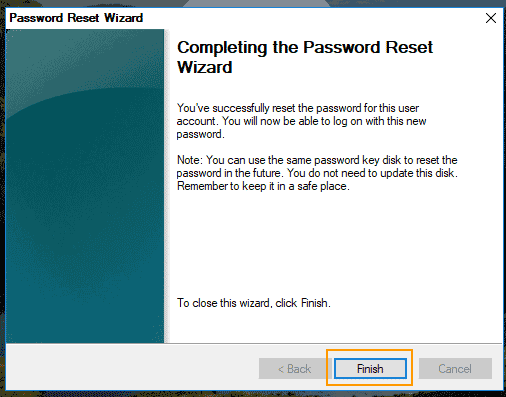
Method 3: Use Utilman to Hack Windows Server 2019 Administrator Password with Command Prompt. (Require a Windows install media)
This is an old method for hacking Windows password that it works for almost all Windows system, but you must firstly prepare an official Windows server 2019 installation DVD/USB disk if you want to hack Windows server 2019 password.
The basic idea is to boot your server computer from the install DVD, open the command prompt, rename the Utilman.exe file and copy Cmd.exe in place of the Utilman.exe. When the server restarts, a command prompt can be brought up with full domain administrator permissions allowing to reset the domain administrator password. So we can use it to hack Windows server 2019 administrator password when you are locked out of your computer. For detailed instructions read on.
To hack the administrator password on your Windows 2019 server, simply complete the following steps:
Step 1: Put the official Windows server 2019 install DVD into the CD/DVD-ROM of your server computer.
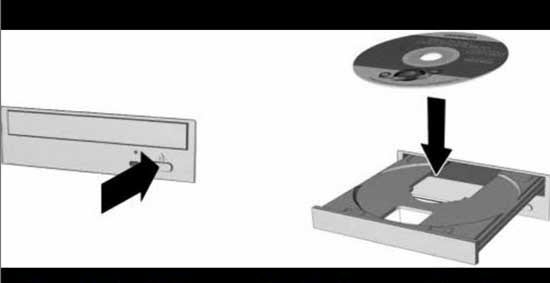
Step 2: Boot the server computer from the Windows Server 2019 install DVD. Read more about this step if you have trouble.
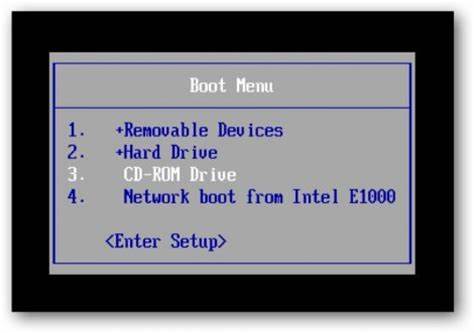
Step 3: When the computer starts to boot from DVD, you will see the following message. Press a key to continue.
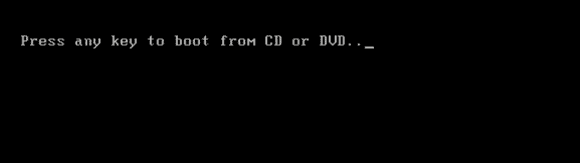
Step 4: For a moment, Windows Setup screen appears. From the Windows Setup menu, click “Next”.
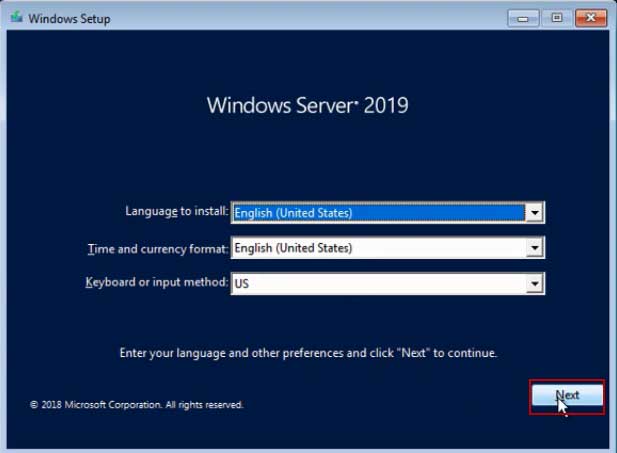
Step 5: Select “Repair your computer at the bottom of the box.
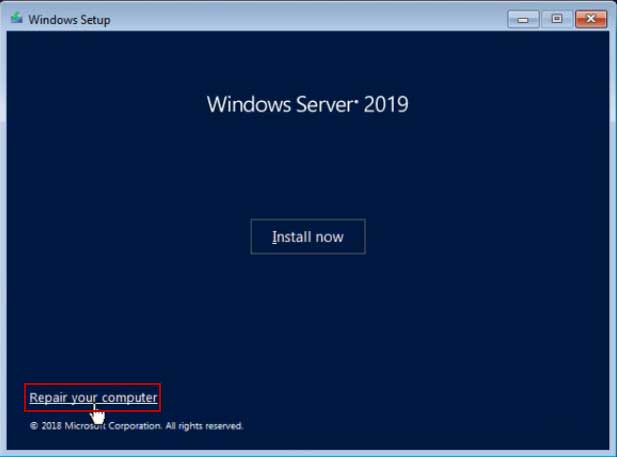
Step 6: Under Choose and option, click on “Troubleshoot”.
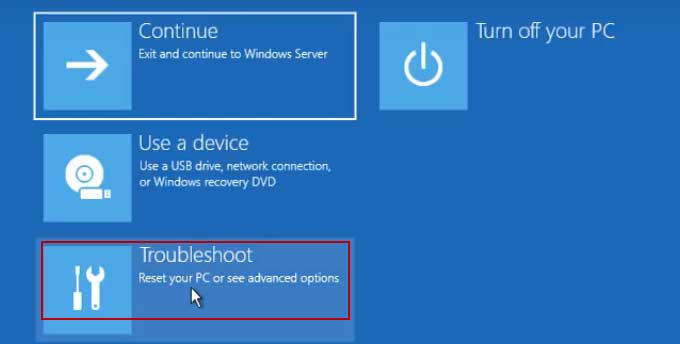
Step 7: Under Advanced options, click “Command Prompt”.
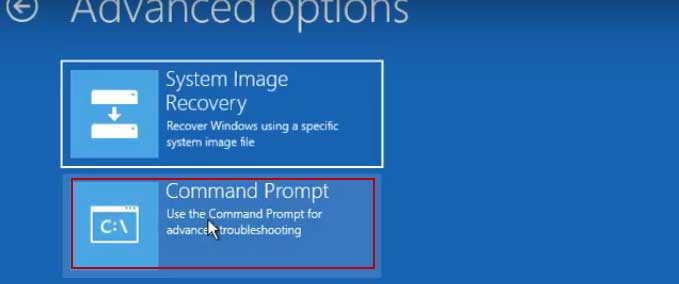
Step 8: At the command prompt, run the following commands:
1. Type “c:” and then press “Enter”. Note: If your Windows server 2019 was installed on D drive, please replace “c:” with “d:”.
2. Type “cd windows” and then press “Enter”.
3. Type “cd system32” and then press “Enter”.
4. Type “ren utilman.exe utilman_bak.exe” and then press “Enter”.
5. Type “copy cmd.exe utilman.exe” and then press “Enter”.
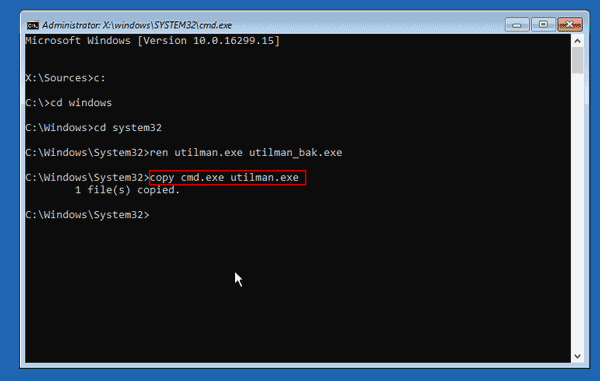
Step 9: Type in “wpeutil reboot” and then press “Enter” to restart the computer.

Step 10: The server should now boot and present the logon screen. Here click Windows Key + U or simply click “Ease of access” icon to run Utilman.exe.
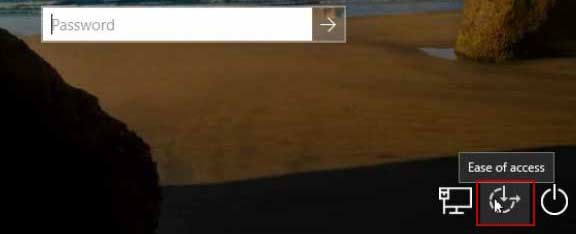
Step 11: At the command prompt you can now reset the administrator’s password without knowing it, by typing the following command: net user administrator Pass123456. Then press “Enter”. This will set the password for the Administrator user to be Pass123456 (case sensitive).
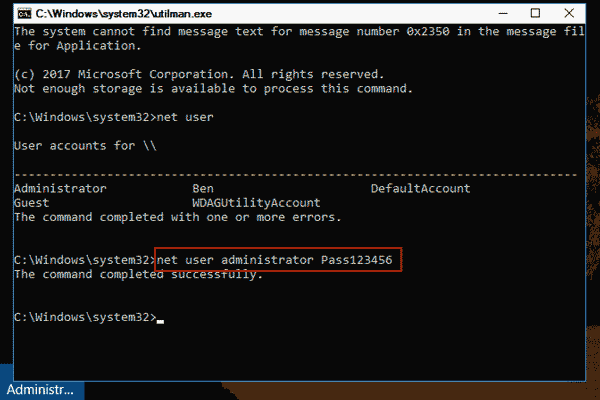
Step 12: Closing the command prompt, you should now be able to log back onto the server using the password “Pass123456”.
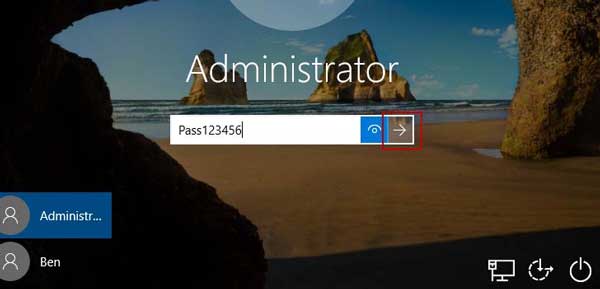


support@ms-windowspasswordreset.com.




 SPOWER
SPOWER