How to Hack Windows 7 Admin Password or Hack into Windows 7 without Old Account
When you forget your Windows 7 admin password, the best way to back into your admin account is hacking the password. There is nothing better than that you have another administrator account on this computer. So you can logon that administrator and reset any other user account password easily.
However, for security purpose, people usually have only one admin account on their computer. If you lost password to your only admin account, it may be a little hard to hack into Windows 7. Fortunately, there are some methods can help hack Windows 7 admin password. This article gives you four available ways to hack Windows 7 administrator or user password easily.
Method 1: Hack any Windows 7 password by using “Spower Windows Password Reset”.
Method 2: Create a new admin account to Windows 7 with USB, hack into Windows 7 without old password.
Method 3: Hack Windows 7 password by using “Windows 7 password key”.
Method 4: Use Command Prompt to hack Windows 7 admin password.
Method 1: Hack any Windows 7 password by using “Spower Windows Password Reset”.
If you are searching for an available method to hack a Windows 7 admin password, I highly recommend a 100% working password recovery tool, “Spower Windows Password Reset Professional”, to you. This is powerful Windows password recovery tool which not only work for Windows 7, but also Windows 11, 10, 8.1, 8, 7, Vista, XP, Windows server 2019, 2016, 2012, 2008, 2003 and Windows small business server 2011/2008.
With help of this software, you can hack any Windows 7 login password without limitation. Of course, you cannot use it to hack any other’s computer without authorize. It is criminal. Here are the steps to use “Spower Windows Password Reset Professional” to easily hack Windows 7 administrator password.
1. Download and install “Windows Password Reset Professional” on another computer which you can access.
2. Once you finish installation, run the software to create a Windows password recovery disk by burning to a CD/DVD or USB. Now plug in a USB and choose “USB device” option.
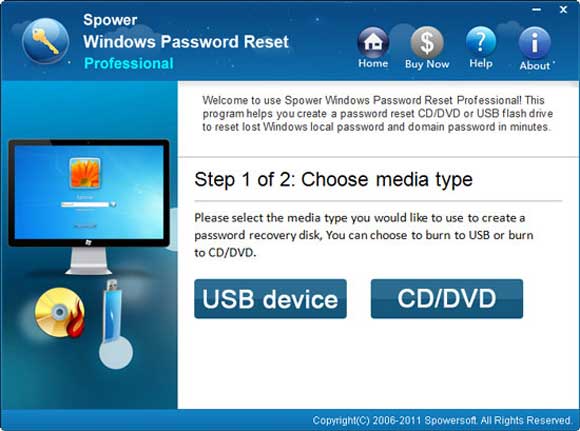
3. Next, pull down the drive list and select your USB. Then click “Begin Burning” button to create a password recovery disk with USB.
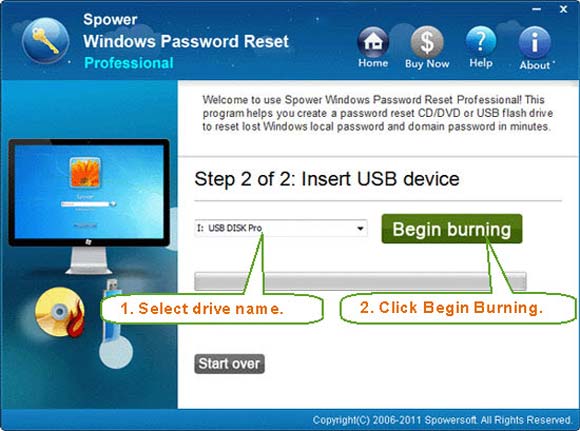
4. Once burning completed, close the software and then transfer the USB to your locked computer which you need to hack into.

5. Power on your locked computer and hit F12 as soon as possible to open boot menu, select your USB device and press “Enter”. (Learn how to boot computer from USB) The computer will automatically boot from USB and run “Windows Password Reset Professional”.
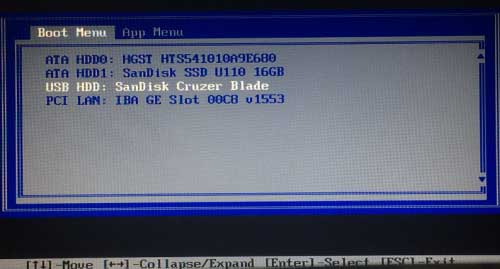
6. Once the following screen appears, you will see all user accounts of your Windows 7 are displayed. Select “administrator”.
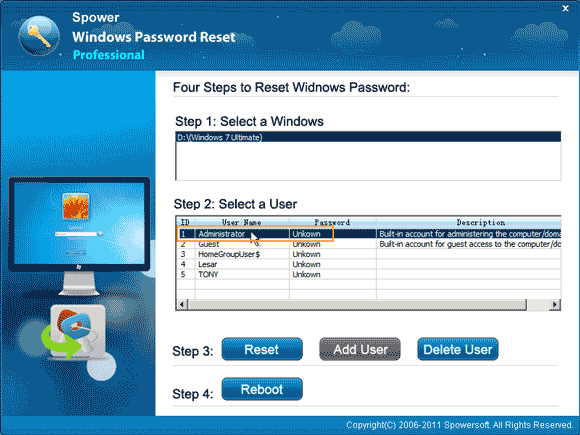
7. Click “Reset Password” button. When a confirm message pops up, select “Yes”.
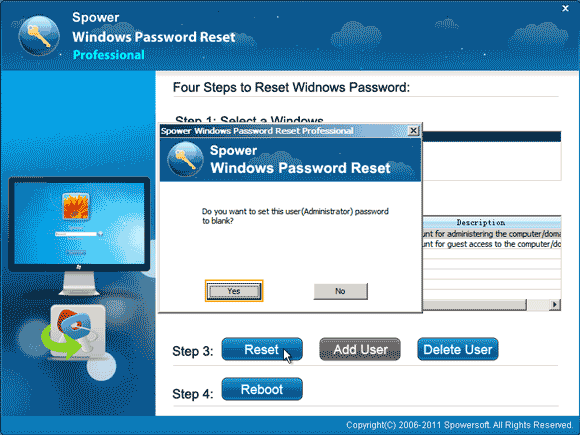
8. Administrator password will be removed and shown “blank” in list.
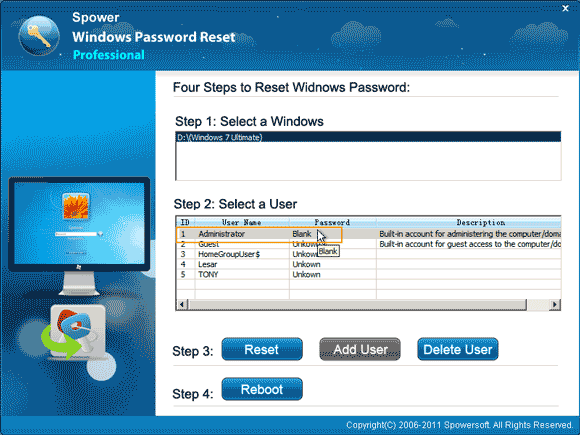
9. Click “Reboot” button. When a confirm message pops up, unplug your USB first and then click “Yes”. The computer will restart automatically.
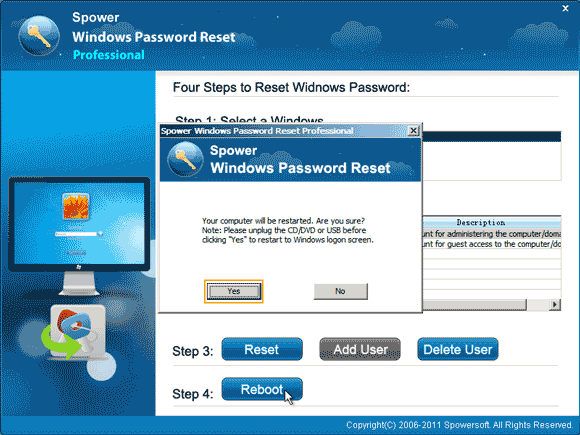
10. When Windows 7 login screen appears, select “Administrator” to sign in without password. If the administrator has ever been disabled, it will be enabled and displayed on login screen if you reset its password. This is currently the best way to hack into Windows 7 without old password.

Method 2: Create a new admin account to Windows 7 with USB, hack into Windows 7 without old password.
If you don’t want to hack into your old user account, you can use “Spower Windows Password Reset Special” to create a new admin account to your Windows 7 by using USB. After that, you can log on Windows 7 with the new user account.
1. Log on another computer. Use “Spower Windows Password Reset Special” to create a password recovery disk by burning to a USB flash drive.
2. Plug in the burned USB to your locked computer and set the computer to boot from USB.
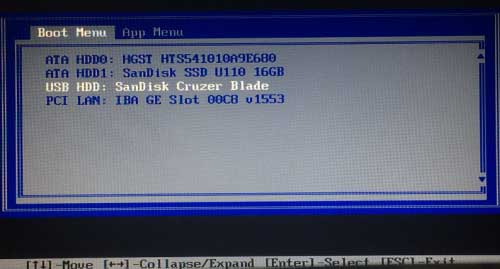
3. Once following screen appears, simply click “Add User” button.
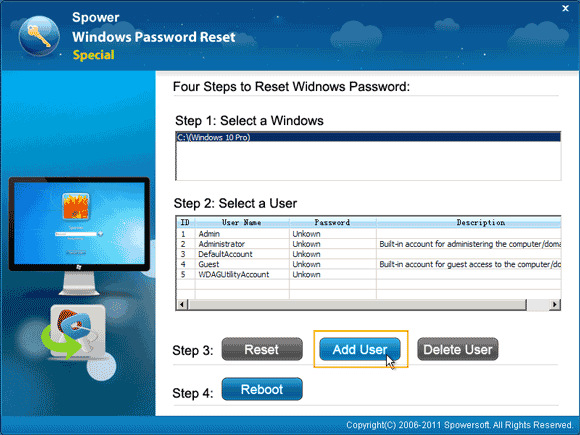
4. When “Add User” dialog pops up, choose a new username and password and then click “OK”.
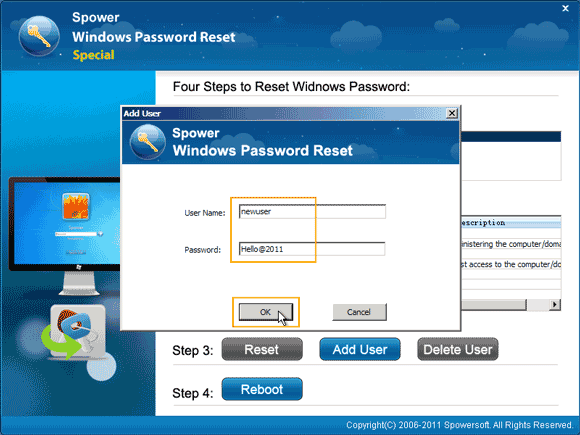
5. The new user account with admin privileges is created and shown in user list.
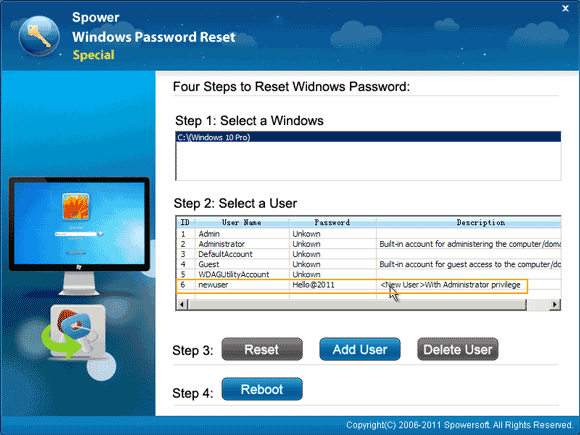
6. Click “Reboot”. When a confirm message pops up, unplug your USB and then click “Yes” to restart computer. Then you can log on Windows 7 by using the new user account.
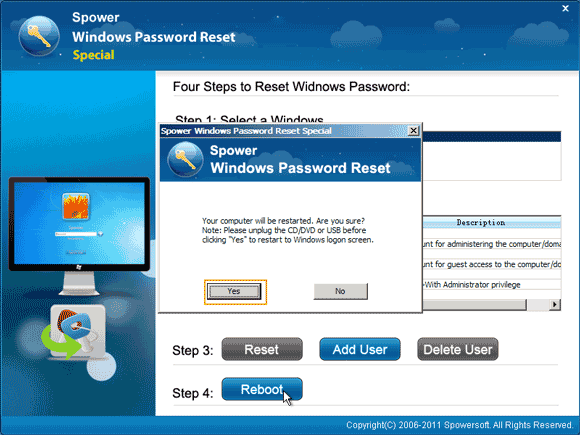
Method 3: Hack Windows 7 password by using “Windows 7 password key”.
Windows 7 password key, also called Windows 7 password reset disk, is the most basic way to hack Windows 7 password when you forgot. However, it requires users to create the password reset disk when they added a password to their user account. If you have created the password key when you remembered your password, now you can use the password key to easily hack Windows 7 password.
1. After you entered your user account failed, Windows 7 will show you a link to reset your password. Connect your password key to the computer and then open the link.
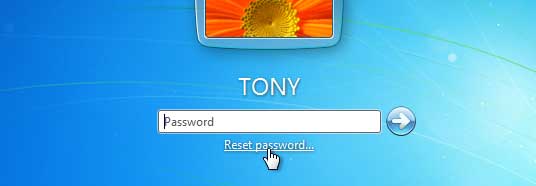
2. “Password Reset Wizard” in Windows 7 will be opened. Simply click “Next” to continue.
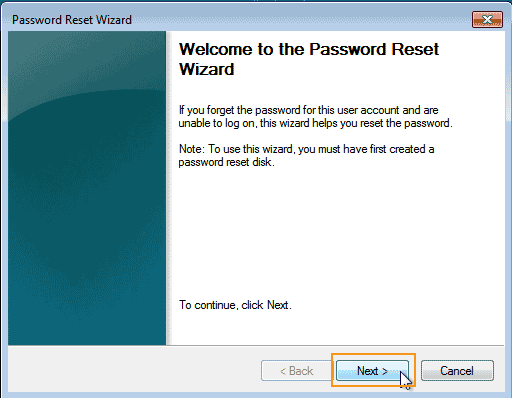
3. Select your password key from drive list and then click “Next” to continue.
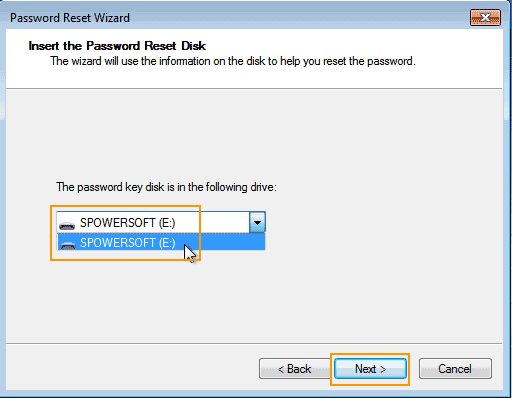
4. Choose a new password for your user account. Then click “Next”.
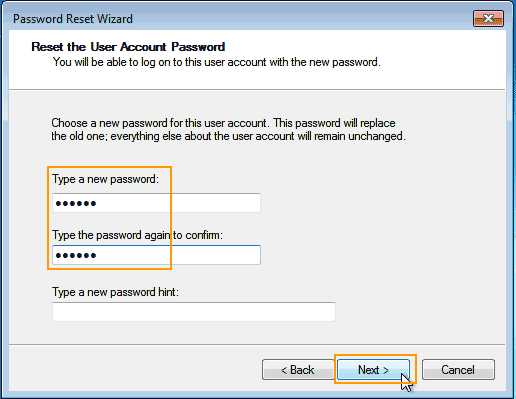
5. Password has been changed to new. Click “Finish” and then you can sign in your user account by using the new password.
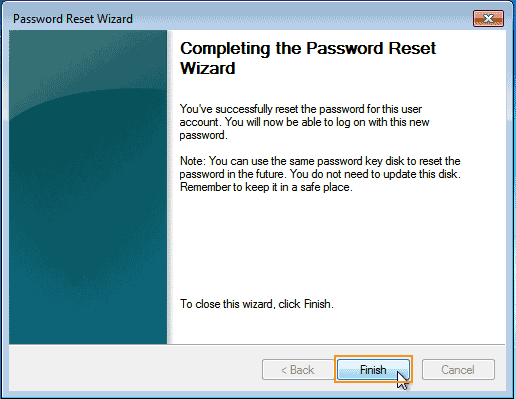
Method 4: Use Command Prompt to hack Windows 7 admin password.
To hack Windows 7 admin password with CMD, you will need another admin account or a Windows 7 installation disk to open “Command Prompt” tool. Here I will show you how to use a Windows 7 installation disk to open “Command Prompt” and then hack Windows 7 admin password by using a simply command.
1. Insert your Windows 7 installation disk to your computer. Set the computer to boot from CD.

2. Once following screen appears, hit a key immediately to continue boot.

3. Moment later, Windows 7 install screen will comes out. Select the right language and then click “Next”.
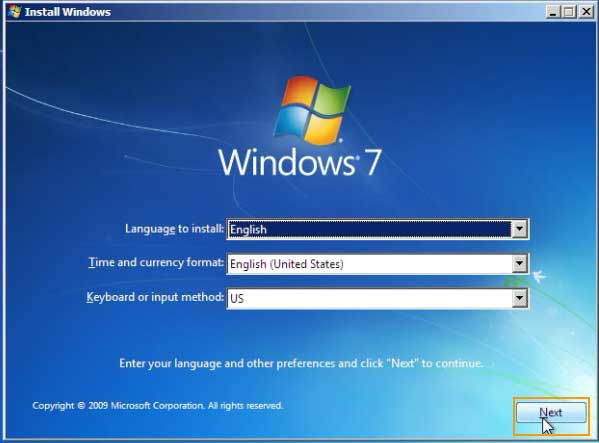
4. Select “Repair your computer”.
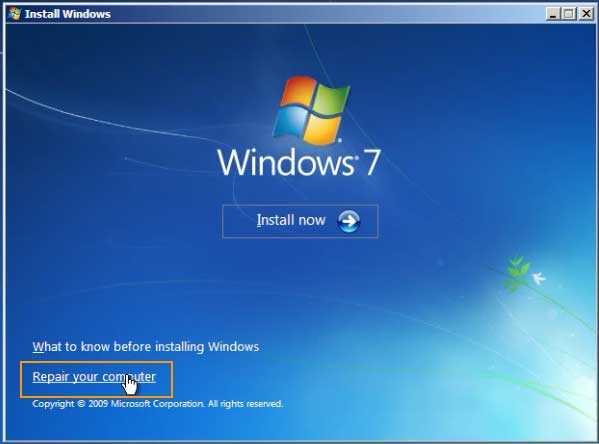
5. In next screen, remember the disk where your Windows 7 installation is. Click “Next”.
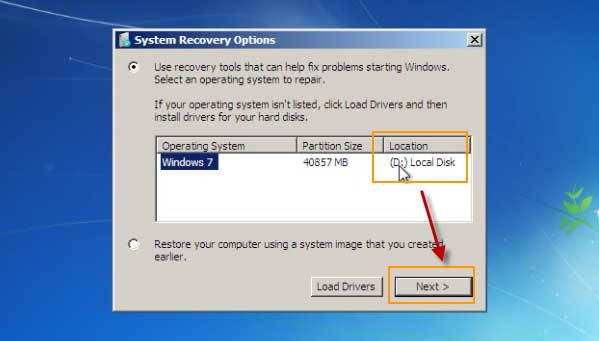
6. “System Recovery Option” appears, select “Command Prompt”.
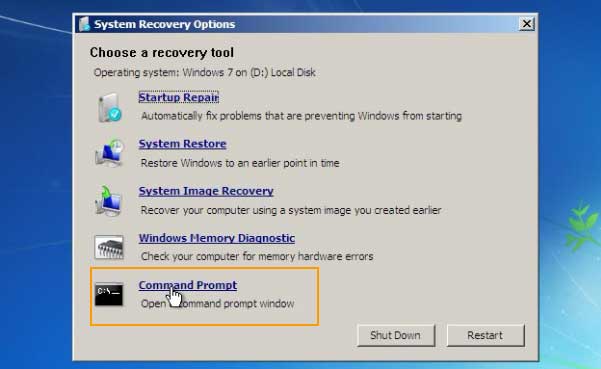
7. In the command window, type the commands bellow. (Hit “Enter” key after each comand)
1) copy d:\windows\system32\sethc.exe d:\
2) copy d:\windows\system32\cmd.exe d:\
3) copy d:\cmd.exe d:\windows\system32\sethc.exe
4) yes
5) wpeutil reboot
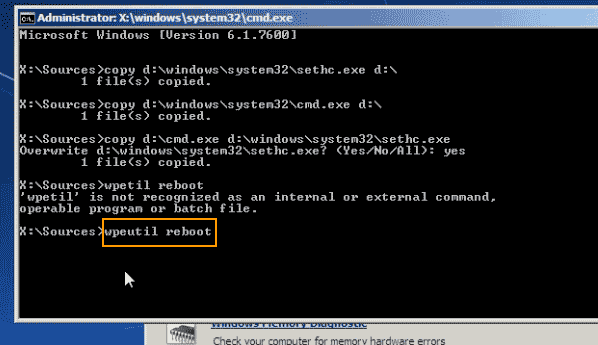
8. After that, the computer will restart automatically. Once Windows 7 logon screen appears, hit “Shift” key five times to run sethc.exe.
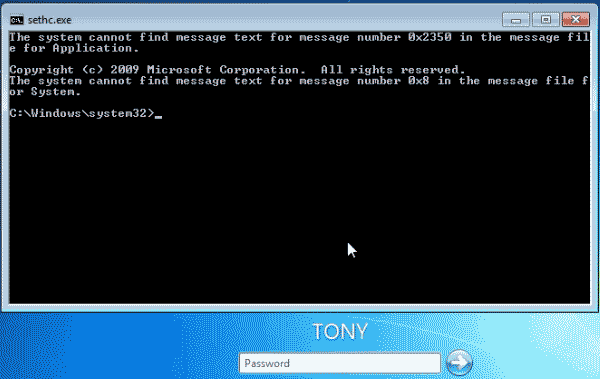
9. Now simply type “net user TONY 123456” and then hit “Enter” key. The user account TONY’s password will be replaced with 123456. Close the sethc window and now you are able to log on Windows 7 with the new password.
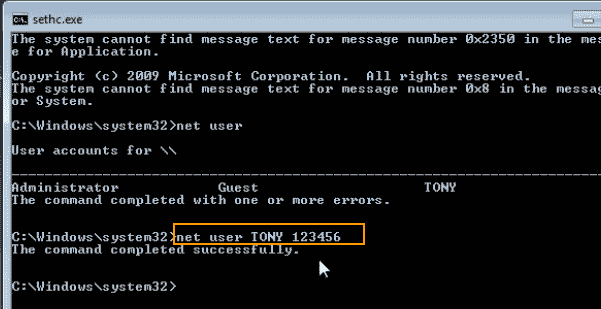


support@ms-windowspasswordreset.com.




 SPOWER
SPOWER