Reset Password on Compaq Laptop Windows 7 Forgot Admin Password
“How to unlock a Compaq laptop Windows 7 if I forgot my admin password? I have an old Compaq laptop with Windows 7 Home Premium. For some reasons I didn’t use it for years ago and now I lose my password to the admin account. How can I reset it?”
Usually, people can use another admin account to login Windows 7 and reset any other user account’s password. So, the first thing you can do is using an available admin account or asking someone who have an admin account on your Compaq laptop to help reset your forgotten password. Just refer to the following guide.
Trick 1: Reset Compaq Laptop Password Windows 7 in Computer Management.
If you lost password to your administrator and it is the only admin account in Compaq laptop Windows 7, use the following tricks to reset Windows 7 admin password on your Compaq laptop without logging in.
Trick 2: Reset Password on Compaq Laptop Windows 7 with Password Reset Tool. (100% Work)
Trick 3: Use your Compaq Laptop Windows 7 Password Reset Disk.
Trick 4: Use Command Prompt to Enable Built-in Administrator and Unlock Compaq Windows 7.
Trick 1: Reset Compaq Laptop Password Windows 7 in Computer Management.
In Windows 7 Professional, Enterprise and Ultimate, users can manage user accounts in Computer management, but unavailable in Windows 7 Starter, Home Basic, Home Premium. When you forgot Windows 7 password, you can login with an admin account and open Computer management to reset any user account password. If you have an admin account available on your Compaq laptop Windows 7, refer to the following steps to reset your forgotten user password.
Step 1: Login Windows 7 with an admin account. Right-click Computer icon and then select Manage.
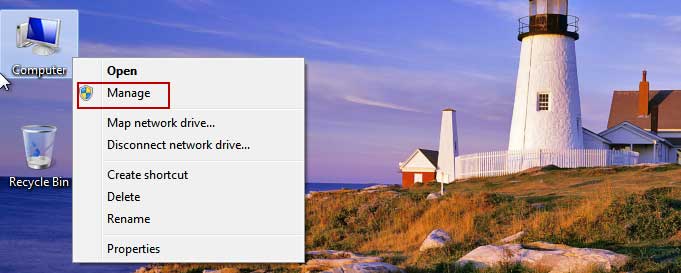
Step 2: Computer Management is open. Unfold “Local Users and Groups”, then Users.
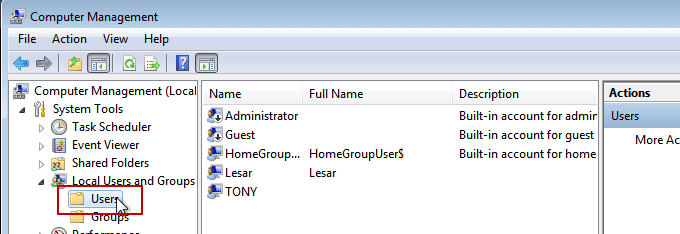
Step 3: Right-click your user account and then select “Set password”.
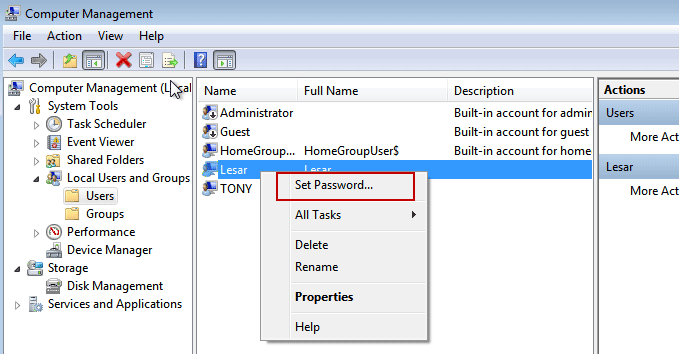
Step 4: Resetting this password might cause irreversible loss of information for the user account. You will lose encrypted and stored passwords in this user account. To continue, click “Proceed”.
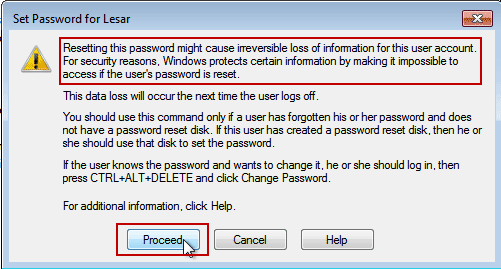
Step 5: Type a new password and type it again to confirm it. Then click “OK”.
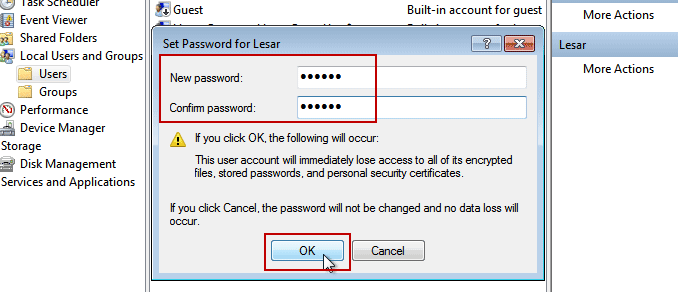
Step 6: A message pops up, click “OK” and close the Computer Management. Then you can log on the user account with the new password.
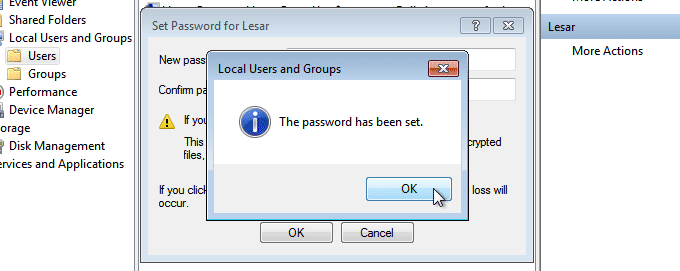
Trick 2: Reset Password on Compaq Laptop Windows 7 with Password Reset Tool. (100% Work)
When you forgot Compaq laptop password Windows 7 no reset disk and locked out of your computer, you can use a password reset tool to help reset the forgotten Windows 7 admin password and then unlock your Compaq laptop Windows 7 without old password.
This guide will show you how to use Spower Windows Password Reset Professional to easily reset forgotten Windows 7 administrator password on a Compaq laptop without logging in. Spower Windows Password Reset Professional is a power password reset tool which can help reset any Windows local and domain accounts passwords without affecting any of your data and settings. It works for Windows 11, 10, 8.1, 8, 7, Vista, XP and Windows server series. So you can use it to reset forgotten password for all versions of Windows 7 operating system.
Step 1: Use Spower password tool to create a password recovery disk on another computer.
1. Download and install Spower Windows Password Reset Professional on a working computer which you can login as administrator. (Free download Spower Windows Password Reset Professional.)
2. When finish installation, launch the software. Plug in a blank USB flash drive and then chose “USB Device” option.
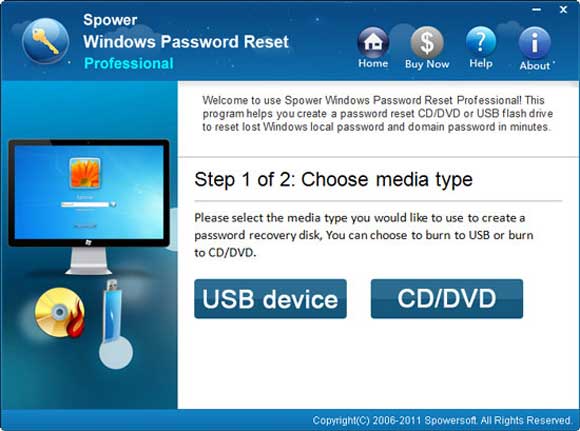
3. Unfold the drive list and then select the plugged USB. Then click “Begin Burning” button. The software will automatically create a password recovery disk for you.
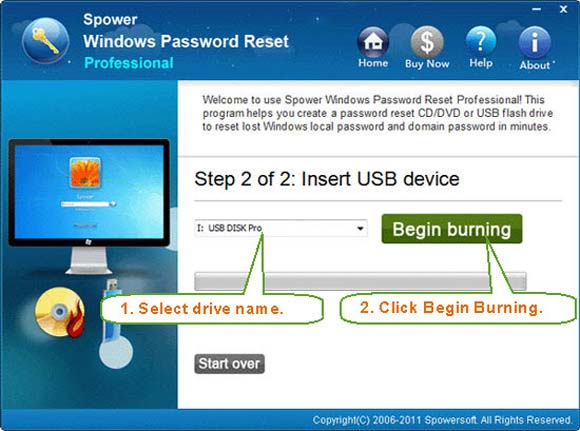
Step 2: Use the USB disk to reset Windows 7 password on your Compaq laptop.
1. Firstly, you need to insert the USB disk to your Compaq laptop and then boot the laptop from USB. (Refer to this guide if you never done this.)
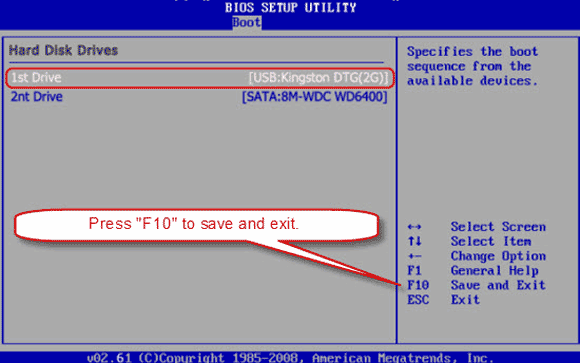
2. When the laptop successfully boots from USB. Spower Windows Password Reset Professional will run automatically and load all Windows systems installed in the laptop. Now select your Windows 7 system.
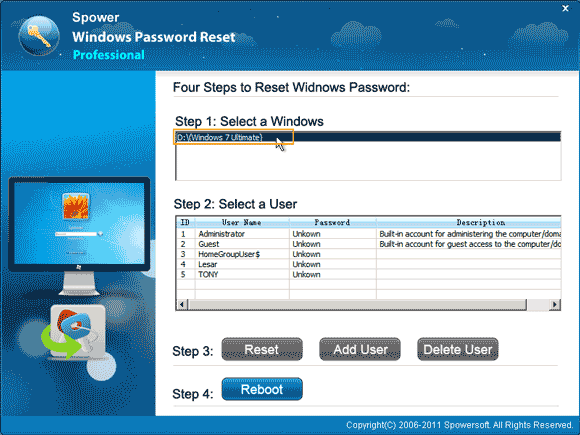
3. All user accounts of your Windows 7 system will be listed. Select your administrator account.
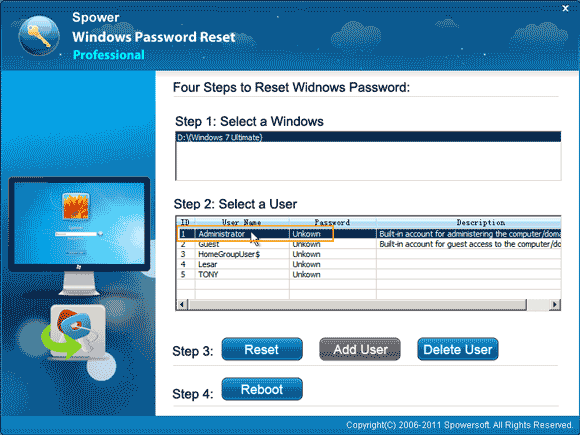
4. Click “Reset” button to reset its password without knowing it. When a confirm message appears, select “Yes”.
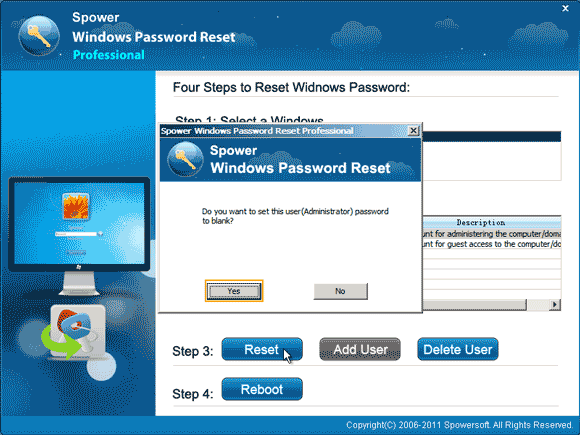
5. The administrator password will be deleted and shown “Blank”.
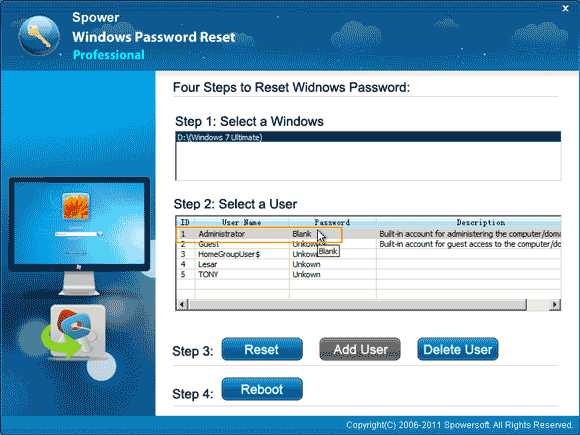
6. Unplug your USB and then click “Reboot”. When a confirm message pops up, select “Yes”.
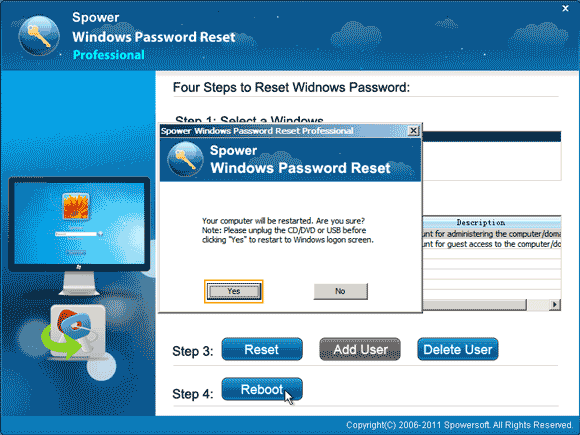
7. The Compaq laptop will restart and load Windows 7 normally. Then you can log on the administrator account and unlock the Compaq laptop Windows 7 without password.

Trick 3: Use your Compaq Laptop Windows 7 Password Reset Disk.
If you have previously created a password reset disk from your Windows 7 system. You don’t need to use any other programs to help create a password reset/recovery disk. Just use your password reset disk to easily reset password on Compaq laptop Windows 7 without knowing it. Everything else about your user account will not be changed. This is one of the best ways to unlock Compaq laptop password Windows 7 when you lose your login password.
Step 1: After you failed to log on your user account on your Compaq Windows 7, it will show you a link for resetting a forgotten password. Insert your password reset disk and then click the link.
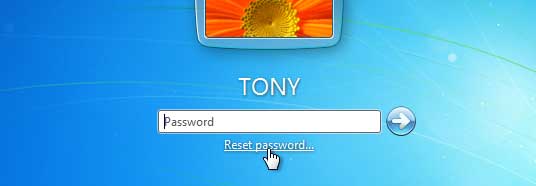
Step 2: Password reset wizard which will guide you reset password for your Windows 7 user account is open. Click “Next” to start.
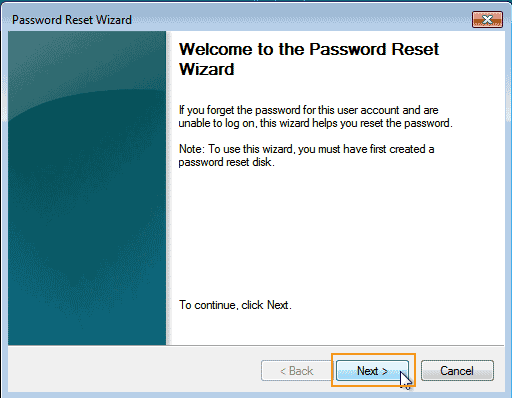
Step 3: Unfold the drive list and then select your password reset disk. Then click “Next”.
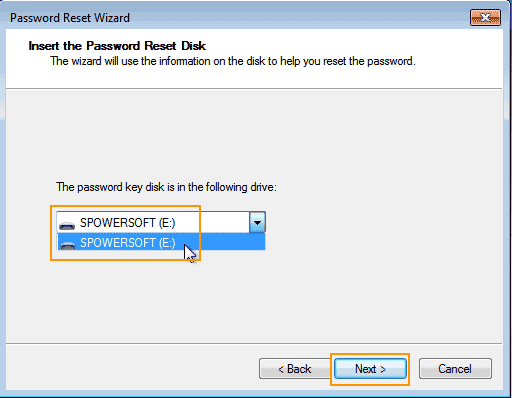
Step 4: Type a new password in the new password box. Type the password again in the confirm box. Please remember the new password or backup it in a safe place. Click “Next”.
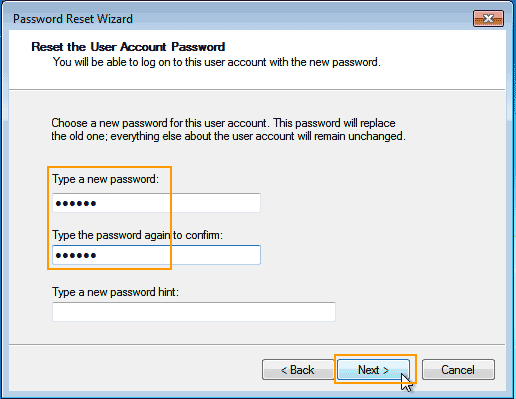
Step 5: Click “Finish”. Then you can use the new password to log into your Compaq laptop Windows 7.
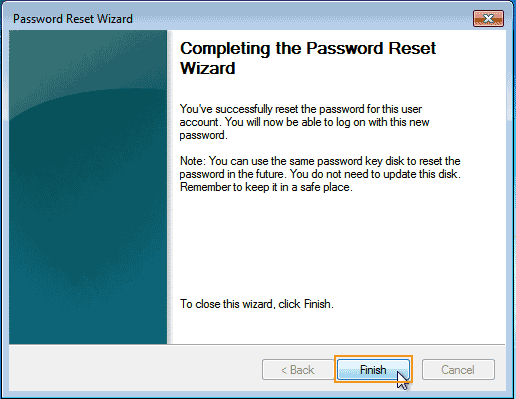
Trick 4: Use Command Prompt to Enable Built-in Administrator and Unlock Compaq Windows 7.
In Windows 7 system, there is a built-in administrator account which was disabled by default when your install the Windows 7 operating system on your Compaq laptop. To use the new Windows 7 system, you have to create a common admin account. So when you lost password to your Windows 7 admin account and get locked out of your Compaq laptop, you can enable the built-in administrator account and then use it to unlock your Compaq laptop Windows 7.
In this guide, I will show you how to use Command Prompt to enable Windows 7 built-in administrator and unlock a Compaq laptop. Note: A Windows 7 installation disk is required.
Step 1: Insert a Windows 7 installation disk to your Compaq laptop. Then boot the laptop from the disc. When the following screen appears, click “Next”.
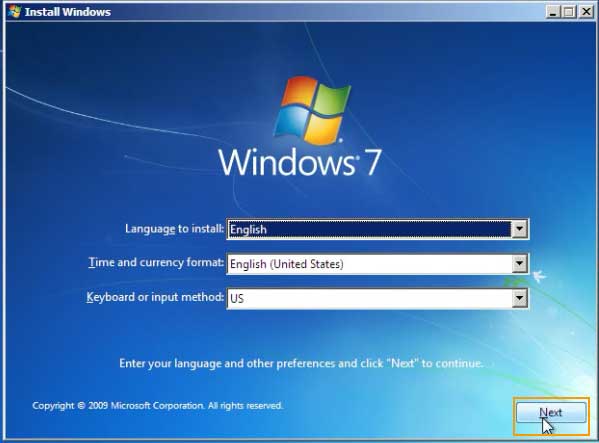
Step 2: Click “Repair your computer” in the lower-left corner of the screen.
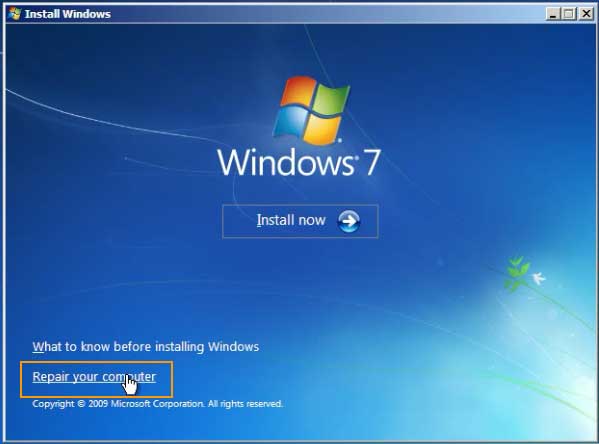
Step 3: Select your Windows 7 operating system and then click ‘Next”.
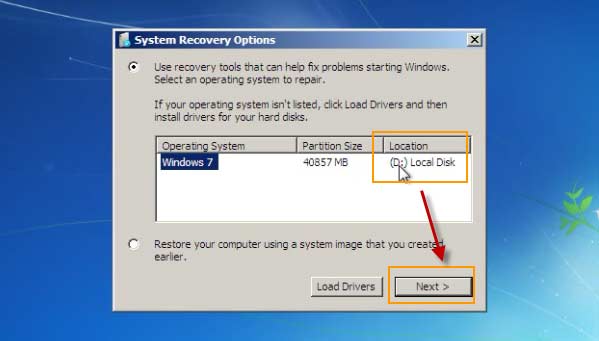
Step 4: Under “Choose a recovery tool”, click “Command Prompt”.
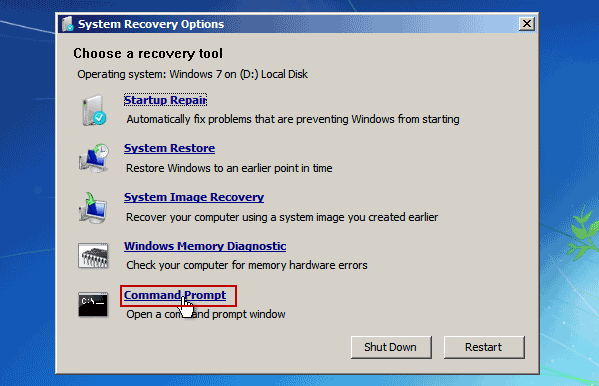
Step 5: Command Prompt is open. Run the following commands. (Press Enter key after each command.)
1. d: (If your Windows 7 is on C drive, please replace the “d:” with “c:”.)
2. cd windows
3. cd system32
4. ren sethc.exe sethc_bak.exe
5. copy cmd.exe sethc.exe
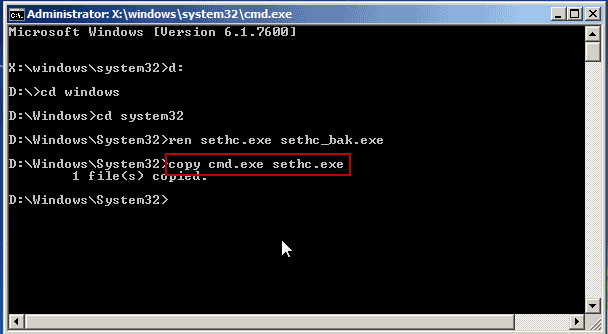
Step 6: After that, close Command Prompt. Remove your Windows 7 installation disk and then click “Restart” button.
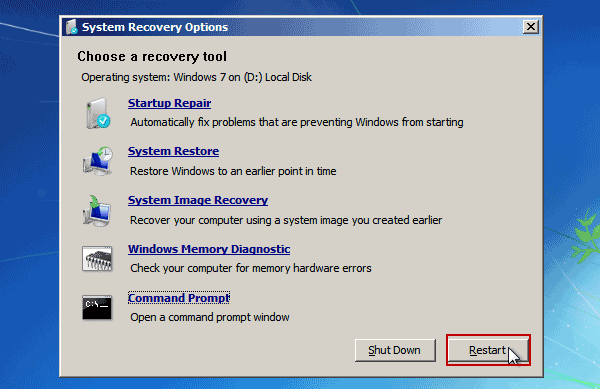
Step 7: PC restarts and loads Windows 7 normally. When login screen appears, hit “Shift” key five times to open Command Prompt. Run the following commands to enable the Windows 7 built-in administrator account and reset its password.
1. Type “net user” and then press “Enter”. All user accounts will be displayed.
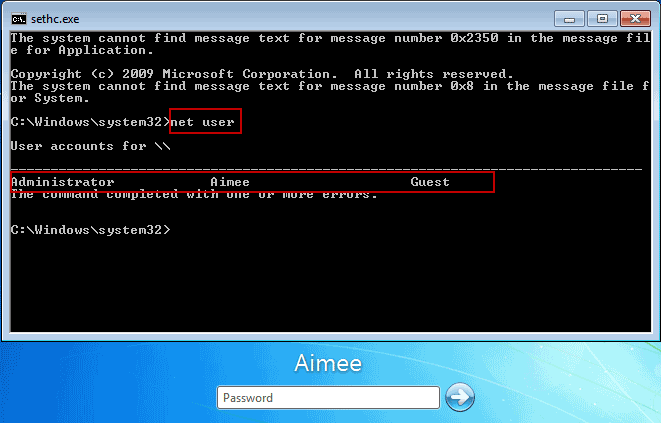
2. Type “net user administrator /active:yes” and then press “Enter” to enable the administrator account.
3. If you don’t know the administrator password, type “net user administrator 123456” and then press “Enter”. The password will be replaced with “123456”.
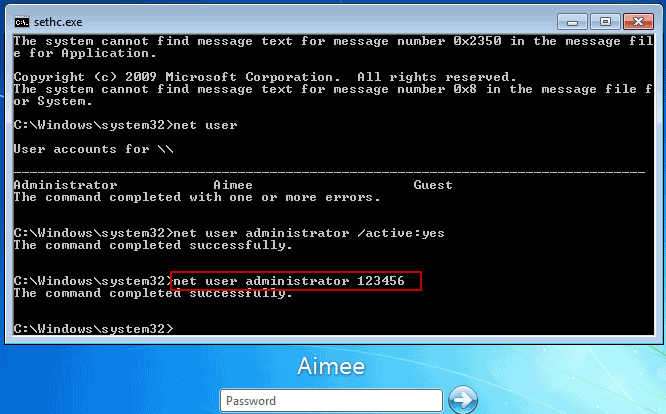
Step 8: Close Command Prompt and then restart the laptop.
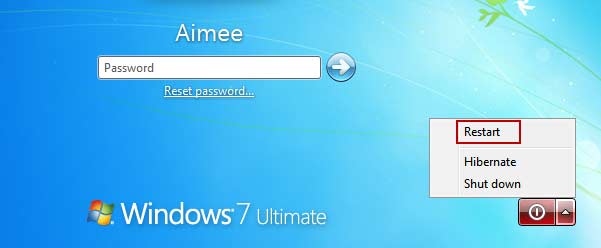
Step 9: When the Windows 7 login screen appears, the built-in administrator account will be displayed on the screen. Now you are able to log on the administrator with password “123456”. There, you have successfully unlocked your Compaq laptop Windows 7 without affecting any of your data and setting.
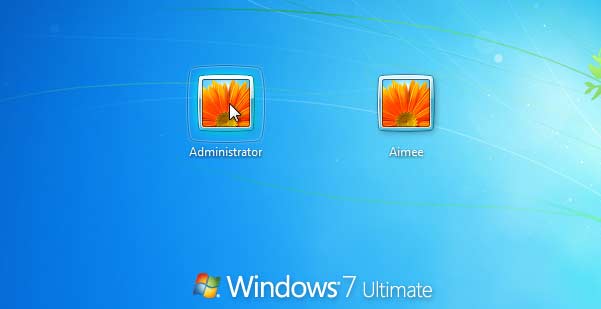


support@ms-windowspasswordreset.com.




 SPOWER
SPOWER