How to Reset Windows 10 Admin Password without Knowing It
What can you do if you have forgotten your Windows 10 password and locked out of your computer? The best way to get back into your computer is directly resetting your Windows 10 login password so you can log on again.
This article will show you three easy and safe ways to reset forgotten Windows 10 local administrator and user password without losing data. You don’t need to reset Windows 10 to factory settings or reinstall the system.
Method 1: Reset Windows 10 Administrator Password with Spower Windows Password Reset.
Method 2: Reset Windows 10 Password with Password Reset Disk from Microsoft.
Method 3: Reset Windows 10 Local Admin Password by Answering Security Questions.
Method 4: Reset Windows 10 Admin Password with Command.
Method 1: Reset Windows 10 Administrator Password with Spower Windows Password Reset.
Spower Windows Password Reset is one of the most popular Windows password recovery tool that can help recover your forgotten/lost local administrator and other user password Windows 11, 10, 8.1, 8, 7, Vista, XP, Windows server 2019, 2016, 2012, 2008, 2003, 2000 and Windows small business server 2011/2008/2003 with CD/DVD or USB Flash Drive.
To reset Windows 10 login password, you can choose Spower Windows Password Reset Profesisional edition which can instantly recover administrator and other user accounts password for all versions of Windows 10, such as S, Education, Home, Professional, Enterprise etc. From now on. you don't need to worry about forgetting Windows 10 login password.
Spower Windows Password Reset Professional supports run from CD/DVD or USB flash drive/pen drive. This tutorial will show you the detailed instructions to reset Windows 10 administrator password with USB flash drive.
Step 1: Download and install Windows Password Reset Professional on "another computer" and create a password recovery disk.
Purchase Spower Windows Password Reset Professional. Then download and install it on a computer you have access to. You can install it on Windows 11/10/8.1/8/7/VistaXP, Windows server 2022/2019/2016/2012/2008/2003/2000 32bit/64bit. Free download trial version.
After successfully installing Spower Windows Password Reset Professional, start it and create a Windows 10 password recovery disk with CD/DVD or USB flash drive:
1. Insert a writable CD/DVD disc to CD/DVD-ROM drive or plug in a USB flash drive. Select CD/DVD or USB Device option
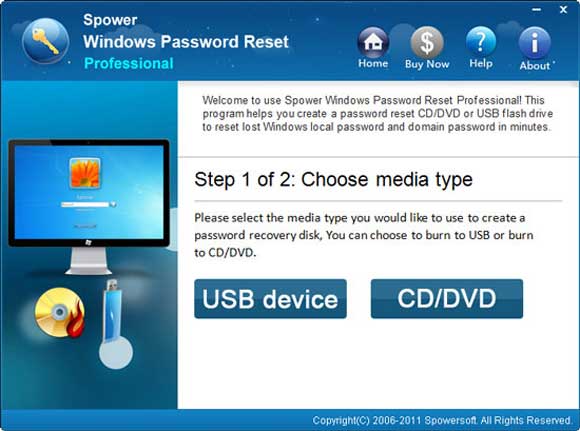
2. Select the CD/DVD-RW or USB drive name which you inserted to. Hit Begin Burning button to start burning. When successfully complete the burning, transfer the disk to your "locked computer".
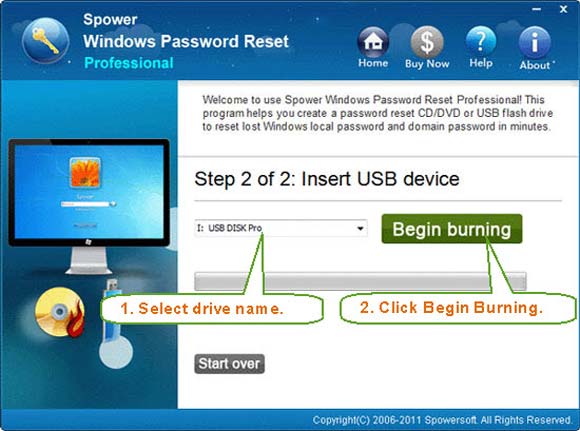
Step 2: Insert the Windows 10 password recovery disk to your "locked computer" and set the computer to boot from CD/DVD-ROM or USB drive.
Create a Windows 10 password recovery disk with CD/DVD, How to boot from CD/DVD-ROM.
Create a Windows 10 password recovery disk with USB Flash Drive, How to boot from USB drive.
When you save the new setup, your computer will restart automatically and boot from the recovery disk.
Step 3: Reset Windows 10 administrator or user password to blank on your "locked computer".
Computer boots from CD/DVD or USB, Windows Password Reset Professional will start automatically and display a friendly interface. You don't need to do anything untill the interface appears.
1. Click "Windows 10". All local user accounts of Windows 10 will be displayed.
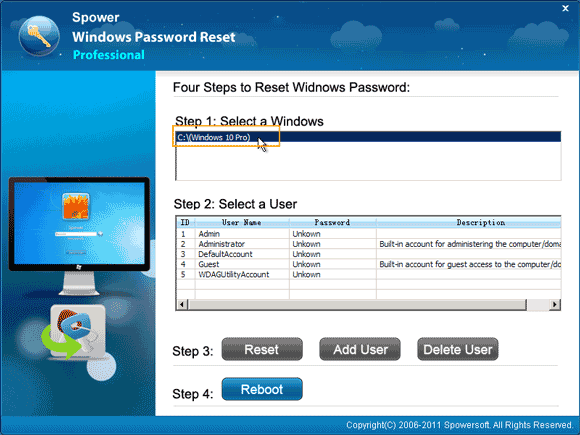
2. Select an user from list which you want to reset its password. Here takes "Administrator" for example.
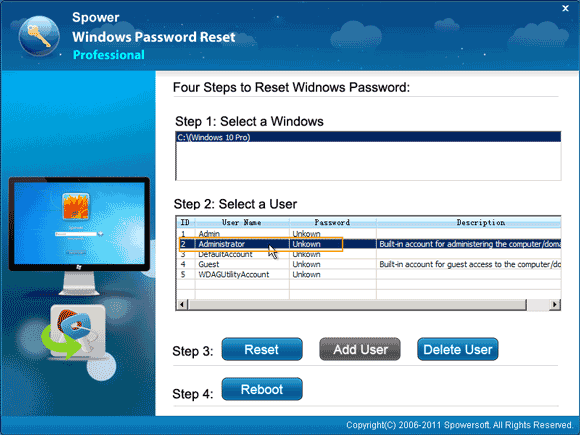
3. Click Reset Password,
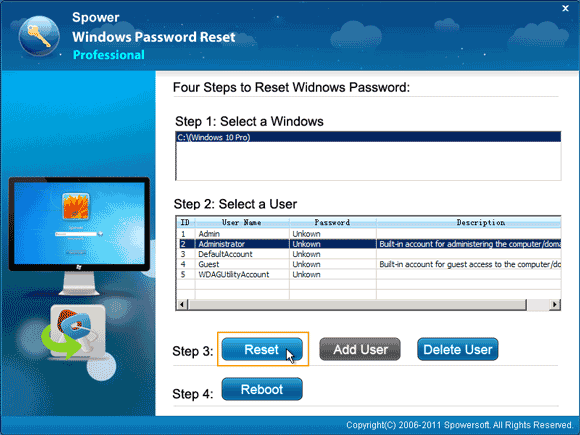
4. The program will prompt you that the password will be set to blank. Click Yes to continue.
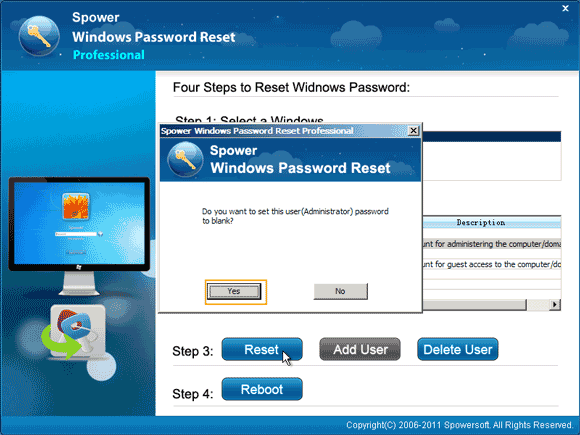
5. Now you can see the administrator password has been removed and shown "blank".
Note: This account is Windows 10 built-in Administrator which was disabled by default when you install Windows 10 on your computer. If you nerver enable it, it would not appear on your login screen. After resetting its password, this account will be enabled and you can log on with it. If you just want to recover other user's password, click it and click "reset password".
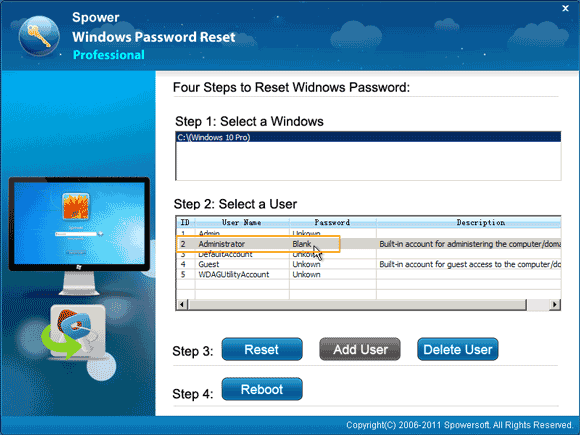
6. Click Reboot button.
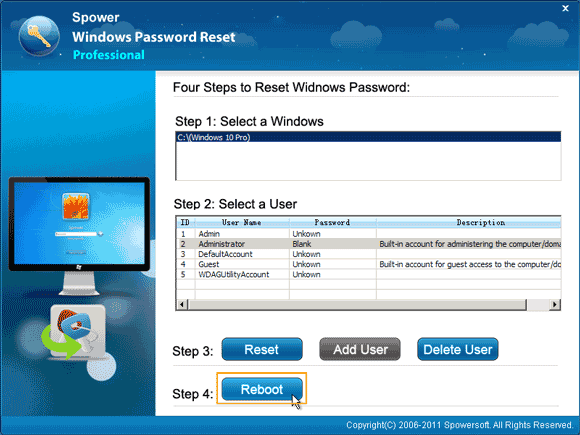
7. When a confirm massage pops up, eject the Windows 10 Password Recovery disk first(important!), then click Yes.
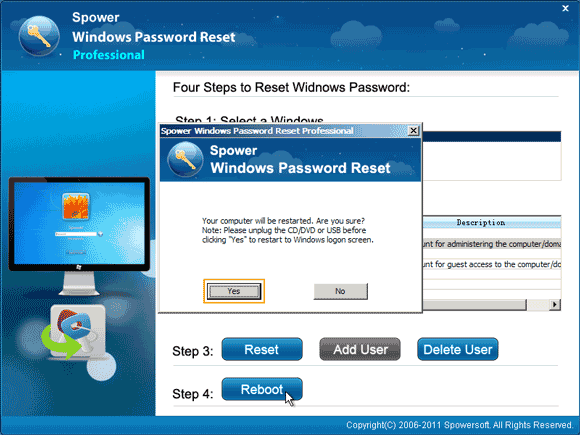
8. After restarting, you can log on windows 10 administrator without password.
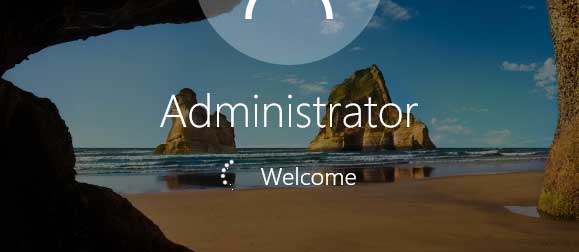
Method 2: Reset Windows 10 Password with Password Reset Disk from Microsoft.
When you have forgotten your admin password, a fast way to get back into your computer is using a Windows 10 password reset disk to reset the forgotten local admin password. However, the password reset disk must be created before you losing the password because it requires user to log on first. In a word, a password reset disk from Microsoft is to prevent a forgotten password. It is really an easy way to reset lost Windows 10 admin password without knowing it.
Step 1: In Windows 10 sign in screen, when you attempt to sign in your local admin account with a wrong password, system will tell you that the password you entered is incorrect. Click “OK”.
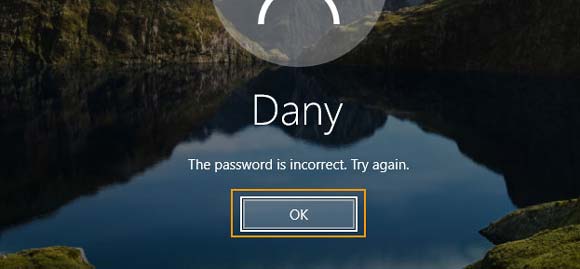
Step 2: You will see that there is a link to reset password is displayed under the password box. Now insert your Windows 10 password reset disk and then click the link to reset your password.
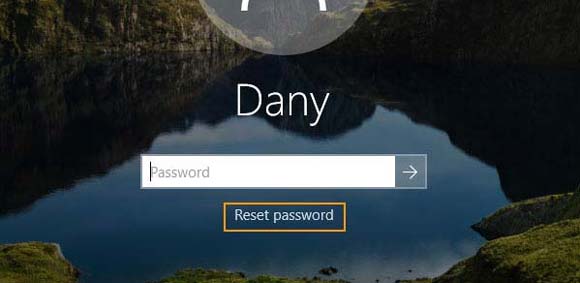
Step 3: When a “password reset wizard” is opened, click “Next” to continue.
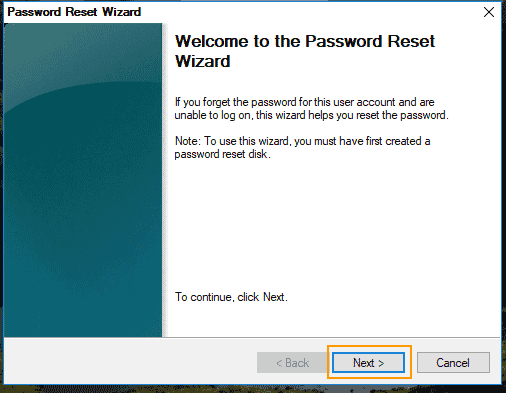
Step 4: Pull down the drive list and select your password reset disk you inserted. Then click “Next” to go on.
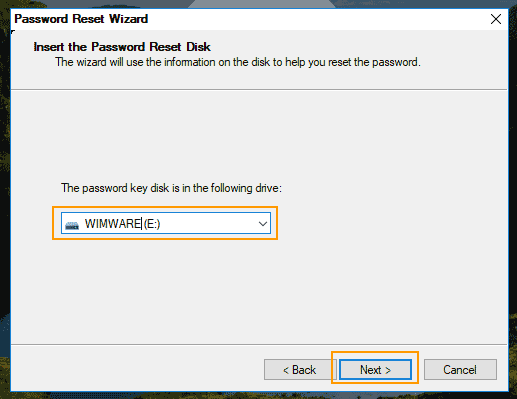
Step 5: In this step, you are able to set a new password for your local admin account without old password. Type a new password and type it again to confirm it. Then click “Next”.
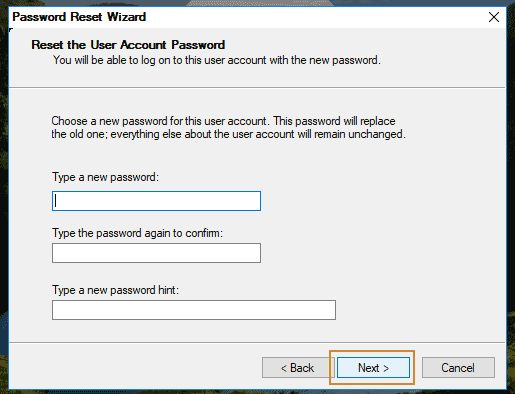
Step 6: The old password will be override and all data of the admin account will be fine. Now click “Finish” and then you can log on Windows 10 with the new password.
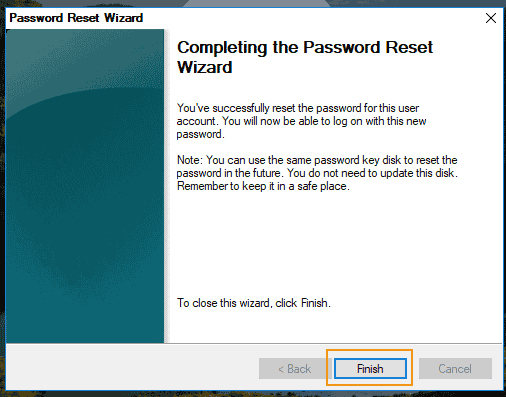
Method 3: Reset Windows 10 Local Admin Password by Answering Security Questions.
If you don’t like to use a disk to back up your password information, you can use another easy way to prevent a forgotten Windows 10 password. In Windows 10 1803 and beyond version, users can add three security questions to their user account. When they forgot their login password to Windows 10, just to enter the created answers to the questions and then set a new password without knowing the old one. This is easier than use a password reset disk, but it must be added when you created a password to your user account and you have to back up the answers. Let’s see how it works.
Step 1: When you attempt to login your user account failed, a link to reset password will be displayed under the password box. Simply click the link without any disk.
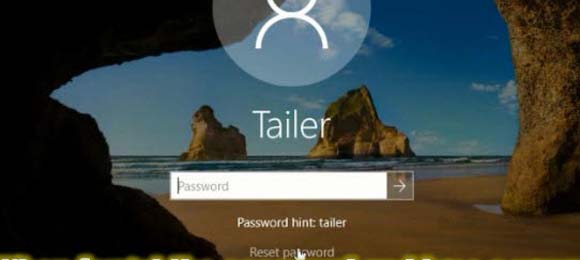
Step 2: Security questions you added will be shown on the screen. Give your answers to the questions. Then click the arrow button to submit.
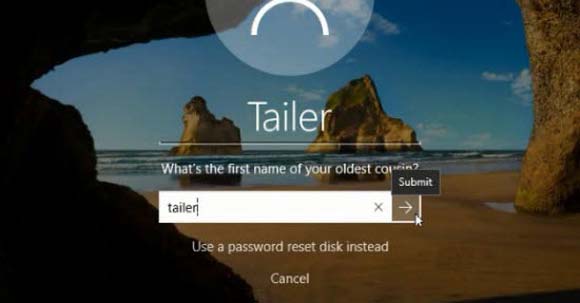
Step 3: Now enter a new password and confirm it by reentering it in the confirm box. Then click arrow button to submit and sign in without old password.
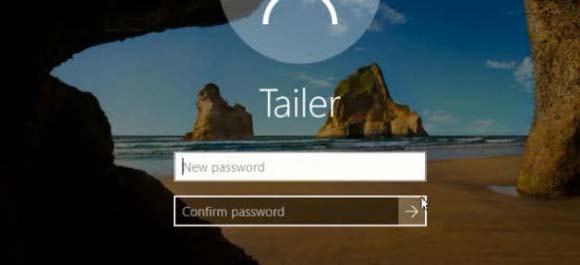
Method 4: Reset Windows 10 Local Admin Password with Command.
If you have an available administrator account in the computer, the problem will become very easy to resolve. You can login the administrator and then reset your lost admin password with a simple command without using any disk or software.
Step 1: Log on your Windows 10 computer using an available administrator account. Open “Start” menu and then type “cmd” in the search box. Click “Command Prompt” from search result.
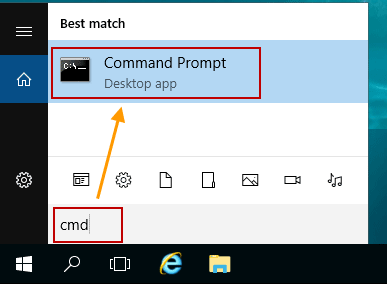
Step 2: Command Prompt with administrator rights will be opened. In the command window, type “net user” and then hit “Enter” key. All local accounts of Windows 10 will be list.
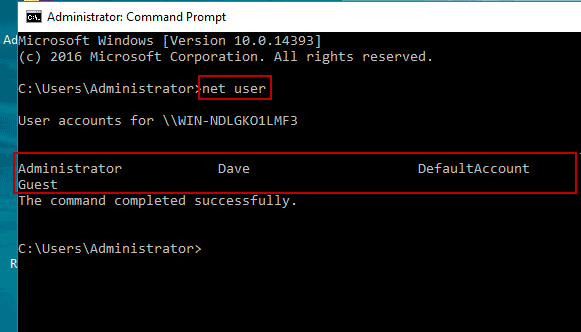
Step 3: Now you can use the following command to easily reset your Windows 10 admin password. Type “net user [username] [new password]” (replace the “username” and “new password” with yours) and then hit “Enter” key. It will tell you that the command completed successfully and your old password will be replaced with the new. Now you are able to log on Windows 10 with your admin account by using the new password.
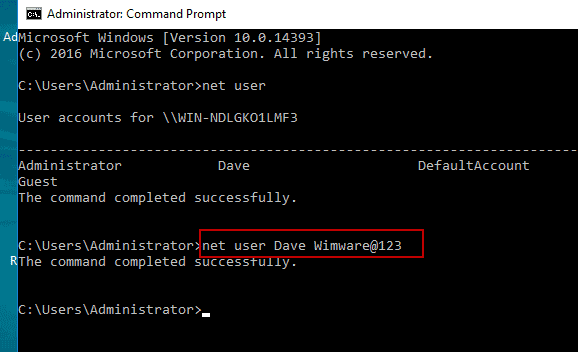


support@ms-windowspasswordreset.com.




 SPOWER
SPOWER