How to Unlock Compaq Laptop Password Windows 10 No Reset Disk
How to unlock a Compaq laptop Windows 10 if forgot the local admin password no reset disk? Commonly, you can try to log into your Compaq laptop with other accessible accounts like the Microsoft account. If the locked admin account is the only login path, you can unlock the Compaq laptop by resetting the Windows 10 local admin password like an expert through the easy ways in this article.
Solution 1: Unlock Compaq Laptop Password Windows 10 by Using Ubuntu OS.
Solution 2: Reset Compaq Laptop Password Windows 10 by Using Hiren’s Boot CD.
Solution 3: Use Spowersoft to Unlock Compaq Laptop Windows 10 without Password.
In these four solutions, 1 and 2 are both free, but not easy enough for IT newbies. Solution 3 are easy and safe for any new hand. For more details, go on reading!
Solution 1: Unlock Compaq Laptop Password Windows 10 by Using Ubuntu OS.
Ubuntu will enable you to access the linux terminal and run Linux applications and workflows on your Windows PC. So, if you have forgotten your Windows 10 password, and you don’t have a password reset disk or admin accounts available on the computer, then use this program to help unlock Compaq laptop password Windows 10 via a CD/DVD.
The below mentioned guidelines is about how to reset Windows 10 local administrator password and unlock a Compaq laptop.
Step 1: Search for “Ubuntu” and then download “Ubuntu Desktop” from the official website. Then burn it on a CD/DVD. With live Ubuntu DVD, you can run the Ubuntu OS on your laptop without installing it.
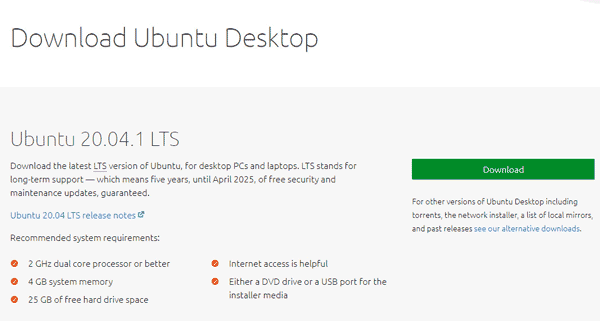
Step 2: Put the Ubuntu live CD/DVD into the CD/DVD-ROM of your Compaq laptop. Reboot the laptop and automatically boot from the disc. If not, follow this guide to get into BIOS SETUP Utility and select the CD/DVD for the first boot option.
Step 3: When the laptop boots from CD/DVD and loads Ubuntu screen, select “Try Ubuntu”.
Step 4: On the left Taskbar, find and select the hard drive where your Windows 10 installation is.
Step 5: Open Windows > system32 folder.
1. Find out “Ultilman.exe” and rename it to “Utilman_old.exe”.
2. Find out “cmd.exe” file, make a copy of it and rename the copy file to “Utilman.exe”.
Step 6: Eject your Ubuntu live CD/DVD and then restart the Compaq laptop.
Step 7: The laptop will load Windows 10 normally. When you see the Windows 10 login screen, click “Ease of access” icon to run Utilman program.
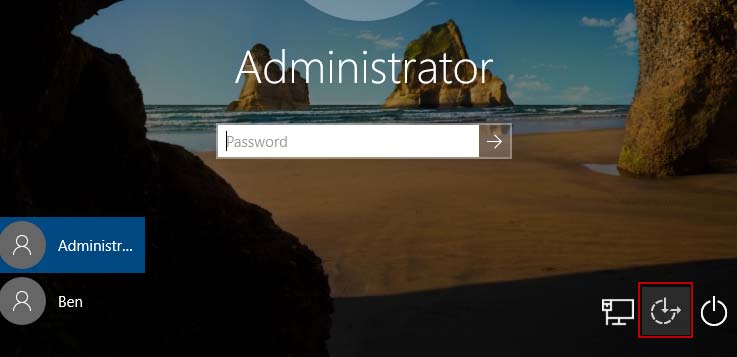
Step 8: Now you can run command in the Utilman window with administrative privileges. To reset Windows 10 administrator password, type the command “net user administrator Pass123456” and then press Enter key.
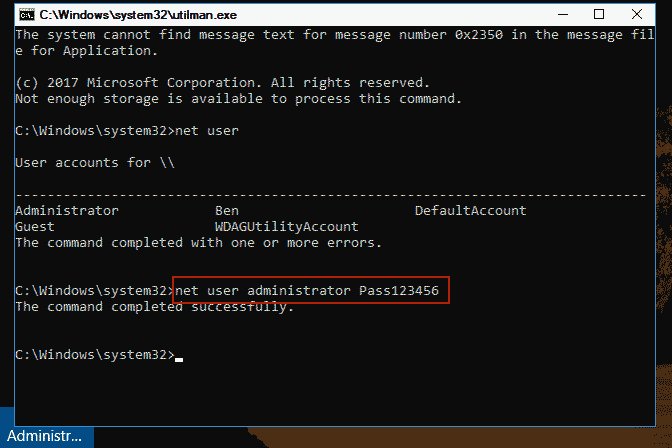
Step 9: Close the Utilman window and now you are able to unlock the Compaq laptop Windows 10 with the new password “Pass123456”.
Solution 2: Reset Compaq Laptop Password Windows 10 by Using Hiren’s Boot CD.
Hiren’s Boot CD also has function of resetting Windows password and it must run via CD/DVD. This is one of the popular methods for unlocking laptop/desktop computer when you forget Windows password, but it is hard to accomplish the task. So this is not suitable for IT newbies. If you’d like to try it, follow the bellow steps.
Step 1: Firstly you will need to download Hiren’s Boot CD from the official website. Then burn the ISO file on to a CD/DVD. You must done this on another computer.
Step 2: Insert the CD/DVD to your Compaq laptop and then reboot the laptop from the disc. (Learn how to boot PC from CD/DVD.)
Step 3: When the Hiren’s Boot CD appears on the screen, hit arrow key to choose “Offline NT Password Changer”. Press Enter key.
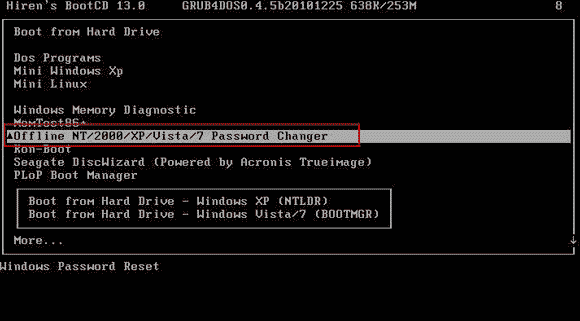
Step 4: The screen will scroll automatically to the step one. Now you need to let it to load your Windows 10 installation drive. Just type 1 and then press Enter.
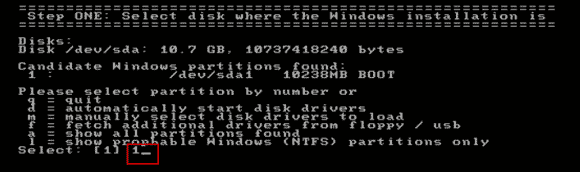
Step 5: Scroll to next, type 1 and press Enter to load SAM registry security file.
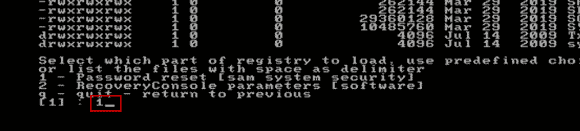
Step 6: Now choose the option of editing user data and passwords. Just type 1 and hit Enter.
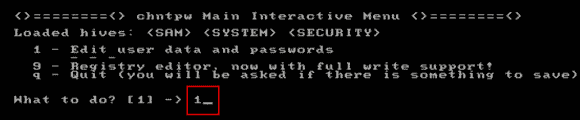
Step 7: It will load all user accounts of your Windows 10 system. To choose an user account, type the user name and then press Enter.
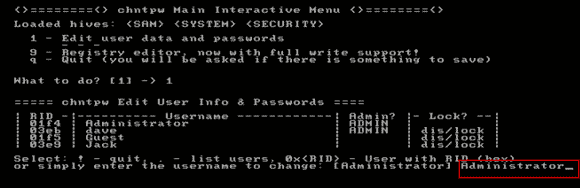
Step 8: To reset the user account password, type 1 and hit Enter.
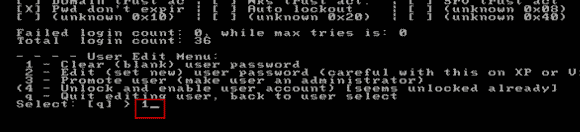
Step 9: Password has been reset to blank. Type “!” and hit Enter to continue.
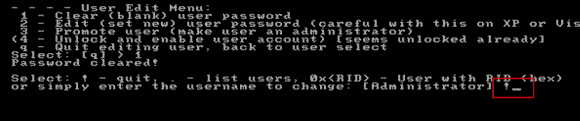
Step 10: It will return to chntpw main menu. Type “q” and hit Enter.
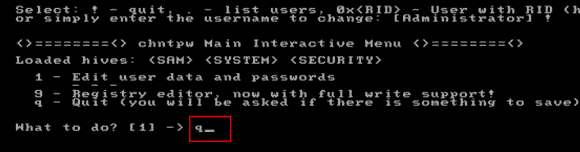
Step 11: Now you need to save changes to the SAM file. Type “y” and hit Enter.
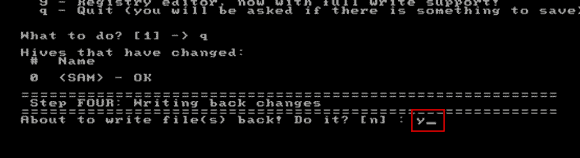
Step 12: Next, it asks you if try the process again. Type “n” and hit Enter.
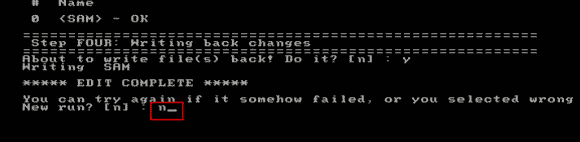
Step 13: Now eject your CD/DVD and then press CTRL+ALT+DELETE keys.
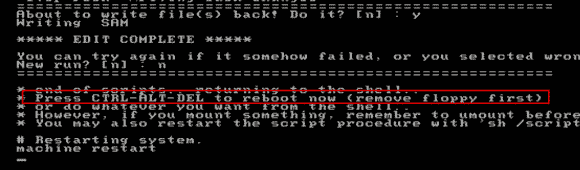
Step 14: The laptop will restart and go to the Windows 10 login screen. You will now be able to unlock your Compaq laptop Windows 10 without password.
Solution 3: Use Spowersoft to Unlock Compaq Laptop Windows 10 without Password.
Spower Windows Password Reset software is professional Windows password reset tool which can help reset any forgotten Windows user account password without affecting user data and settings. It is working for Windows 11, 10, 8.1, 8, 7, Vista, XP, Windows server 2019, 2016, 2012/R2, 2008/R2, 2003, etc. It is very easy to use that anyone can use it.
In this tutorial, I will show you how to use Spower Windows Password Reset Professional edition to easily unlock Compaq laptop Windows 10 by resetting the administrator password.
Step 1: Create a small bootable USB disk on a working computer.
With help of Spower Windows Password Reset Professional, you can easily create a bootable CD/DVD or USB flash drive.
1. Download and install Spower Windows Password Reset Professional on a working computer. (Free download Spower Windows Password Reset Professional Edition.)
2. If there is no CD/DVD-ROM in your computer, prepare an USB flash drive and plug it in the computer. Run the software you just installed and then choose “USB Device” from the friendly interface.
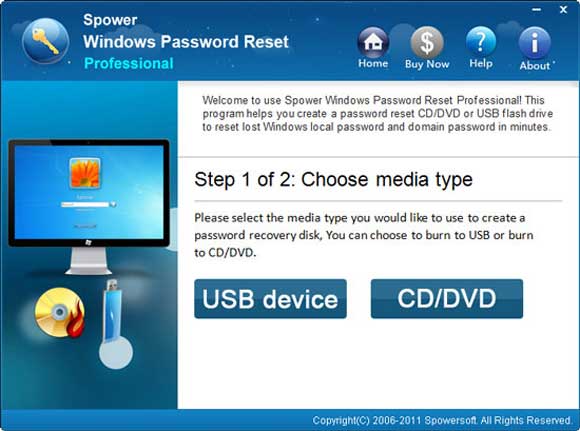
3. Next, pull down the drive list and then select the USB flash drive. Then click “Begin Burning” and confirm it.
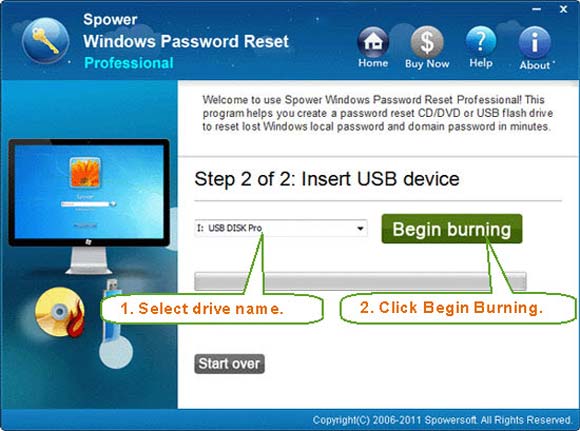
4. Burning process will be completed in a minute. Then unplug your USB flash drive.
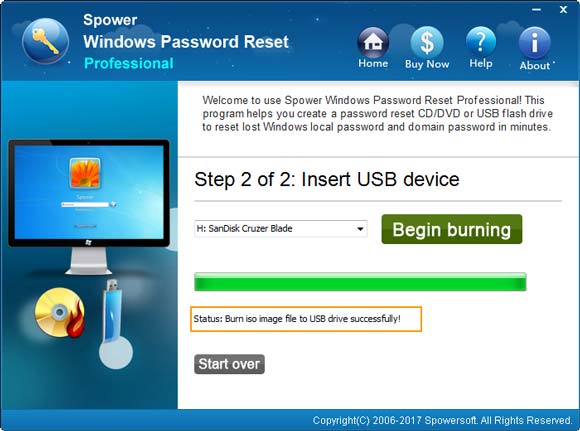
Step 2: Use the USB to unlock your Compaq laptop Windows 10 by resetting the administrator password.
1. Connect the USB flash drive to your Compaq laptop. Turn on the laptop and hit F12/Fn+F12 immediately until the Boot Menu comes out. Press arrow key to choose USB option and then press Enter key. (Learn how to boot computer from USB.)
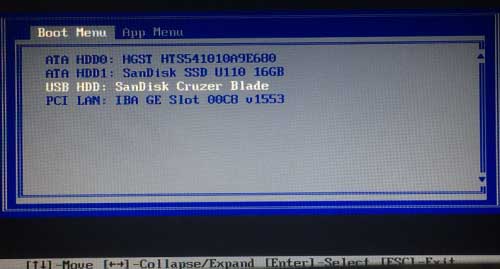
2. The laptop will boot from USB and load Spower Windows Password Reset Professional. All Windows systems installed on the laptop will be loaded. Select your Windows 10 system and then select your administrator account from list.
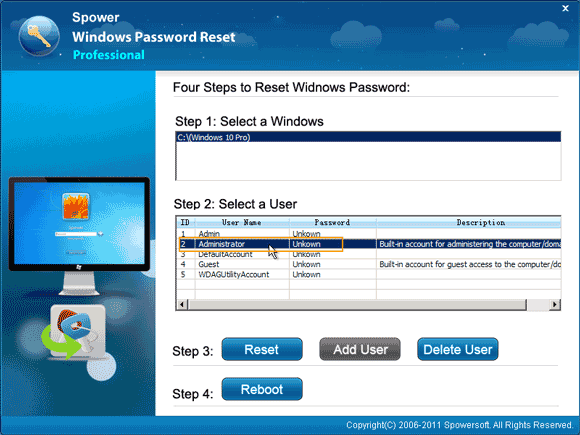
3. To reset the administrator password, click “Reset” and then confirm it.
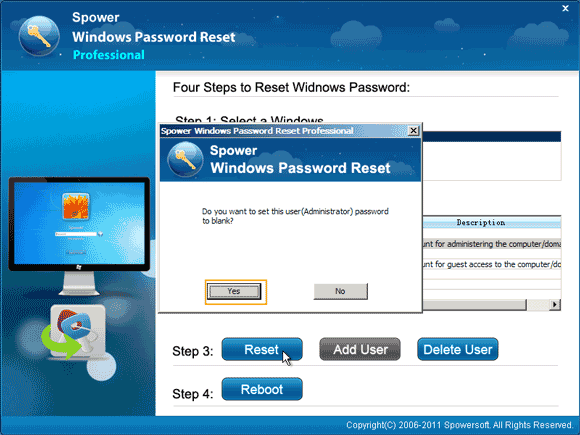
4. You will see the unknown password is turned to blank.
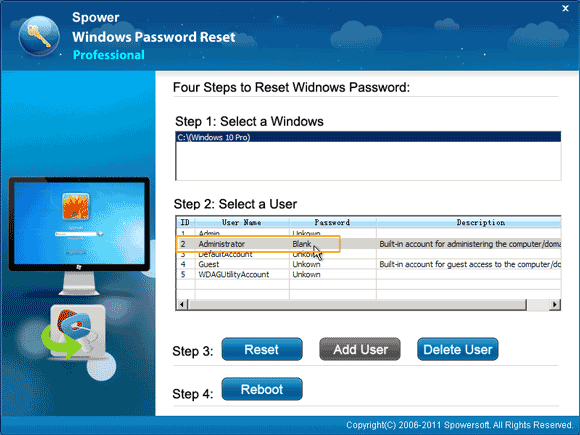
5. Now click “Reboot”. When it asks you to remove your USB disk, unplug your USB flash drive and then click “Yes”.
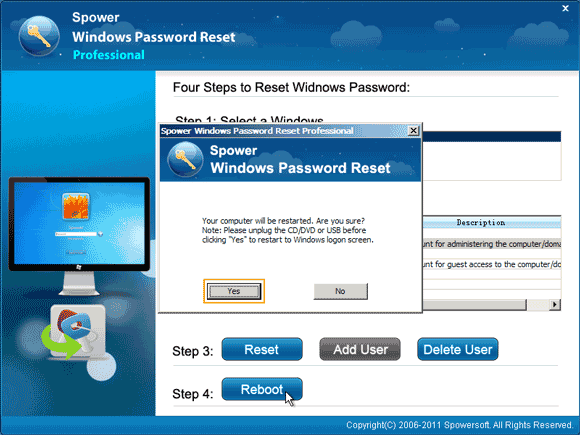
6. The laptop will restart and load Windows 10 in normal mode. Then you can log on the administrator account and unlock the Compaq laptop without password.
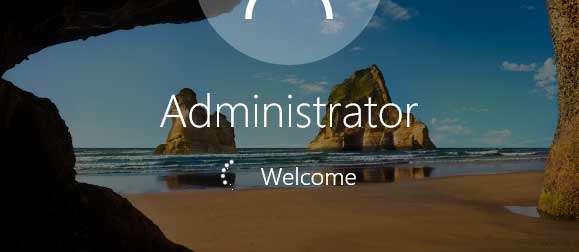


support@ms-windowspasswordreset.com.




 SPOWER
SPOWER