How to Unlock Acer Laptop Windows 7 Forgot Admin Password
“I forgot my Acer laptop password Windows 7 no password reset disk, how can I reset my Windows 7 admin password and unlock my Acer laptop without losing data? I really need to get all my files back from the laptop.”
Take it easy. If you have forgotten your Windows 7 password and totally locked out of your Acer laptop, the fastest way to unlock Acer laptop Windows 7 is resetting the forgotten Windows 7 admin password. Fortunately, there are many tips for resetting Windows 7 forgotten admin password on locked PC and also work on Acer laptop. This article will show you the most popular methods to reset Acer laptop password Windows 7 without losing any file or setting. Then you can log into Windows 7 and get back all data from the laptop.
Tip 1: The Easiest Way to Reset Forgotten Windows 7 Admin Password on Acer Laptop. (100% Success Rate)
Tip 2: Reset Acer Laptop Password Windows 7 from Safe Mode. (Use the Built-in Administrator)
Tip 3: Use Sethc Trick to Reset Windows 7 Password and Unlock Your Acer Laptop. (Use Commands)
Tip 1: The Easiest Way to Reset Forgotten Windows 7 Admin Password on Acer Laptop. (100% Success Rate)
When you forget Acer laptop password Windows 7 and don’t have a pre-created password reset disk or an available admin account on the laptop, the easiest way to unlock your Acer laptop Windows 7 is using Spower Windows Password Reset Professional to reset the forgotten password without losing data.
Spower Windows Password Reset Professional is one of the best Windows password reset tools which can help reset any Windows admin password easily and safely. No matter which version of Windows you are using and how long your password is, this software will help you instantly reset the password without knowing it. Now it is working perfectly for Windows 11, 10, 8.1, 8, 7, Vista, XP, Windows server 2019, 2016, 2012/R2, 2008/R2, 2003 etc. Free download Spower Windows Password Reset Professional here.
Here is the step-by-step guide about how to reset Windows 7 admin password on an Acer Aspire laptop by using the software which will run from USB flash drive. It is 100% working.
Step 1: Create a Windows password reset disk on another computer.
1. Log on to another computer and download Spower Windows Password Reset Professional. Then install the software.
2. Connect a USB flash drive to the computer and then launch the software you just installed. On the software screen, select “USB device”.
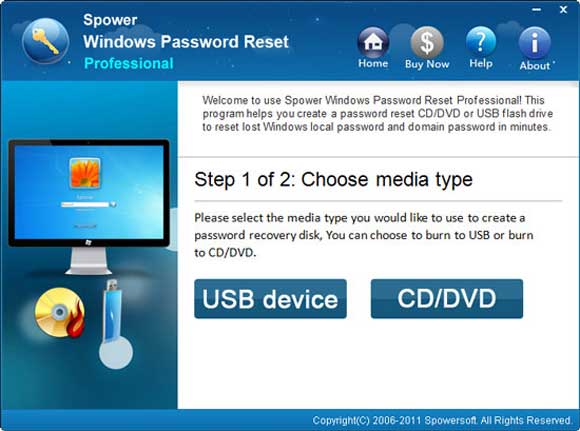
3. Next, the USB will be shown in the drive list. Pull down the drive list and then select the USB flash drive. Then click “Begin Burning” to create a Windows password reset disk.
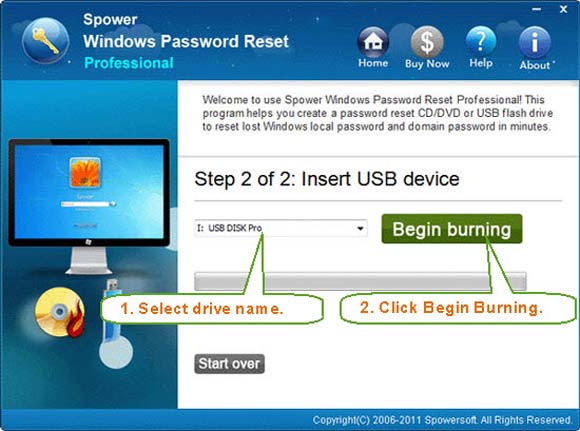
4. When successfully complete burning, you can use the Windows password reset disk to reset any Windows user account’s password on any computer.
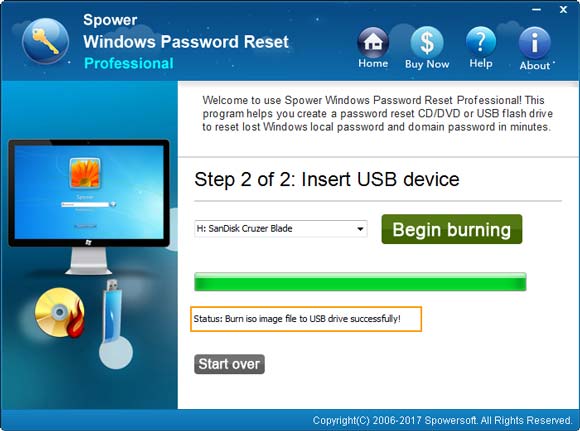
Step 2: Use the USB to reset Windows 7 admin password on your Acer laptop.
1. Firstly, connect the USB disk to your Acer laptop.

2. Start the laptop and then setup it to boot from USB. Read more about this step if you need.
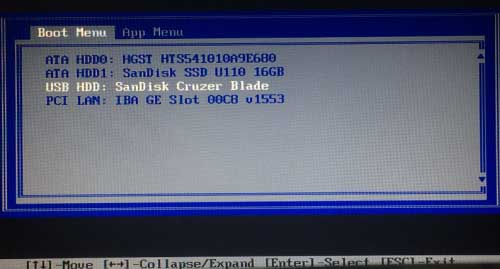
3. Wait for the computer boots from USB. When Spower Windows Password Reset Professional screen appears, you will see all Windows 7 user accounts are displayed in user list. Now you are able to reset Windows 7 admin password easily.
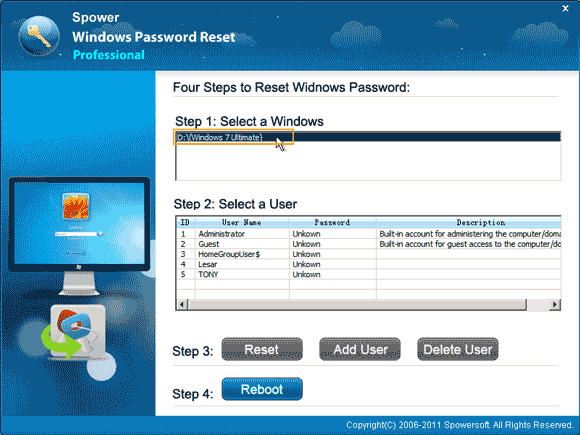
4. Select “Administrator” or your target admin account.
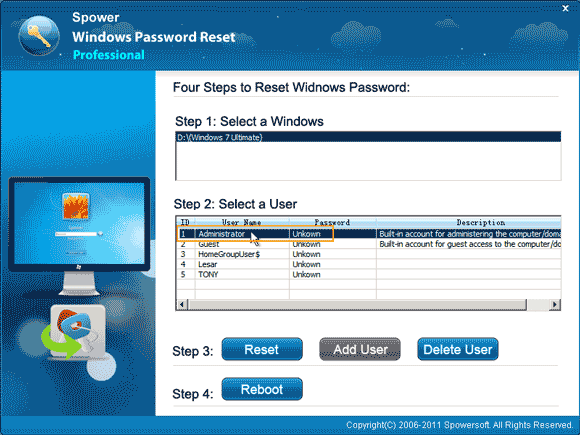
5. Click “Reset” button to reset its password. It will ask you if reset the password to blank, click “Yes”.
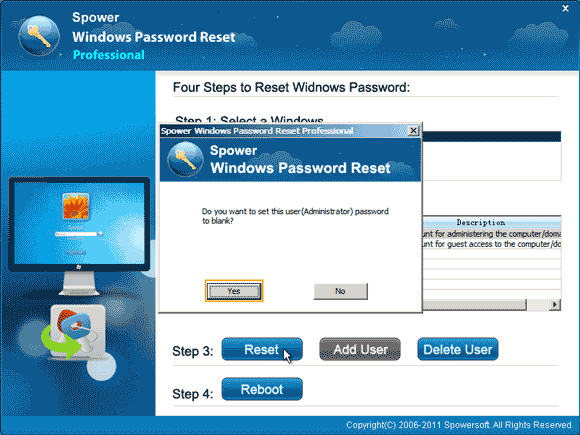
6. The Windows 7 admin account’s password will be reset to blank.
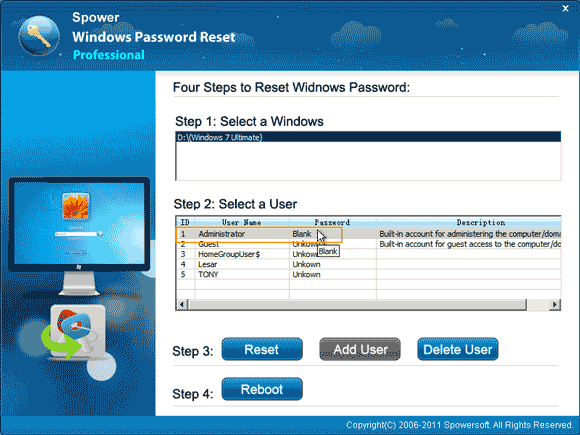
7. Click “Reboot”. When a confirm message pops up, remove your USB disk and then click “Yes”.
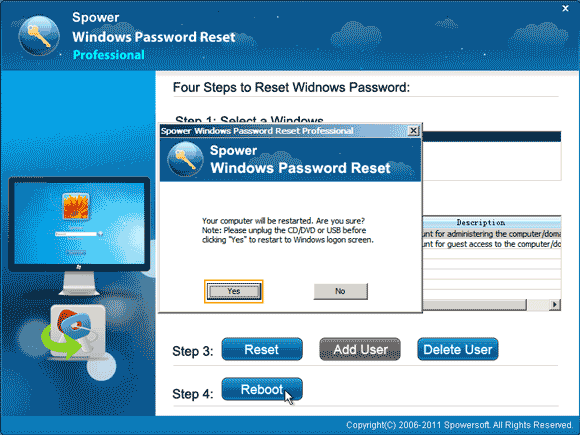
8. Wait until Windows 7 login screen appearing, select the admin account to log on without password.

Tip 2: Reset Acer Laptop Password Windows 7 from Safe Mode.
When you lost password and cannot log on Windows 7 admin account, you can try to log on the built-in administrator from Safe Mode. This is based on the built-in administrator is enabled and you have its password. If successfully log into Windows 7 Safe Mode, you can reset Windows 7 password for your Acer laptop just from Control Panel.
1. Start Windows 7 and hit F8 key as soon as possible while the computer logo appearing. Advanced Boot Options screen appears, press arrow key to highlight Safe Mode and then press “Enter”.
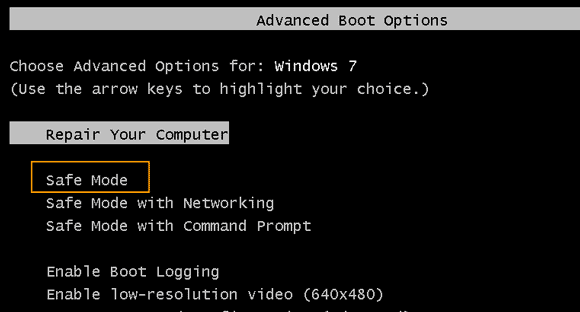
2. Windows 7 will boot in Safe Mode. When the welcome screen appears, log on the built-in administrator account with your password.
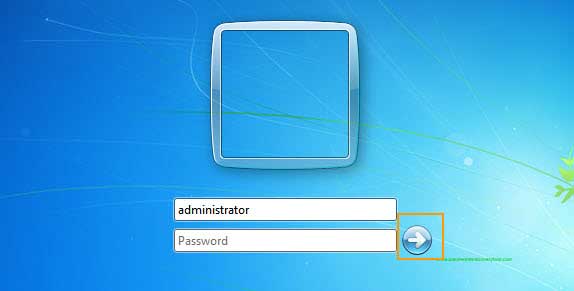
3. Open “Start” menu and then select “Control Panel”.
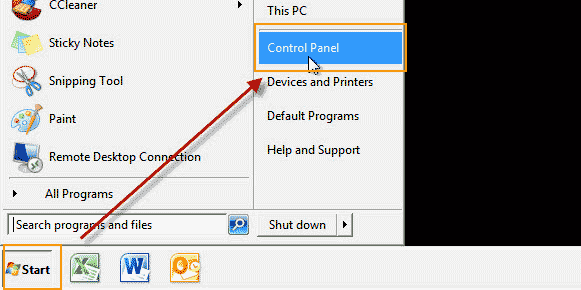
4. In the control panel screen, open “User Accounts”. Then “Manage User Accounts”. Select your admin account which you’d like to reset its password.
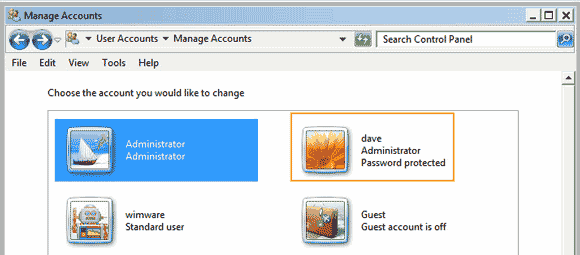
5. Next, click on “Change the password” link.
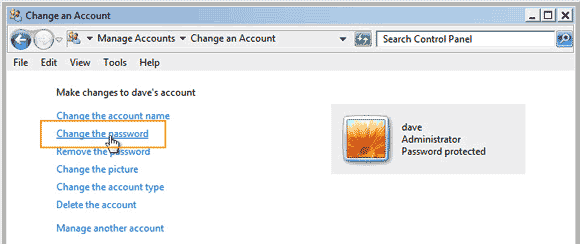
6. Type a new password in the “new password” box and then type it again in the “confirm new password” box. Then click “Change password” button. The old password will be replaced with the new one. Now you can use the new password to unlock you Acer laptop Windows 7.
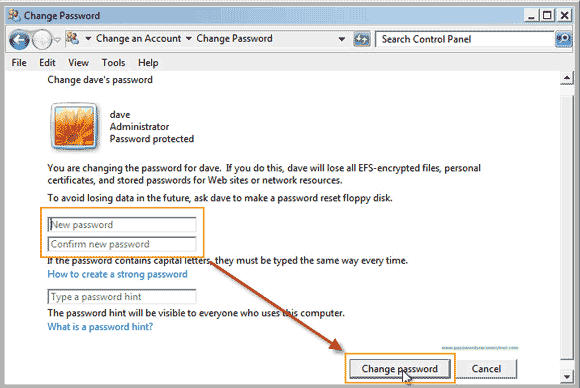
Tip 3: Use Sethc Trick to Reset Windows 7 Password and Unlock Your Acer Laptop. (Use Commands)
Forgot Windows 7 administrator password, want to reset with cmd. You don’t need a password reset disk. You don’t need to buy any third-party password recovery software.
Windows 7 owners also can reset forgotten Windows 7 password on Acer laptop via Sethc trick. In this guide, I am going to show you the detailed steps to replace “sethc.exe” with “cmd.exe” and then run a simple command to reset Acer laptop password Windows 7 without data loss.
1. Place an Official Windows 7 installation disk into the CD/DVD-ROM in your Acer laptop.
2. Restart the laptop to boot from the installation disk. If successful, you will see the following screen. Press “Enter” to continue. If failed to boot from CD-DVD-ROM, you need to setup the CD/DVD-ROM for the first boot device.

3. Wait until Windows install screen comes out, click on “Next” button.
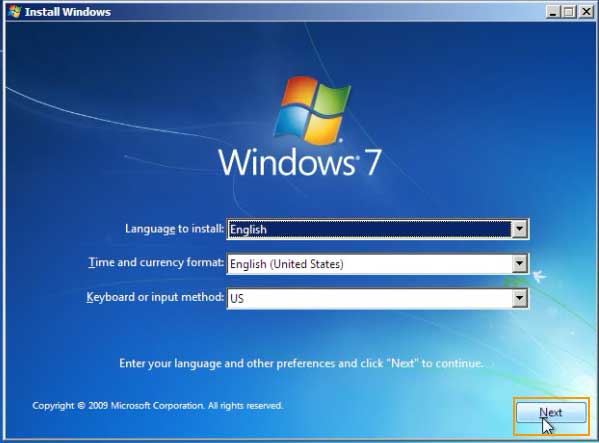
4. In next box, click “Repair your computer”.
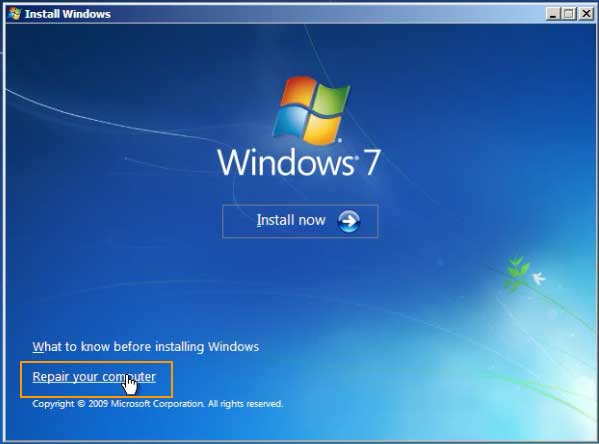
5. “System Recovery Options” appears, you can see where you installed the Windows 7 system. In this guide, the Windows 7 system is in “D” drive. Select “Windows 7” and then click “Next” to continue.
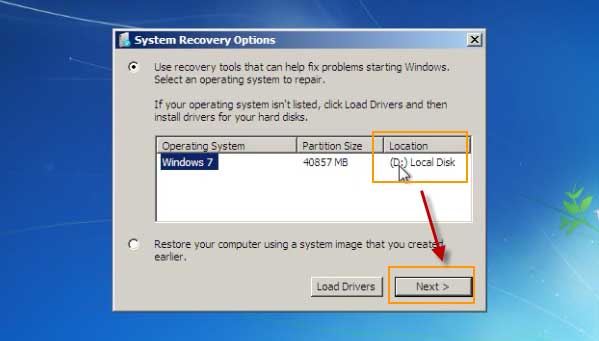
6. Select “Command Prompt”.
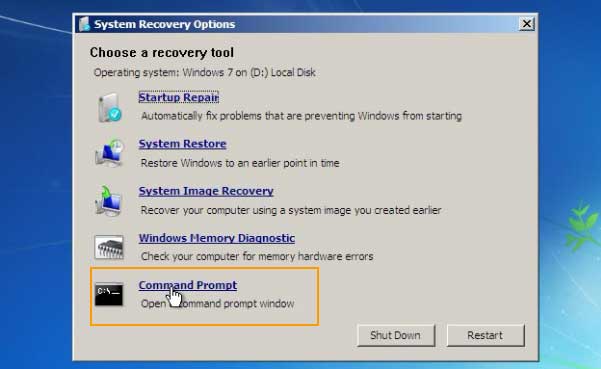
7. In the command prompt window, type “d:” and then press “Enter”. Note: If your Windows 7 system is on “C” drive, replace “d:” with “c:” in this command. If you mistake where your Windows 7 system is, sethc in this guide will not work.
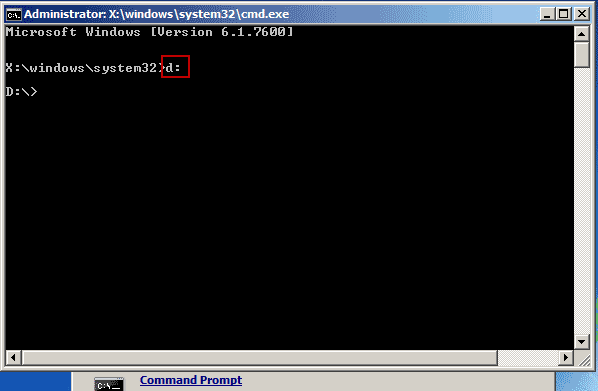
8. Type “cd windows” and then press “Enter”.
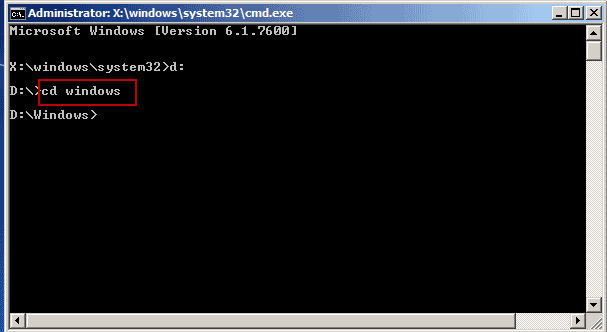
9. Type “cd system” and then press “Enter”.
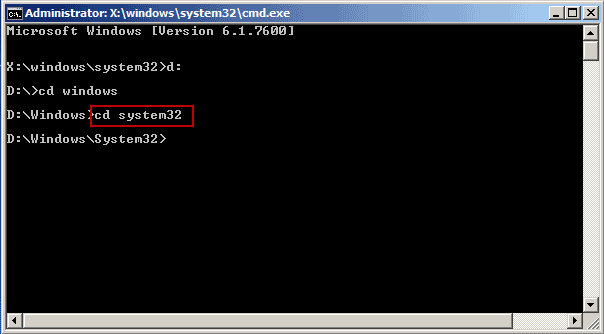
10. To back up the original “sethc” file, type “ren sethc.exe sethc_bak.exe” and then press “Enter”.
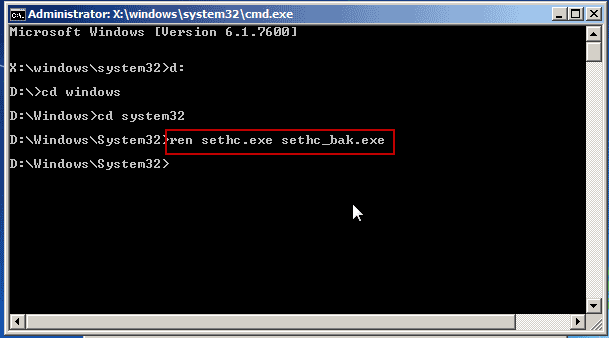
11. To replace “sethc.exe” with “cmd.exe”, type “copy cmd.exe sethc.exe” and then press “Enter”.
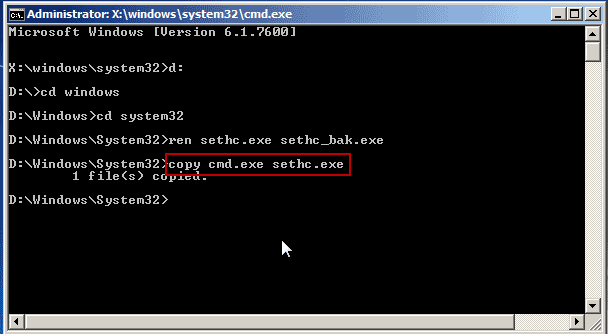
12. Close the command prompt window and then click “Restart” button to restart the laptop.
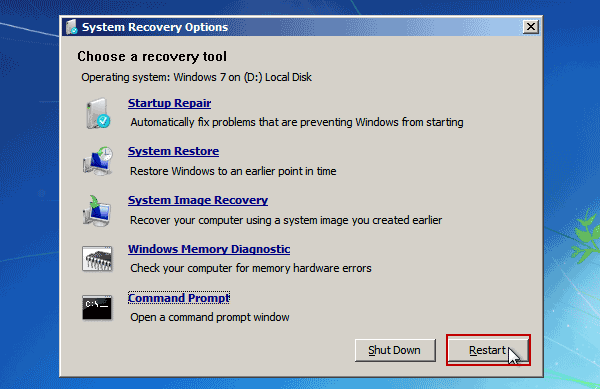
13. On the Windows 7 login screen, hit “Shit” key five times to launch “Sethc.exe” which allows you to run commands with administrative rights.
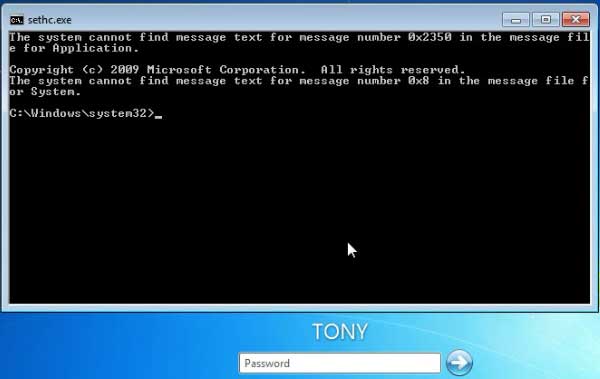
14. Now type “net user” and then press “Enter”. All user accounts on your Acer laptop will be displayed. Now you can use command to reset your target user account’s password for Windows 7.
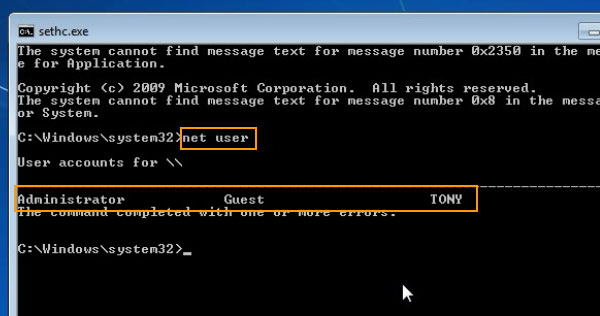
15. For example, if you want to reset password for admin account “TONY”. Just type “net user TONY 123456” and then press “Enter”. The user account TONY’s password will be change to 123456.
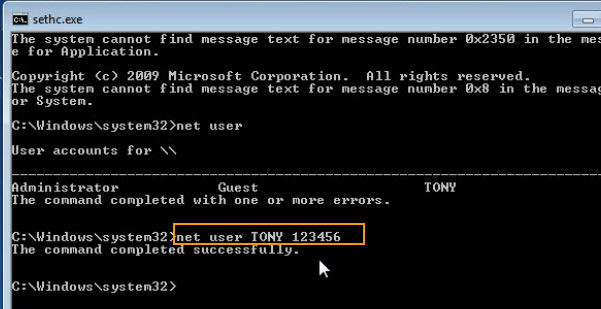
16. After that, close the sethc.exe. Now you can use the new password to unlock your Acer laptop Windows 7.
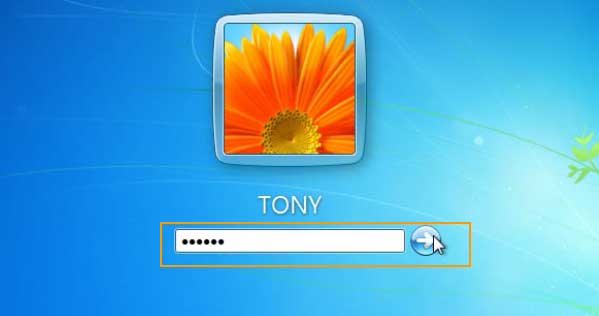


support@ms-windowspasswordreset.com.




 SPOWER
SPOWER