Unlock Acer Laptop Windows 8 Forgot Administrator Password
“How to unlock Acer laptop Windows 8 if I have forgotten my administrator password? Is it possible to crack Windows 8 password on or unlock the laptop without knowing the administrator password? I have only one administrator account.”
Commonly, you just need to reset the forgotten Windows 8 administrator password and then you can unlock your Acer laptop Windows 8. In fact, Microsoft has its own tools for resetting forgotten Windows 8 password like password reset disk, command prompt. You also can use a professional password recovery tool to safely reset administrator password for your Acer laptop Windows 8. Step-by-step guides are given bellow:
Solution 1: Unlock Acer Laptop Password Windows 8 via Password Reset Wizard..
Solution 2: Unlock Acer Laptop Password Windows 8 with Command Prompt..
Solution 3: Reset Acer Laptop Password Windows 8 with Password Recovery Tool. (Easy and 100% Working.).
Solution 1: Unlock Acer Laptop Password Windows 8 via Password Reset Wizard.
This is one of the most popular ways to reset forgotten Windows 8 password without knowing it. After resetting the password, you can use the new password to unlock your Acer laptop Windows 8 and all data of the user account will be fine.
Note: A password reset disk must be firstly created from your Acer laptop Windows 8 when you still can login. If you have lost your Windows 8 user account password and a password reset disk was not created, this solution will not work for you. If you have previously created the reset disk, fortunately, now you are able to unlock your Acer laptop Windows 8 via password reset wizard.
Step 1: Insert the password reset disk to your Acer laptop. When you attempt to login and get failed, a password reset link will appear under the password box. Click it to open password reset wizard. (Make sure that your password reset disk is connected.)
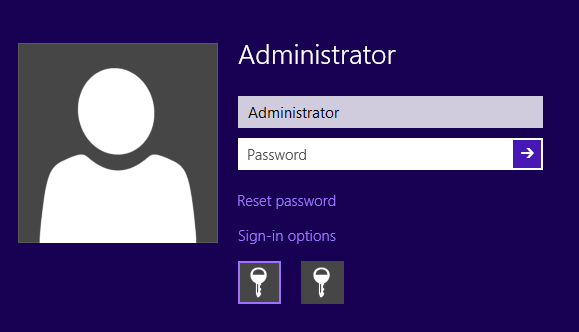
Step 2: On the password reset wizard, click “Next” to continue.

Step 3: The password reset disk will be listed in the drive list. Pull down the drive list and select it. Then click “Next”.
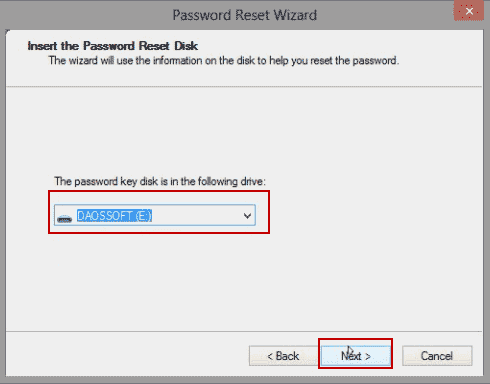
Step 4: Type a new password and then type it again to confirm. If you need a password hit, type it. Then click “Next”.
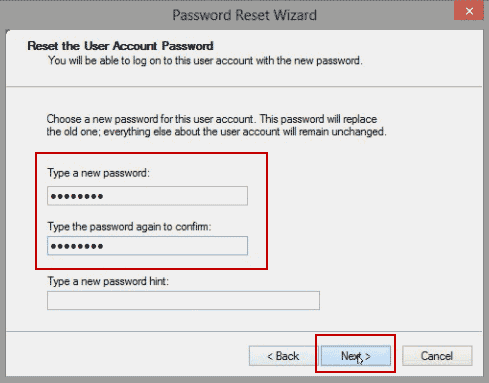
Step 5: The old password will be replaced with the new one. Now click “Finish” to close the password reset wizard. Then you can use the new password to log on your user account and unlock the Acer laptop Windows 8.
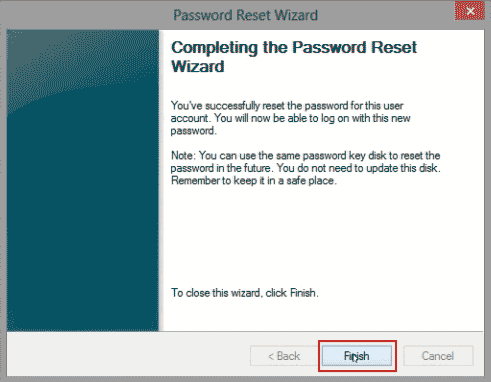
Solution 2: Unlock Acer Laptop Password Windows 8 with Command Prompt.
If you don't have a password reset disk, you can use Command Prompt to help reset forgotten Windows 8 administrator password on your Acer laptop. To reset password with Command Prompt, you must have administrative privileges on this laptop. Because you have locked out of your Windows 8 administrator account, so you need another way to get the admin rights. Fortunately, an official Windows 8 installation CD/DVD will allow you to get admin rights and run Command Prompt on your Acer laptop Windows 8. Then you can reset any user account password and unlock Acer laptop Windows 8 by running a simple command.
Now, put your Windows 8 installation CD/DVD into the CD/DVD-ROM of your Acer laptop. Then complete the following steps on this device.
Step 1: Reboot the laptop from your Windows 8 installation CD/DVD. (Follow this guide if you have trouble to do this.)
Step 2: When you see Windows Setup screen, click “Next”.
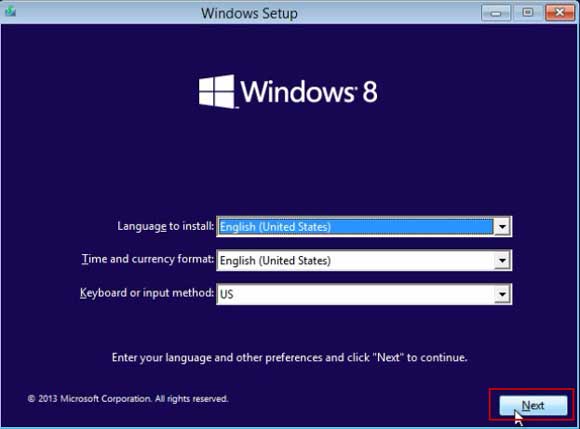
Step 3: Click “Repair your computer” at the lower-left corner.
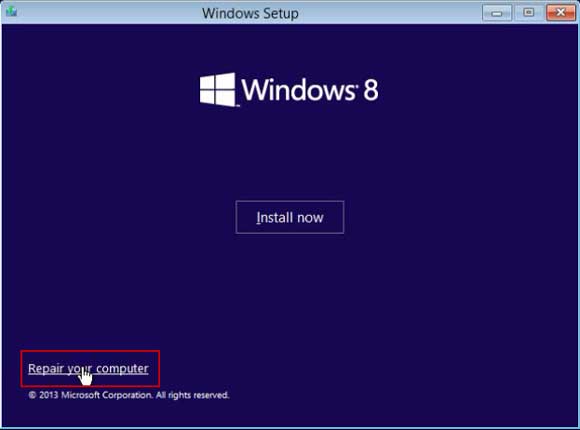
Step 4: Choose an option screen appears, click “Troubleshoot”.
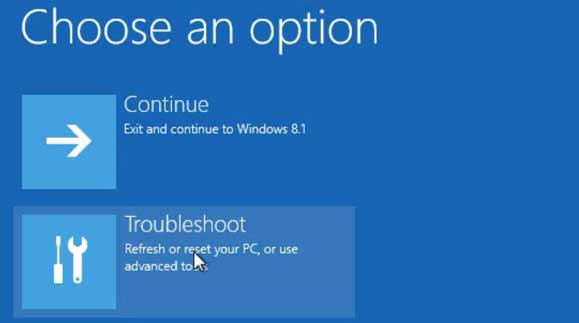
Step 5: On troubleshoot screen, click “Advanced options”.
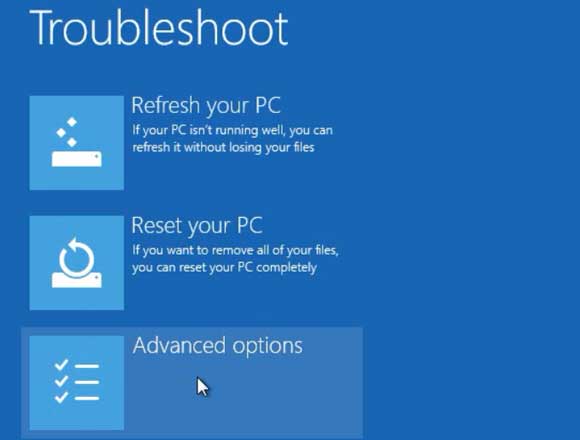
Step 6: On advanced options screen, click “Command Prompt”.
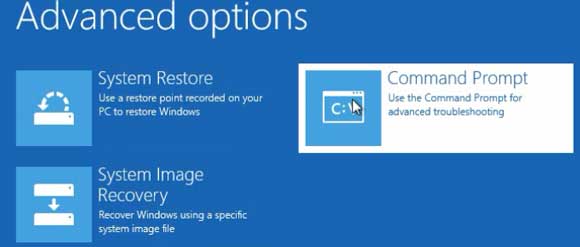
Step 7: In the command prompt window, type the following commands and press Enter key after each one.
1. d: (Replace “d:” with “c:” if your Windows 8 Operating System was installed on C drive.)
2. cd windows
3. cd system32
4. ren utilman.exe utilman_bak.exe
5. copy cmd.exe utilman.exe
6. wpeutil reboot
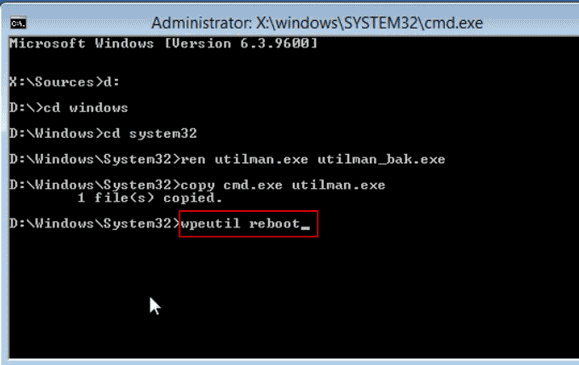
Step 8: The laptop will restart and load Windows 8. When the login screen appears, click “Ease of access” icon at the bottom of the screen.
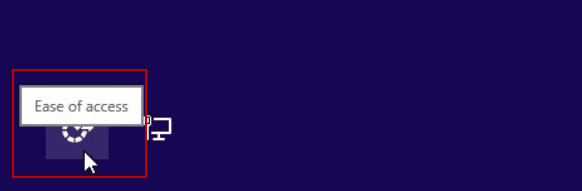
Step 9: Now you can run commands with administrator privileges. Type “net user” and then press Enter key. You will see all user names of Windows 8.
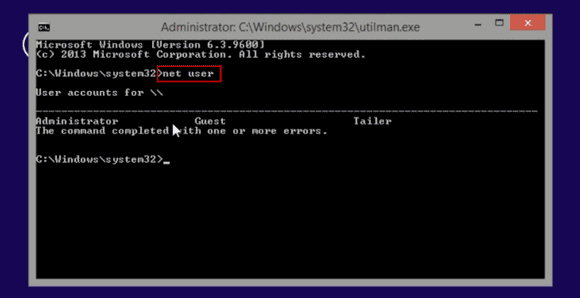
Step 10: To reset the administrator password, type “net user administrator 123456” and then press Enter key.
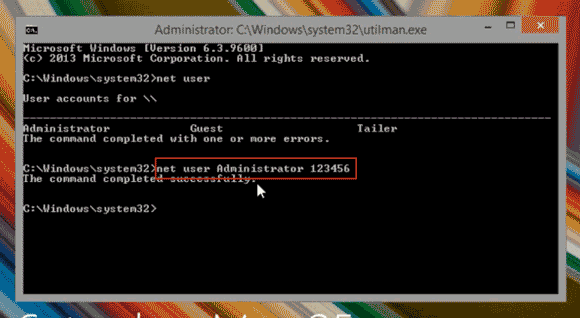
Step 11: OK, close the Command Prompt window. You will now be able to unlock Acer laptop Windows 8 administrator with the new password “123456”.
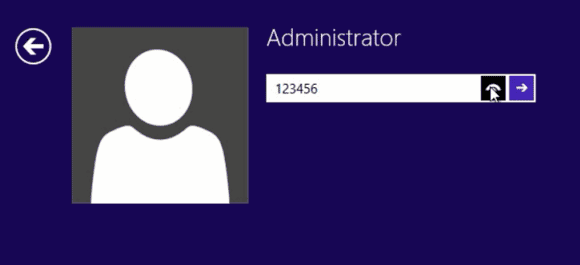
Solution 3: Reset Acer Laptop Password Windows 8 with Password Recovery Tool. (Easy and 100% Working.)
If you have trouble to complete the solutions mentioned above, don’t panic, Spower Windows Password Reset Professional can help you easily reset your forgotten Windows 8 administrator password without losing data
.Spower Windows Password Reset Professional is currently the best Windows password recovery tool which can help reset local/domain administrator password for any Windows Operating System including Windows 11, 10, 8.1, 8, 7, Vista, XP, Windows server 2003, 2008/R2, 2012/R2, 2016, 2019, etc. It is easy to use and 100% working on any Windows computer such as Dell, HP, Acer, Asus, Toshiba, Samsung, Lenovo, etc.
Here I will show you how to use the software to instantly reset Windows 8 administrator password to blank and then unlock an Acer laptop without password! This process only needs about 3 minutes.
Step 1: Use the software to create a password recovery disk easily.
1. On a working computer, download and install Spower Windows Password Reset Professional. (Free download Spower Windows Password Reset Professional here.)
2. Plug in a blank USB flash drive to the computer and then launch the software. It will give you two options to create a password recovery disk. Just choose “USB device”.
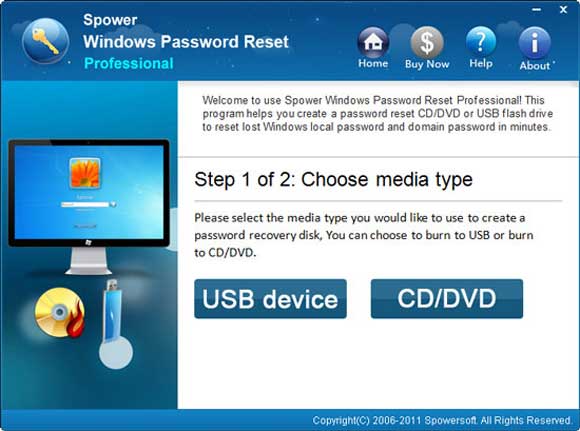
3. On the next screen, select the plugged USB flash drive from drive list and then click “Begin Burning” button.
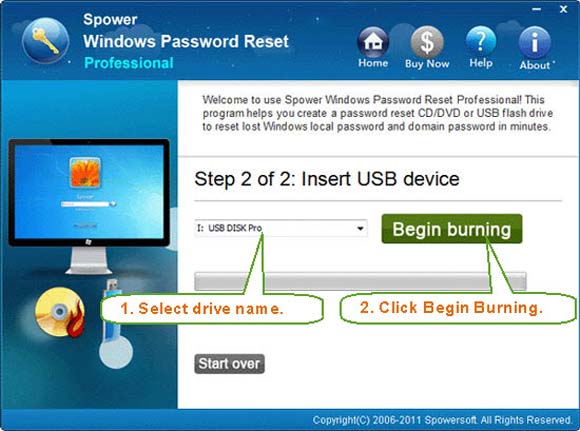
4. The software will create a password recovery disk on the USB automatically for you. When complete burning, unplug the USB.
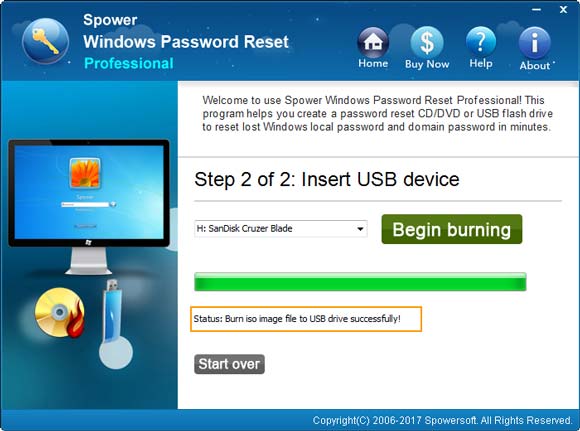
Step 2: Use the password recovery disk to unlock your Acer laptop Windows 8 without password.
1. Connect the USB flash drive to your Acer laptop. Reboot the laptop from USB via BOOT MENU or changing boot priority in BIOS. (Need details? Refer to: How to boot from USB.)

2. After the laptop boots from USB, Spower Windows Password Reset Professional will run automatically and display a friendly interface on the screen. Under step 1, click your Windows 8 system.
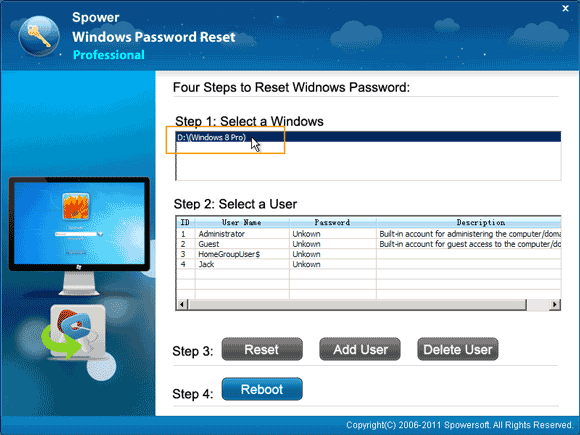
3. Under step 2, click your administrator account.
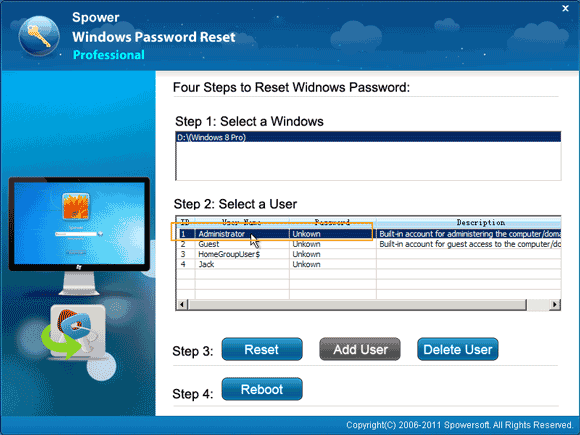
4. To reset the administrator password, click “Reset” button and confirm it.
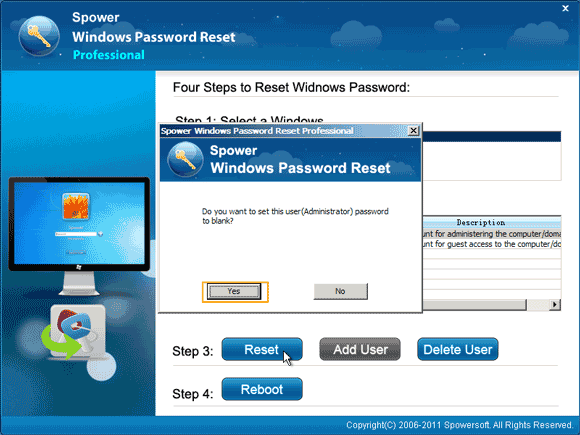
5. The unknown password of administrator will be changed to “Blank”.
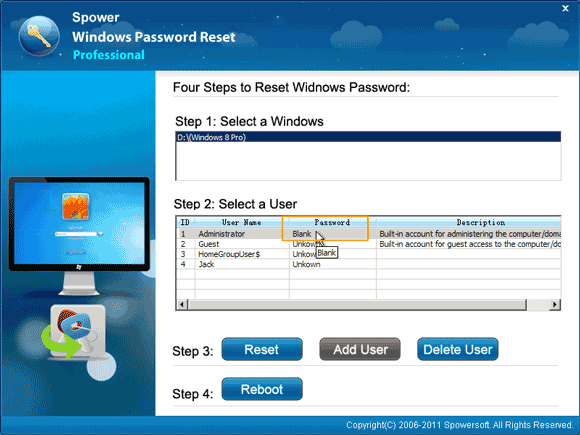
6. In step 4, click “Reboot”. When it asks you to confirm, unplug your USB and then click “Yes”.
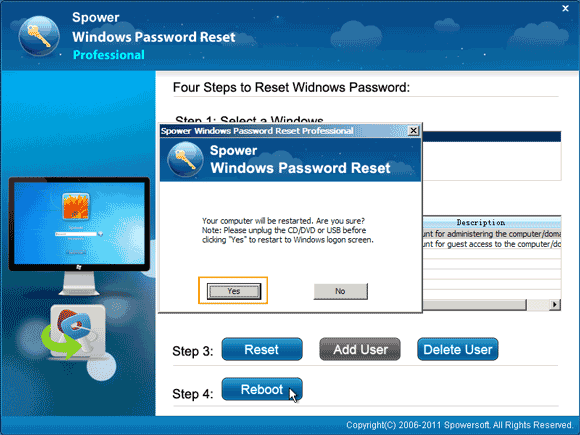
7. The laptop will restart and load Windows 8. Then you can unlock the Acer laptop Windows 8 without password. After logging in, please create a new password for the administrator account.
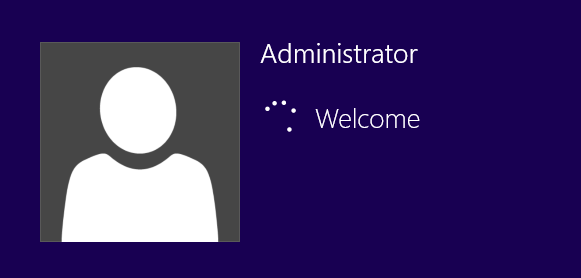


support@ms-windowspasswordreset.com.




 SPOWER
SPOWER