How to Reset Password on Lenovo Laptop/Desktop Windows 10
Forgot Windows 10 password and get locked out of your Lenovo computer? How to reset your forgotten password and unlock Lenovo laptop or desktop Windows 10 without losing data?

Don’t worry. There are many methods available for resetting or bypassing Windows 10 password on the net. This article will show you the easiest way to reset forgotten Windows 10 password on any computer. It is safe and easy enough for any computer newbies.
Tricks in this article will work for all Lenovo laptop, desktop and 2 in 1 computers including:
Lenovo Laptops: ThinkPad, ThinkBook, IdeaPad, Yoga, Legion.
Lenovo Desktops: ThinkCentre, IdeaCentre and AIOs, Legion, ThinkStation.
Section One: How to Reset or Recover Windows 10 Microsoft Account Password for a Lenovo Laptop/Desktop Computer.
If you are using your Lenovo Windows 10 with a Microsoft account and unfortunately forgot the password, the fastest way to back into your account is recovering the login password. Then you can use your Lenovo computer as usual. It is very easy.
1. Use another device, a computer or phone with internet access, to open Microsoft Live website.
2. Type in the email address, phone number, or Skype name you use to sign in. Then click “Next”.
3. It will ask you where you'd like to get your security code. Choose one of the alternate contact email addresses or phone numbers on this account. Then click “Next”.
4. Type the requested info to verify that it's really your email address or phone number. Next, select “Send code”.
5. You will receive security code in the alternate contact you chose.
6. Type the security code to verify your identity and then click “Next” to continue.
7. Enter a new password for your Microsoft account and reenter it to confirm. Then submit. After that, you can use the new password to unlock Windows 10 on your Lenovo laptop/desktop computer.
Section Two: How to Reset/Bypass Windows 10 Local Admin Password on Lenovo Laptop or Desktop Computer.
If you are using your Lenovo computer Windows 10 with a local user account and you have forgotten the user account’s password, you need to reset or bypass the password. Or you are unable to use your computer.
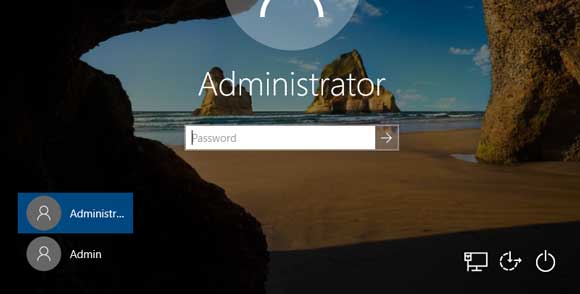
In fact, Microsoft provides three free ways for people to reset a forgotten password:
1) A Windows 10 password reset disk which you have previously created.
2) Answers to security questions which you have previously added to your user account.
3) An administrator account available in your Windows 10.
If you don’t have the things mentioned above, the easiest way to reset or bypass Windows 10 local admin password is using professional Windows password reset software.
There’s never been a better time to find a quality Windows password reset software, whether you’re searching for software for home or company to unlock Lenovo laptop/desktop Windows 10. Compare to any other Windows password reset/recovery tool on the net, Spower Windows Password Reset is currently the best. It not only can reset forgotten Windows local admin password, but also can help reset forgotten domain administrator password on any server computer. Presently it works perfectly for all versions of Windows such as Windows 11, 10, 8.1, 8, 7, Vista, XP, Windows server 2019, 2016, 2012, 2008, 2003, SBS 2011/2008 etc.
It works perfectly for any Lenovo computer and other brands of computer such as Dell, HP, Acer, Toshiba, Asus, Samsung, MSI etc.
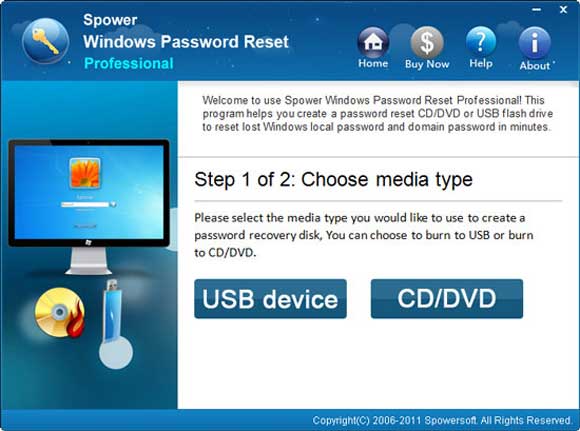
Take a Lenovo ThinkPad laptop for example, here is the step-by-step guide about how to reset/bypass Windows 10 local administrator password and unlock the Lenovo ThinkPad laptop without losing data.
Step 1: Use another computer to create a password recovery disk with Spower Windows Password Reset Professional.
1. Purchase Spower Windows Password Reset Professional full version and then you will receive a full download link. (You can free download the trial version here)
2. Download the software from your received link and then install it on an available computer which you have access to. (Spower Windows Password Reset Professional can be installed on any Windows system)
3. Finish installation and run the software. Plug a blank USB flash drive into the computer and then select “USB device”. (You also can use a CD/DVD to do this)
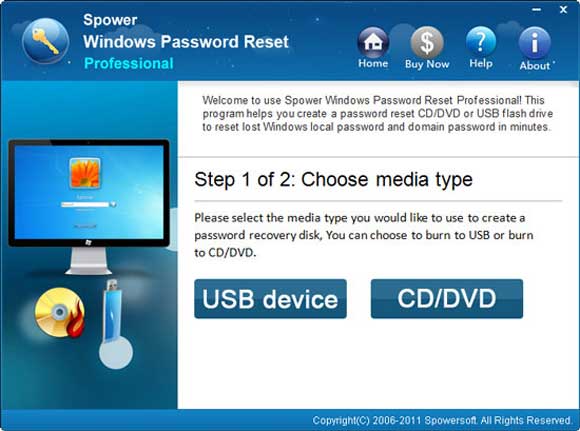
4. Pull down the drive list and select your USB. Then click “Begin Burning” to create a password recovery disk. Once burning process completed, transfer the USB disk to your Lenovo ThinkPad laptop.
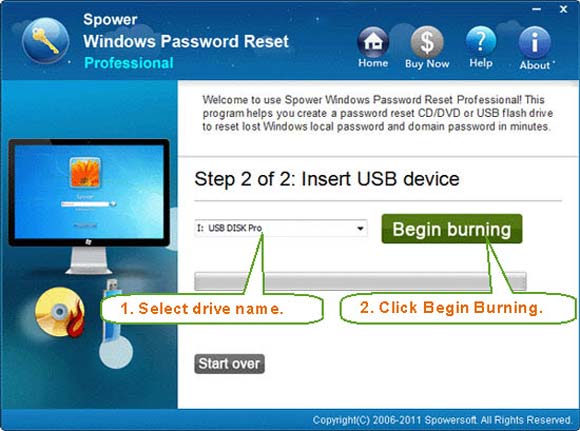
Step 2: Use the password recovery disk to reset Windows 10 local administrator password on your Lenovo ThinkPad laptop.
1. Plug the USB disk into your Lenovo ThinkPad laptop. Setup the laptop to boot from USB (or CD/DVD). Refer to the following guides if you have trouble to do this.
1) How to boot computer from CD/DVD.
2) How to boot computer from USB.
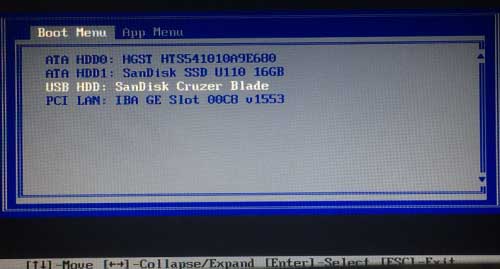
2. Once your Lenovo machine successfully boots from USB (or CD/DVD), Spower Windows Password Reset Professional will run automatically and show you a friendly screen. Select your Windows system and then all local user accounts will be displayed.
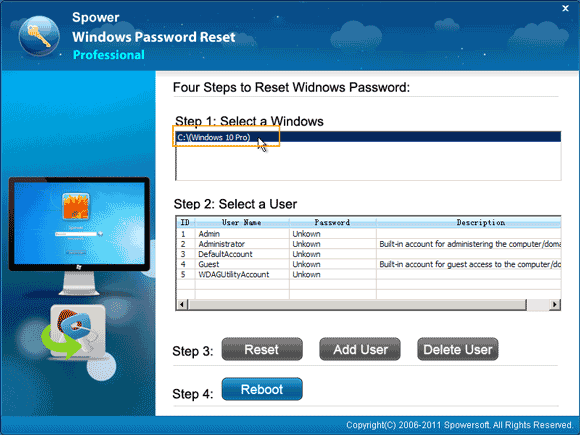
3. Click "Administrator" from user list.
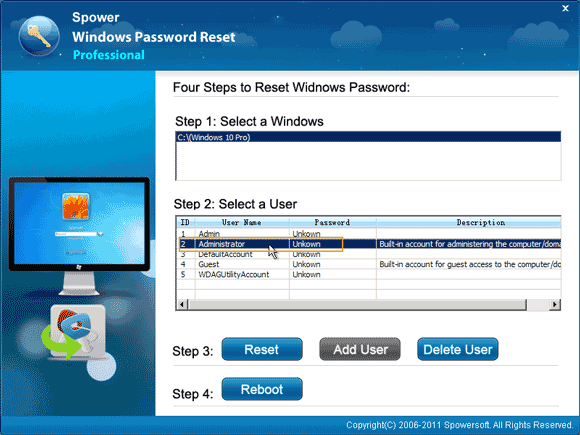
4. Click “Reset” button to reset the administrator’s password to blank. When a confirm dialog pops up, select “Yes”.
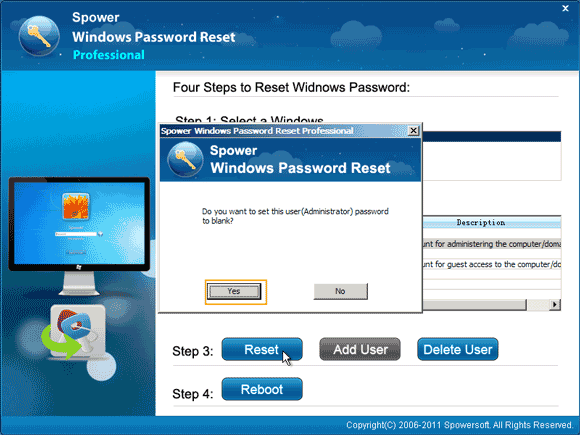
5. The Windows 10 administrator’s password has been reset to blank. (Note, if you are resetting the built-in administrator password, it will be enabled automatically because commonly it was disabled by default).
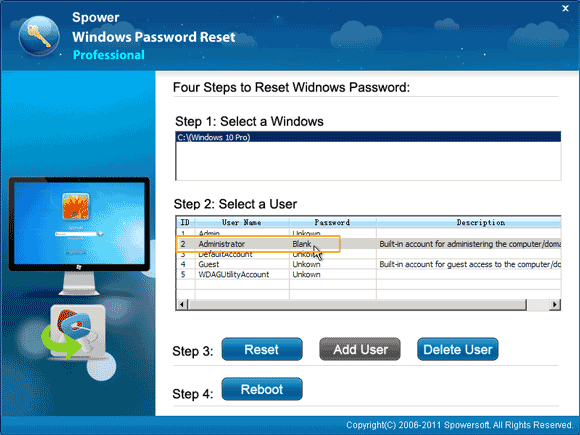
6. Now click “Reboot”. When a confirm dialog pops up, remove your USB or DVD and then select “Yes” to restart the laptop.
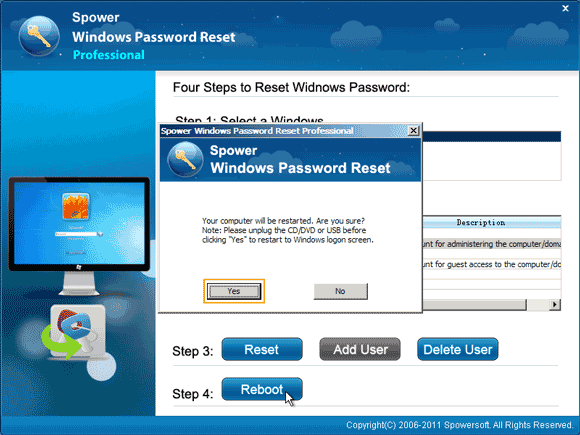
7. Then you can unlock your Lenovo ThinkPad Windows 10 without password.
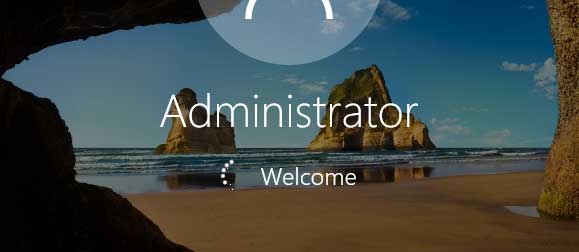
If you want to reset Windows 10 domain user account password, you just need to ask the domain administrator to reset your password on the server computer which is domain controller.
If you need to reset a domain administrator password for Windows server 2019, 2016, 2012, 2008 or 2003, please refer to this tutorial: How to reset Windows domain administrator password.


support@ms-windowspasswordreset.com.




 SPOWER
SPOWER