How to Reset Password in Windows 10 Pro without Disk
Forgot Windows 10 Pro password? Or, someone else who used your computer and changed the login password? In both cases, you have to reset user account password in Windows 10 Pro for preventing unauthorized access. A Microsoft account’s password can be reset easily from the official website by using your email or phone number, but how can you reset a local account password in Windows 10 Pro?
Usually, we can use an available admin account or a pre-created password reset disk to help reset forgotten password. If you have forgotten password for your only admin account in Windows 10 Pro and didn’t create a password reset disk at all, how to reset Windows 10 Pro local admin password without the password reset disk? It seems that the only option left for you is to reset the device or re-install the operating system and you’ll lose all your data stored in your hard disk. In fact, there are some other ways to reset forgotten Windows 10 Pro local admin password without touching any of your data. This article will show you three easy and reliable methods to reset Windows 10 Pro local admin password without password reset disk or reinstalling the OS.
Solution 1: Reset Windows 10 Pro Password via Answering the Security Questions – without Using any Disk.
Solution 2: Reset Windows 10 Pro Admin Password Using Command Prompt.
Solution 3: Reset Windows 10 Pro Administrator Password with Spowersoft.
Note: Solution 1 is the easiest way for resetting forgotten user account password, but you need to add answers to three security questions before you lose your password. Solution 2 is one of popular methods for resetting Windows 10 local account password and you just need to use an official Windows 10 installation DVD. Solution 3 is currently the best way to reset any Windows user account password that you can use this solution to reset your Windows 10 Pro local administrator/standard account password without affecting any of data in your computer. It is easy enough for any IT newbies. Now, let’s see the guides one-by-one.
Solution 1: Reset Windows 10 Pro Password via Answering the Security Questions – without Using any Disk.
If you have previously added security questions to your user account, now you can give answers to the security questions and then reset your Windows 10 Pro password without knowing it. You don’t need any password reset disk or boot disk.
Step 1: After you entered a wrong password in Windows 10 Pro login screen, you will see a reset password link appears under the password box. Simply open the link.
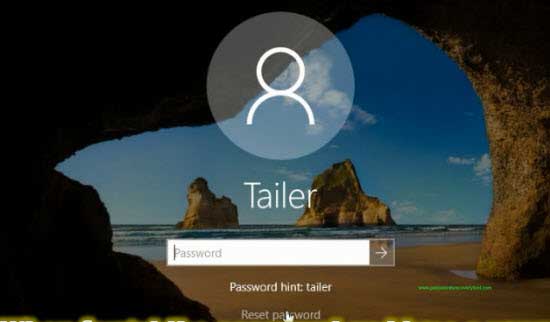
Step 2: The security questions you have created for the user account will be shown to you. Now give answer to each question. Then submit.
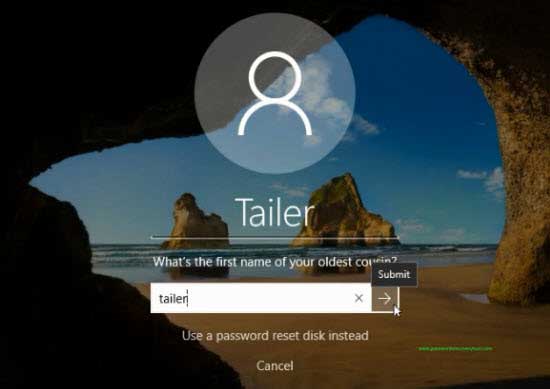
Step 3: Type a new password in the New Password bar and then type it again in the Confirm Password bar. Then submit. That’s all. In next login, you can use the new password to log on your user account.
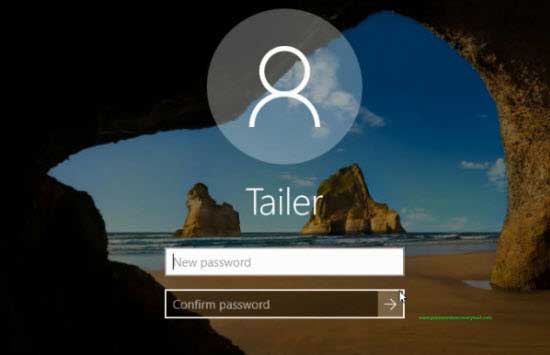
Solution 2: Reset Windows 10 Pro Admin Password Using Command Prompt.
If you have an official Windows 10 installation DVD, complete the following steps to reset your forgotten Windows 10 Pro admin password by using Command Prompt.
Step 1: Put the Windows 10 installation DVD into the DVD-ROM of your computer. Reboot the computer from the DVD. (Follow this guide if you don’t know how to done this.)
Step 2: From the Windows setup screen, select “Next”.
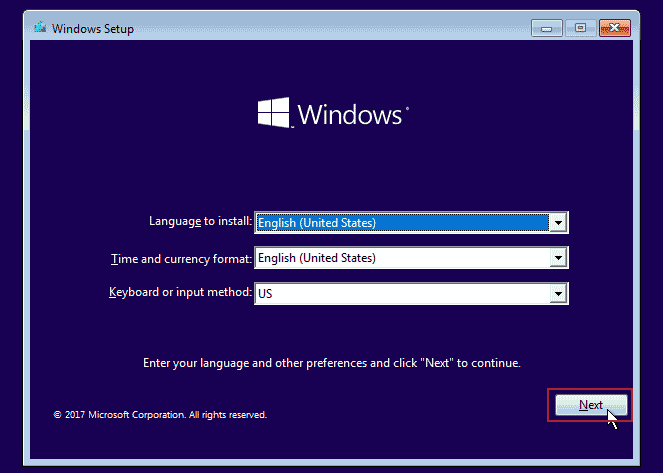
Step 3: From the next screen, select “Repair your computer”.
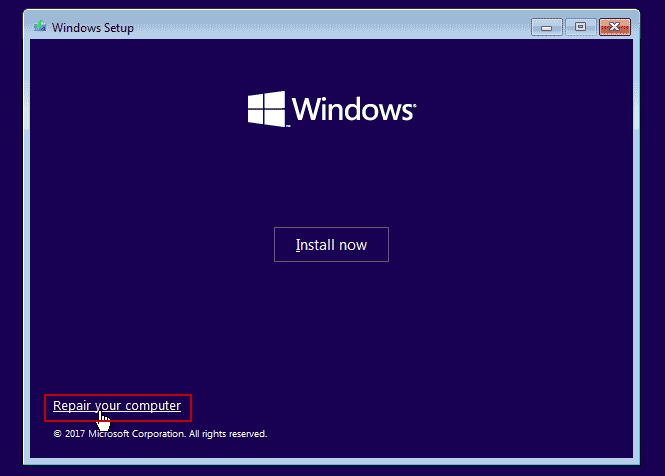
Step 4: Choose an option screen appears, select “Troubleshoot”.
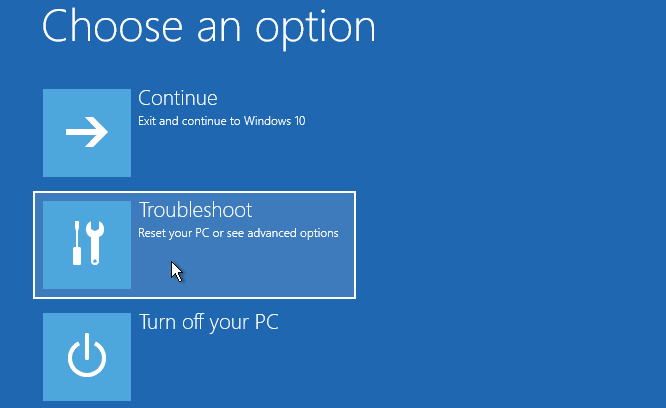
Step 5: From advanced options screen, select “Command Prompt”.
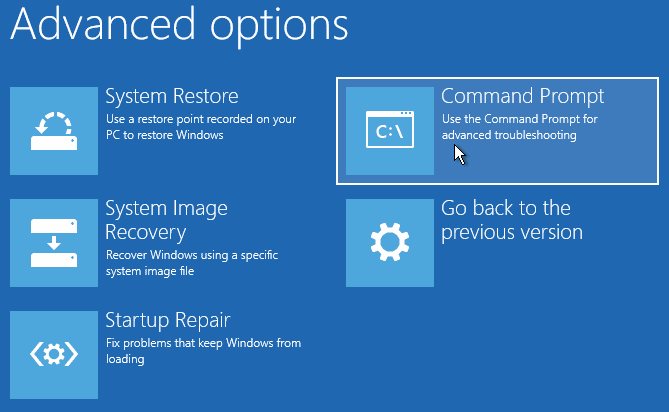
Step 6: Now you has admin privileges for using the Command Prompt. Type “c:” and then press Enter.

Step 7: Type “cd windows” and then press Enter to access your Windows 10 installation folder.
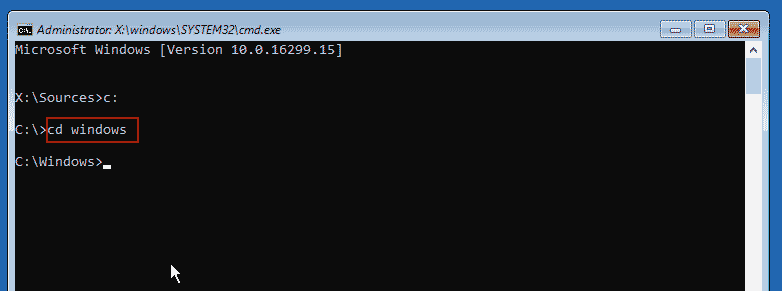
Step 8: Type “cd system32” and then press Enter to access system 32 folder.
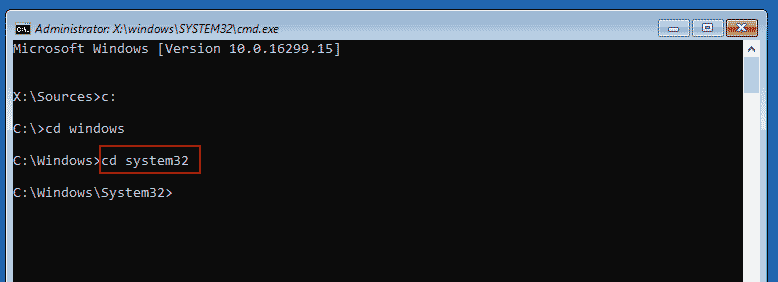
Step 9: Type “ren utilman.exe utilman_bak.exe” and then press Enter to backup original file of utilman.exe.
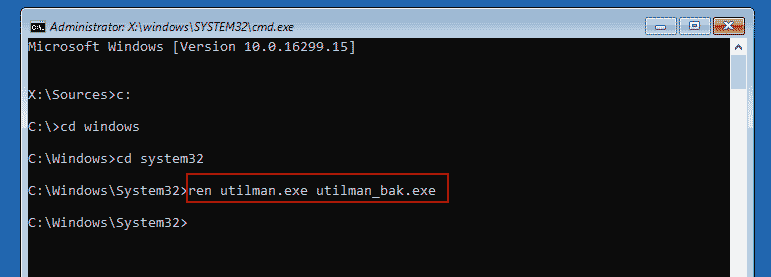
Step 10: Type “copy cmd.exe utilman.exe” and then press Enter to replace utilman.exe with cmd.exe.
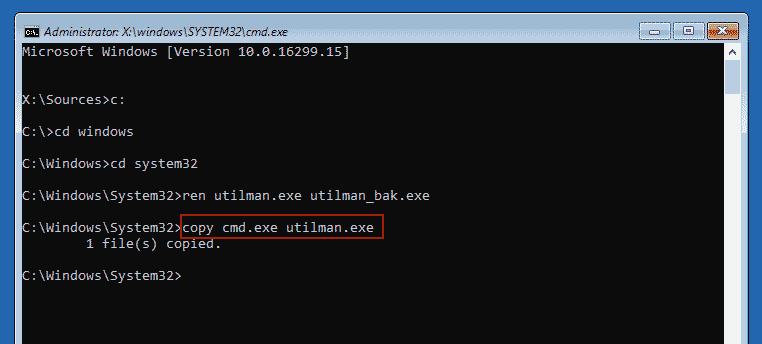
Step 11: OK. Now, eject your Windows 10 installation DVD and then type “wpeutil reboot”. Press Enter key, the computer will reboot and load Windows 10 in normal mode.

Step 12: When the Windows 10 login screen appears, click “Ease of access” icon to launch utilman.exe.
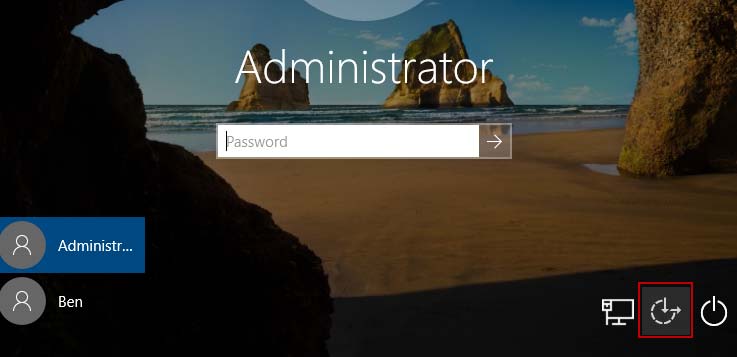
Step 13: Now utilman allows you to run commands as administrator.
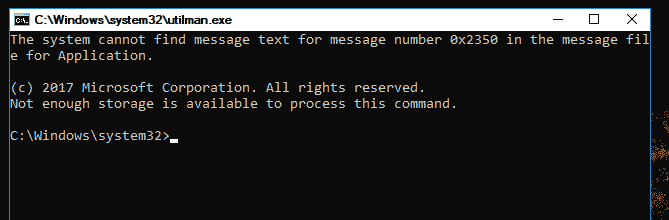
Step 14: To list all user accounts of your Windows 10 Pro, type “net user” and then press “Enter”.
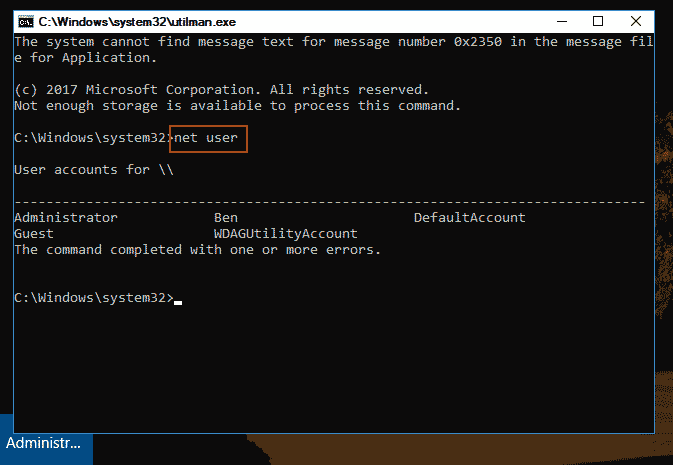
Step 15: To reset the administrator password for Windows 10 Pro, run the command “net user administrator Pass123456”. The “Pass123456” is the password you want.
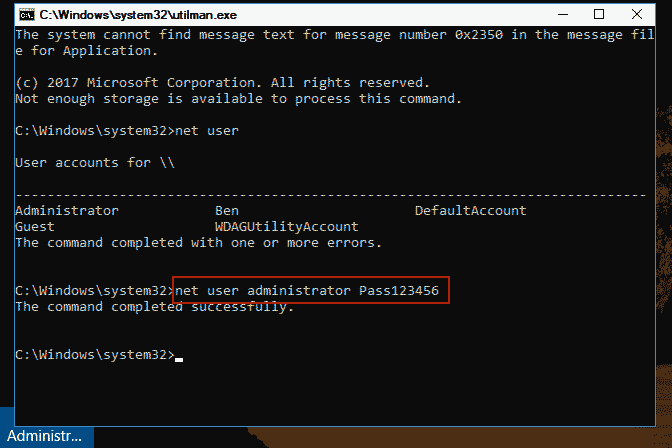
Step 16: Now, close the utilman window. Use the new password “Pass123456” to log on the administrator account.
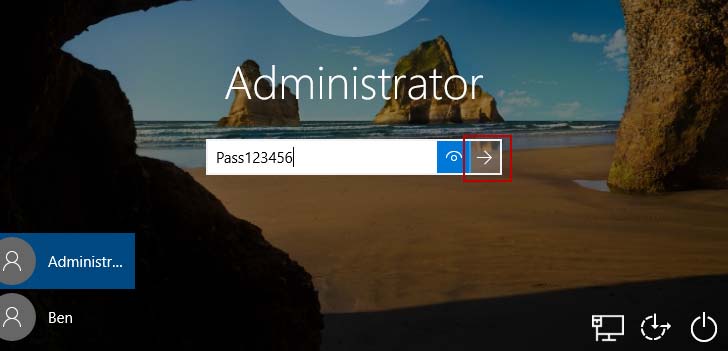
Solution 3: Reset Windows 10 Pro Administrator Password with Spowersoft.
If you have nothing mentioned in solution 1 and 2, you can use Spower Windows Password Reset Professional to safely reset your forgotten Windows 10 Pro administrator password via USB flash drive.
Spower Windows Password Reset Professional is currently the best Windows password reset software which can help reset any Windows local account password without affecting data or settings on your computer. Presently it works perfectly for all versions of Windows 11 and Windows 10, 8.1, 8, 7, Vista, XP, Windows server 2019, 2016, 2012, 2011, 2008, 2003, etc. It is very easy to use.
Step 1: Create a password recovery disk with USB flash drive.
1. Install Spower Windows Password Reset Professional on a computer where you can login as administrator. (Free download Spower Windows Password Reset Professional.)
2. Plug a blank USB flash drive in to the computer and launch the software. You see there are two options to create password recovery disk, just choose “USB Device”.
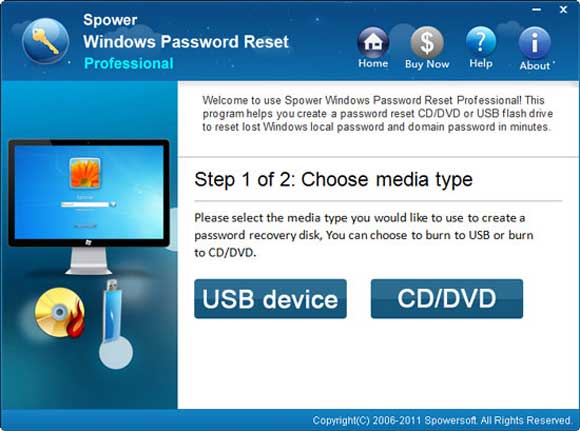
3. In the next screen, select your USB flash drive and then click “Begin Burning”. When it ask you to confirm, click “Yes”.
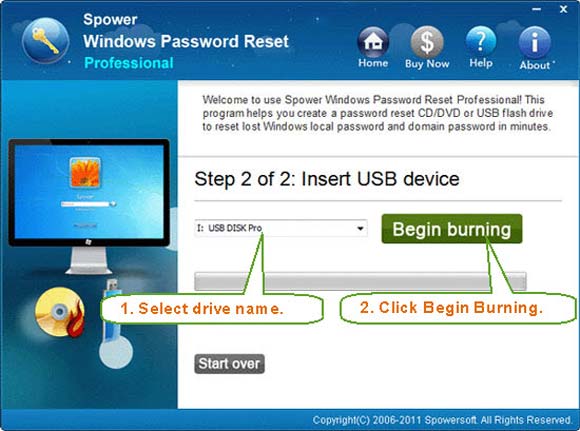
4. Burning starts and the process will be completed under a minute. When successfully complete burning, unplug the USB flash drive.
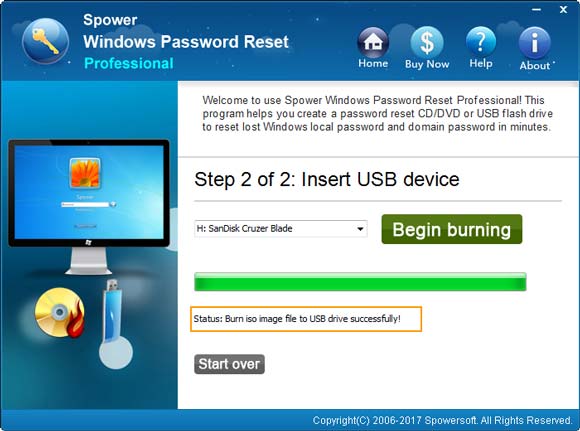
Step 2: Use the password recovery disk to reset any user account password for Windows 10 Pro.
1. Plug the USB flash drive (password recovery disk) in to your locked computer where you need to reset password. Turn on the computer and hit “F12/Fn+F12” repeatedly until the Boot Menu comes out. Then select USB to continue boot. (If you have trouble to done this, refer to the step-by-step guide.)
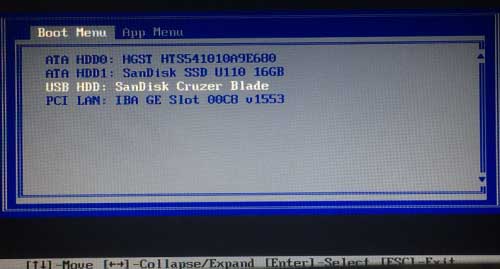
2. For a moment, Spower Windows Password Reset Professional will run automatically and show you a friendly interface. All user accounts of Windows 10 Pro will be displayed. Now select your administrator account from list.
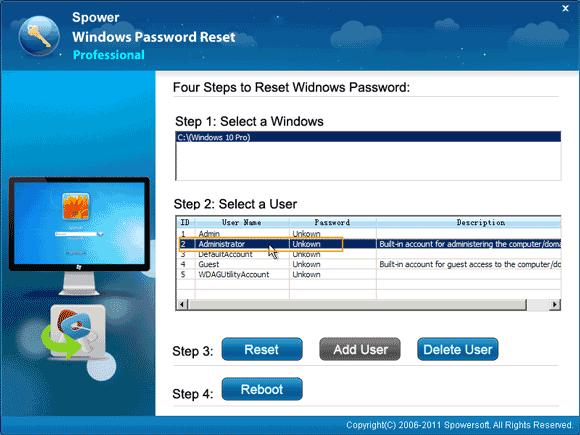
3. Click “Reset” button. When a confirm message pops up, select “Yes”.
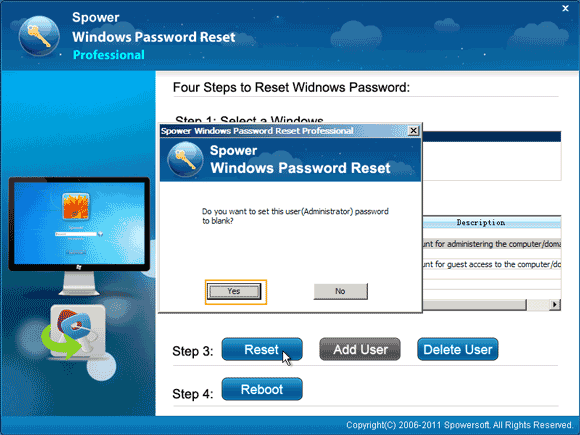
4. The administrator account password will be removed and shown “Blank” in list.
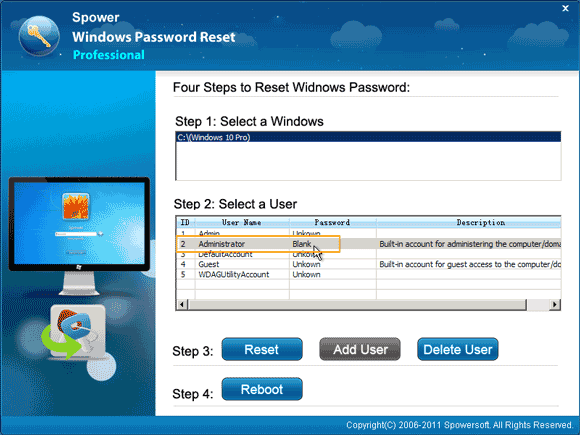
5. Now, unplug your USB flash drive and then click “Reboot”. When a confirm message pops up, click “Yes”.
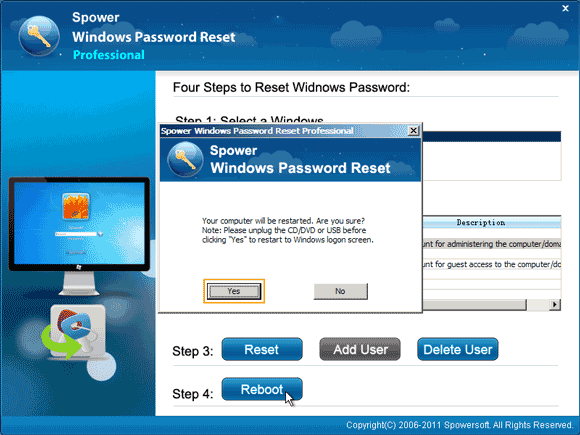
6. The computer will restart and load Windows 10 Pro in normal mode. Then you can log on the administrator account without using any password.
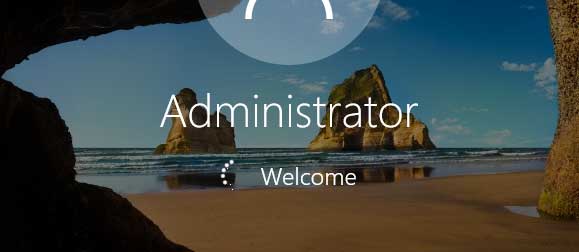


support@ms-windowspasswordreset.com.




 SPOWER
SPOWER