Reset Asus Laptop Password Windows 7 Forgot Admin Password
How to unlock Asus laptop password Windows 7 if forgot the administrator password? If you’ve forgotten or lost your Windows 7 password for a admin account and need to sign back in to your device, the below options might help you get up and running.
Tips from Microsoft:
Tip 1: Use Your Windows 7 Password Reset Disk.Step 1: Insert your password reset disk to your Asus laptop. In the Windows 7 login screen, after entered a wrong password it will show you a “Reset Password” link. Open the links.
Step 2: On the “Password Reset Wizard”, click “Next” – select your password reset disk – set a new password – Finish. Then you can use the new password to unlock you Asus laptop Windows 7.
Tip 2: Use Lusrgms to Reset Asus Laptop Password Windows 7.
Step 1: Login your Windows 7 with an available administrator account. Press “Win+R” keys and then type “lusrgms.msc” in the box. Then click “OK”.
Step 2: “Local Users and Groups” dialog is open. Right-click your target user account and select “Set password”. Then you can choose a new password for the user account.
If the tips mentioned above don’t work for you, use the following procedures will help you out. It is easy to unlock Asus laptop Windows 7 without password!
Method 1: Use Spower Password Reset Tool to Easily Reset Windows 7 Administrator Password on Asus Laptop.
Method 2: Reset Asus Laptop Password Windows 7 with Hiren’s Boot CD.
Method 1: Use Spower Password Reset Tool to Easily Reset Windows 7 Administrator Password on Asus Laptop.
In this guide, I will show you how to use Spower Windows Password Reset Professional to easily reset forgotten Windows 7 administrator password on an Asus laptop.
Spower Windows Password Reset Professional is one of the best Windows password reset tool which can help you reset forgotten local admin password for Windows 11, 10, 8.1, 8, 7, Vista, XP and Windows server 2019, 2016, 2012, 2008, 2003 etc. If you have lost administrator password to your Asus laptop Windows 7 and don’t have a password reset disk, this is extremely the easiest way to unlock Asus laptop password Windows 7.
Here is the step-by-step guide.
Step 1: Download and install Spower Windows Password Reset Professional on another computer. You can download Spower Windows Password Reset Professional here.
Step 2: After you installed the software, plug in a blank USB flash drive to the computer and then run the software. It will give you two options to create a password reset disk, simply click “USB device”.
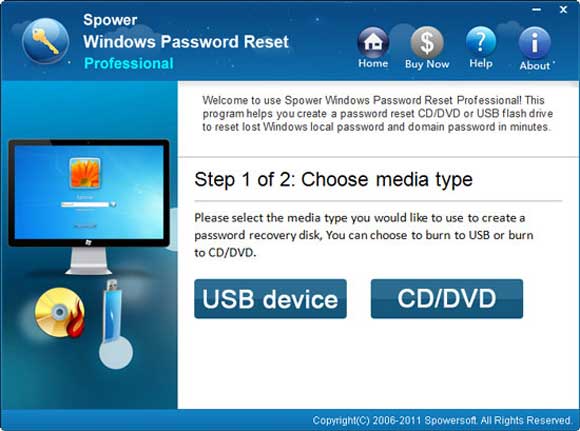
Step 3: In the next box, select your USB drive from the pull-down drive list. Then click “Begin Burning” button to create a password reset disk under a minute.
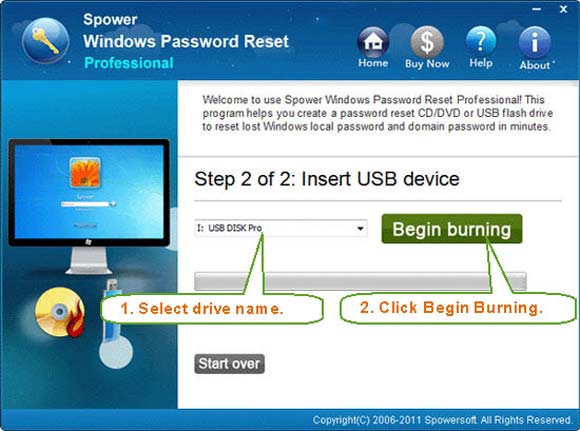
Step 4: When complete burning, unplug the USB and then connect it to your Asus laptop. Boot the laptop from the USB password reset disk. (Learn how to boot from USB.)
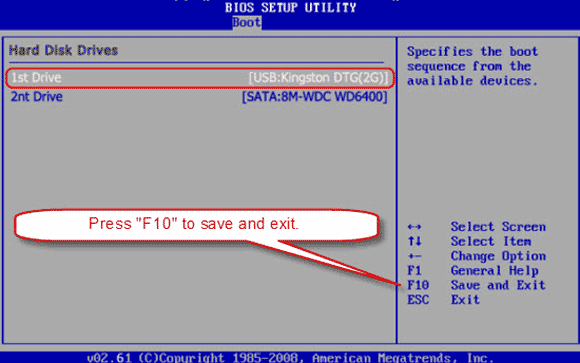
Step 5: Once your Asus laptop successfully boots from USB, Spower Windows Password Reset Professional loads. Click “Windows 7” from the system list.
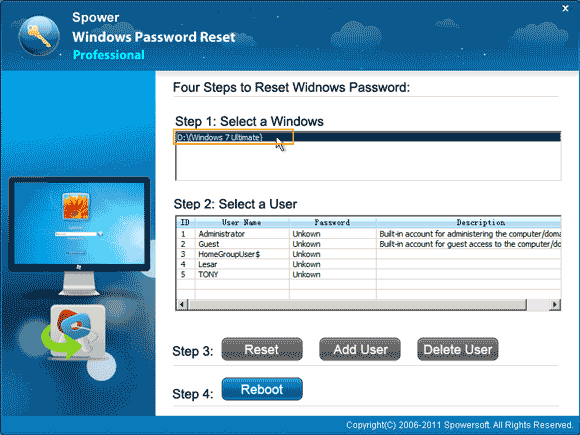
Step 6: All user accounts of Windows 7 will be listed. Click “Administrator”.
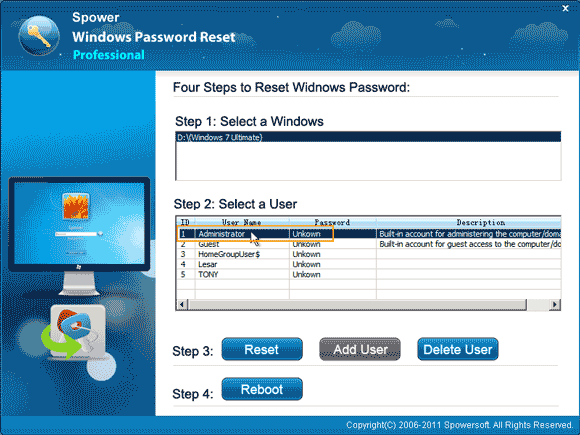
Step 7: Click “Reset” button to reset the administrator password to blank.
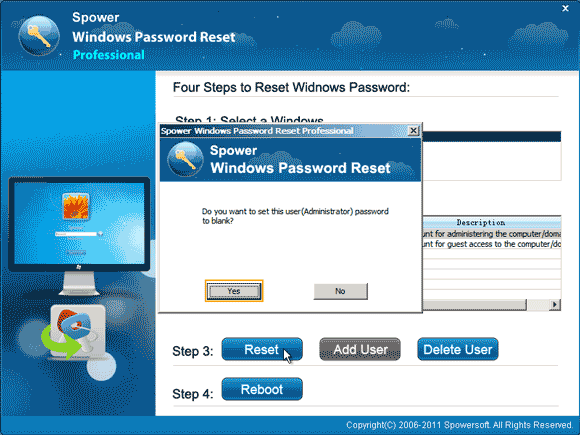
Step 8: The unknown password has been turned to “blank”.
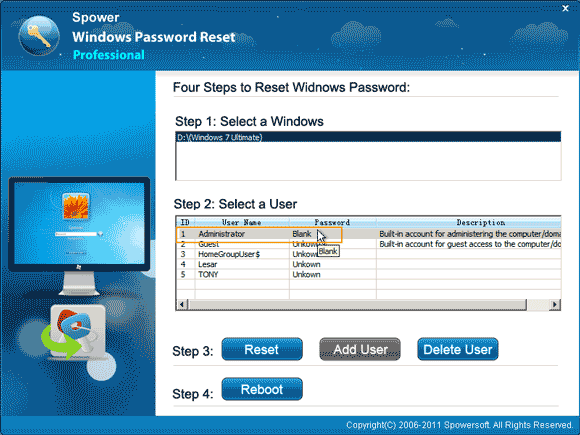
Step 9: Remove your USB disk and then click “Reboot”. When a confirm message pops up, click “Yes”.
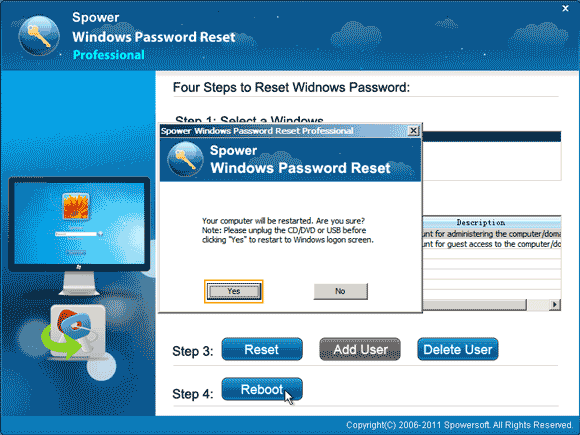
Step 10: The Asus laptop will restart automatically. When the Windows 7 login screen appears, select “Administrator” to unlock Windows 7 without password!

You also can use this USB password reset disk to reset Windows password on any other laptop or desktop computer. All files and settings will be fine after you reset Windows user account password. This is easy and safe.
Method 2: Unlock Asus Laptop Password Windows 7 with Hiren’s Boot CD.
Hiren’s Boot CD is a free Windows password remover that it can help reset/remove Windows 7 login password on locked laptop/desktop computer. So we can use it to reset forgotten Windows 7 admin password on Asus laptop. Firstly you have to download the ISO file of Hiren’s Boot CD. Then use a CD/DVD burning software to burn the downloaded ISO file on to a CD/DVD. After that, follow the steps bellow to reset Windows 7 password on your Asus laptop. About 12 steps:
Step 1: Boot your Asus laptop from the Hiren’s Boot CD.
Step 2: When you see the following screen, use arrow key to highlight “Offline NT Password Chnager” and then press “Enter”.
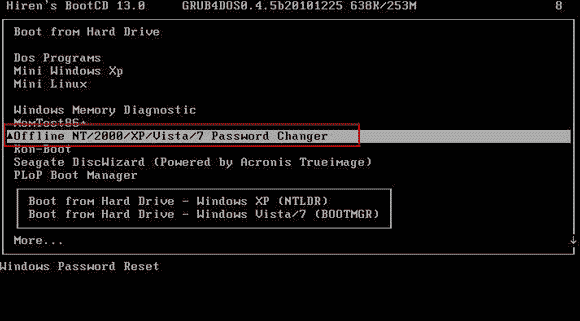
Step 3: Wait until the screen scroll to “Step One”. Type “1” and press “Enter” to load your Windows 7 installation files.
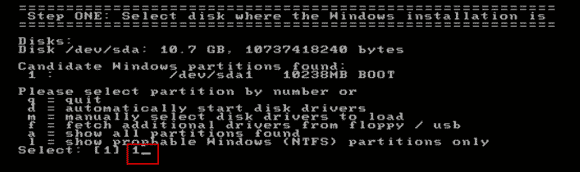
Step 4: Type “1” and press “Enter” to select “Password reset”. It will load the SAM file.
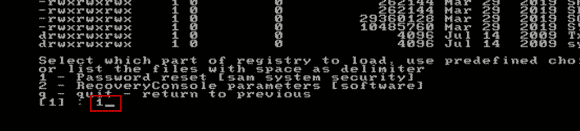
Step 5: To select “Edit user data and passwords”, type “1” and then press “Enter”.
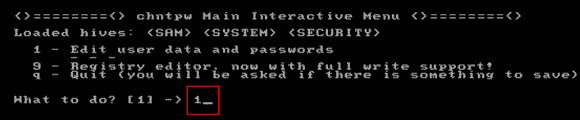
Step 6: All Windows 7 user accounts will be loaded. To select your target user account which you’d like to reset its password, type the user name and then press “Enter”. If you want to reset the administrator password, type “Administrator” and then press “Enter”.
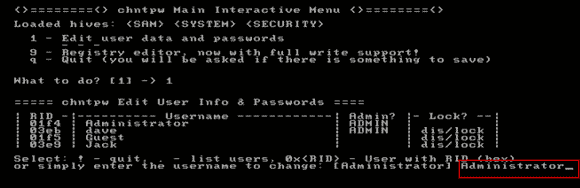
Step 7: Type “1” and then press “Enter” to reset the administrator password to blank.
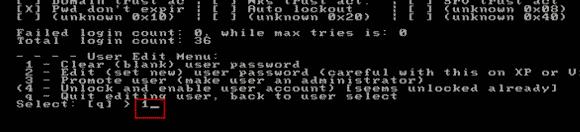
Step 8: Password cleared. Type “!” and press “Enter” to quit.
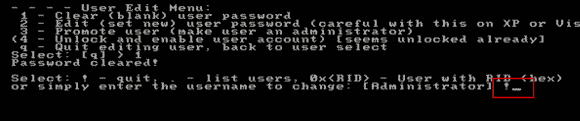
Step 9: You can try it again to reset other user accounts’ passwords. Or type “q” and press “Enter” to continue quit.
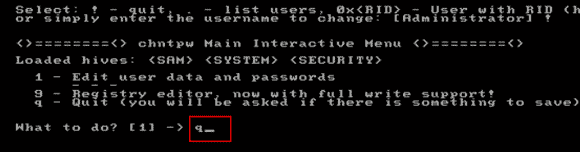
Step 10: To save changes, type “y” and then press “Enter”.
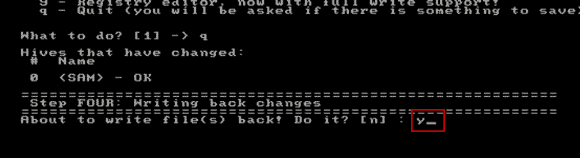
Step 11: When it asks you if try it again to reset password, type “n” and then press “Enter”.
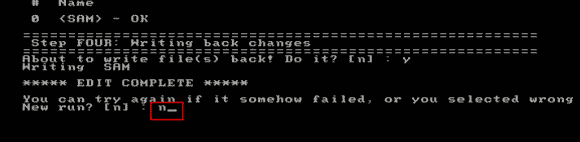
Step 12: Now remove your boot CD and then press CTRL-ALT-DEL keys at the same time, the laptop will restart automatically and boot Windows 7. After that, you can unlock your Asus laptop Windows 7 without password!
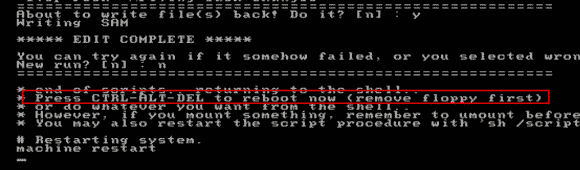


support@ms-windowspasswordreset.com.




 SPOWER
SPOWER