How to Recover Administrator Password in Windows Server 2012/R2
“How can you recover administrator password in Windows server 2012 if you lost the password?”
If you forgot the local/domain admin password, and no other administrator exists in this computer or Windows domain, you can use procedures below to recover the password. Then you can log into your server 2012 and use Active Directory as usual.
If your Windows server 2012/R2 works with RAID, please refer to: how to reset Windows password on RAID.
Method 1: Recover Windows Server 2012 Local Administrator Password Using Password Reset Disk. (You must firstly create the password reset disk when you know the password.)
When you have password to log on your Windows server 2012 local admin account, it is necessary to create a password reset disk for preventing forgotten password. So, if you lost your password in future, you can use the password reset disk to easily recover the admin password from login screen. Here is how to use a pre-created password reset disk to recover Windows server 2012 local admin password.
Step 1: Insert the password reset disk to your computer. When you attempt to log on your admin account with a wrong password, Windows will give you a link to reset the admin password. Click on the “Reset password” link.
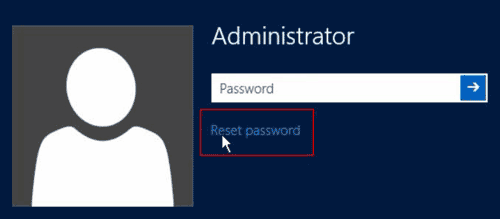
Step 2: “Password Reset Wizard” dialog pops up. Click “Next” to continue.
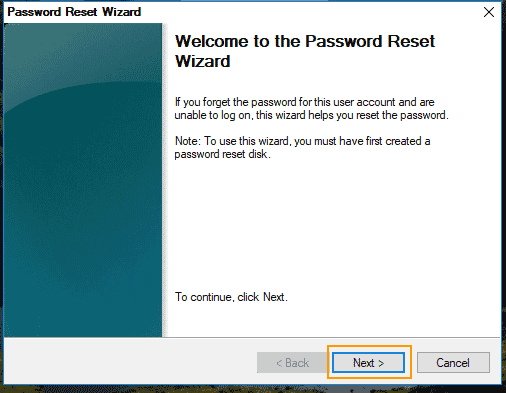
Step 3: You need to drop down the drive list and select the inserted password reset disk. Then click “Next”.
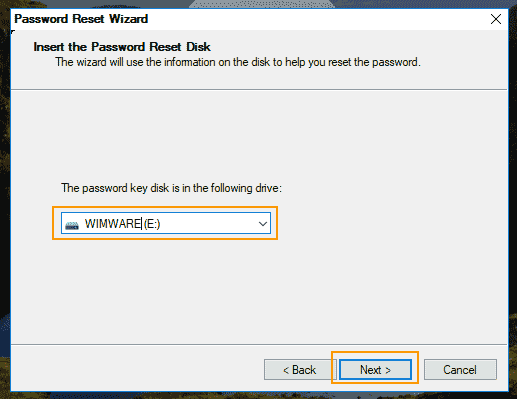
Step 4: Now you can setup a brand new password for your local admin account without providing the original password. Type a new password and confirm it. Then click “Next”.
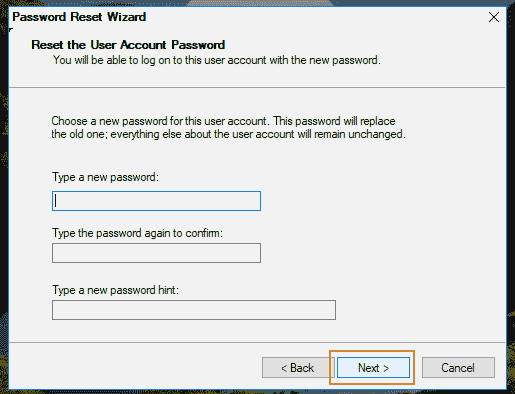
Step 5: If successfully, close the wizard and then you are able to log on with the new password.
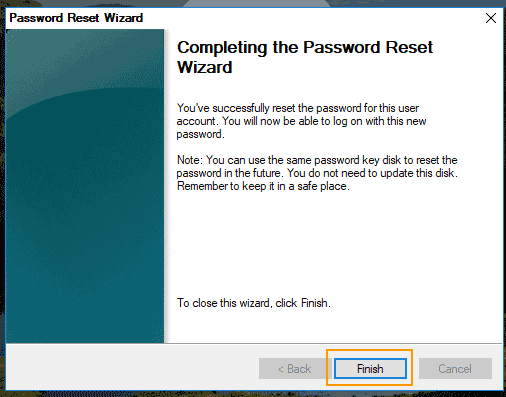
Method 2: Recover Windows Server 2012/R2 Local/Domain Administrator Password with Spower Password Recovery Tool. (This is easy and 100% working in any situation.)
If you lost local admin password in Windows server 2012/R2 and never created a password reset disk or you lost your domain administrator password, you can use Spower Windows Password Reset Ultimate to help recover the password easily.
This is a famous Windows password reset/recovery tool that it works perfectly for any Windows system such as Windows server 2019, 2016, 2012/R2, 2008/R2, 2003 and Windows 11, 10, 8.1, 8, 7, Vista, XP etc. To use it to recover local/domain administrator password in Windows server 2012/R2, follow the step-by-step guide bellow.
Step 1: Use Spower Windows Password Reset Ultimate to create a bootable USB.
1. Install the software on another computer which you have access to. (Free download Spower Windows Password Reset Ultimate.)
2. Plug a blank USB in to the computer. Run the software you just installed and then select “USB device” option.
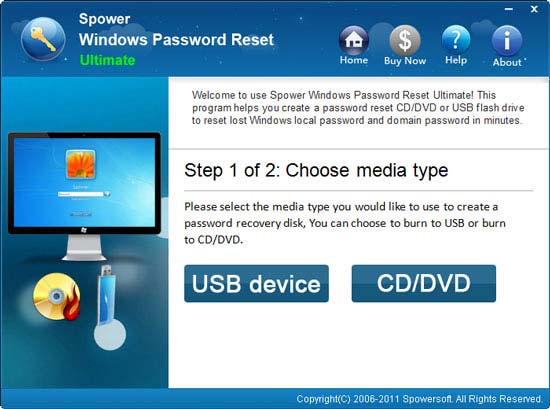
3. Drop down the drive list and select the plugged USB. Then click “Begin Burning” button to create a bootable USB under a minute. After that, you can use the bootable USB to recover Windows password on any of your computer.
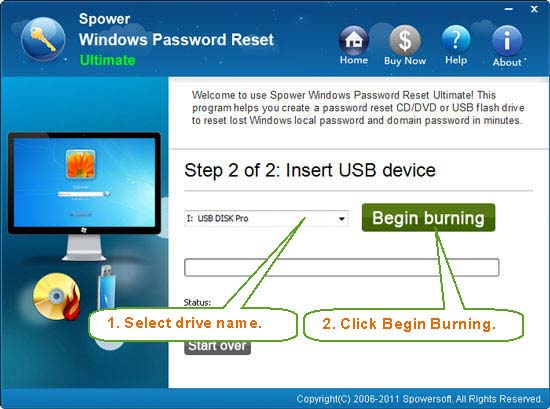
Step 2: Boot your server computer from the bootable USB and then you can recover Windows server 2012 local/domain administrator password via several clicks.
1. Connect the bootable USB to your server computer and boot the computer from the USB. Need help? Please refer to this guide about how to boot computer from USB.
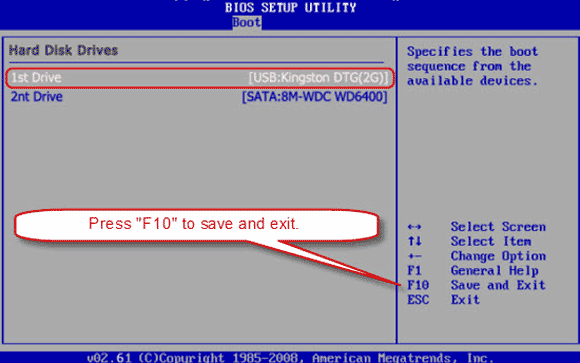
2. When successfully boots from USB, you will see the following screen. All user accounts of Windows server 2012/R2 are listed. (If the computer is a domain controller, only the domain administrator and built-in accounts will be listed.)
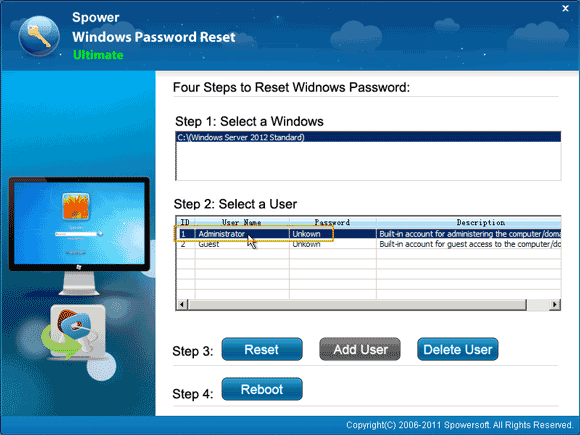
3. Now click “Administrator” from user list.
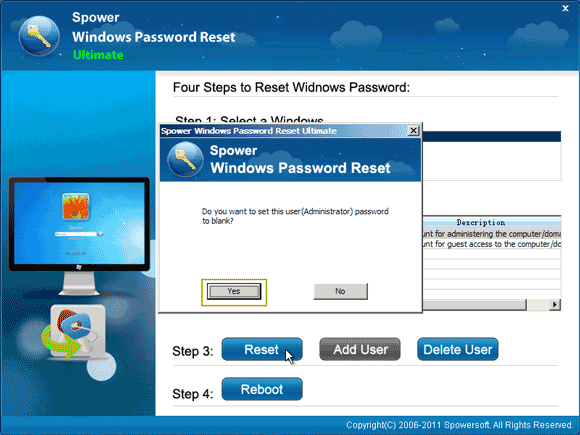
4. Click “Reset” button to reset the unknown password to blank.
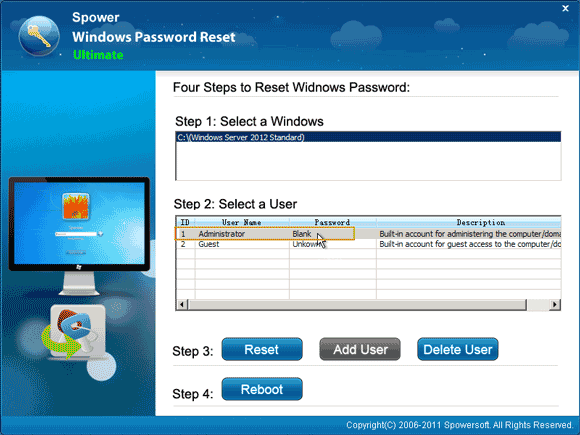
5. Click “Reboot”. Remove your bootable USB and then confirm restarting the computer.
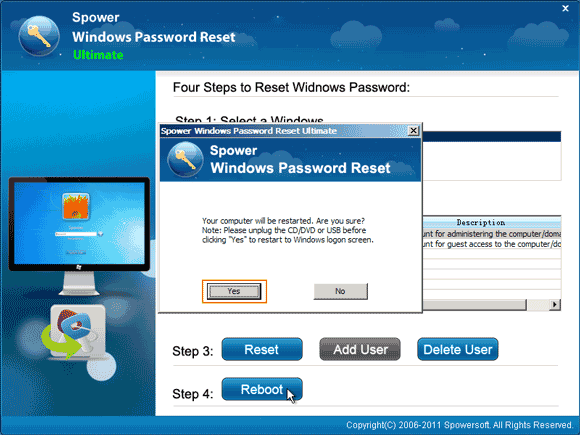
6. After that, you will be able to log on the administrator account without password.
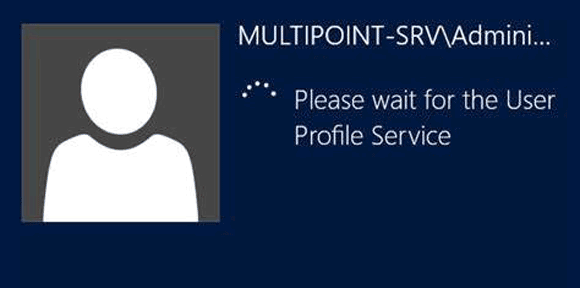
Method 3: Recover Windows Server 2012 Local/Domain Admin Password with Command Prompt. (You need to prepare an official Windows installation disk.)
If you have a Windows server 2012 install media, now follow the step-by-step guide bellow to recover Windows server 2012 local/domain admin password on your server computer.
Step 1: Boot your server computer from a Windows Server 2012 R2 DVD (or ISO file in a CD/USB). When you see the following screen, press "Enter". Learn how to boot computer from CD/DVD if you need help.
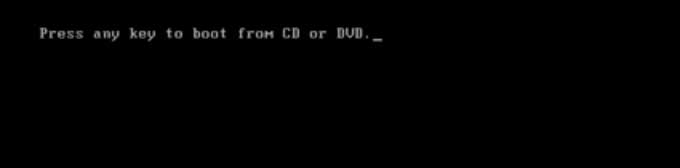
Step 2: Click “Next” when Windows Setup loads.
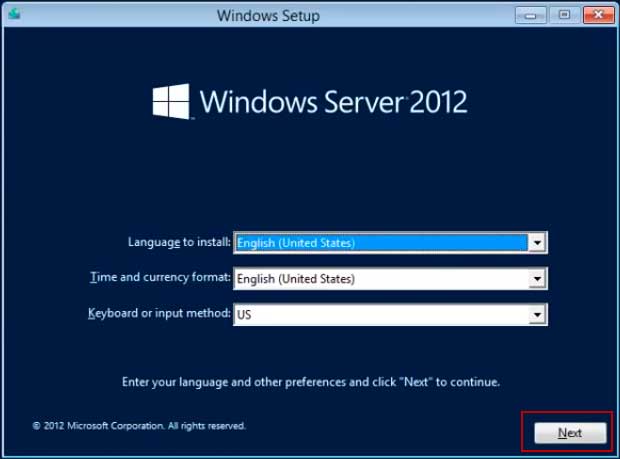
Step 3: Click “Repair your computer”.
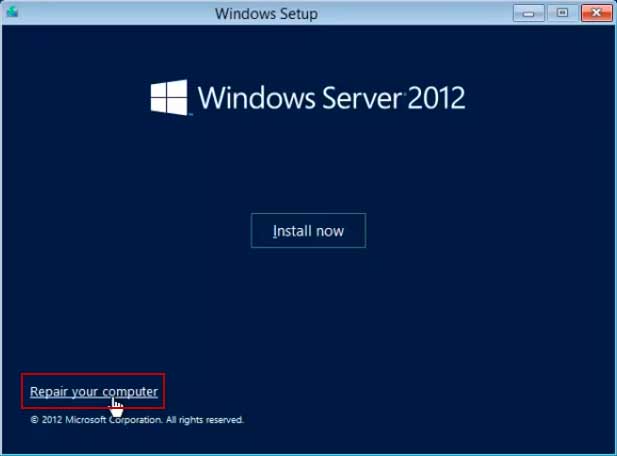
Step 4: Under “Choose an option”, click “Troubleshoot”.

Step 5: Open “Command Prompt”.
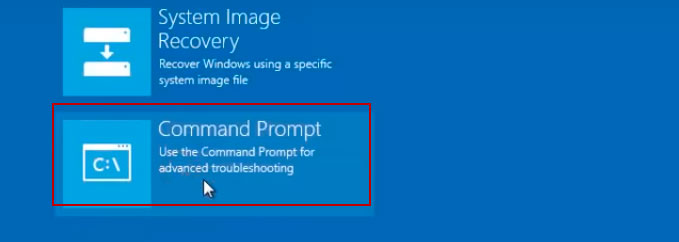
Step 6: At the command prompt, enter:
1. d: (Note: You will most likely have to replace the drive letter “d:” with “c:” in the first command. If you are unsure about the drive letter, use the drive letter that contains the Windows folder in the computer.)
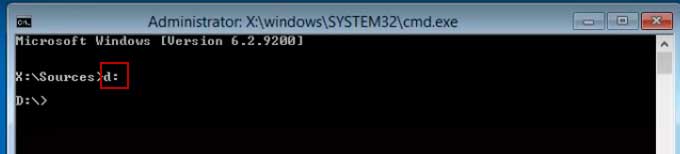
2. cd windows\system32
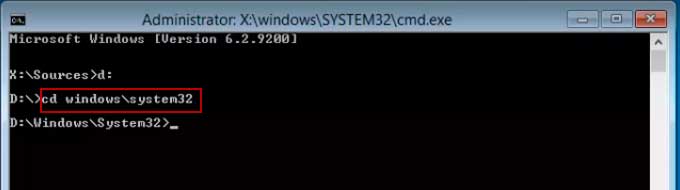
3. ren utilman.exe utilman.exe.old
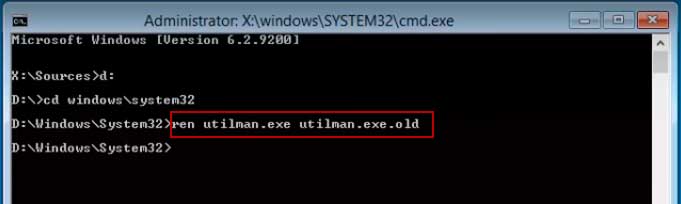
4. copy cmd.exe utilman.exe.
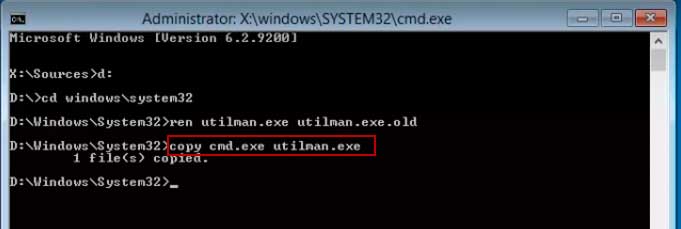
Step 7: Remove the install media (DVD) from the computer and close the command prompt. Then click “Continue” to reboot.
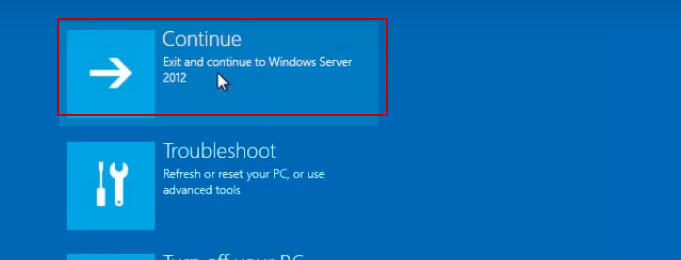
Step 8: Once your server 2012 or domain controller is running again, click the “Utility Manager” icon or simply press “Win+U” keys at the same time.
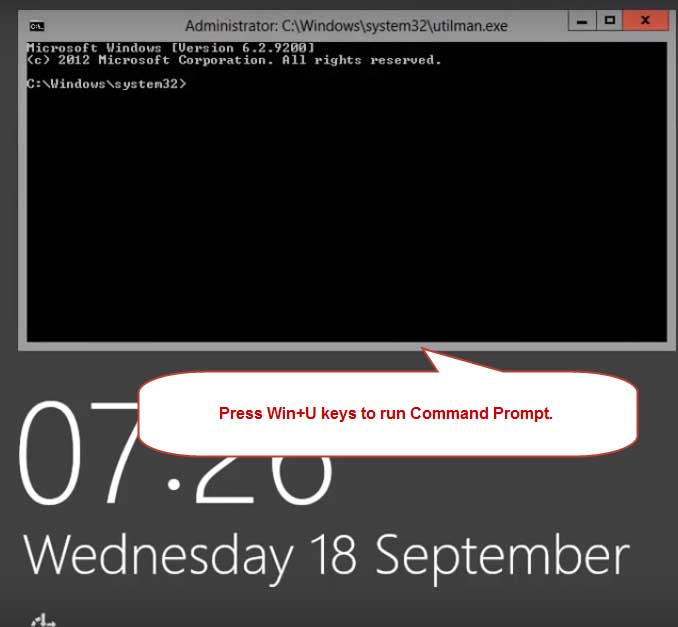
Step 9: At the command prompt that opened, reset the local/domain admin password with this command: net user administrator Password123. (Type the command and then press “Enter”.)
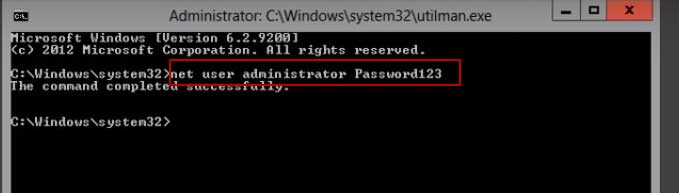
Step 10: You can now close the command prompt and log on with the new password.
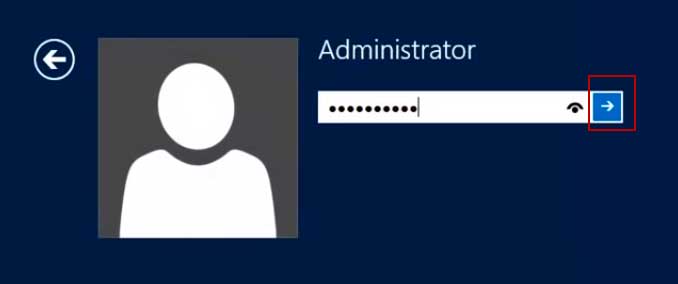
Note: If you want to restore the original utilman.exe. For this, you have to again boot computer from the Windows install DVD, follow steps 1-5, and then enter:
move /y d:\windows\system32\utilman.exe.old d:\windows\system32\utilman.exe (Replace the drive letter if Windows isn’t installed on the d:)
After you removed the DVD, you can reboot the server again by clicking “Continue”.


support@ms-windowspasswordreset.com.




 SPOWER
SPOWER