How to Reset Windows 10 Password on Asus Laptop/Desktop Computer
Forgot admin password and locked out of your Asus laptop Windows 10? How to unlock Asus laptop/desktop Windows 10 without original password
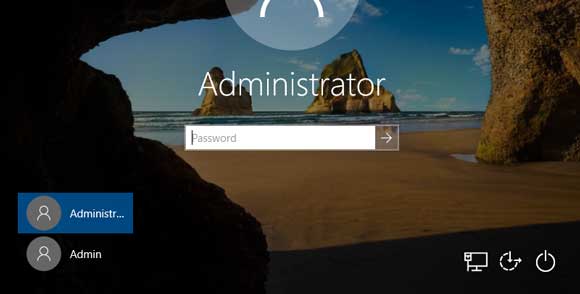
The fastest way to unlock a locked Windows 10 computer is resetting the forgotten Windows 10 password. As we know, there two types of user account we can use in Windows 10. So if you are using a Microsoft account, you can easily recover the password from Microsoft Live website. If you are using a local admin account, it may be a little hard to reset the forgotten password for the local admin account.
Take it easy. This article will show you four easy methods to reset Asus laptop/desktop password Windows 10 without knowing it.
Method 1: Reset Asus Laptop/Desktop Password Windows 10 with Spower Windows Password Reset.
Method 2: Create a New Admin Account to Unlock Asus Laptop Windows 10.
Method 3: Use Windows 10 Password Key to Reset Password on Asus Laptop Windows 10.
Method 4: Use Command Prompt to Reset Windows 10 Password on Your Asus Laptop/Desktop Computer.
Method 1: Reset Asus Laptop/Desktop Password Windows 10 with Spower Windows Password Reset.
“Spower Windows Password Reset” is a handy software which can help reset/recover Windows local and domain accounts’ password instantly with CD/DVD and USB flash drive. It works perfectly for all versions of Windows system such as Windows server 2019, 2016, 2012, 2008, 2003 and Windows 11, 10, 8.1, 8, 7, Vista, XP etc.
This tutorial will show you how to use "Spower Windows Password Reset Professional" reset Windows 10 local admin password on an Asus laptop. You also can do this on any other brand of computer such as Dell, HP, Acer, Toshiba, Lenovo, Samsung etc. (Free download Spower Windows Password Reset Professional)
Step 1: Use another computer to create a Windows password recovery disk.
1. Firstly, click “Buy Now” button to purchase “Spower Windows Password Reset Professional” full version. You will receive a full download link in seconds.
2. Download the software from your received link and then install it on a computer you have access to. It can be installed in any Windows system. After that, plug a blank USB flash drive into the computer and then run the software. Select “USB device” from the software interface.
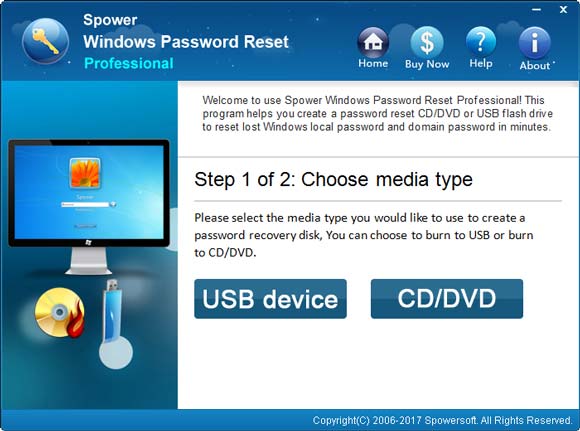
3. Next, pull down the drive list you will find your USB drive. Select it and then click “Begin burning” to create a Windows password recovery disk.
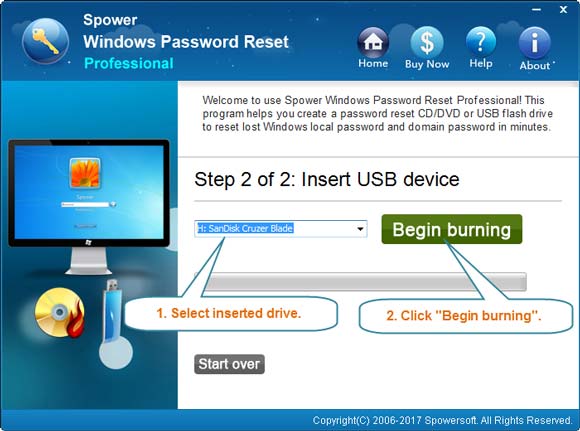
4. When the burning process is completed, close the software. Now you can use the USB dis to reset Windows local and domain password on any of your computer.
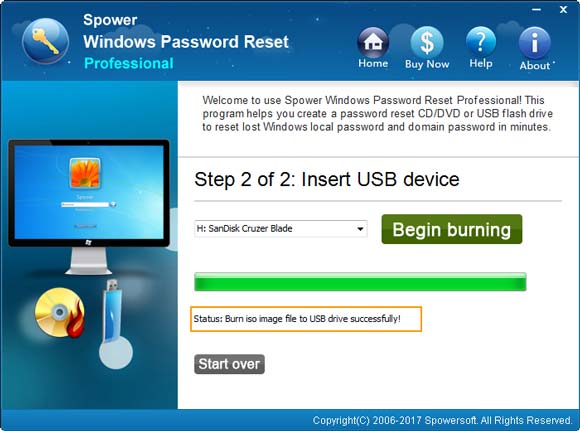
Step 2: Reset Windows 10 password on your Asus laptop/desktop computer.
1. Plug the USB disk into your Asus laptop/desktop computer and then boot the computer from USB.
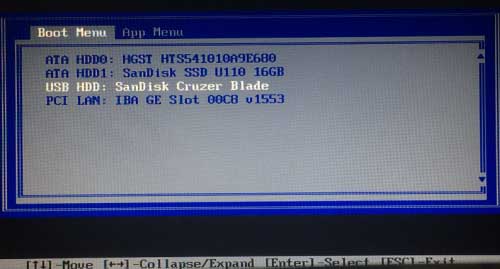
2. For a moment, Spower Windows Password Reset Professional will run automatically and load all Windows systems installed in the computer. Select “Windows 10” from system list.
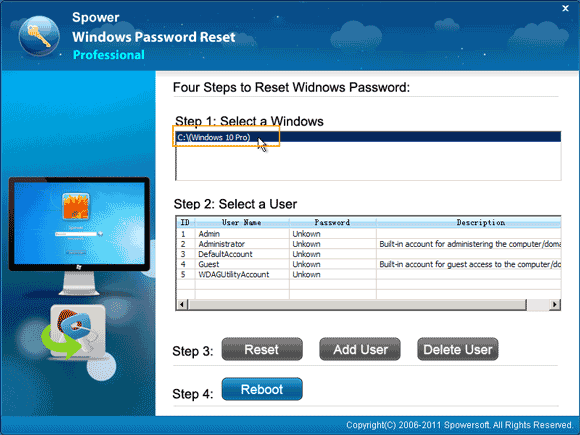
3. It will load all local user accounts of Windows 10. Click “Administrator” from list.
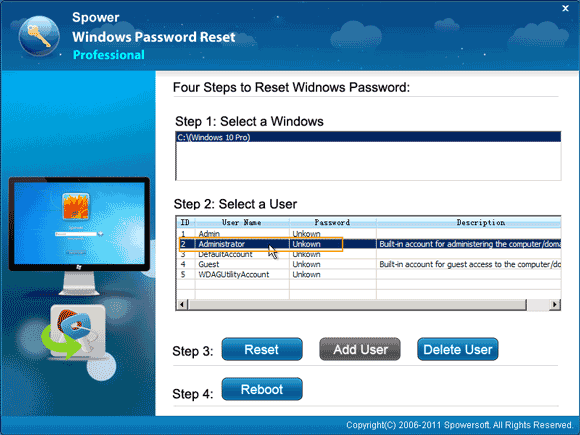
4. Click “Reset” button. When a confirm dialog pops up, click “Yes”.
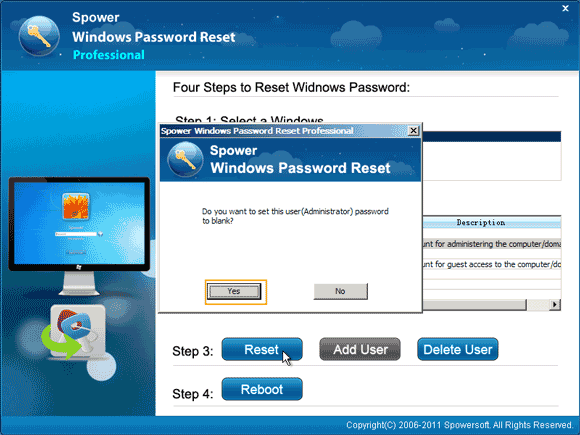
5. The Windows 10 administrator’s password will be removed and shown blank in list. If you’d like to reset another user account’s password, redo “3” and “4”.
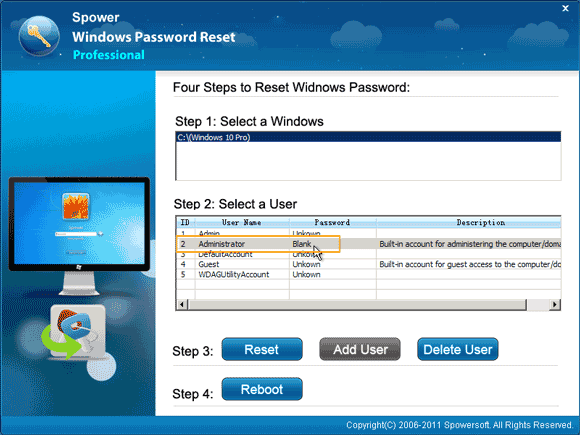
6. After you reset your user account’s password, click “Reboot”. When a confirm dialog pops up, unplug your USB disk and then click “Yes”.
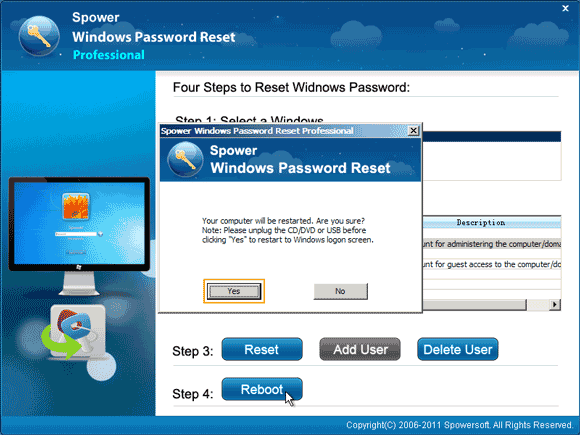
7. The computer will restart automatically. Then you can unlock your Asus computer without password!
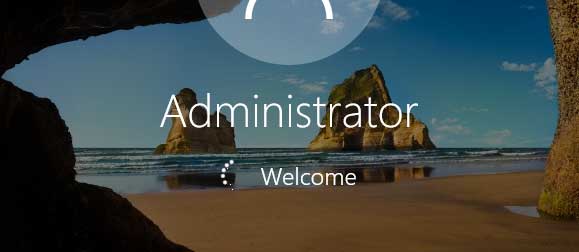
Method 2: Create a New Admin Account to Unlock Asus Laptop Windows 10.
To unlock Asus laptop Windows 10 when locked out, you also can use “Spower Windows Password Reset Special” to easily create a new admin account to Windows 10 by using a USB flash drive.
1. Firstly, use “Spower Windows Password Reset Special” to create a Windows password recovery disk with USB flash drive on another computer.
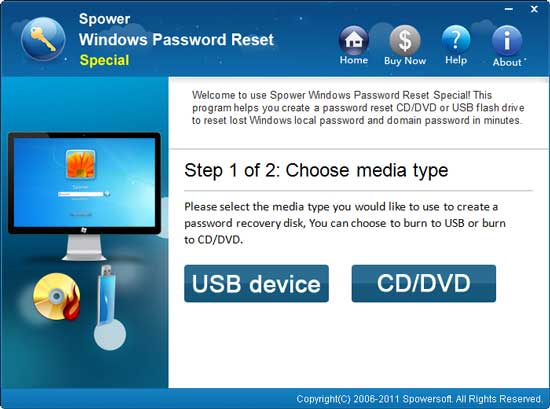
2. Boot your laptop from the Windows password recovery disk (Refer to: How to boot computer from USB).
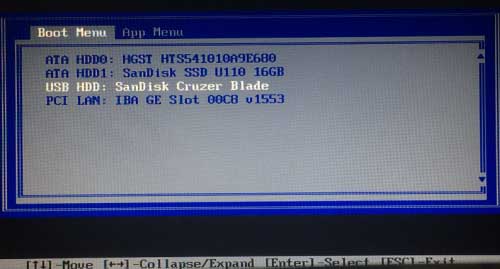
3. Once "Spower Windows Password Reset Special" screen appears, select “Windows 10” from system list.
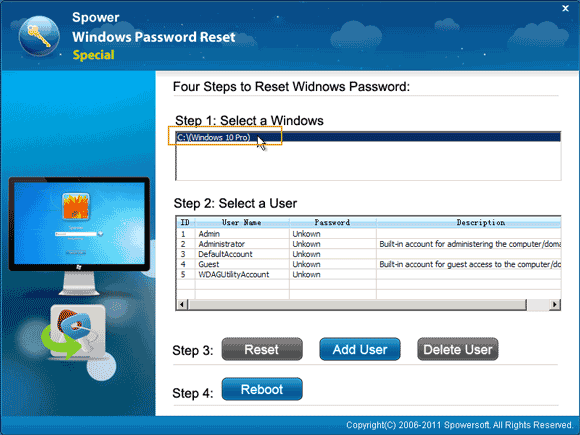
4. Click “Add User” button. Type a new user name and password in the boxes. Then click “OK”.
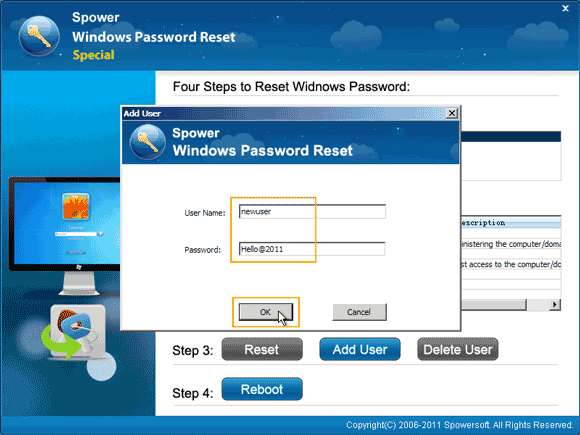
5. The new user account will be shown in user list.
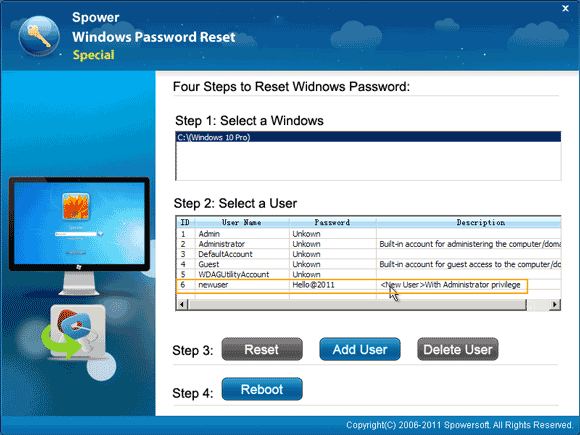
6. Now click “Reboot”. When a confirm message pops up, firstly remove your Windows password recovery disk and then click “Yes”.
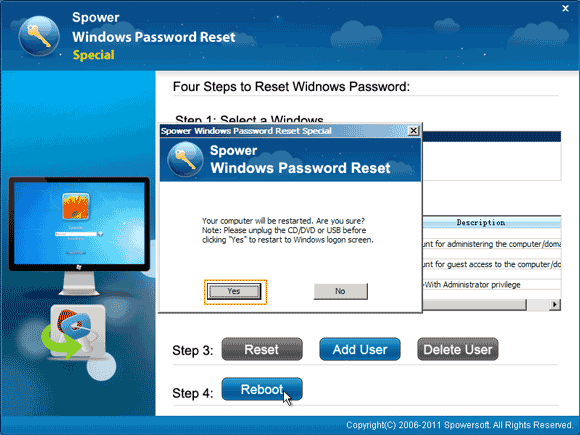
7. After restarting, you can use the new admin account to unlock your Asus laptop Windows 10 with the new password.
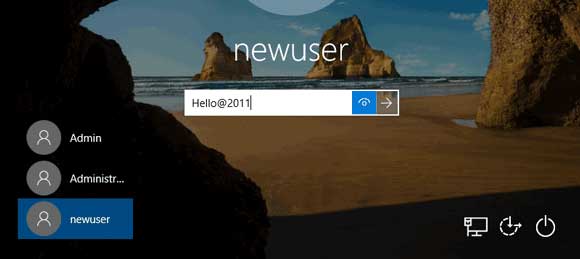
Method 3: Use Windows 10 Password Key to Reset Password on Asus Laptop Windows 10.
When you forgot Asus laptop password Windows 10, the first thing you should try is using your pre-created Windows password key to reset the forgotten password from sign-in screen.
Windows password key, also called Windows password reset disk, is a free and easy way to reset Windows 10 user account password without losing data. When you add a password to your user account, it is necessary to create a password reset disk to prevent a forgotten password. You also can create it when you have your password.
In this guide, I will show you how to use a pre-created Windows password reset disk to easily reset a forgotten Windows 10 password on an Asus laptop.
1. Once you attempt to sign in your user account with a wrong password, Windows will show you a message that the user name or password is incorrect. Click “OK”. Then select “Reset Password”.
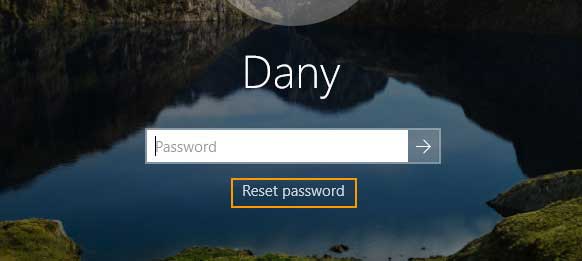
2. Insert your Windows password reset disk and then select “Next”.
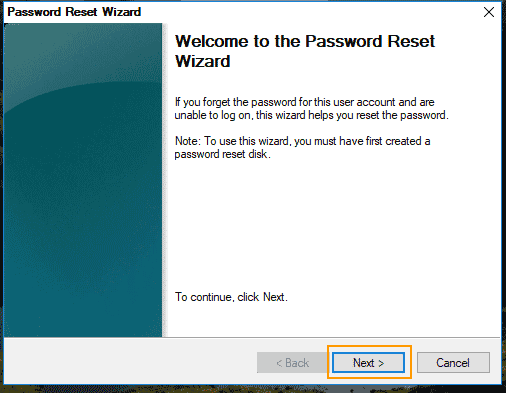
3. The password reset disk will be shown in the drive list. Select it and then click “Next”.
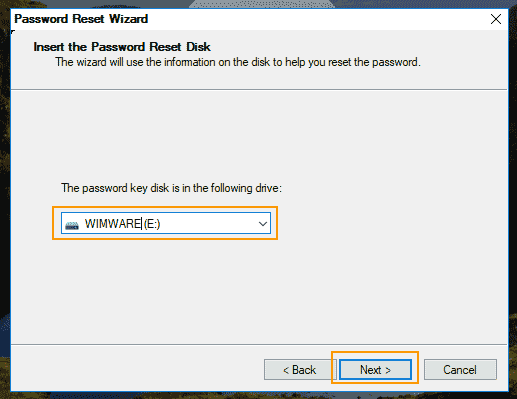
4. Choose a new password for your user account and then click “Next”.
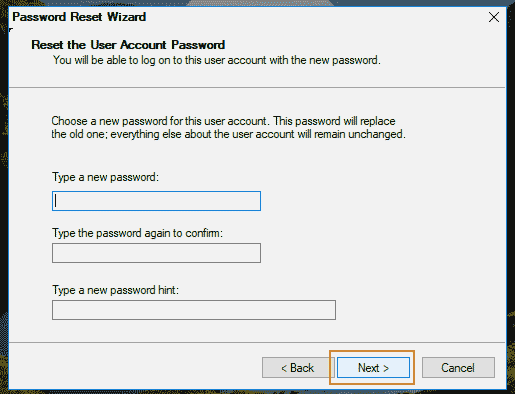
5. Click “Finish”. You will now be able to use the new password to unlock your Asus laptop Windows 10.
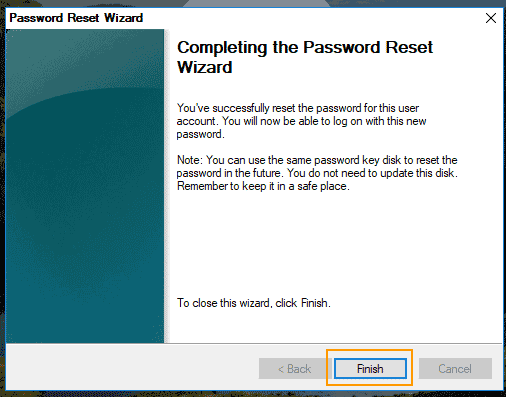
Method 4: Use Command Prompt to Reset Windows 10 Password on Your Asus Laptop/Desktop Computer.
Command Prompt is currently an available way to reset Asus laptop/desktop password Windows 10. Now prepare a Windows 10 installation CD/DVD and then follow the steps given bellow.
1. Power on your Asus laptop and then insert your Windows 10 installation CD/DVD into your CD/DVD-ROM.
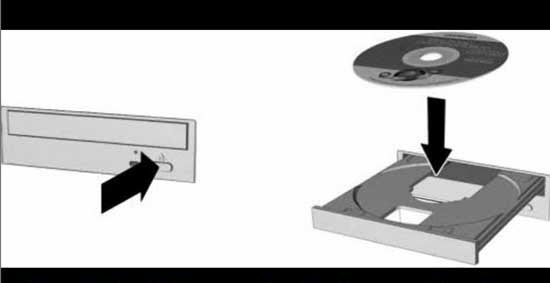
2. Restart the laptop and hit “F12” immediately to open “Boot Menu”. Hit arrow key to choose CD/DVD-ROM Drive and then press “Enter”. The computer will automatically boot your Windows 10 installation disk. (Step-by-step guide about how to boot from CD/DVD)
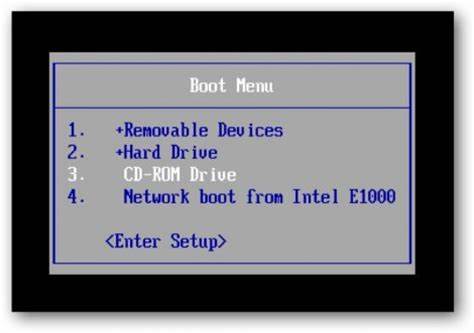
3. Once Windows setup screen appears, select “English” and then click “Next”.
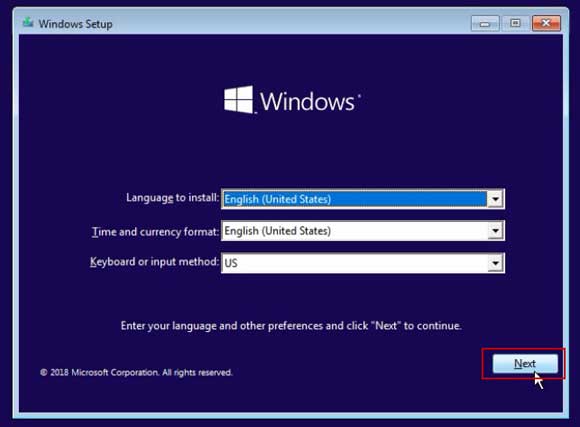
4. In the next screen, don’t select “Install” windows, just select “Repair your computer”.
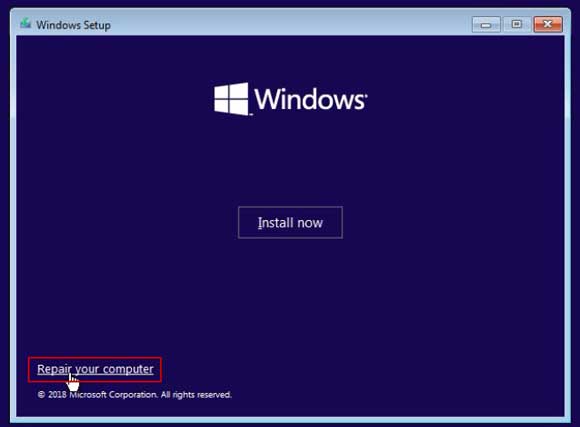
5. Select “Troubleshoot”.
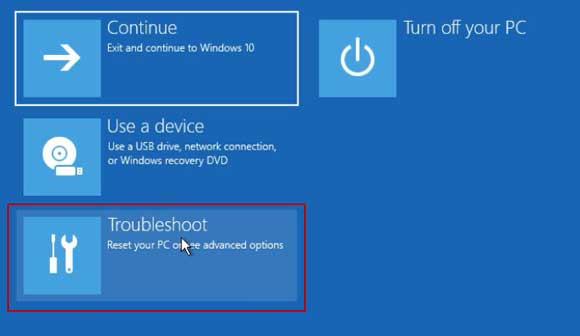
6. There are some recovery options shown on the screen, select “Command Prompt”.
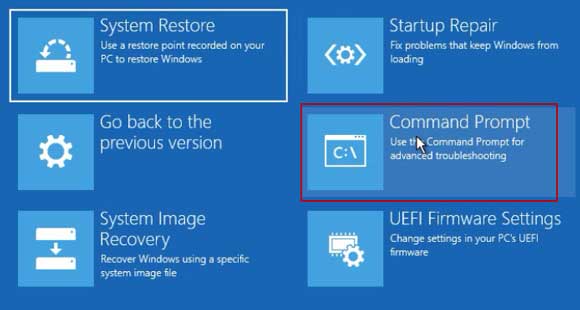
7. Command Prompt window is open.
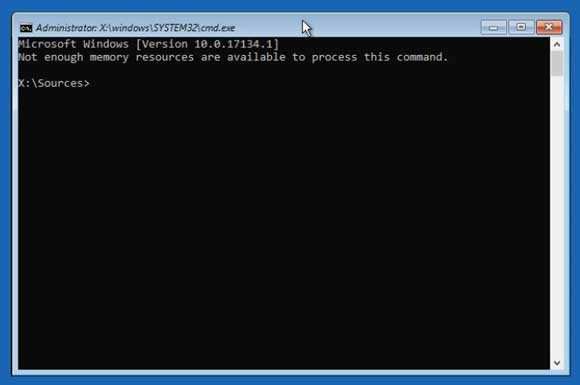
8. In the command window, type in “move c:\windows\system32\utilman.exe c:\” and then press “Enter”.
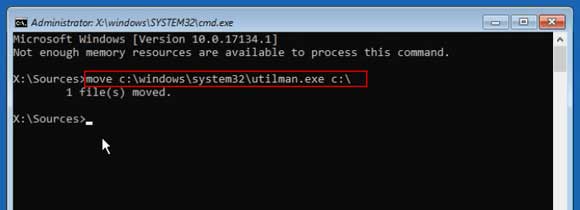
9. Next, type in “copy c:\windows\system32\cmd.exe c:\windows\system32\utilman.exe” and then press “Enter”.
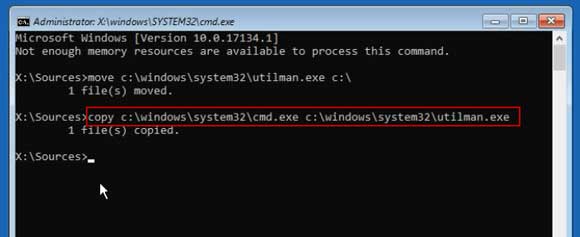
10. After that, type in “wpeutil reboot” and then press “Enter” to restart the Asus laptop.
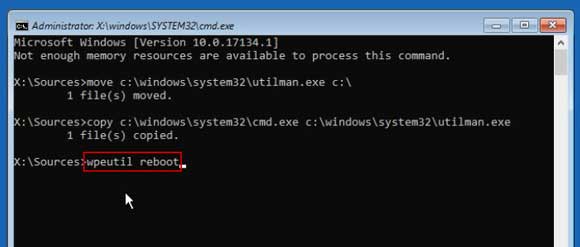
11. When Windows 10 sign-in screen appears, click “Ease of access” to run “Utilman.exe”.
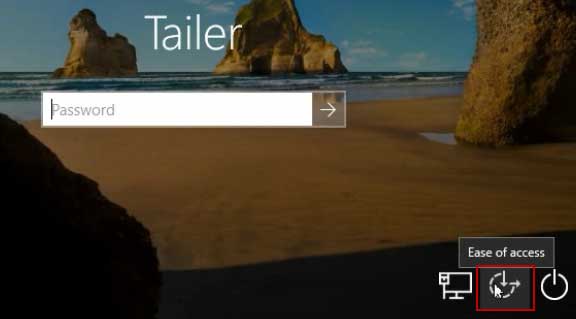
12. Utilman window is open. Type in “net user” and then press “Enter”. All local user accounts of Windows 10 will be shown.
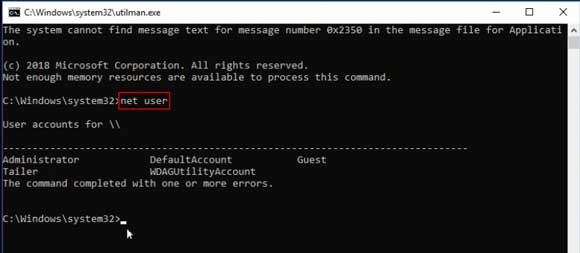
13. Now you can use command “net user [username] [password]” to reset any user account’s password without knowing it. For example, if you want to reset user account Tailer’s password, just type in “net user Tailer 123456” and then press “Enter”. The old password will be replaced with “123456”.
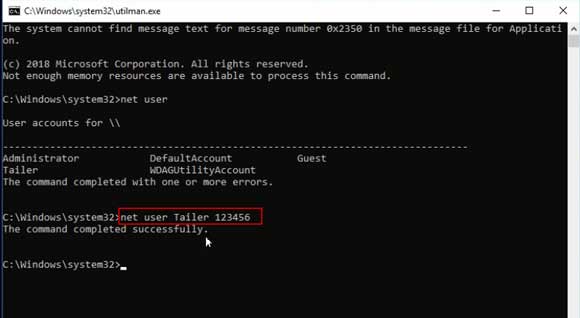
14. After that, close the Utilman window and then you can use the new password to unlock your Asus laptop Windows 10.
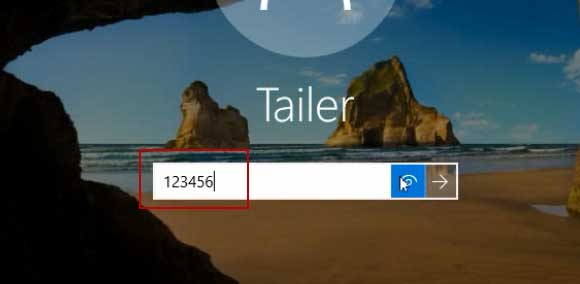


support@ms-windowspasswordreset.com.




 SPOWER
SPOWER