How to Crack Windows 8.1 Local Admin Password
Forgot admin password and cannot log on the account in Windows 8.1? Is there an easy way to crack Windows 8.1 administrator password and regain access to your computer?
Yes. If you are searching for a method to crack Windows 8.1 password, you can find many tips for cracking user account’ password for Windows 8.1. However, many of these methods require administrative privileges and some will result in losing your personal files. In this article, I will show you three easy and safe ways for cracking Windows 8.1 password without administrator rights or losing any of your data on your computer.
Tip 1: Crack Windows 8.1 Local Administrator Password by Using the Best Windows Password Cracker.
Tip 2: Crack Windows 8.1 Local Admin Password with Pre-created Password Key Disk.
Tip 3: Crack Windows 8.1 Local Admin Password with Ophcrack – A Free Password Cracker.
Tip 1: Crack Windows 8.1 Local Administrator Password by Using the Best Windows Password Cracker.
When you lost admin password and totally locked out of Windows 8.1, the fastest way to back into your user account is cracking the password by using Spower Windows Password Reset Professional and this will keep all your files.
This is one of the best Windows password cracker for cracking local and domain administrator password on any Windows system such as Windows server 2019, 2016, 2012, 2008, 2003 and Windows 11, 10, 8.1, 8, 7, Vista, XP etc. (Free download Spower Windows Password Reset Professional)
Firstly, you need to use “Spower Windows Password Reset Professional” to create a password recovery disk on another computer which you can access as administrator. After that, you can use the USB to crack Windows 8.1 administrator password on your locked computer. Here is how it works.
Step 1: Create a small boot disk with USB flash drive.
1. Download and install Spower Windows Password Reset Professional on another computer. Plug a blank USB flash drive to the computer and then run the software, choose “USB device”.
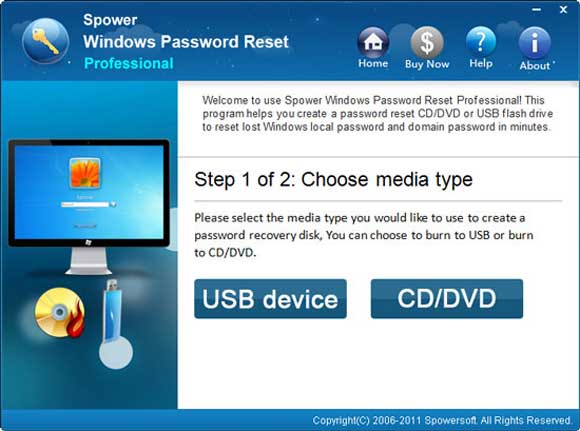
2. Select your USB device from pull-down list and then click “Begin Burning” to start creating a small boot disk. Note, if your USB disk is not blank, all things in it will be lost in this process.
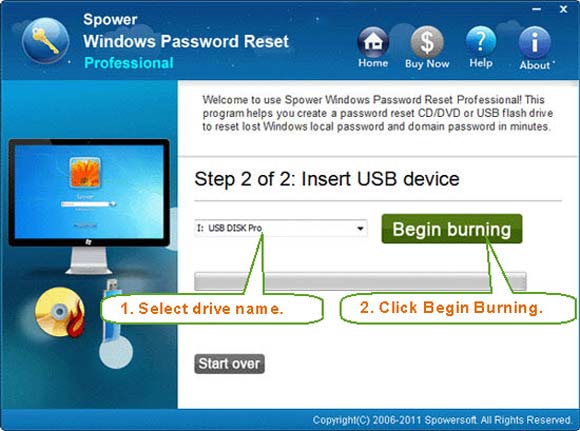
3. Once the burning process completes, unplug the USB and then transfer it to you server computer.
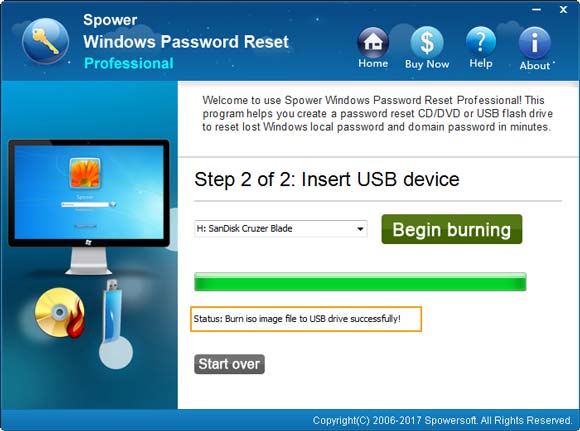
Step 2: Boot your server computer from USB.
1. Plug the password recovery USB into your locked computer where you need to crack Windows 8.1 password.

2. Start the computer and press F12 key to open “Boot Menu”. Press up or down key to highlight your USB device and press Enter to select it. Learn how to boot from USB if you have trouble in this step.
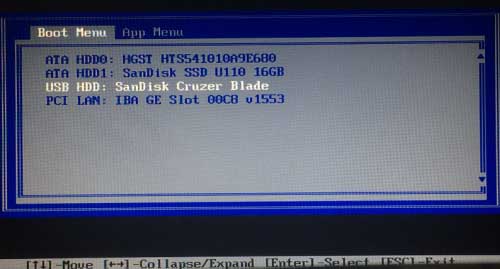
Step 3: Crack Windows 8.1 administrator password via a few clicks.
1. The locked computer will boot from USB and load Spower Windows Password Reset Professional.
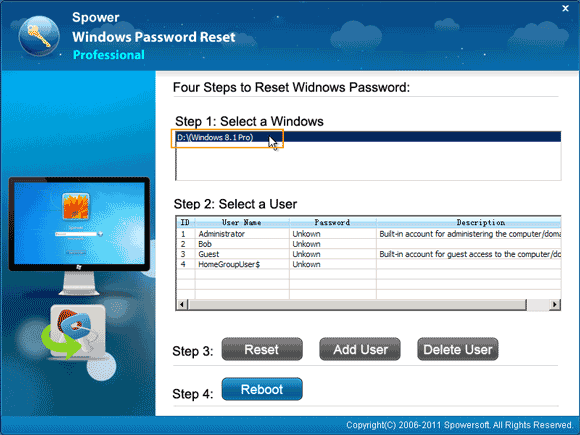
2. Click “Administrator”. (Click a user account if you’d like to crack its password.)
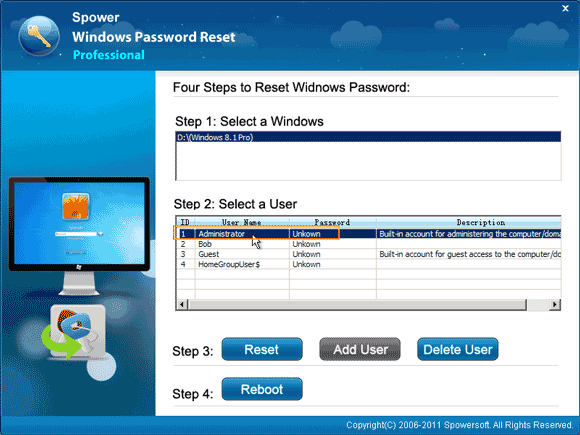
3. Click “Reset” button to reset the unknown password to blank. Once a confirm message pops up, click “Yes” to confirm that you want to reset the password to blank.
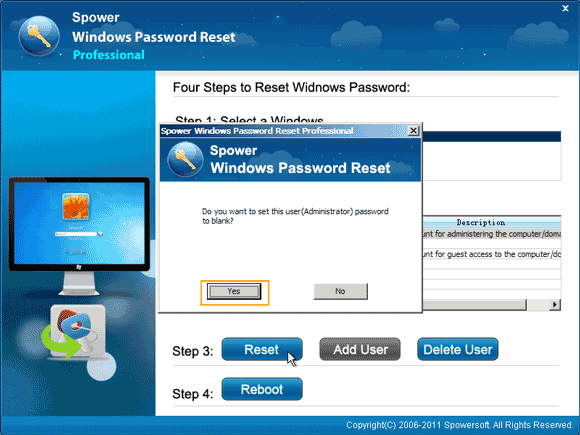
4. Administrator password is removed and shown “blank” in list.
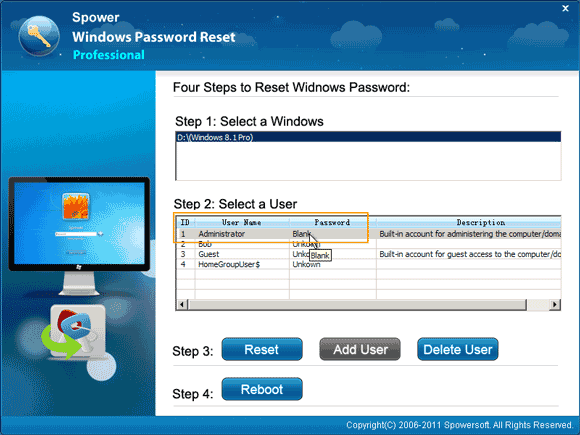
5. Now click “Reboot” to restart your server computer. When a confirm message pops up, unplug your USB and then click “Yes”.
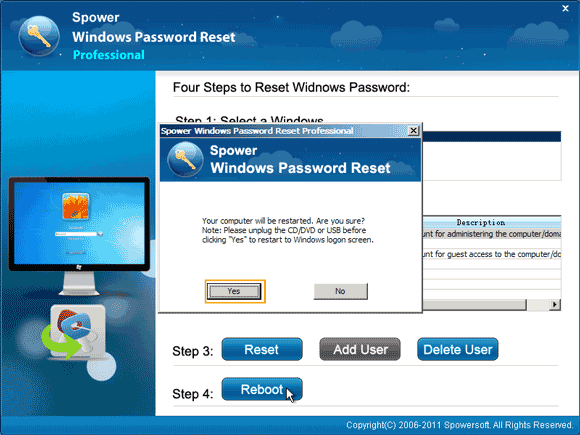
6. Once welcome screen appears, click on the screen and then the system will log on administrator automatically without password. Now you can setup a brand new password for the administrator in Windows 8.1 control panel..
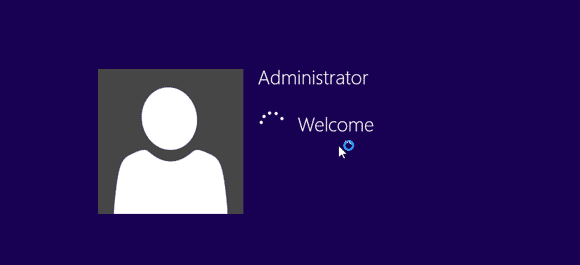
Tip 2: Crack Windows 8.1 Local Admin Password with Pre-created Password Key Disk.
What is Windows 8.1 password Key Disk? It is also called Windows 8.1 password reset disk, which is a free way to reset forgotten Windows 8.1 local user account’s password provided from Microsoft. Anyone can create a password key disk just in Windows 8.1 control panel while you still can log on your user account. When you lose your password in future, you can use the pre-created password key disk to reset password for the user account. Note: A password key disk only works for one user account.
If you have created a password key disk for your Windows 8.1 local admin account, now follow the steps bellow to crack the admin password easily.
Step 1: Start Windows 8.1 and then try to log on your admin account with a wrong password. When you log on failed, it will show you a link for resetting password. Now connect your password key disk to the computer and click on the reset password link.
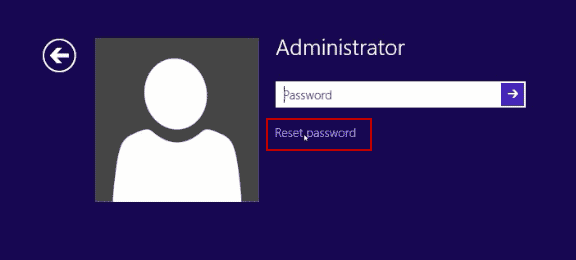
Step 2: When the password reset wizard pops up, click “Next”.
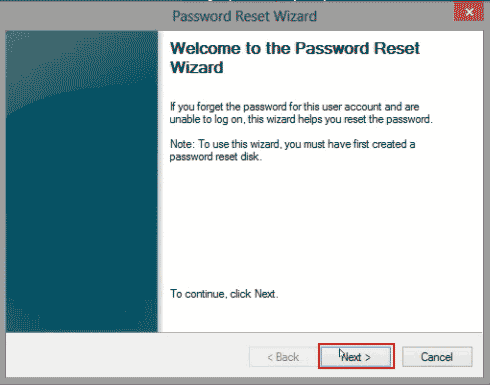
Step 3: Pull down the drive list and then select the drive which contains your password key disk. Then click “Next” to continue.
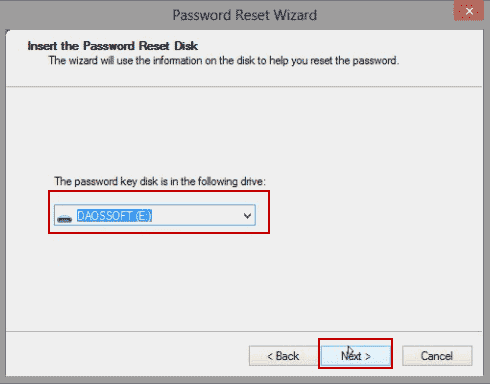
Step 4: In this step, you can choose a new password for your admin account. Just type in a new password and type it again in the confirm password box. Then click “Next”.
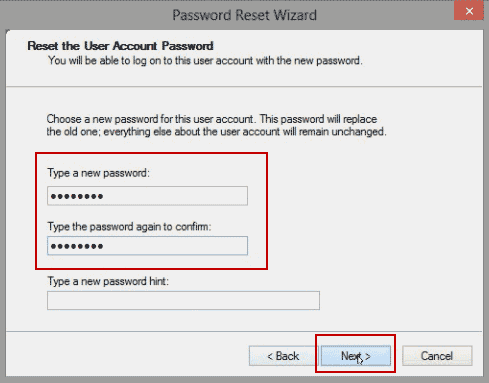
Step 5: You have successfully replaced the admin account’s password with the new one. Click “Finish” to close the password reset wizard. Then you can use the new password to log on to the admin account in Windows 8.1.
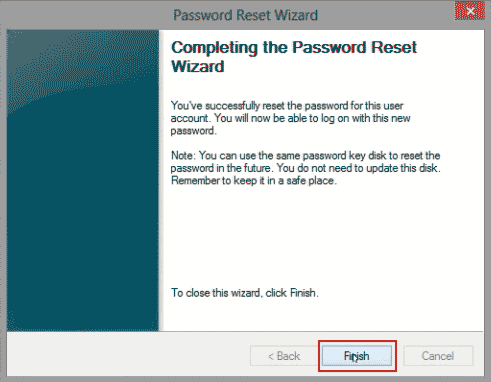
Tip 3: Crack Windows 8.1 Admin Password with Ophcrack – A Free Password Cracker.
If you want to retrieve the original password of your Windows 8.1 admin account, Ophcrack is the best choice. Ophcrack is a free Windows password cracker which also can help crack Windows 8.1 password with CD/DVD/USB. However, note that it need too much time to crack a long password because it cracks password via brute force. If you hurried about the task and look for a fast way to crack Windows 8.1 admin password, you must use Spower Windows Password Reset Professional mentioned in Method 1. No matter how long and complex the password is, Spower Windows Password Reset Professional will help you reset the password to blank instantly, but it cannot help you get the original password.
Let’s go on cracking Windows 8.1 admin password with Ophcrack. Here is the step-by-step guide.
Step 1: Use a computer with internet access to download the ISO file of Ophcrack from: https://ophcrack.sourceforge.io/download.php. On the home page, just to select “Ophcrack LiveCD” and download.
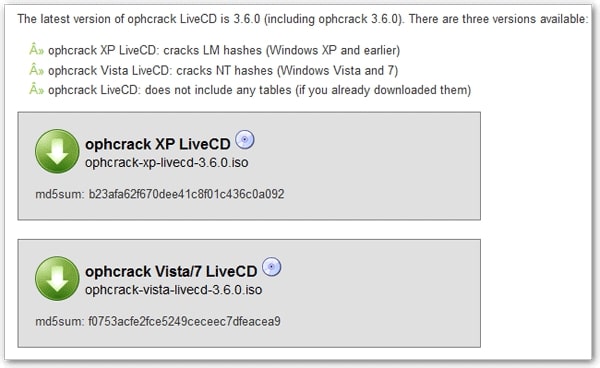
Step 2: Extract the ISO file from Ophcrack LiveCD archives you have downloaded. Then use a burning tool to burn the ISO file on to a blank CD/DVD. (In Windows 11, 10, 8.1, 8, 7, there is a free CD/DVD burning tool attached inside the Windows).
Step 3: When burning process is completed successfully, eject the CD/DVD from the computer and then put it into the CD/DVD-ROM of your locked computer. Then boot the computer from the CD/DVD. If the computer still boots from Windows, you will need to setup the computer to boot from CD/DVD in BIOS SETUP.
Step 4: Once the computer successfully boots from CD/DVD, Ophcrack LiveCD will run automatically and show you four options on the screen. Just select the default option, “Ophcrack Graphic Mode-automatic”, press “Enter” to continue.
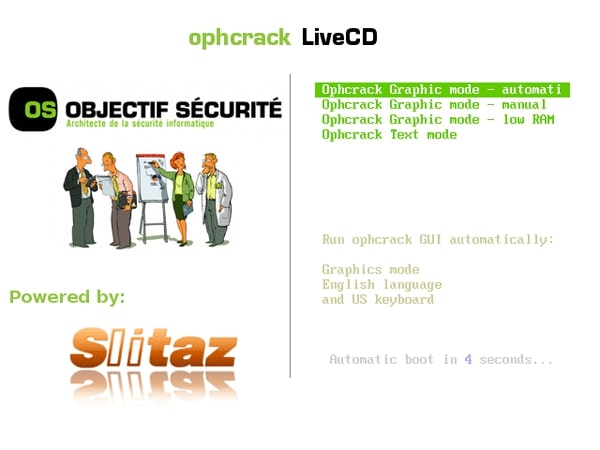
Step 5: Wait for the Ophcrack loading user accounts of Windows 8.1 and the respective passwords. All user accounts’ passwords will be cracked and shown in the ‘NT Pwd’ column. Note: if user account’s password is long, Ophcrack will need a long time to crack it.
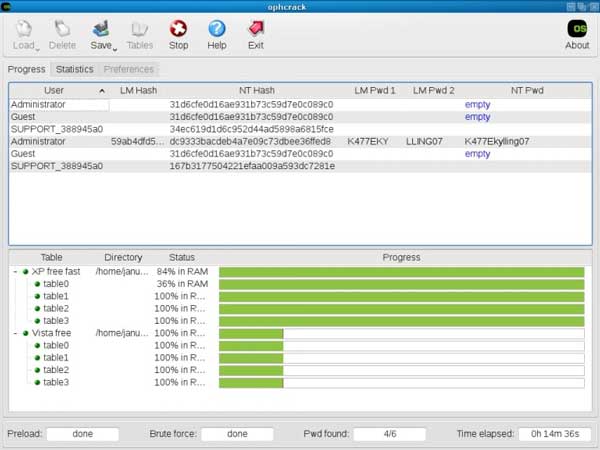
Step 6: When you successfully cracked your target user account’s password, write down the password. Now unplug your USB and then restart the computer.
Step 7: When the Windows 8.1 welcome screen appears, you can use the password to log on your user account.


support@ms-windowspasswordreset.com.




 SPOWER
SPOWER