How to Recover Lost Windows XP Administrator Password Easily
Windows XP is an old version of Windows system. Many people may let their computers sit there for years and didn’t use it at all. However, when they need to copy or back up data from the old computer, they would lose password to their administrator account. In this situation, you need to recover your Windows XP administrator password so you can regain access to your old computer.
How to recover lost Windows XP administrator password if you have only one administrator account on your computer? Without using administrative rights, just to use the following methods to recover the lost Windows XP administrator password easily.
Method 1: Recover Windows XP Administrator Password with Password Reset Disk.
Method 2: Recover Windows XP Administrator Password with Professional Password Recovery Tool.
If you have not used the built-in administrator account in Windows XP, you can log into the Safe Mode by using the built-in account without password. Then you can recover any of your admin account password easily. Learn how to hack Windows XP admin password from Safe Mode.
Method 1: Recover Windows XP Administrator Password with Password Reset Disk.
Password reset disk is a USB of floppy disk which stores password information of a Windows user account. When you forget or lose password to the user account, you can use this disk to easily recover the password.
Note: A password reset disk only work for a Windows user account which you created the password reset disk for. And the password reset disk must be created before you lose your password, not later.
Step 1: Insert your password reset disk to your Windows XP computer. Turn on it. In the Windows login screen, enter a wrong password to your administrator account. There will be a password reset link appears on the screen. Click the link before it disappears.
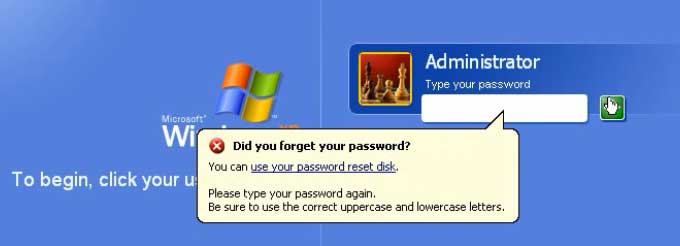
Step 2: A password reset wizard is open. Click “Next” to continue.
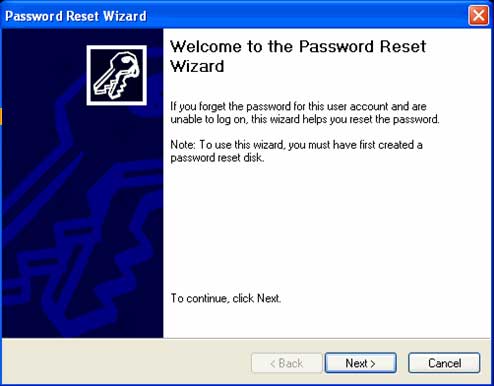
Step 3: The wizard will use the information on the password reset disk to help you reset the administrator password. Just select it from the drive list and then click “Next” to continue.
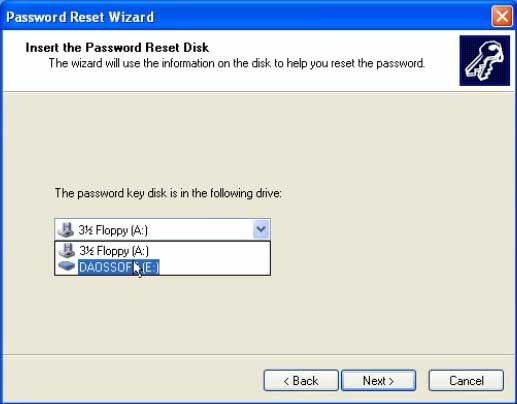
Step 4: Now you are able to set a new password for the user account. Just type a new password in the new password field and then type it again in the confirm password field. Click “Next”. The old password will be replaced with the new one. On the next box, click “Finish”. You will be able to log on to your administrator account with the new password.
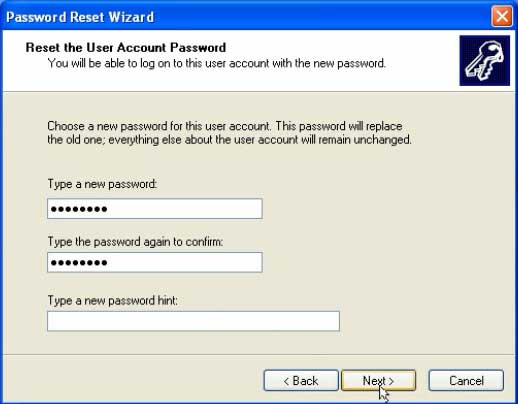
Method 2: Recover Windows XP Administrator Password with Professional Password Recovery Tool.
If you never created a password reset disk for your administrator account, there is another way for recovering Windows XP administrator password: Spower Windows Password Reset Professional.
This is a professional Windows password recovery tool which can help reset or recover any Windows local user account password without losing data. No matter how long and complex you password is, it will be reset/recovered instantly with Spower Windows Password Reset. This is really easy and fast. It is now working perfectly for Windows 11, 10, 8.1, 8,, 7, Vista, XP, Windows server 2019, 2016, 2012/R2, 2008/R2, 2003/R2, 2000, etc.
To recover Windows XP administrator password with Spower Windows Password Reset Professional, complete the following steps.
Step 1: Purchase Spower Windows Password Reset Professional full version. You will receive a full download link from the email you chose in seconds.
Step 2: Download Spower Windows Password Reset Professional full version from your received link and then install it on a computer where you can download and install software. (Free download Spower Windows Password Reset Professional trial version here.)
Step 3: When finish installation, plug a blank USB flash drive into the computer and launch the software. From the interface, select “USB Device”.
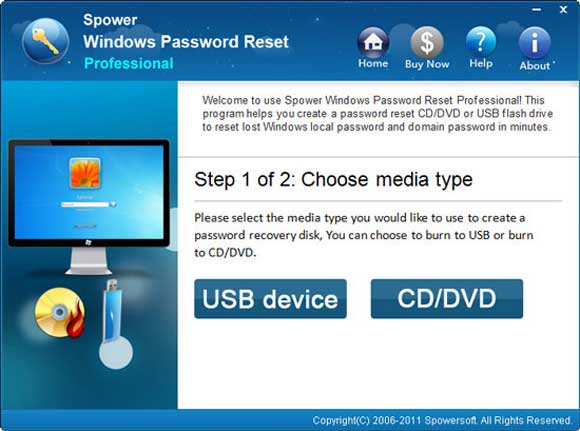
Step 4: Next, select the USB drive you plugged and then click “Begin Burning” button. When a confirm message pops up, select “Yes”.
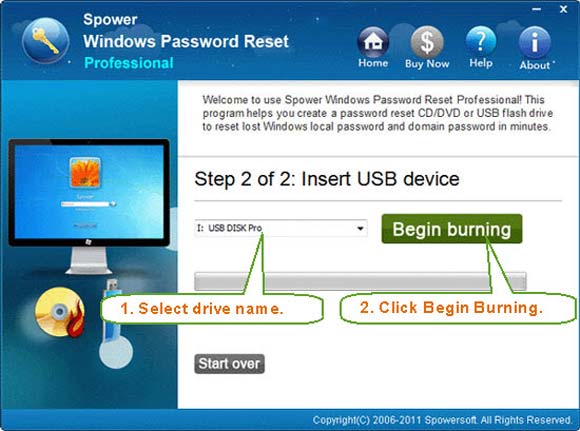
Step 5: When burning completes, unplug the USB flash drive. You will now be able to recover any Windows local admin password with the USB flash drive.
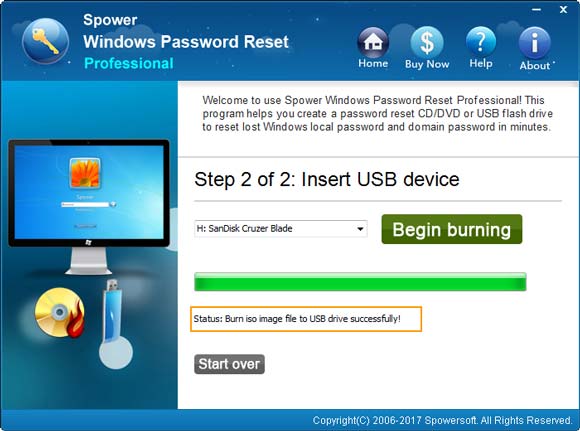
Step 6: Connect the USB flash drive to your locked computer where you need to recover Windows XP administrator password on. Firstly, boot the computer from USB.
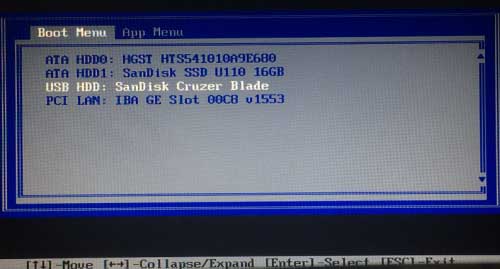
Step 7: Wait until the Spower Windows Password Reset Professional appearing on the screen. Select your Windows XP system.
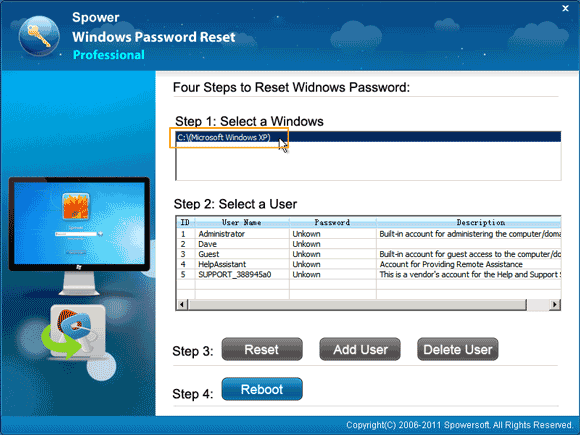
Step 8: All user accounts of Windows XP will be displayed in list. Select your administrator account which you want to recover its password.
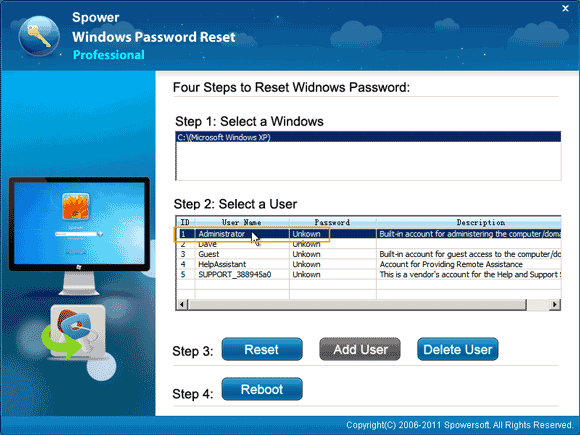
Step 9: Click “Reset” button and confirm it.
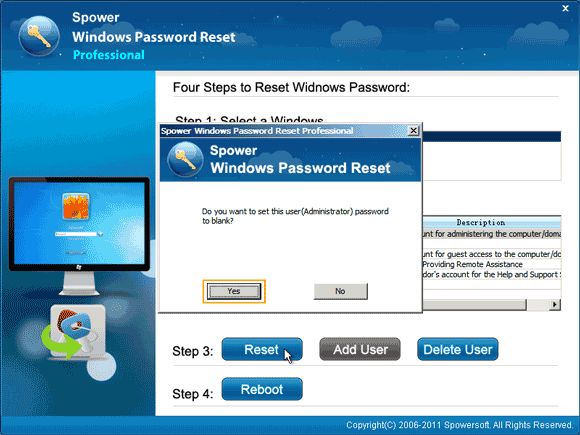
Step 10: The administrator password will be removed and shown “Blank” in list.
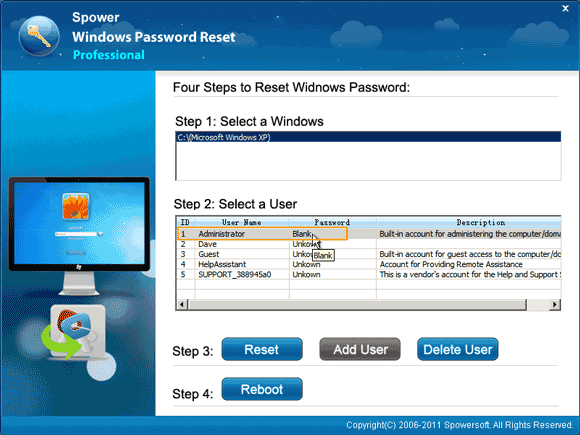
Step 11: Click “Reboot”. When a confirm message pops up, unplug the USB flash drive and then select “Yes”.
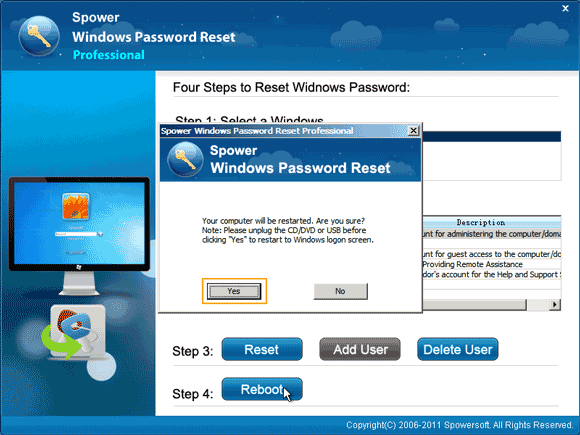
Step 12: Wait until the Windows XP login screen appearing. Select the administrator account to log on without password.
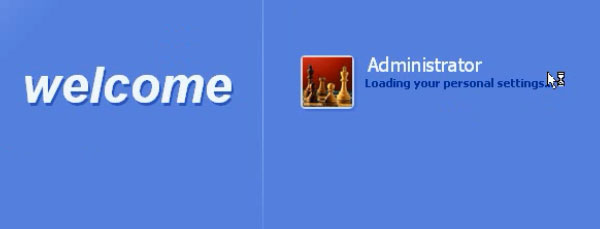
This is currently one of the most popular ways for Windows password recovery. If you need a fast and easy method for recovering your Windows XP password, this is a good choice which also works for any other version of Windows system.


support@ms-windowspasswordreset.com.




 SPOWER
SPOWER