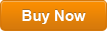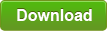Windows Server 2016 Forgot Admin Password How to Recover It
“I forgot my administrator password in Windows server 2016 and the account is the only administrator. How can I recover the password? Is it possible to regain access to my server computer without affecting my files and settings?”
Without using admin privilege, you need to use some third-party ways to recover your forgotten Windows server 2016 admin password. In this article, there are about three easy and efficient ways for you to resolve the problem.
Method One: Recover Windows Server 2016 Local Admin Password by Using Your Password Reset Disk.
Method Two: Recover Windows Server 2016 Local Admin Password via Brute Force.
Method Three: Recover Windows Server 2016 Local/Domain Admin Password by Using Professional Windows Password Recovery Tool.
With help of these methods, you will be able to recover Windows server 2016 local or domain administrator password in several minutes. The following guides will show you the detailed steps which are very easy to complete.
Method One: Recover Windows Server 2016 Local Admin Password by Using Your Password Reset Disk.
Password reset disk is available in Windows server 2008, 2012, 2016 and 2019. If you are a careful person, you would create a password reset disk to prevent a forgotten password for your Windows server 2016 local admin account. It is so useful that you only need to create it once and then you can use it to recover the admin account password at any time in future. It is very easy to use. When you forget your Windows server 2016 local admin password, complete the following steps to recover it.
Step 1: In the Windows server 2016 login screen, select your local admin account and enter a password as usual. If the password is incorrect, it will show you a message on the screen. Just click “OK” to back into the login screen. A link for resetting password will be displayed under the password box. Now, insert your password reset disk and open the password reset link.
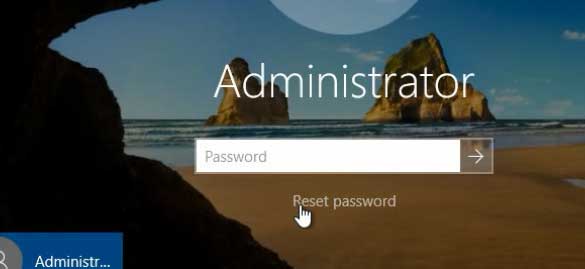
Step 2: On Windows password reset wizard, select “Next” to continue.
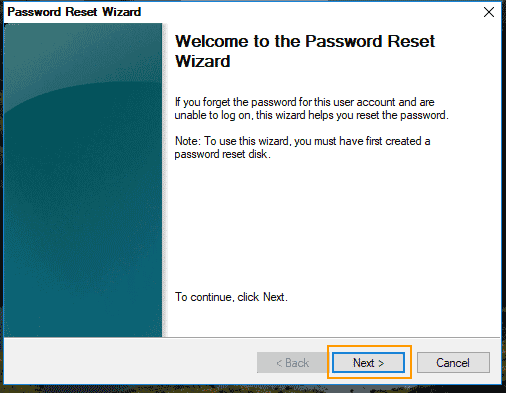
Step 3: Select the password reset disk you inserted and then click “Next”.
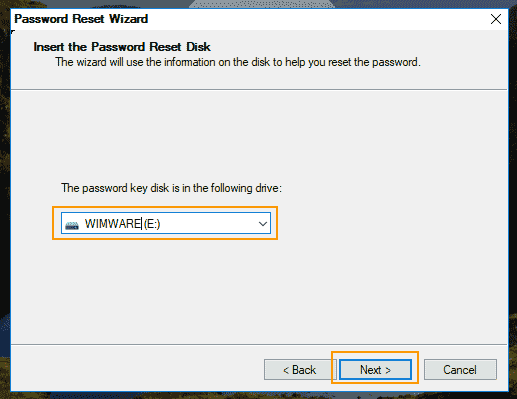
Step 4: Set a brand new password for your local admin account and then click “Next”. Note that the new password must meet the password policy in Windows server 2016.
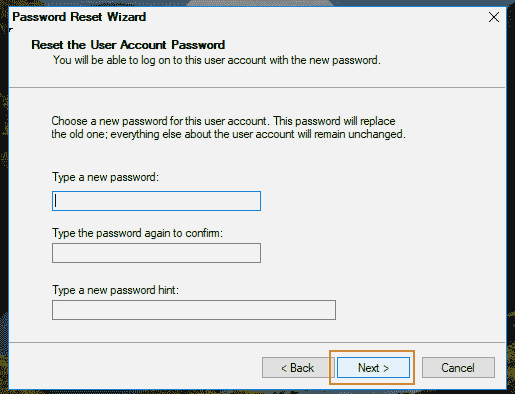
Step 5: Close the password reset wizard and sign in the admin account with the new password.
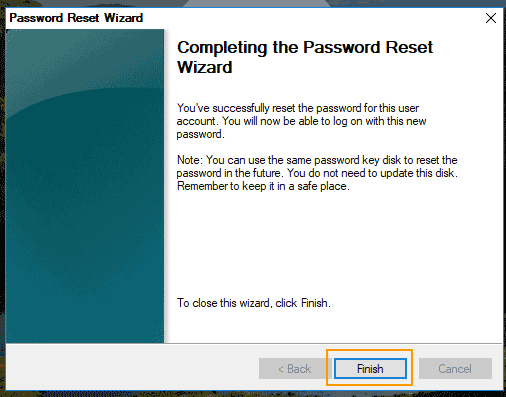
Method Two: Recover Windows Server 2016 Local Admin Password via Brute Force.
To recover forgotten password for your Windows server 2016 via brute force, you need help of a Windows password cracker named “Ophcrack Live CD”. This is a free program which allows people to recover original password for Windows local user accounts. Note that recovering a long password will take you several days even years. So, if your forgotten password is simple, this program will work perfectly for you. The following procedure is about how to use Ophcrack Live CD to recover Windows server 2016 local administrator password.
Step 1: Free download Ophcrack Live CD from the official website on another computer which you have access to. Then burn the downloaded ISO file on to a writable CD/DVD.
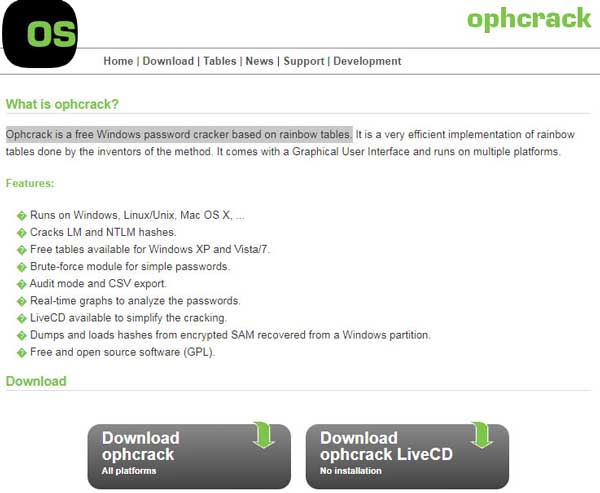
Step 2: Insert the live CD/DVD to your server computer. Reboot the computer from it. (Learn how to boot from CD/DVD.)
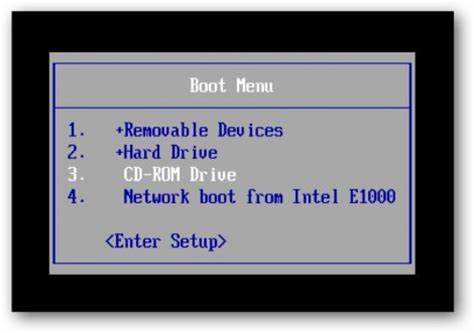
Step 3: Wait for the computer to load Ophcrack screen. When it comes out, press Enter key to continue.
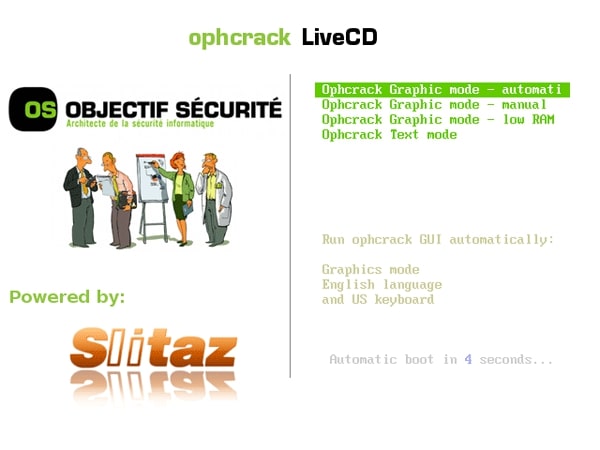
Step 4: Wait for the program to recover passwords for your Windows server 2016 local user accounts. When the administrator password is recovered, write down it on a paper.
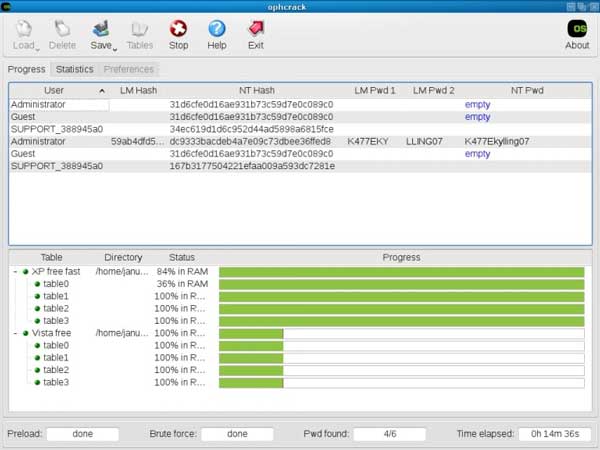
Step 5: Eject the CD/DVD and then restart the computer. Then use the new password to sign in the administrator account.
Method Three: Recover Windows Server 2016 Local/Domain Admin Password by Using Professional Windows Password Recovery Tool.
When you forget your administrator password in Windows server 2016, an easy and safe way to recover the forgotten password is using Spower Windows Password Reset Ultimate. This is a professional Windows password recovery tool which can help recover local and domain administrator passwords for any Windows Operating System such as Windows server 2019, 2016, 2012/R2, 2008/R2, 2003, SBS 2011/2008 and Windows 11, 10, 8.1, 8, 7, Vista, XP, etc.
It not only works with CD/DVD, but also USB drive. In this tutorial, I will show you how to quickly recover Windows server 2016 local/domain administrator password with Spower Windows Password Reset Ultimate. All data and settings will be fine after recovered the password.
Step 1: Use Windows Password Reset Ultimate to create a password recovery disk on USB.
To accomplish this task, you need help of another computer.
1. Download and install Spower Windows Password Reset Ultimate on another computer. Then launch the software.
2. Plug in a blank USB flash drive to the computer and then select “USB Device” from interface of Windows Password Reset Ultimate.
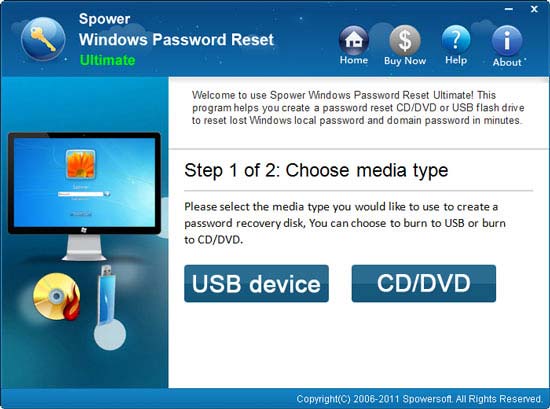
3. Pull down the drive list and select the USB flash drive you just plugged in. Then click “Begin Burning” to create a password recovery disk within a minute.
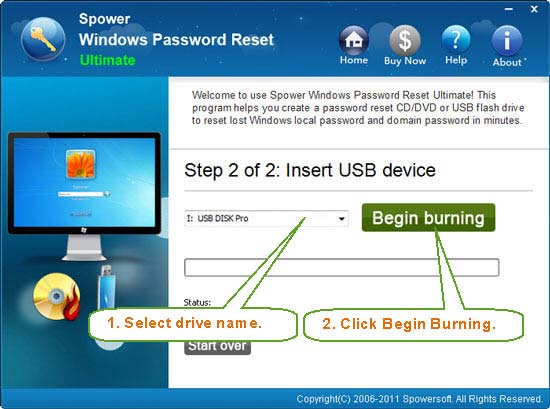
Step 2: Boot your server computer from the USB flash drive and then reset password with a few clicks.
1. Plug the USB flash drive into your server computer. Firstly, set the computer to boot from USB.

2. A moment later, Spower Windows Password Reset Ultimate will run automatically and show you a friendly interface. Click your Windows server 2016 and then click your local/domain administrator account.
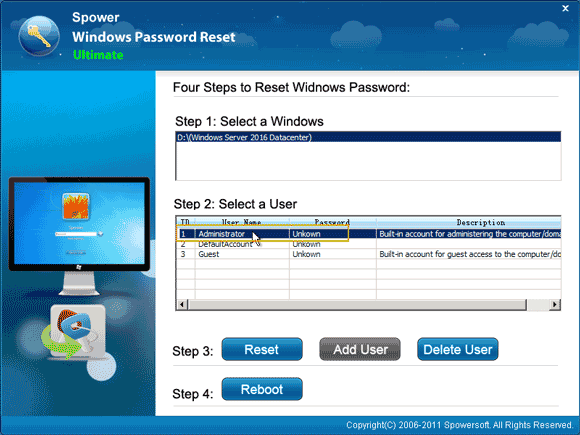
3. Click “Reset” button to reset its password.
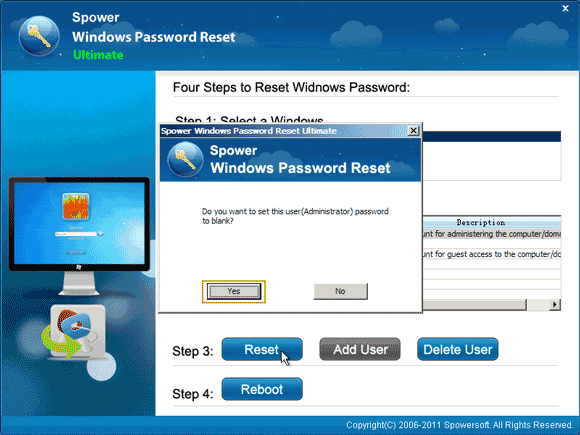
4. The administrator password will be removed and shown “Blank” in list.
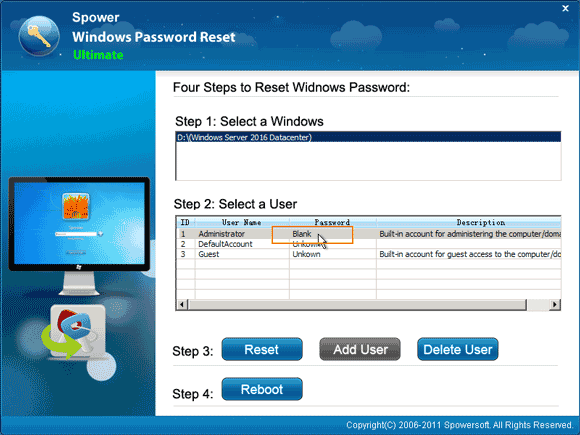
5. Click “Reboot” button. When a confirm message pops up, unplug the USB flash drive and then click “Yes”.
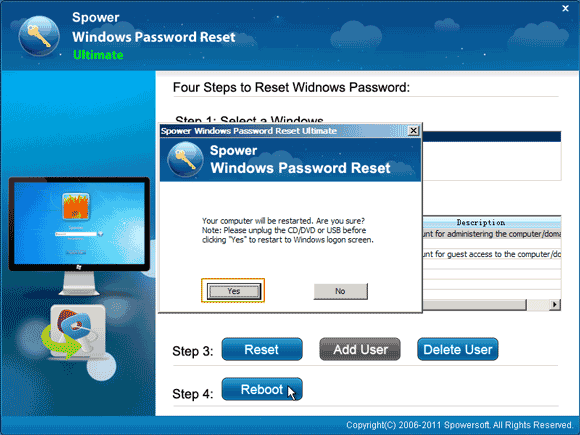
6. The server computer will restart and boot Windows server 2016. When the locked screen appears, press CTRL-ALT-DELETE keys and it will automatically sign into the administrator account without password. For security reason, you will need to create a new password for the administrator account.
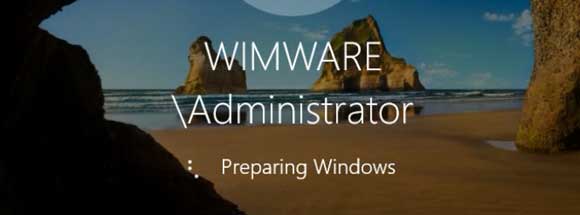


support@ms-windowspasswordreset.com.




 SPOWER
SPOWER