How to Bypass Windows 8 Password and Log on (100% Working)
If you are tired of typing your strong password in every time you use your computer, just follow the following step-by-step guide to bypass Windows 8 password. After that, every time you turn on your computer, it will automatically login Windows 8 without entering any password.
In Windows 8 system, you can easily grant or deny users access to your computer, and to change passwords and other settings. You also can disable the login password and allows yourself access to your computer without entering the password. Do the following steps to disable Windows 8 login password.
Step 1: Press “Win+R” keys to launch Windows program opening tool. Type “netplwiz” in the box and then click “OK”.
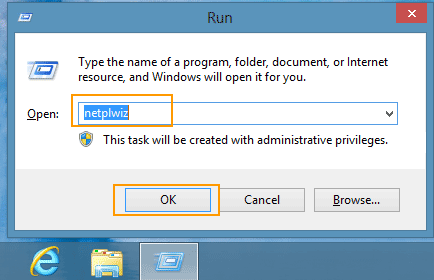
Step 2: User Accounts dialog pops up, uncheck “Users must enter a user name and password to use this computer. Then click “OK”.
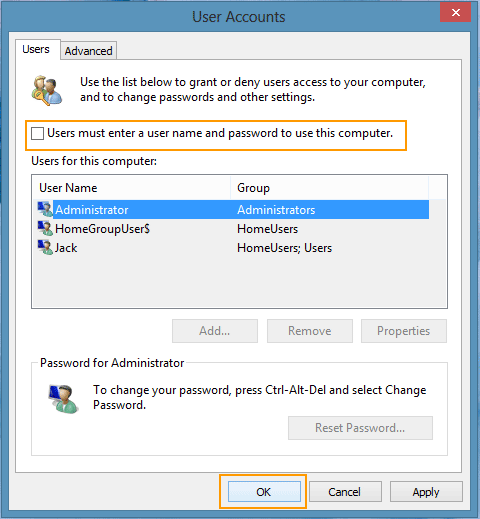
Step 3: Specify a user that will be automatically signed in: Type a user name and password and then click “OK”.
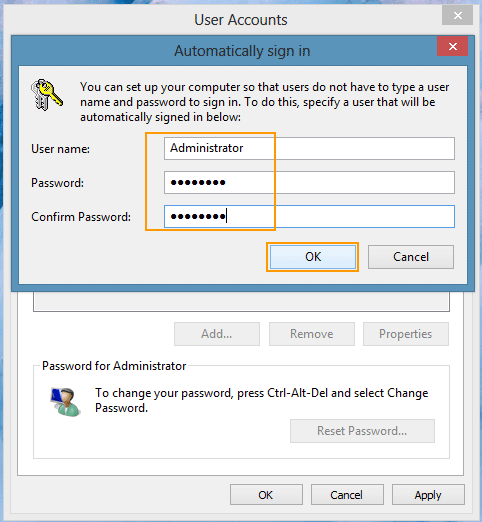
If you have forgotten your Windows 8 password no reset disk, the following guides can help you easily bypass Windows 8 admin password and log into your locked computer.
Method 1: Bypass Windows 8 Administrator Password with Spowersoft.
Method 2: Bypass Windows 8 Admin Password Using Command Prompt.
Both of the methods apply to all versions of Windows 8 operating system. The method 1 also works perfectly for any other Windows system such as Windows 10, 8.1, 7, Vista, XP and Windows server 2019, 2016, 2012, 2008, 2003, etc.
Method 1: Bypass Windows 8 Administrator Password with Spowersoft.
As we known, users can use their Windows 8 password reset disk to bypass Windows 8 password if forgot it. However, many people didn’t create a password reset disk at all. If you lost Windows 8 password and a password reset disk was not created, don’t panic. You can use Spower Windows Password Reset Professional to easily bypass Windows 8 administrator and user password.
Spower Windows Password Reset Professional is one of the best Windows password recovery tools developed in 2006. It can help you bypass Windows login password when you are locked out of your computer. Now it is working perfectly for any Windows operating system. Here I just show you how to use it to bypass Windows 8 administrator password and log into a locked computer.
Step 1: Use another computer to install Spower Windows Password Reset Professional and create password recovery disk with USB.
1. Download and install “Spower Windows Password Reset Professional” on a computer which you have access to. (You can free downlaod Spower Windows Password Reset Professional here.)
2. Plug a blank USB flash drive in the computer and launch the software. It allows you to create password recovery disk using CD/DVD/USB. Now choose “USB Device”.
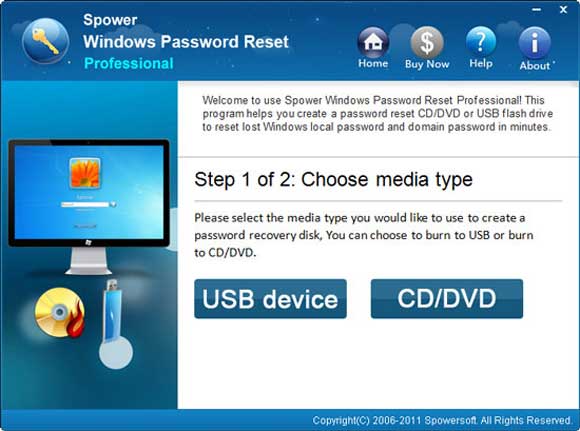
3. Drop down the drive list and then select your plugged USB. Click “Begin Burning”. Make sure that you have backed up things from your USB or there is nothing on it. The software will create a password recovery disk automatically for you in a minute.
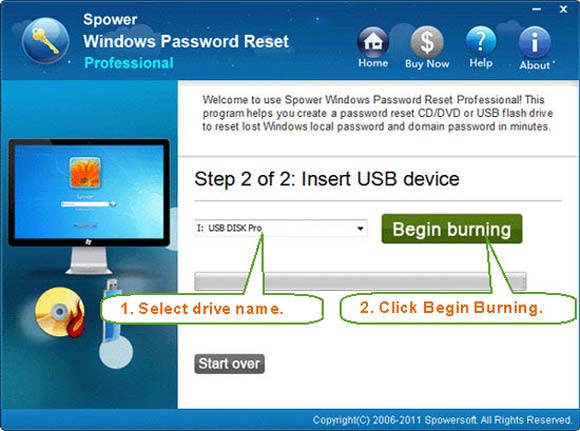
Step 2: Use the password recovery disk to bypass Windows 8 administrator password on your locked computer.
1. After you create a password recovery disk with USB, plug the USB in your locked computer. Turn on the computer and hit F12/Fn+F12 repeatedly until the Boot Menu appears. Select USB option to boot the computer. (Step-by-step guide about how to boot computer from USB.)

2. Once the computer boots from USB, Spower Windows Password Reset Professional will run automatically and load all Windows 8 user accounts from the computer.
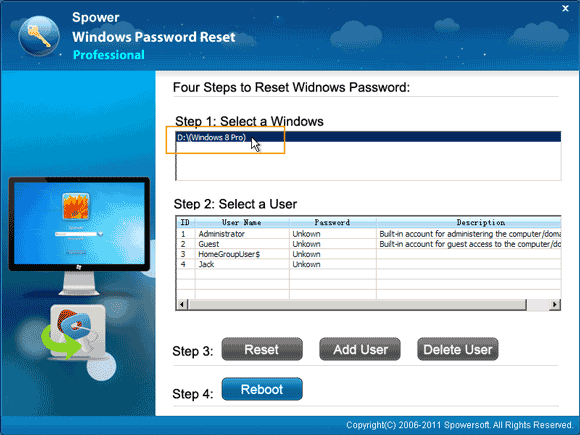
3. To bypass your administrator password, click “Administrator”.
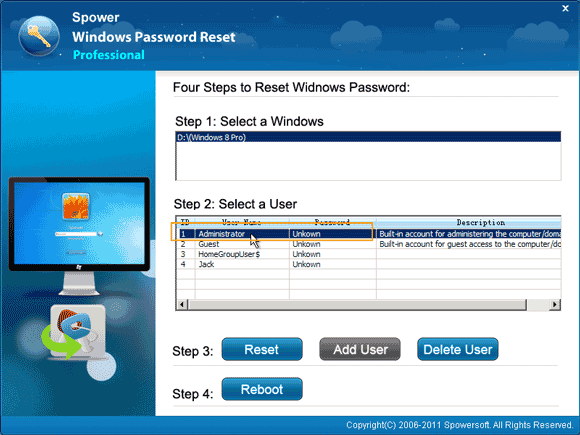
4. Click “Reset” button to reset the unknown password to blank.

5. The administrator password will be removed and shown “Blank” in list.
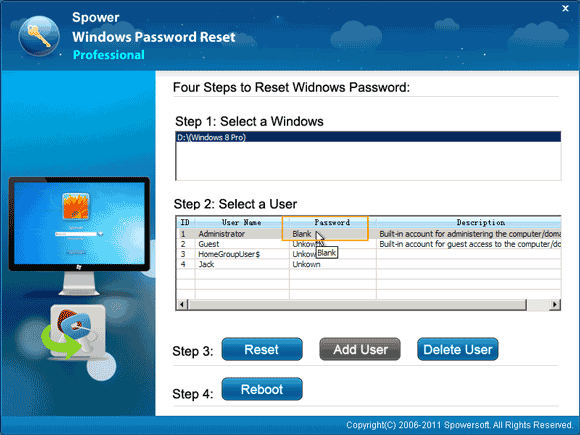
6. Click “Reboot” button. Click “Yes” when a confirm message pops up.
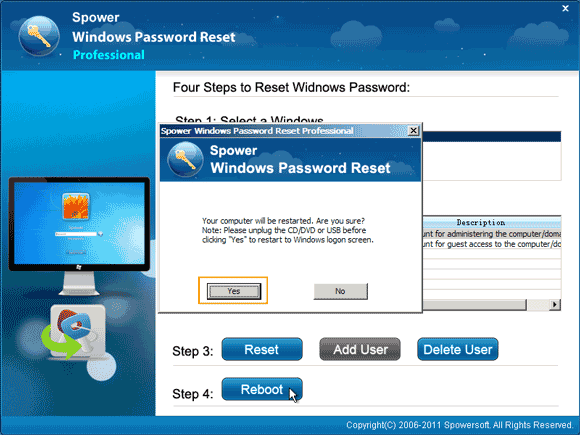
7. PC restarts and loads Windows 8 normally. Then it will bypass the logon screen and automatically sign into the administrator account without password.
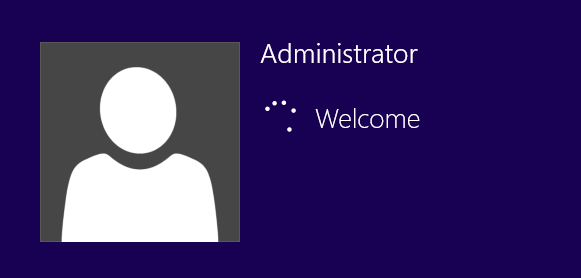
Method 2: Bypass Windows 8 Admin Password Using Command Prompt.
If you have an official Windows 8 installation disk, you can also bypass Windows 8 password with Command Prompt. This is one of the most popular methods for unlocking Windows 8 when people lost admin password and unable to access their computer. In this tutorial, I will show you the step-by-step guide to bypass Windows 8 admin password on a locked computer.
Note: To accomplish this task, an official Windows 8 installation disk is required and make sure that there is a CD/DVD-ROM in your computer.
Step 1: Turn on your locked computer. Insert your Windows 8 installation disk and reboot your computer from the disc. (You'll need to have enabled booting from your DVD drive in your system BIOS, but most PCs will have this enabled by default)
Step 2: When the computer boots into the disc and the installer should now load. It will show you the Windows Setup screen. Click “Next”.
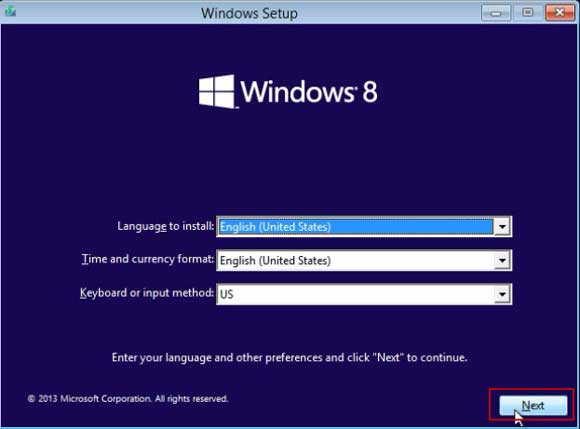
Step 3: Click “Repair your computer” to continue.
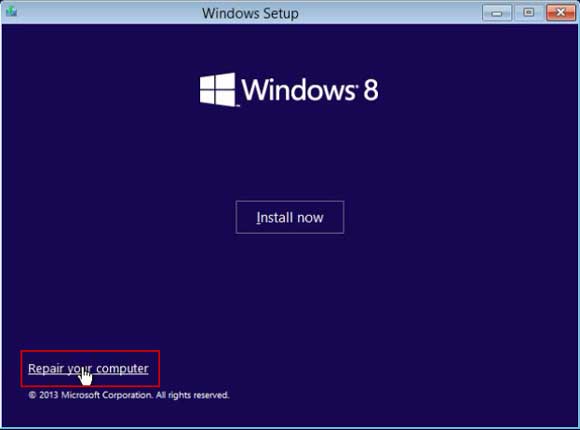
Step 4: Under “Choose an option”, click “Troubleshoot”.
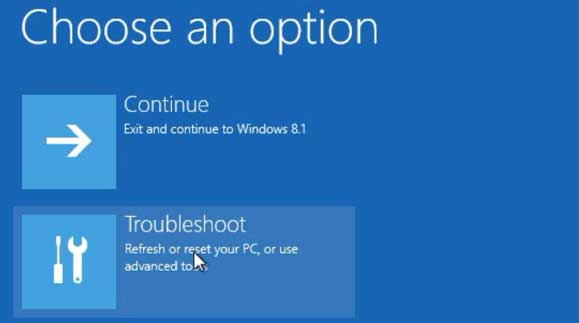
Step 5: Under “Troubleshoot”, select “Advanced options”.
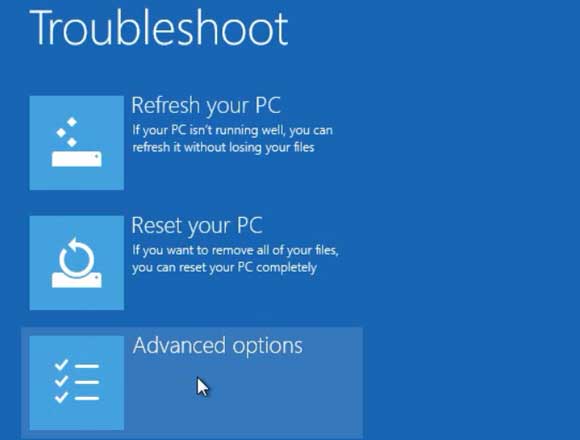
Step 6: Under “Advanced options”, select “Command Prompt”.
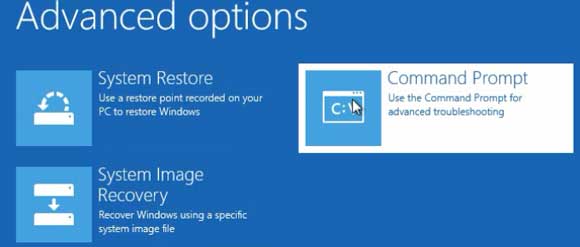
Step 7: Now run the following commands to replace utilman.exe with cmd.exe and then restart computer: (Type the following commands and press “Enter” key after each one.)
1) d: (Note: if your Windows 8 was installed on C drive, please replace d: with c: in this command.)
2) cd windows
3) cd system32
4) ren utilman.exe utilman_bak.exe
5) copy cmd.exe utilman.exe
6) wpeutil reboot (Eject your Windows installation disk firstly and then press “Enter” key.)
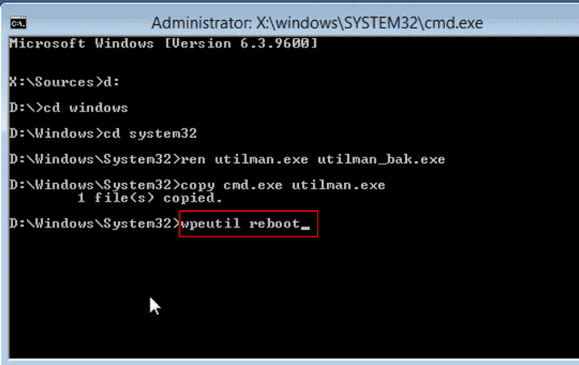
Step 8: PC restarts and loads Windows 8 normally. When the login screen appears, click “Ease of access” to open Command Prompt.
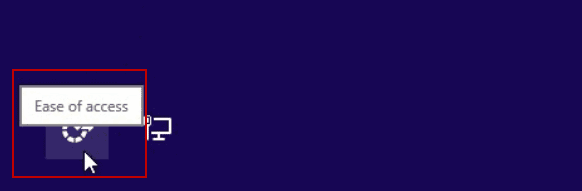
Step 9: Now you are able to bypass Windows 8 admin password by resetting it with simple command. To load all user accounts from your computer, type “net user” and then press “Enter”.
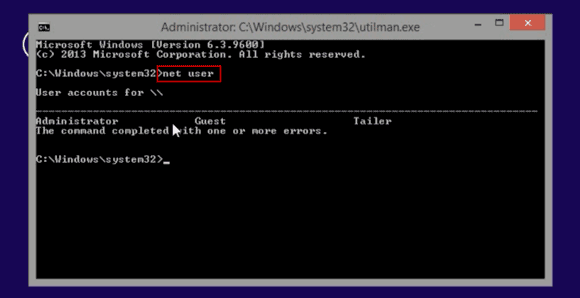
Step 10: To reset administrator password, type “net user Administrator 123456” and then press “Enter”. Then close the Command Prompt.
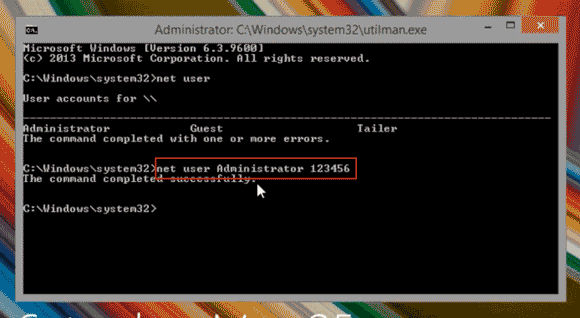
Step 11: Now you can use the new password to log into the Windows 8 computer.
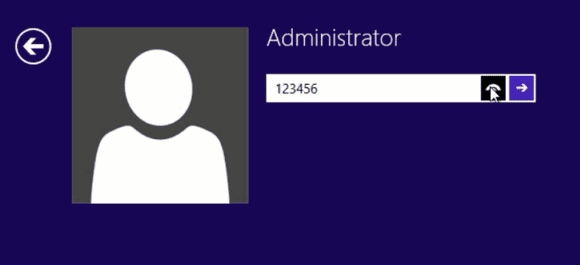


support@ms-windowspasswordreset.com.




 SPOWER
SPOWER