Bypass Administrator Password and Login Windows Server 2019
So you forgot the login password of administrator on your Windows server 2019 and looking for an easy way to bypass Windows password without any hassle OR you may be trying to bypass Windows server 2019 password for your friend’s server computer that he/she has forgotten the administrator password. How can you accomplish this task without affecting data and settings on the server computer?
Tip: If you have previously created a password reset disk for your Windows server 2019 local admin account, you can firstly use the disk to bypass the Windows server 2019 local admin password just from login screen:
Step 1: After you entered a wrong password to your local admin account, Windows will give you a link for resetting the user account's password. Insert your password reset disk and then click the link to open Windows password reset wizard.
Step 2: From the password reset wizard, click "Next > select your password reset disk from drive list and click "Next" > choose a new password for your admin account and then click "Next" > Click "Finish" to close the wizard.
Step 3: The forgotten password has been replaced with the new one. Now you are able to sign in the local admin account with the new password.
If you don't have a password reset disk, you can use some other methods to bypass Windows server 2019 local/domain account password. There are plenty of ways for bypassing Windows password, but only several methods available for bypassing administrator password in Windows server 2019. This article will show you three effective methods to bypass local or domain administrator password on a Windows server 2019 computer.
Method 1: Bypass Windows Server 2019 Local Administrator Password with Windows Install Media.
Method 2: Bypass Windows Server 2019 Local/Domain Administrator Password with Spower Password Tool.
Method 3: Add New Local/Domain Admin Account to Windows Server 2019 without Logging in.
Method 2 and Method 3 are 100% working for Windows server 2019, 2016, 2012, 2008, 2003 and Windows 11, 10, 8.1, 8, 7, Vista, XP, etc. If you need to bypass Windows server 2019 admin password on RAID, please refer to this tutorial.
Method 1: Bypass Windows Server 2019 Local Administrator Password with Windows Install Media.
With help of a Windows server 2019 installation DVD, you can bypass Window server 2019 local administrator password on your server computer via Command Prompt. Let’s see how it works.
Step 1: Insert an official Windows server 2019 installation DVD to the DVD-ROM of your server computer. Reboot the computer from the DVD. If it still boots Windows normally, refer to: How to set computer to boot from CD/DVD.
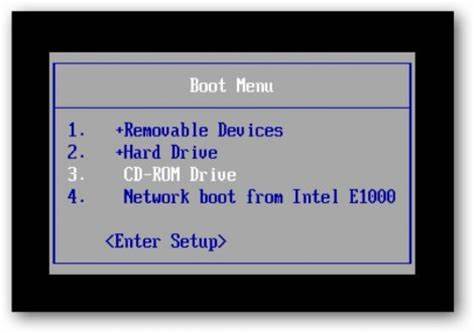
Step 2: Wait for the computer to load Windows setup screen. When you see the following language screen, click “Next” button.
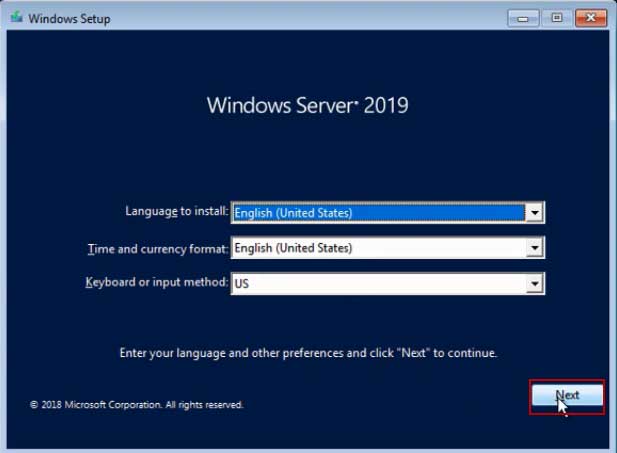
Step 3: From next screen, click “Repair your computer” from the bottom of the screen.
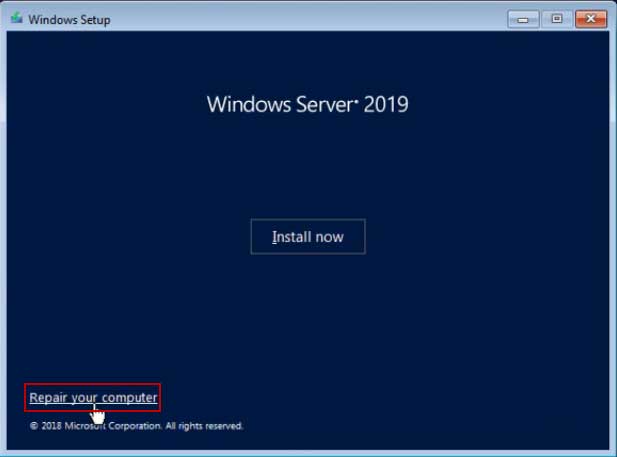
Step 4: It will show you “Choose an option” screen. Just select “Troubleshoot”.
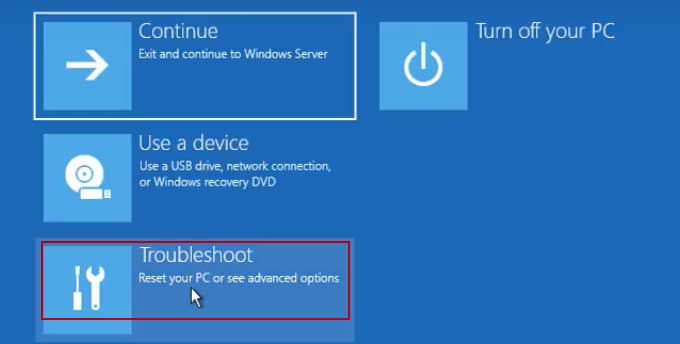
Step 5: From troubleshoot screen, select “Advanced options”. Then select “Command Prompt”.
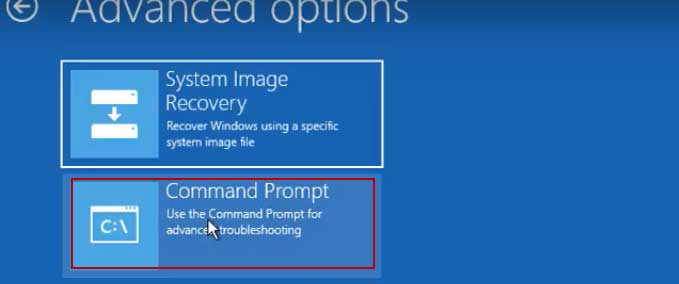
Step 6: CMD window will be displayed immediately. At the CMD window, type following commands and press Enter key after each one.
1. c:
2. cd windows
3. cd system32
4. ren utilman.exe utilman_bak.exe
5. copy cmd.exe utilman.exe
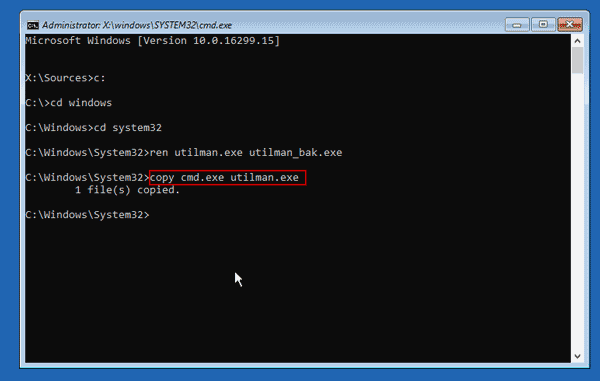
Step 7: Utilman tool has been replaced with CMD tool. Now type “wpeutil reboot” and then press Enter key on your keyboard.
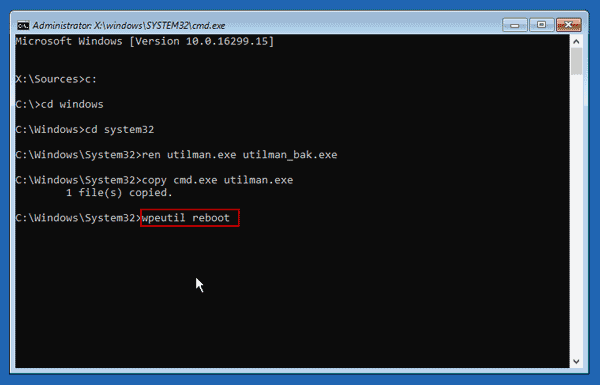
Step 8: The computer will restart and load Windows server 2019 log on screen. Now click “Ease of access” icon to open Utilman tool.
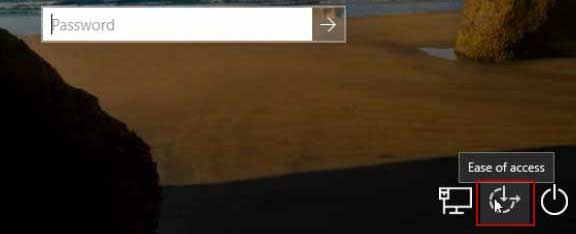
Step 9: Now, you can run commands in the Utilman window as that in CMD window. To display Windows server 2019 local user accounts, type “net user” and hit Enter key. To bypass local administrator password, type “net user administrator Pass123456” and hit Enter key. The new password “Pass123456” is you want.
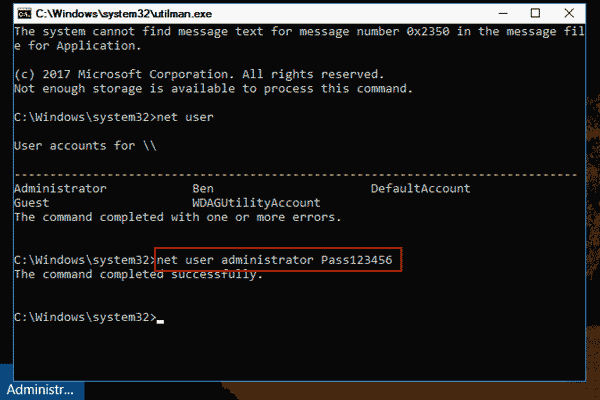
Step 10: Close utilman window and then you can use the new password to log on the administrator account in Windows server 2019.
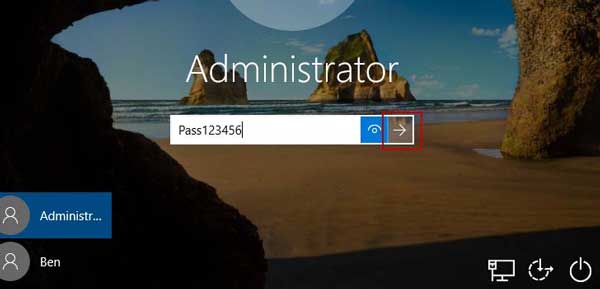
Method 2: Bypass Windows Server 2019 Local/Domain Administrator Password with Spower Password Tool.
When you forgot administrator password and locked out of Windows server 2019, and unfortunately you don’t have an installation DVD, you can use Spower Windows Password Reset Ultimate to instantly bypass Windows server 2019 administrator password without losing data.
Spower Windows Password Reset Ultimate is a useful Windows password recovery tool which can help bypass Windows local and domain administrator password easily and safely. No matter which version of Windows Operating System you are using, it will work perfectly. At present, it works perfectly for Windows server 2019, 2016, 2012, 2008, 2003 and Windows 11, 10, 8.1, 8, 7, Vista, XP, 2000, etc.
To bypass Windows server 2019 local/domain administrator password with Spower Windows Password Reset Ultimate, follow the guide bellow.
Step 1: Create a password recovery disk with USB flash drive.
You can use Spower Windows Password Reset Ultimate to create a password recovery disk with CD, DVD and USB flash drive. This task must be completed on a computer you have access to.
1. Use another computer to download and install Spower Windows Password Reset ultimate. (Free download Spower Windows Password Reset Ultimate.)
2. Launch the software you just installed. Plug in a blank USB flash drive to the current computer and then choose “USB Device” from the software interface.
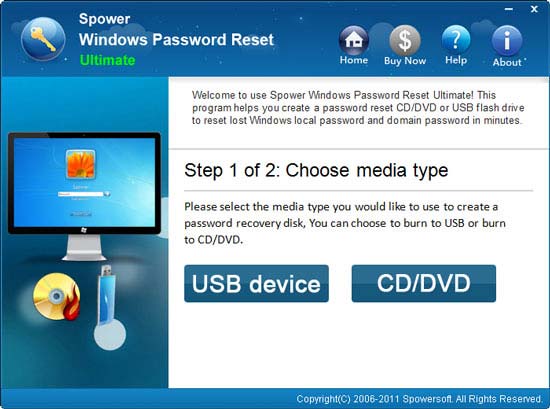
3. The plugged USB flash drive will be displayed in drive list. Drop down the drive list and select the USB. Then click “Begin Burning” button. When a confirm message pops up, click “Yes”. Burning starts and will be completed in a minute. When burning completed, unplug the USB flash drive.
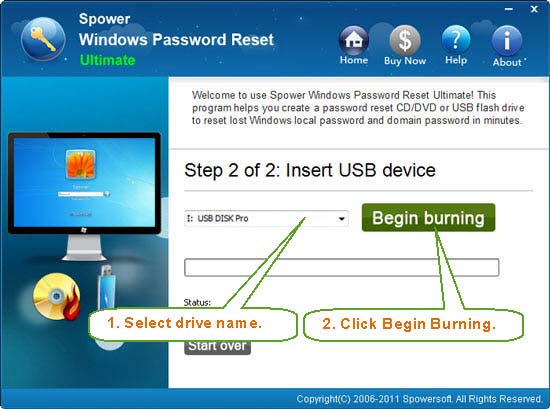
Step 2: Use the USB flash drive to bypass Windows server 2019 password on your server computer.
1. Plug the USB flash drive into the server computer. Power on the computer and hit F12 as soon as possible to open Boot Menu. Select USB option to boot the computer. (Here is the step-by-step guide about this step.)

2. Once the computer successfully boots from USB, Spower Windows Password Reset Ultimate will run automatically and show you a friendly interface. Now select your Windows server 2019 from list.
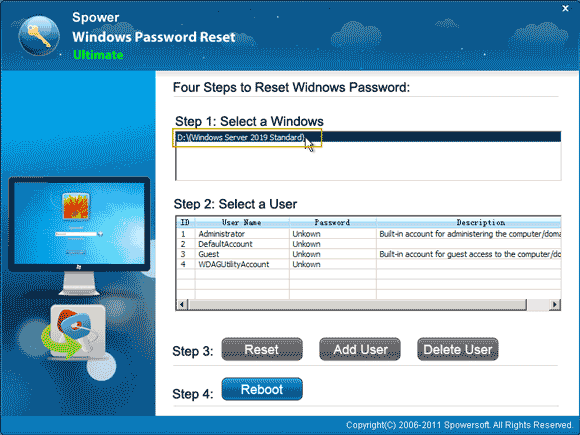
3. In the user list, select “Administrator”.
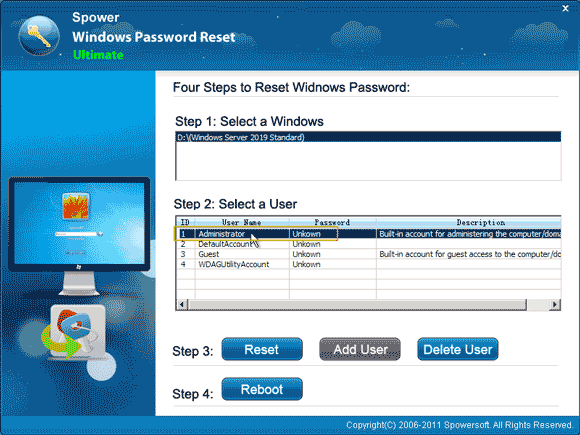
4. Click “Reset”. When it asks if reset the password to blank, select “Yes”.
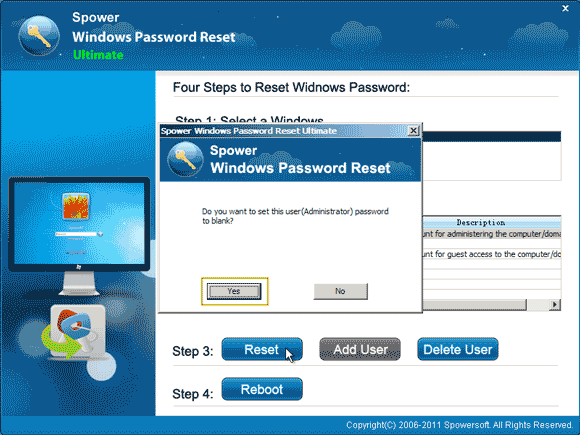
5. The unknown password will be turned to blank.
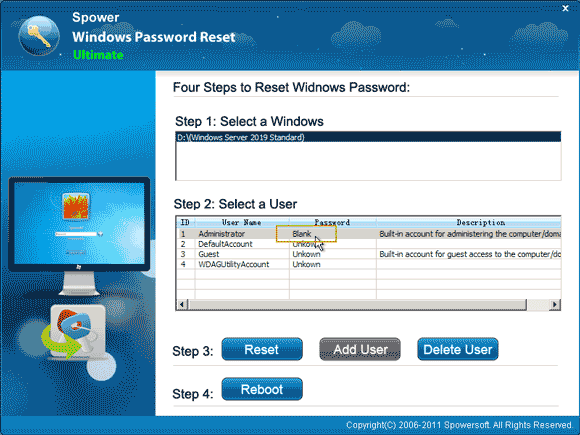
6. Click “Reboot”. When it asks you to eject your password recovery disk, unplug your USB flash drive and then click “Yes” to restart the computer.
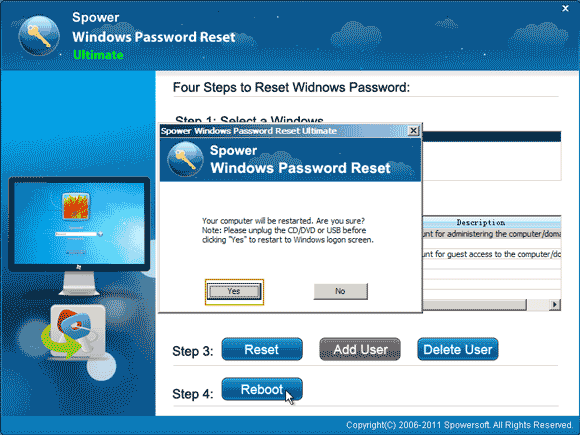
7. After restarting, you will be able to bypass login screen and log into Windows server 2019 as administrator without password.

Method 3: Add New Local/Domain Admin Account to Windows Server 2019 without Logging in.
Is it possible to get into your Windows server 2019 without using your old admin account? Yes, if you don't want to bypass the administrator password, you can use Spower Windows Password Reset Special to easily create a new local/domain admin account for Windows server 2019 without logging in.
Spower Windows Password Reset Special is currently the best Windows password recovery tool which allows you to add/delete Windows admin account without affecting your data or settings. It also can be used to reset forgotten local/domain admin password on any Windows Operating System. Here I will show you how to use it to add a domain admin account to Windows server 2019 via a USB flash drive.
Step 1: Create a password recovery disk with USB flash drive.
This step is the same as that in Method 2: After installing Spower Windows Password Reset Special, launch it and then select “USB device”. In the next screen, select your plugged USB flash drive and then click “Begin Burning” to create a password recovery disk. When complete burning, unplug the USB flash drive and go on to step 2. (Free download Spower Windows Password Reset Ultimate.)
Step 2: Create a new domain admin account for Windows server 2019.
1. Boot your server computer from the USB flash drive. Wait for the computer to load Spower Windows Password Reset Special. Then select your Windows system and click “Add User” button.
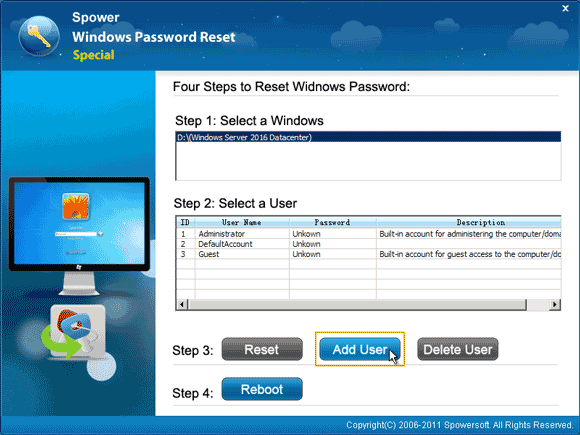
2. When a dialog pops up, type a new user name and password. Then click “OK”.
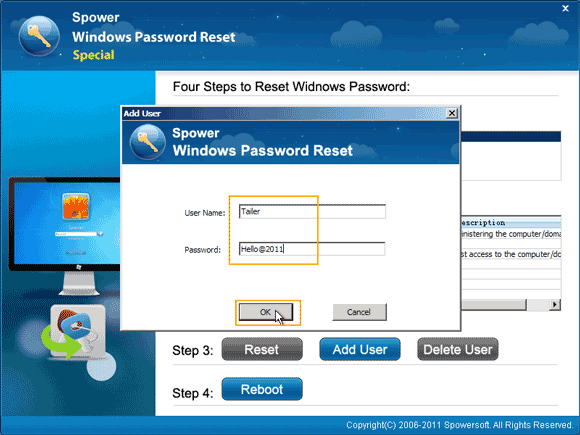
3. The new domain admin account will be displayed in the user list. Please write down the password.
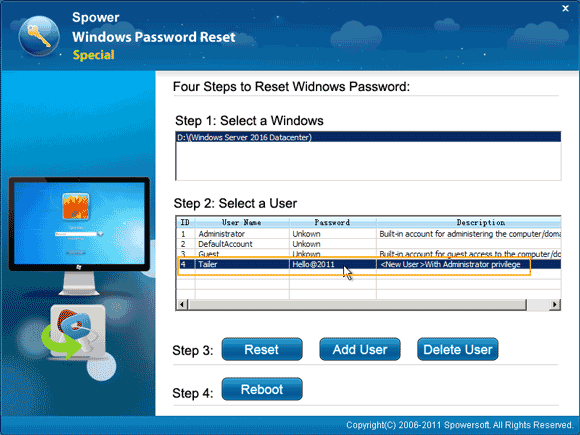
4. Click “Reboot”. When a confirm message pops up, unplug your USB flash drive and then click “Yes”.
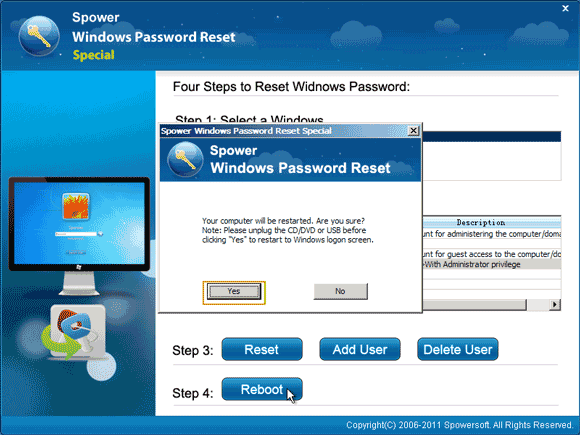
5. Wait for the computer to restart and load Windows server 2019 login screen. Select “other user”, type the new user name and password, then submit.
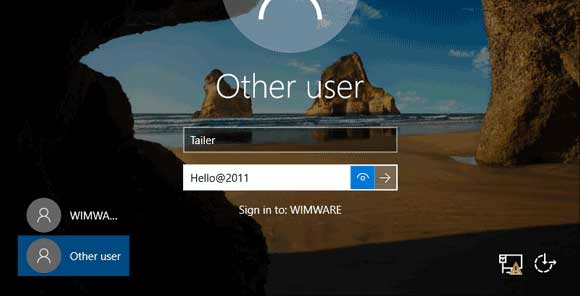
6. To manage users and computers, open the “Active Directory Users and Computers” and do what you want. You will discover that the new domain admin account is displayed in the list.
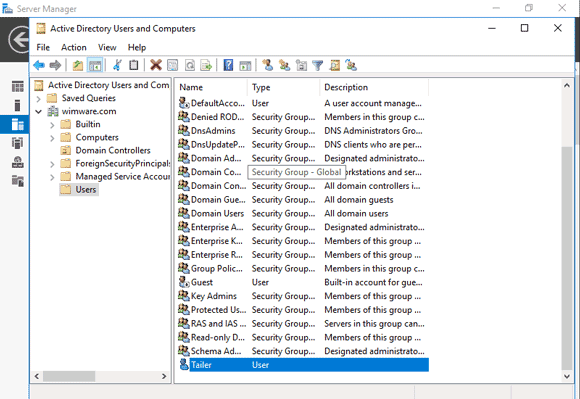


support@ms-windowspasswordreset.com.




 SPOWER
SPOWER