How to Bypass Admin Password and Log on Windows 7
Windows 7 is one of the most popular Windows systems in the world. However, it will be retailed in 2020. This article provides four practical methods for people who need to bypass Windows 7 password on their computers.
For security reasons, users may create strong password to protect Windows 7 from unauthorized access. If you forgot admin password and lost access to your Windows 7, this article will help you bypass Windows 7 administrator password and easily log into your locked Windows 7 computer.
Option 1: Use Spower Windows Password Reset to Bypass Windows 7 Administrator Password.
Option 2: Bypass Admin Password in Windows 7 by Using Offline NT Password Editor.
Option 3: Bypass Windows 7 Password with Windows 7 Password Reset Disk.
Option 4: Log on Windows 7 Safe Mode and Bypass Windows 7 Password.
Option 1: Use Spower Windows Password Reset to Bypass Windows 7 Administrator Password.
No matter how long and complex your password is, Spower Windows Password Reset can help you bypass it instantly. This is an all-in-one Windows password reset tool which works perfectly for all Windows versions including Windows 11, 10, 8.1, 8, 7, Vista, XP, Windows server 2019, 2016, 2012, 2008, 2003 and Windows small business server 2011, 2008, 2003.
This software allows users to bypass Windows password and work with CD/DVD and USB. With help of the software, you can create a bootable CD/DVD or USB flash drive to bypass local and domain administrator password on any brand of laptop and desktop computers. Here I just show you how to use “Spower Windows Password Reset Professional” to bypass administrator password in Windows 7 with USB flash drive. It is easy and safe that all data of your administrator account will be fine after you bypass password and log on Windows 7.
1. Download and install “Spower Windows Password Reset Professional” on another computer which you can log on as administrator.
2. Once you finish installation, connect a USB flash drive to the computer and run the software to create a Windows password recovery disk:
Launch the software and choose “USB Device” option.
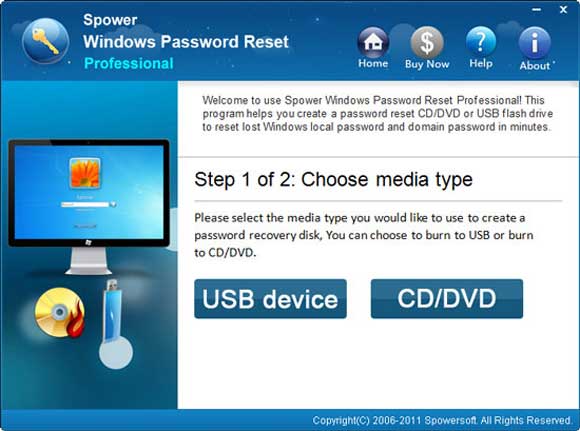
Select your USB drive and then click “Begin Burning”.
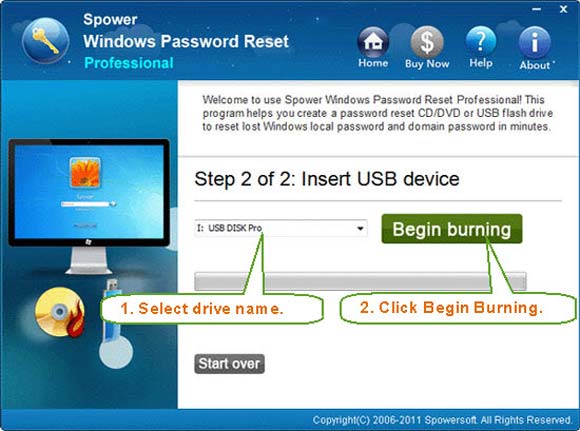
3. Once burning process completed, unplug the USB and then plug it into your locked computer where you would like to bypass Windows 7 password.
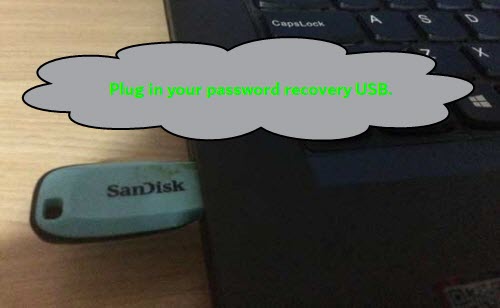
4. Set the locked computer to boot from USB by changing device boot order in BIOS SETUP.
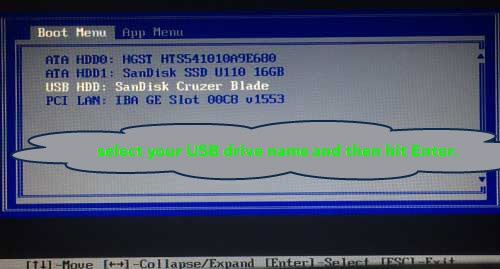
5. Once the computer boots from USB, “Spower Windows Password Reset Professional" will automatically run and load your Windows system and all local user accounts. Click “Administrator” in list.
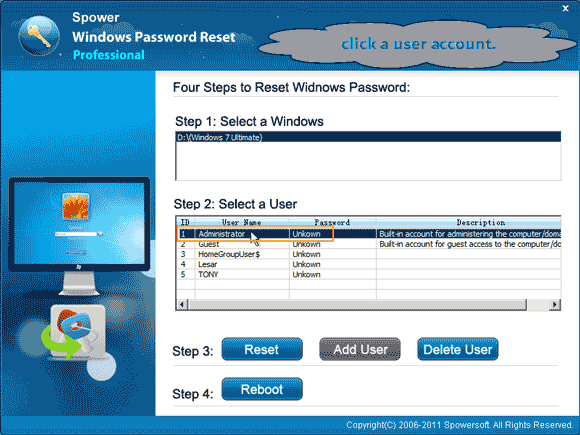
6. Click “Reset Password” to reset the administrator password to blank. When a confirm message pops up, click “Yes” to continue.
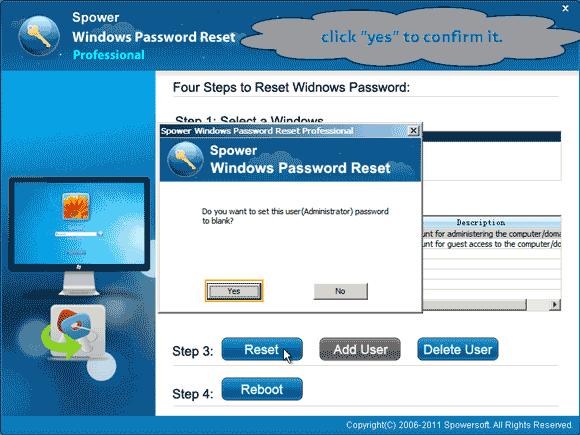
7. Administrator password will be removed and shown “blank” in list.
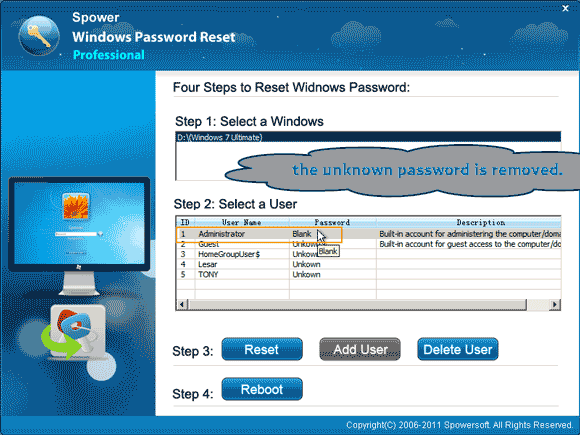
8. Click “Reboot”, when a confirm message pops up, unplug your USB flash drive and then click “Yes” to restart the computer.
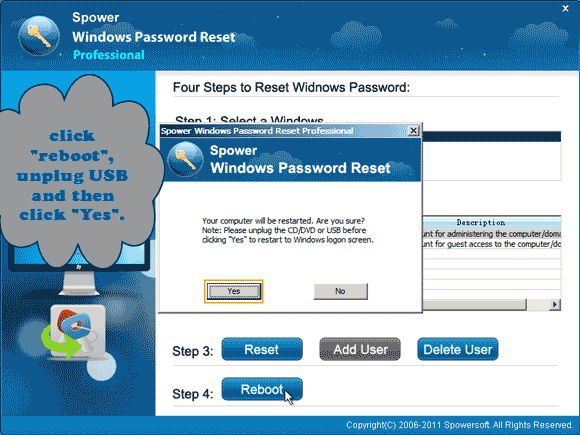
9. When Windows 7 logon screen appears, directly click “Administrator” to sign in without entering any password. Now you have successfully bypass administrator password and log into Windows 7 without losing data.

Option 2: Bypass Admin Password in Windows 7 by Using Offline NT Password Editor.
This is a free Windows password reset program which allows users to bypass Windows 7/Vista/XP local admin password with CD. If you have forgotten your Windows 7 admin password and a password reset disk was not created, you can launch it on your computer and try to bypass Windows 7 admin password. It is a little hard to use.
1. Search for “Offline NT Password & Registry Editor” and open the official site to free down load the ISO image file on another computer.
2. Exact the downloaded archives and then burn the ISO file onto a bootable CD.
3. Insert the burned CD to your locked computer and then set the computer to boot from CD.
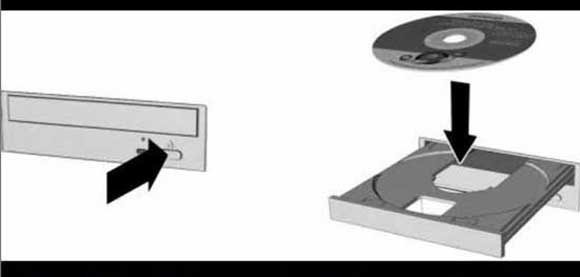
4. When your computer boot from CD and load Offline NT Password Editor, press “Enter” key several times until the following screen appears. Type “1” and hit “Enter”.
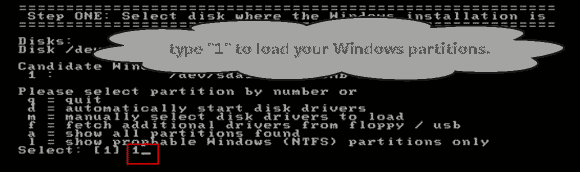
5. Next, type “1” and hit “Enter” to load Windows 7 registry.
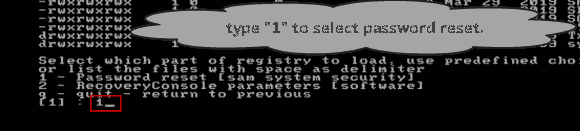
6. Type “1” and hit “Enter” to select “Edit user data and passwords”.
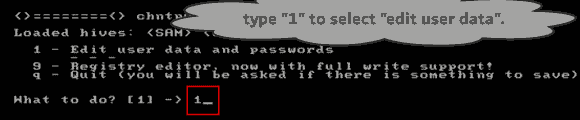
7. All local user accounts of Windows 7 will be list. Type “Administrator” and hit “Enter” to choose the user account which you would like to reset its password.
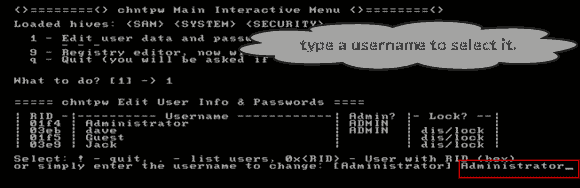
8. Now type “1” and hit “Enter” to reset Windows 7 administrator password to blank. It will show you that password is cleared.
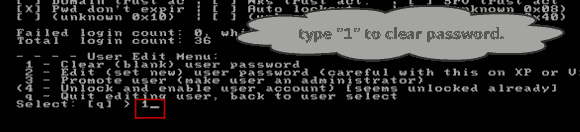
9. Next, you will need to save changes and then restart the computer.
1) Type “!” and hit “Enter” to quit.
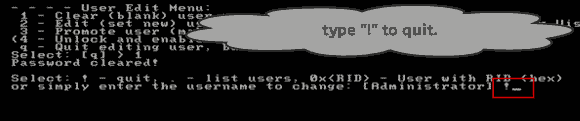
2) Type “q” and hit “Enter” to continue quit.
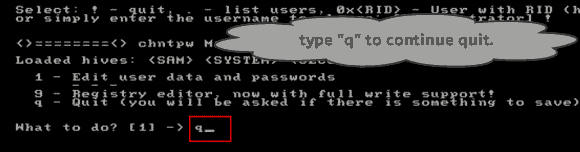
3) Type “y” and hit “Enter” to save changes.
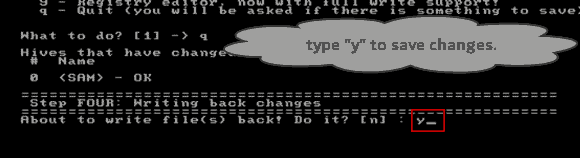
4) Type “n” and hit “Enter” to exit.
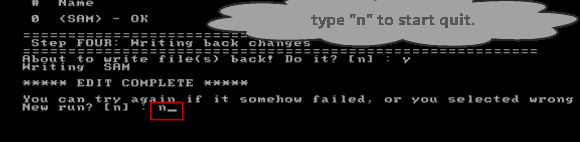
5) Eject your CD and then press “CTRL-ALT-DEL” to restart the computer. Then you can log on Windows 7 as administrator without password.
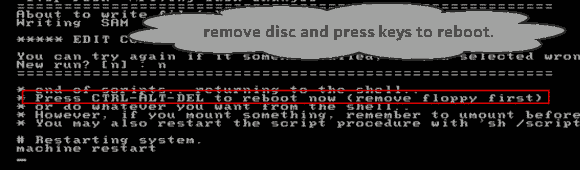
Option 3: Bypass Windows 7 Password with Windows 7 Password Reset Disk.
Windows 7 password reset disk is the most basic way for users to bypass Windows 7 password when they lost their password. However, it has to be created before you lost your password. If you previously created a password reset disk for your Windows 7 admin account, now follow the steps bellow to easily bypass Windows 7 admin password.
1. In Windows 7 logon screen, select your admin account. When you attempt to sign in and get failed, it will show you a link to reset password with password reset disk. Insert your Windows 7 password reset disk to the computer and then click the password reset link.
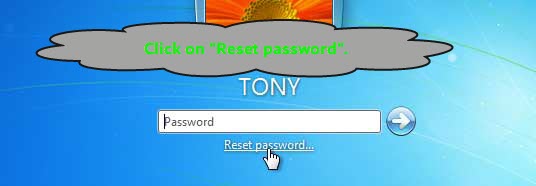
2. “Password Reset Wizard” will be opened. Now you can follow the instructions on the wizard to easily bypass Windows 7 admin password. Click “Next”.
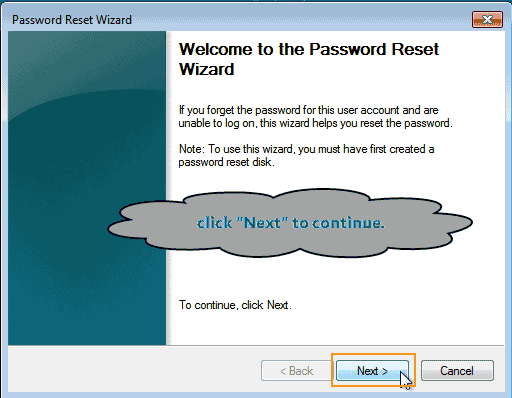
3. Pull down the drive list and find out your password reset disk, select it. Then click “Next”.
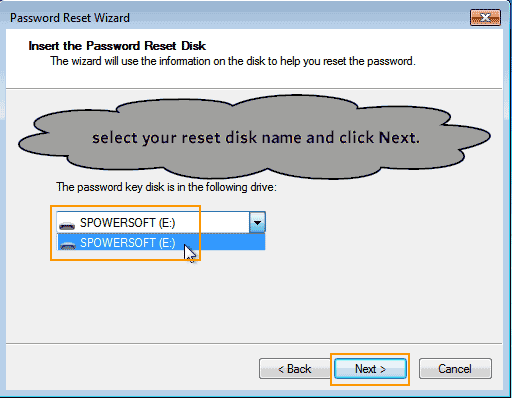
4. Now you are able to choose a new password for your admin account. Then click “Next”.
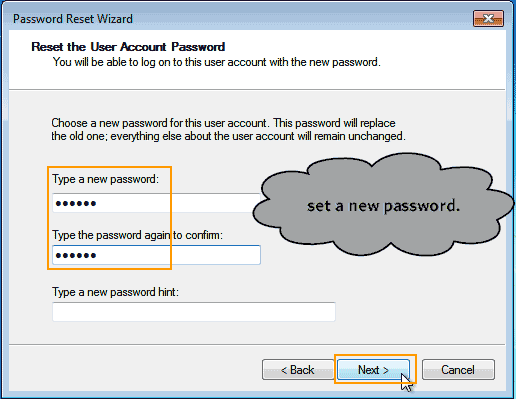
5. Click “Finish” to completer password reset. Then you can log on Windows 7 with the new password.
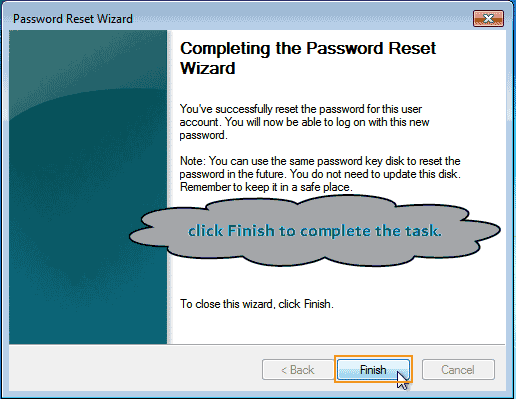
Option 4: Log on Windows 7 Safe Mode and Bypass Windows 7 Password.
When you install Windows 7 system on your computer for the first time, it will ask you to create a built-in administrator account to start using the computer. Commonly, people will leave the password blank. And the administrator will be disabled by default. So you cannot login it on normal mode. However, you can enable the built-in administrator and login in Windows 7 safe mode. Then you can bypass other admin password in Windows 7 easily in safe mode. Here is the step-by-step guide.
1. Power on your locked computer and press F8 as soon as possible to open Advanced Boot Options. Use arrow key to highlight “Safe Mode” and then press “Enter” key to start Windows 7 in Safe Mode.
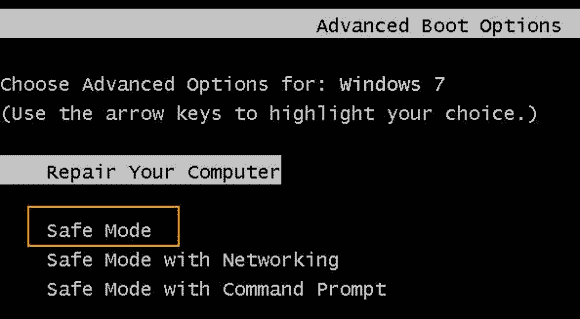
2. When Windows 7 logon screen appears, select the built-in administrator and try to login without password. If successful, go on to the next step.
3. Open “Start” menu and then open control panel. Open “User Accounts” – “Manage another user”. Then you can choose a user account and change the login password without old password.
4. After that, restart your computer to log on Windows 7 with new password.


support@ms-windowspasswordreset.com.




 SPOWER
SPOWER