How to Unlock Windows 7 If Forgot Administrator Password
How to unlock Windows 7 password if you forgot administrator password and locked out of your computer?
As we know, it is easy to unlock Windows 7 standard user account when you have administrator password. However, if you lost password to your only one administrator in Windows 7, it will be a little hard to unlock the administrator. Fortunately, there are still several ways available for unlocking Windows 7 admin account without old password. This tutorial will show you three easy and fast ways to unlock Windows 7 administrator without old password. If you forgot your password and lost access to your computer, these guides will help you a lot.
Trick 1: Unlock Windows 7 Administrator Password with Windows Password Reset Tool.
Trick 2: Unlock Windows 7 Admin Account with Password Reset Disk.
Trick 3: Unlock Windows 7 Password by Using a Hiren’s Boot CD.
Trick 1: Unlock Windows 7 Administrator Password with Windows Password Reset Tool.
Windows password reset tool is currently the best way to unlock Windows 7 administrator or user password without password reset disk. "Spower Windows Password Reset Professional" is used with millions of people. It is easy to use and powerful. With help of the small software, you can quickly unlock local administrator password in Windows 11, 10, 8.1, 8, 7, Vista, XP and Windows server 2019, 2016, 2012, 2008, 2003 etc. If you want to unlock domain administrator password, you can choose “Spower Windows Password Reset Ultimate”.
This software allows users to create Windows password recovery disk with CD, DVD and USB. Then you can use the password recovery disk to unlock any Windows password on any brand of computers. Here is how to use the software to quickly unlock Windows 7 administrator password with USB flash drive.
Step one: Create a Windows password recovery disk on another computer.
1. On an accessible computer, download and install “Spower Windows Password Reset Professional”. Upon launch the software. Plug a USB flash drive to the computer and then click “USB Device” button.
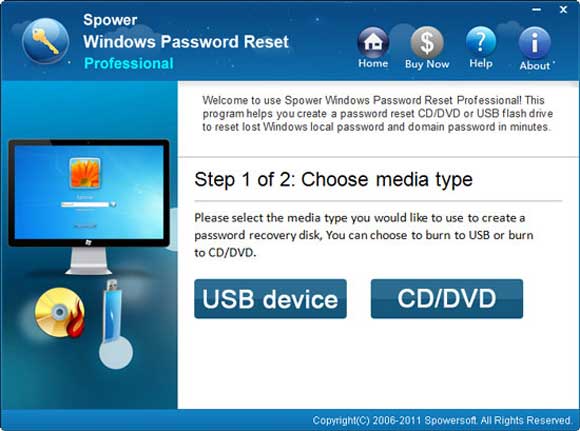
2. Next, pull down the drive list and choose your USB disk. Then click “Begin Burning” button to create a Windows password recovery disk. Process will be completed in one minute.
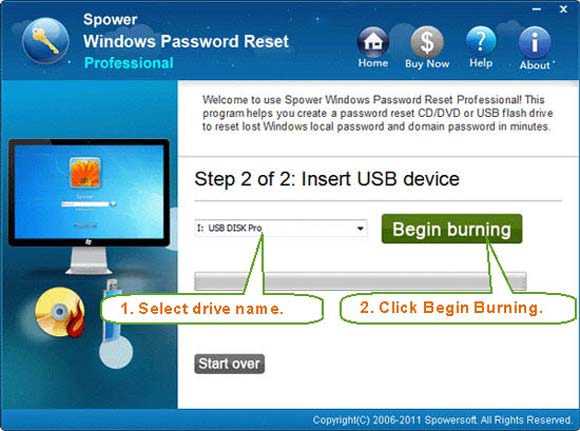
Step two: Use the disk to unlock Windows 7 administrator password on your locked computer.
1. Once burning completed, transfer and connect the USB to your locked computer. Then you need to set the locked computer to boot from USB flash drive.
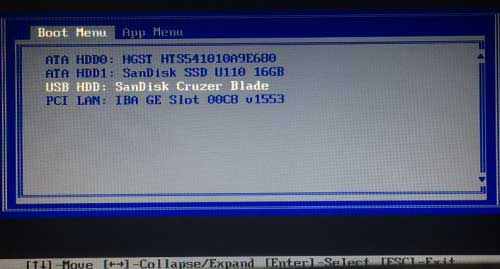
2. When the computer boots from USB, Spower Windows Password Reset Professional will run automatically and load all Windows system and local user accounts on the computer. Now select “Windows 7” and then click “Administrator”.
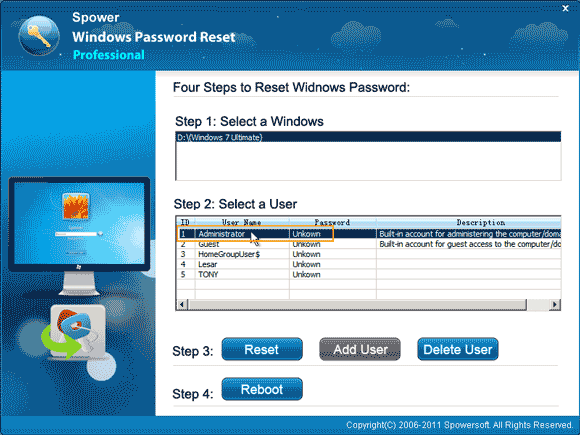
3. Click “Reset Password”. When a confirm message pops up, click “Yes” to confirm.
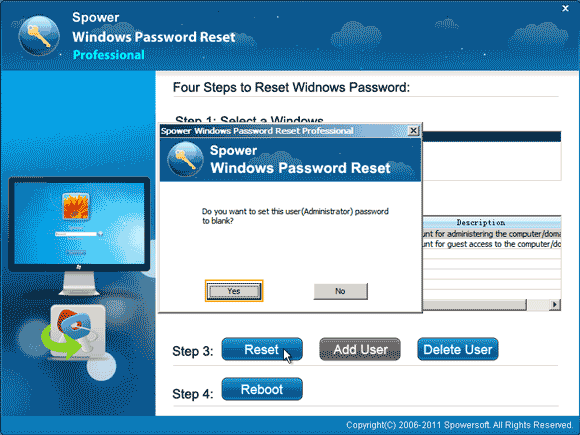
4. The administrator password will be removed and shown “blank” in list. You have successfully unlocked the administrator account.
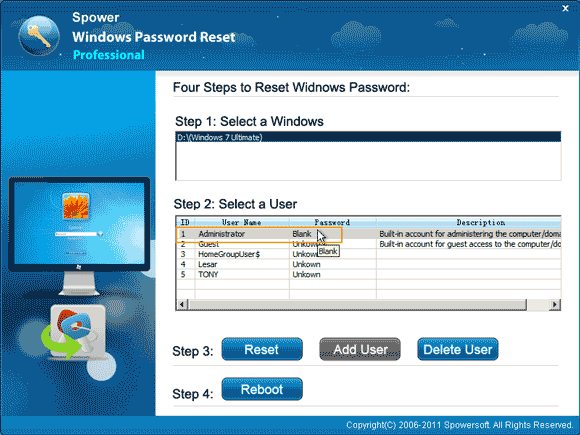
5. The last step, click “Reboot”. When a confirm message pops up, unplug your USB and then click “Yes” to restart the computer.
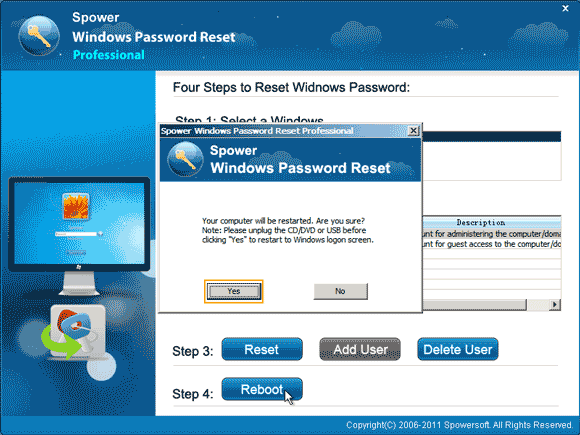
6. When Windows 7 logon screen appears, click “Administrator” to sign in without password.

Trick 2: Unlock Windows 7 Admin Account with Password Reset Disk.
Spower Windows Password Reset Professional can be used to unlock Windows 7 password when you don’t have a free password reset disk. If you have created a Windows password reset disk to prevent a forgotten password for your admin account, now you are able to unlock Windows 7 admin password by using the password reset disk. It is very easy and only need a few seconds to unlock your Windows 7 computer if you are locked out.
1. When you failed to log on Windows 7 with your admin account, it will show you a link to reset forgotten password. Usually it is under the password box.
2. Insert your password reset disk to the computer and then click the reset password link.
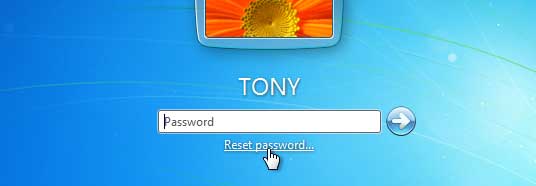
3. A “Password Reset Wizard” will pop up and help you quickly unlock your admin account by resetting the password. Click “Next”.
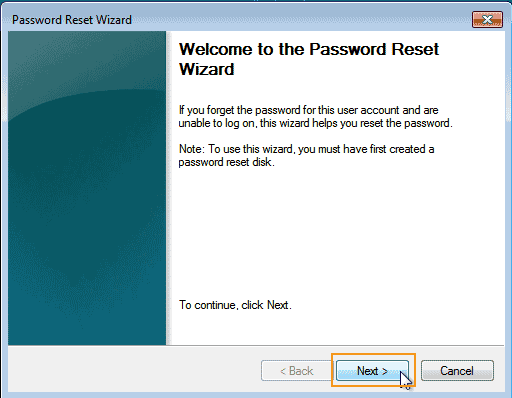
4. Your password reset disk will be shown in drive list. Click the arrow button and then select the password reset disk. Then click “Next”.
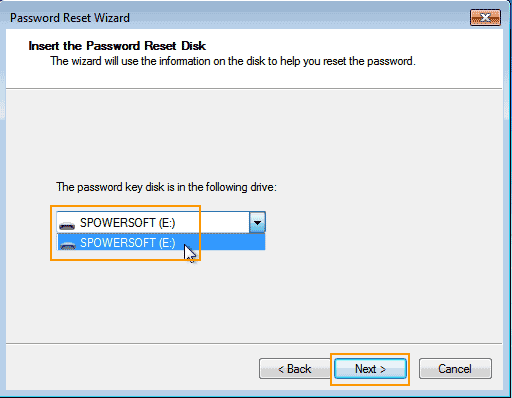
5. Now you are able to choose a new password for your admin account. Type a password hint or not. Then click “Next”.
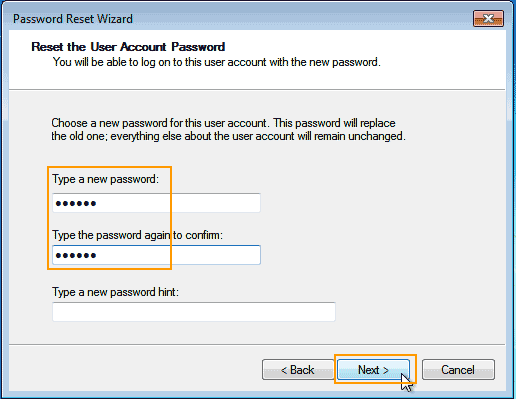
6. You have successfully reset the password for your admin account. Click “Finish”. Then you can unlock your Windows 7 admin account with the new password.
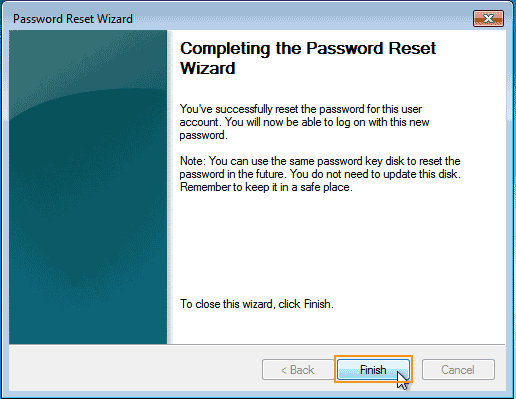
Trick 3: Unlock Windows 7 Password by Using a Hiren’s Boot CD.
This program can be used to unlock Windows 7/Vista/XP/2000/NT password with a bootable CD.
1. Search for Hiren’s Boot CD and download the ISO image file on an accessible computer. Then use CD burner to burn the ISO file onto a writable CD.
2. Once burning completed, eject your CD and then insert it to you locked computer. It is necessary to set the computer to boot from CD.
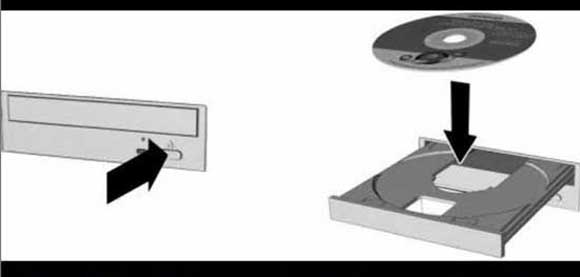
3. Once your locked computer successfully boots from CD, Hiren’s Boot CD main screen will comes out. Hit arrow key to choose “Offline NT Password Changer” and then press “Enter” key.
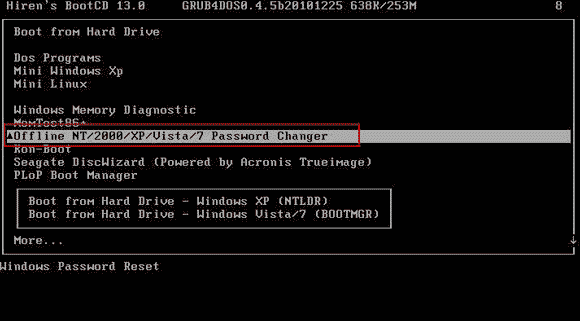
4. Firstly, the program will load your Windows 7 installation. Just to type “1” and hit “Enter”.
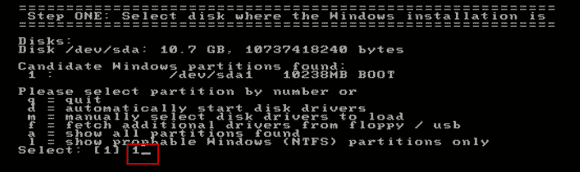
5. Type “1” and hit “Enter” to load SAM system security which stored your password.
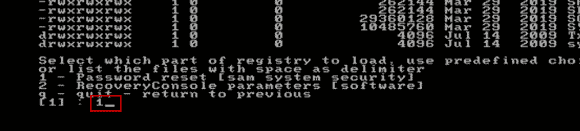
6. Type “1” and hit “Enter” to select “Edit user data and passwords”.
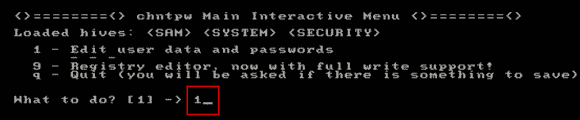
7. The program will load all local user accounts of Windows 7. Choose a user account which you want to unlock. For example, type “Administrator” and hit “Enter”.
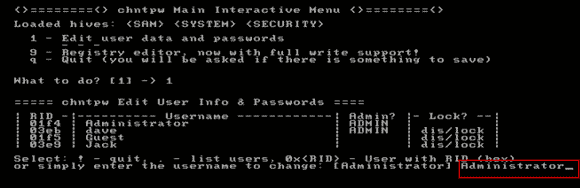
8. Type “1” and hit “Enter”. The administrator password will be cleared.
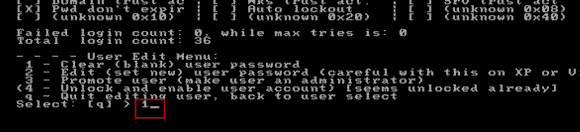
9. You have successfully unlocked the administrator password Windows 7. Type “!” and hit “Enter”.
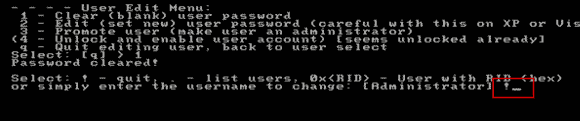
10. Type “q” and hit “Enter”.
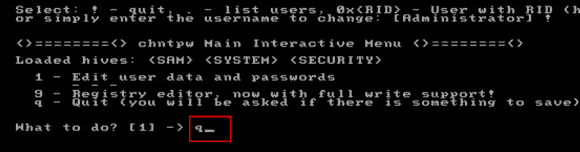
11. Type “y” and hit “Enter”.
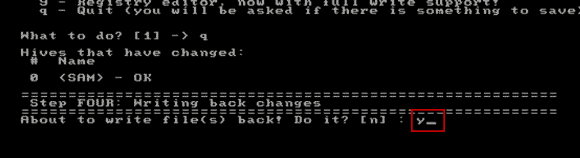
12. Type “n” and hit “Enter”.
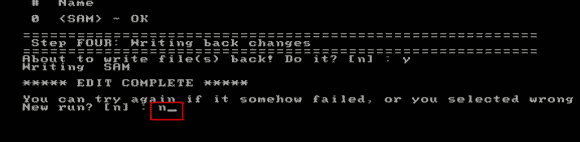
13. Eject your CD and then press CTRL-ALT-DELETE keys to restart the computer. When Windows 7 logon screen appears, click “Administrator” to login without password.
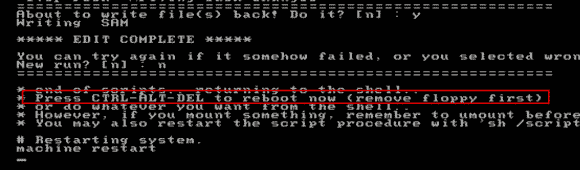


support@ms-windowspasswordreset.com.




 SPOWER
SPOWER