Reset Local/Domain Admin Password on Windows Server 2012
If you forgotten the password of administrator account in Windows server 2012, do you have any other user who has administrator privileges? If so, you can use that user to reset the administrator’s password.
If you have no other administrator account, you can use your pre-created password reset disk to reset the password without knowing it, but it only work for local account. If you didn’t created the password reset disk for your user account, there is no Microsoft recommended way to reset the administrative passwords. This is designed for improving the OS security. You need to look for 3rd party apps and solutions.
Here I will show you three safe and workable ways to reset local or domain administrator password in Windows server 2012/R2 without administrative privileges. You may need to prepare a blank CD or USB flash drive.
Tip 1: Reset Local and Domain Administrator Password by Using “Windows Password Reset Ultimate”.
Tip 2: Reset Local Admin Password in Windows Server 2012 with Password Reset Disk.
Tip 3: Use Offline NT Password Changer to Reset Windows Server 2012 Admin Password.
If your Windows server 2012 works with RAID, please refer to: how to reset Windows password on RAID.
Tip 1: Reset Local and Domain Administrator Password by Using “Windows Password Reset Ultimate”.
“Spower Windows Password Reset Ultimate” is one of the most effective Windows password reset tools you'll find. It's been tested on dozens of brands of PCs, and can reset the password for any Windows machine, including those running Windows Server 2012/R2 as well as Windows Server 2019, 2016, 2008 and Windows Server 2003. The process is extremely simple.
Step 1: Use “Windows Password Reset Ultimate” to create a password recovery disk with CD/USB.
1. Firstly, you need to purchase Spower Windows Password Reset Ultimate full version and then you will receive a full download link in seconds from email.
2. Log on an available computer. Download the software from your received link and then install it on the computer.
3. Insert a blank CD or plug in a blank USB flash drive to the computer and then launch the software. Select “CD/DVD” or “USB device”.
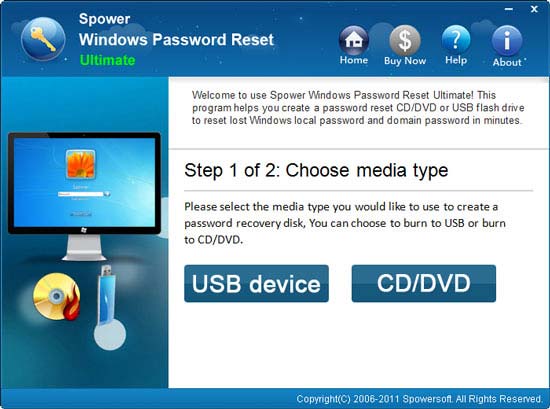
4. Pull down the drive list and then select your CD/USB device. Click “Begin Burning” button to create a password recovery disk. It will be completed in a minute. Then transfer the password recovery disk to your server computer which you want to reset password on.
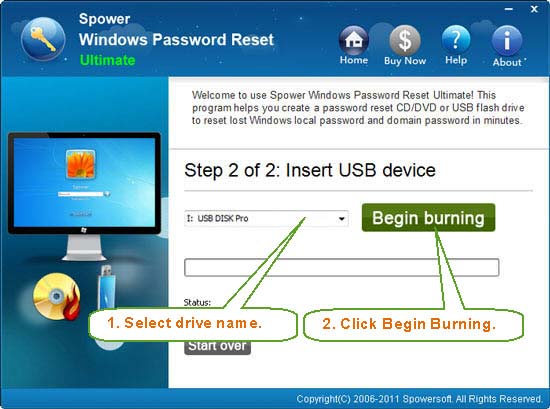
Step 2: Reset Windows server 2012 local or domain administrator password on your server computer.
1. Firstly, connect your password recovery disk to the server computer. Then set the computer to boot from CD/USB.
2. Once the server computer boots from your password recovery disk, Windows Password Reset Ultimate will run automatically and load your user accounts of Windows server 2012. Select “Administrator” from user list.
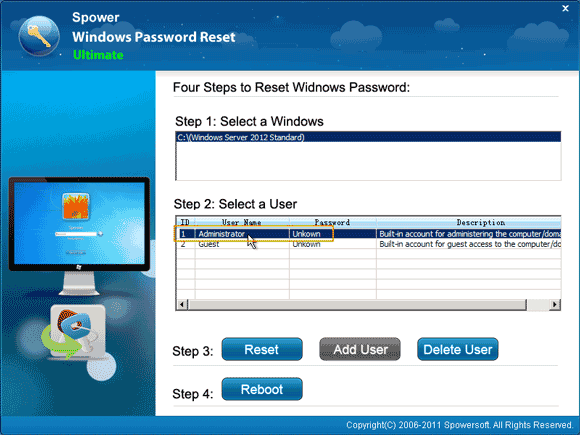
3. Click “Reset Password” button. It will ask you if reset the password to blank. Click “Yes” to confirm.
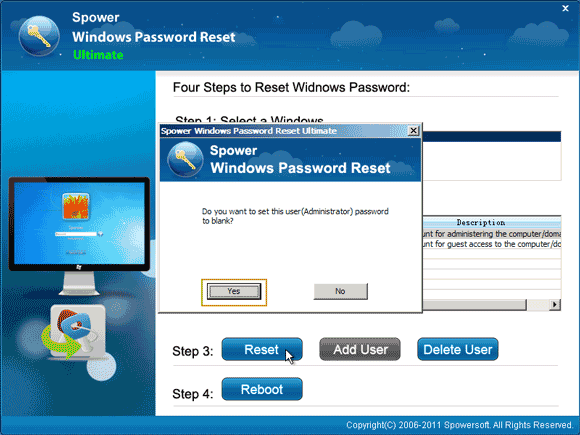
4. The administrator password will be removed and shown “blank” in list.
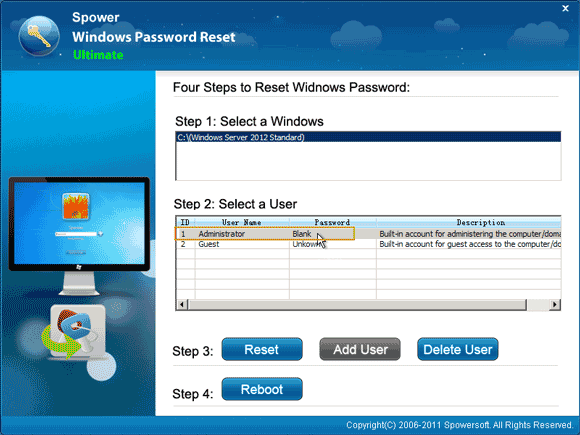
5. Now you will need to restart the computer. Click “Reboot” – Remove your password recovery disk – click “Yes” to restart your computer.
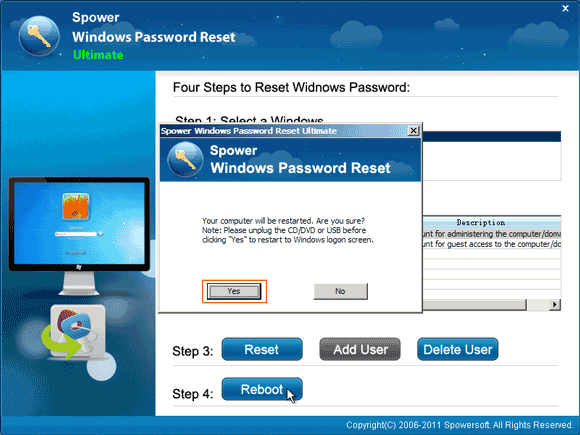
6. After that, you will be able to log into the server computer as administrator without password. Don’t forget to create a new password for the user account after you are in.
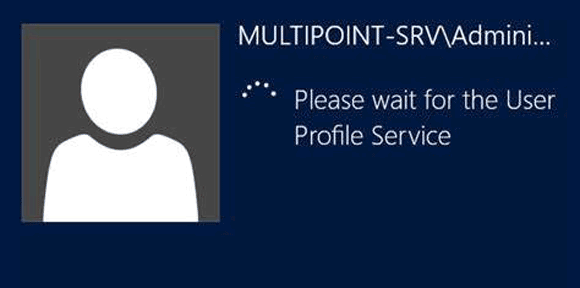
Tip 2: Reset Local Admin Password in Windows Server 2012 with Password Reset Disk.
Windows password reset disk is a great tool for users to reset forgotten password in Windows server 2012, but you have to create the disk when you create a password for your user account. If you have created a password reset disk, it will be very easy to reset password without knowing it.
1. After you attempted to login your local admin account with a wrong password, system will tell you that the password you entered is incorrect. Click “OK”. You will see a link under the password box which allows you to reset password. Now connect your password reset disk to the computer and open the link.
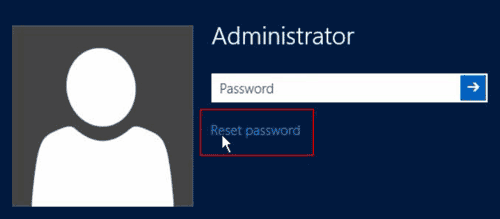
2. “Password Reset Wizard” pops up, simply click “Next”.
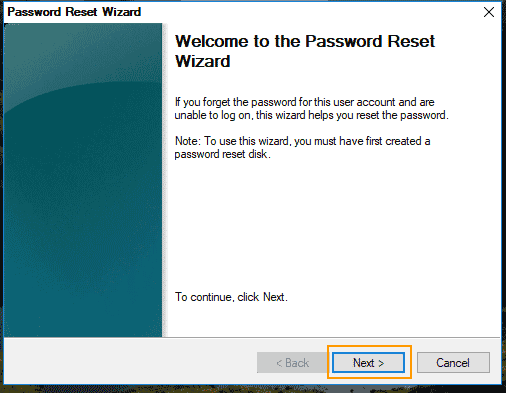
3. In next step, pull down the drive list ad select your password reset disk. Then click “Next”.
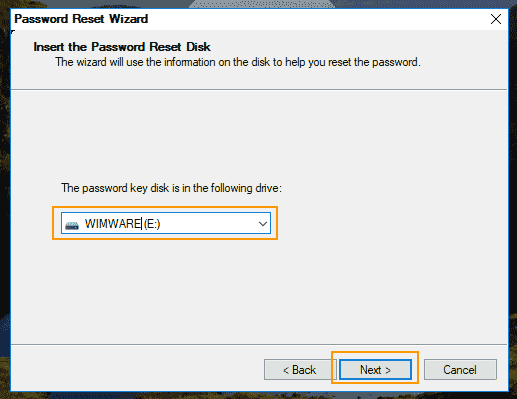
4. Enter a new password and confirm it. Then click “Next”. Note that the new password you entered must meet password policy.
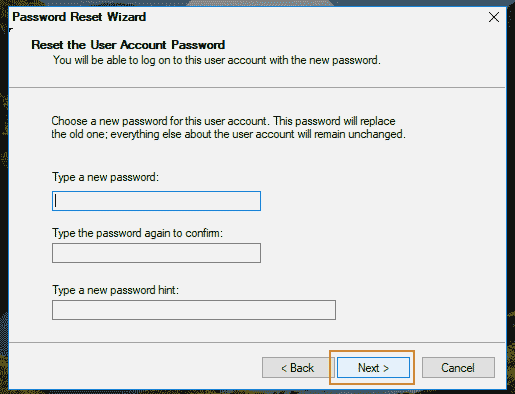
5. Click “Finish” to close the “Password Reset Wizard”. Now you are able to login Windows server 2012 by using the new password.
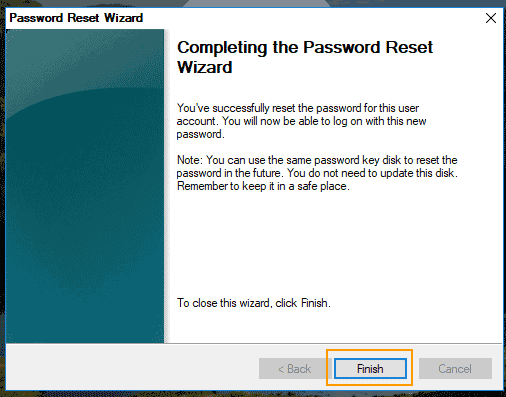
Tip 3: Use Offline NT Password Changer to Reset Windows Server 2012 Admin Password.
"Offline NT Password Editor" is also third way to help reset Windows server 2012 password. Compare to methods above, this method maybe a little complex. Now go through the steps to reset Windows serve 2012 local administrator password with Offline NT Password Editor.
1. Firstly, you need to download “Offline NT Password Editor”. Then use a CD Burner to burn the program on a blank CD.
2. After doing that, insert the burned CD to your server computer and then set the computer to boot from CD.
3. Once following screen appears, press a key to continue.
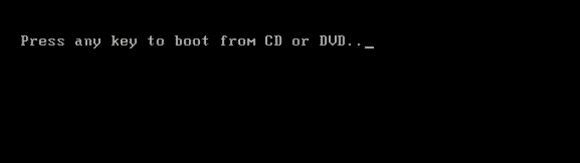
4. Offline NT Password Editor will run automatically, press “Enter” key until following screen appears. Type “1” and hit “Enter”.
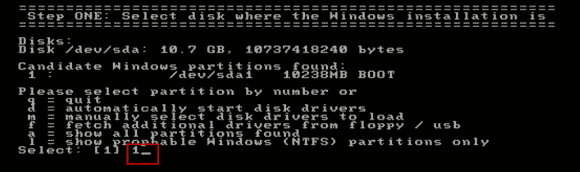
5. It will scroll to next step. Type “1” and hit “Enter” to select “Password reset” option. Then scroll to next step.
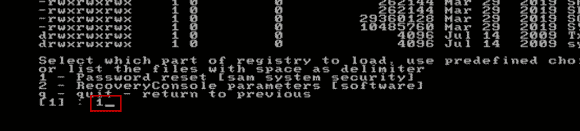
6. Type “1” and hit “Enter” to select “Edit user data and passwords”. Then will keep scrolling to next step.
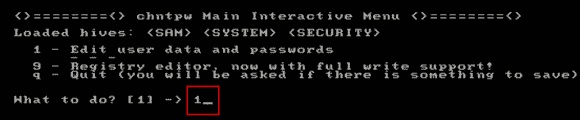
7. All local user accounts of your Windows server 2012 will be shown in list. Type “Administrator” and hit “Enter”.
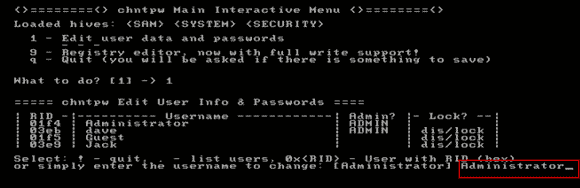
8. Now type “1” and hit “Enter” to clear the password.
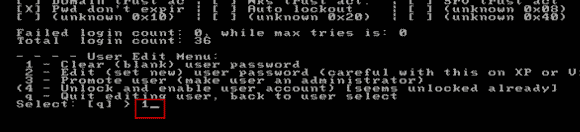
9. Administrator password is cleared. Type “!” and hit “Enter” to continue.
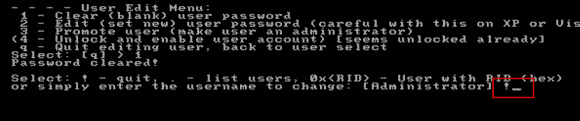
10. You need to quit the program. Type “q” and hit “Enter” key.
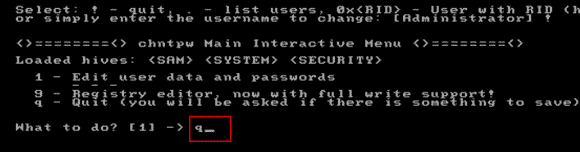
11. It will ask you if write files back (save changes). Type “y” and hit “Enter”.
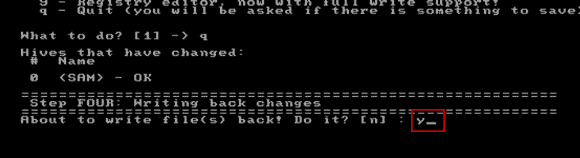
12. When it ask you if try again, type “n” and hit “Enter”.
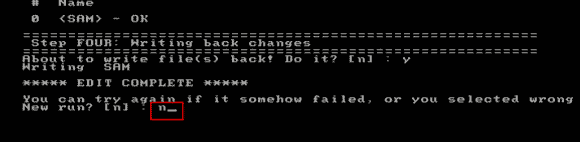
13. The last step: remove your CD and then press CTRL-ALT-DELETE keys to restart the computer. Then you can login Windows server 2012 as administrator without password.
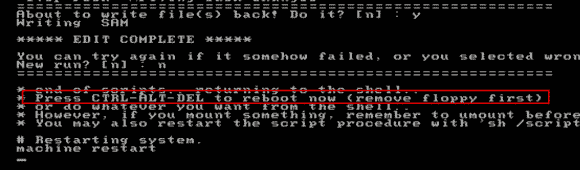


support@ms-windowspasswordreset.com.




 SPOWER
SPOWER