How to Reset Windows Server 2003 Local/Domain Admin Password
Commonly, people may lose their Windows server 2003 admin password which was the only one admin account on their computer. So they don't have another admin account to reset the forgotten password. Doesn’t it? How to reset the password and regain access to Windows server 2003?
In fact, you can use the built-in administrator account to help reset Windows server 2003 local admin password in Safe Mode with Command Prompt. In additional, you can use a powerful Windows password reset software, Spower Windows Password Reset Ultimate, to easily reset forgotten local/domain admin password. You don't need to re-install your system or losing any files in using this tip.
Method 1: Reset Windows Server 2003 Local Admin Password in Safe Mode Command Prompt.
If your server computer works with RAID, read this article: How to reset Windows server admin password on RAID.
Method 1: Reset Windows Server 2003 Local Admin Password in Safe Mode Command Prompt.
Usually, the built-in administrator’s password is blank that you can log on without password. If you have created a password for the built-in administrator and you still remember it, now you can log on the account in Safe Mode so you can reset any other local user account’s password as easy as count 1, 2, 3 …
Step 1: Power on your computer and press F8 as soon as possible to get into the Windows Advanced Option Menu. Hit arrow key to move to “Safe Mode with Command Prompt” and then press “Enter” key to select it.
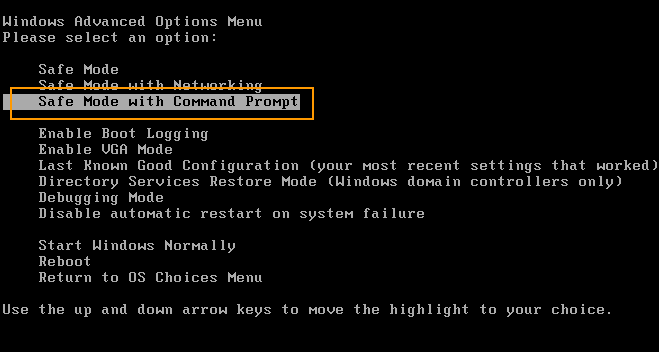
Step 2: In the next screen, you will see the “Windows Server 2003” option is chosen by default, press “Enter” to continue.
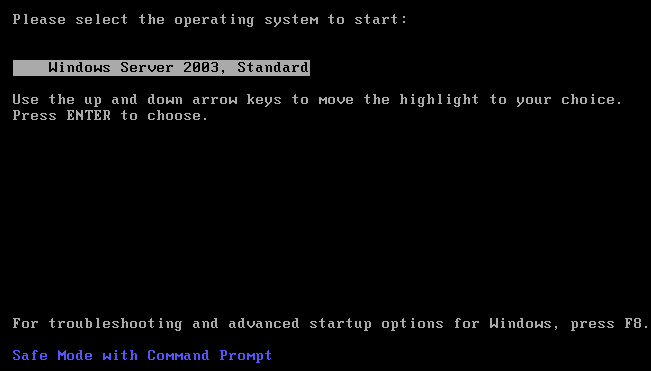
Step 3: When the Windows server 2003 welcome box appears, press CTRL-ALT-DELETE to open log on box.
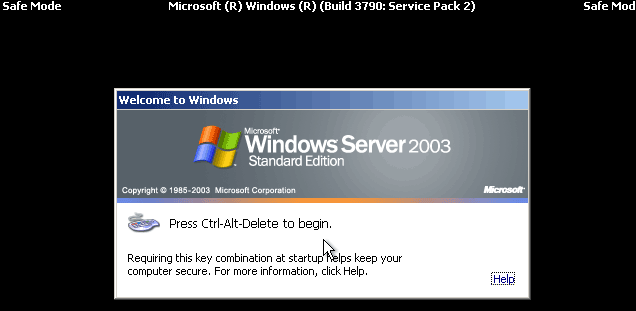
Step 4: In the log on box, enter your password to log on the built-in administrator account.
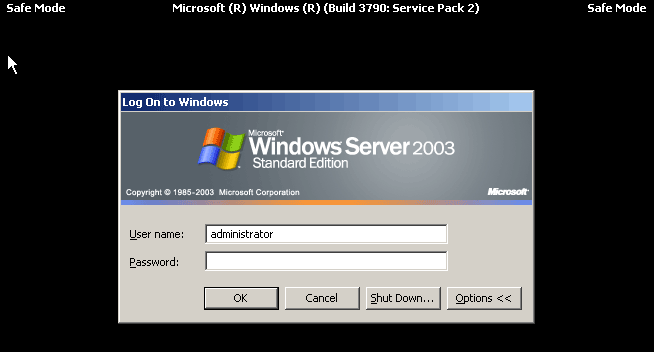
Step 5: If successful, Command Prompt tool will run automatically. In the command prompt window, type in “net user” and then press “Enter”. All local user accounts of Windows server 2003 will be displayed.
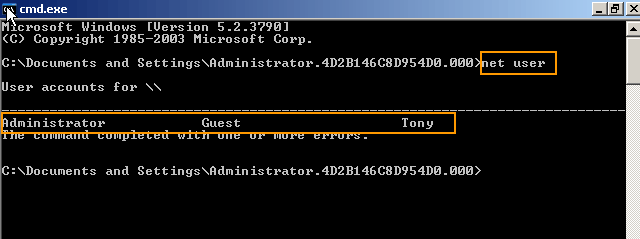
Step 6: To reset your local admin account’s password, just type in “net user Tony 123456” (replace Tony with yours) and then press “Enter”. The old password will be reset to “123456”.
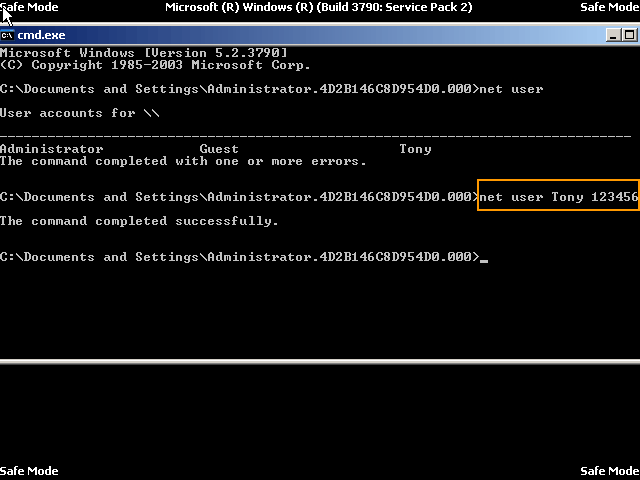
Step 7: Now shut down the system and restart Windows server 2003 in normal mode. Then you can use the new password to log on your admin account.
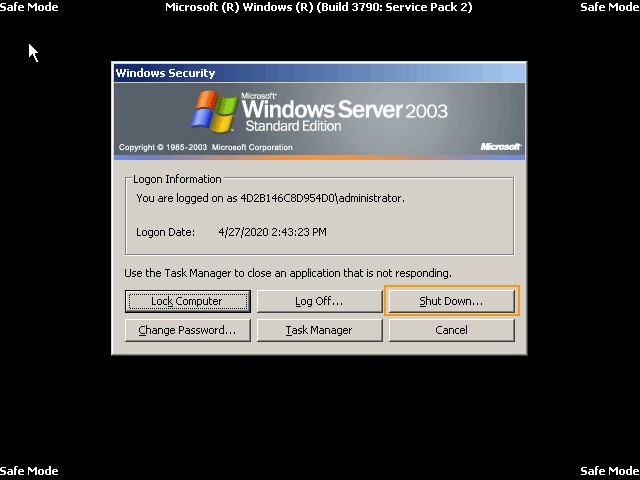
Method 2: Use Spower Windows Password Reset Ultimate to Reset Local/Domain Admin Password in Windows Server 2003/R2.
Spower Windows Password Reset Ultimate is currently one of the best password recovery tools on the net. It can help reset Windows local and domain accounts’ password for any versions of Windows system such as Windows 11, 10, 8.1, 8, 7, Vista, XP and Windows Server 2019, 2016, 2012, 2008, 2003, 2000 etc. (Free download Spower Windows Password Reset Ultimate.)
If you forgot Windows server 2003 local/domain admin password and locked out of your computer, this guide is useful for you. Here is how to use the software to reset Windows server 2003 local/domain admin password within 3 minutes.
Step 1: Create a Windows password recovery disk on another computer.
1. Use another computer to download Spower Windows Password Reset Ultimate. Then install and launch the software. It allows you to create a Windows password recovery disk with CD/DVD or USB.
2. Now plug a blank USB flash drive into the computer and then choose “USB device” option on the software screen.
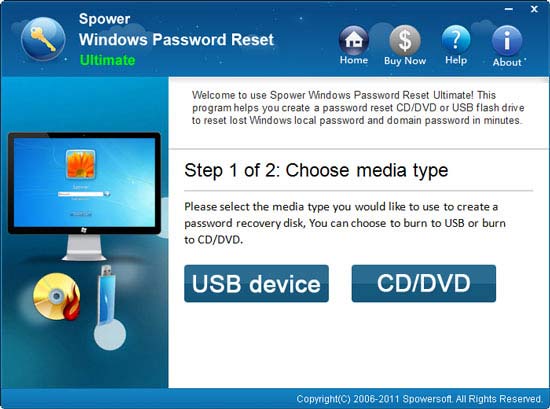
3. In the next screen, pull down the drive list and then select the connected USB flash drive. Then click “Begin Burning” to create a Windows password recovery disk automatically. The burning process will be completed in a minute.
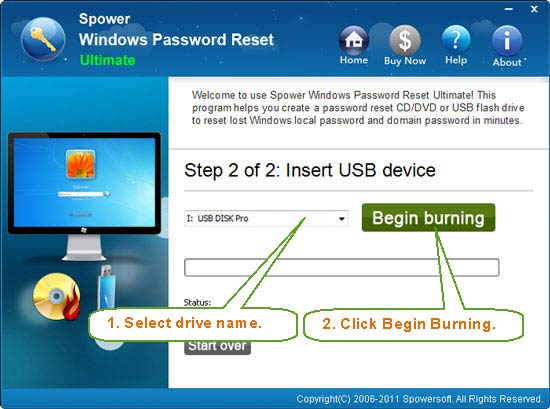
Step 2: Use the Windows password recovery disk to reset Windows server 2003 password on your server computer.
1. Once you successfully create a Windows password recovery disk with USB, plug the USB into your server computer.

2. Boot the computer from USB device. To do this, you may need to change devices’ boot order in BIOS SETUP table. Refer to this page: How to boot computer from USB.
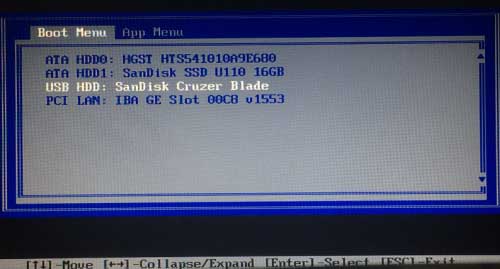
3. Once the computer successfully boots from USB, Spower Windows Password Reset Ultimate will run automatically and show you a friendly interface
Note: If you the computer works on workgroup, all local user accounts of Windows server 2003 will be shown in list. If the computer works on a domain, only the domain administrator and built-in accounts will be shown in list.
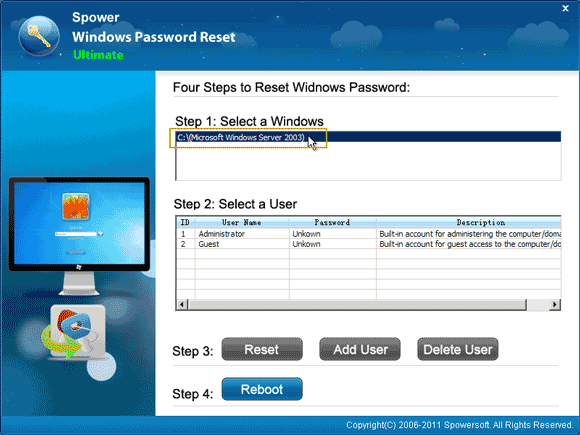
4. To reset local/domain administrator password for Windows server 2003, just click “administrator”.
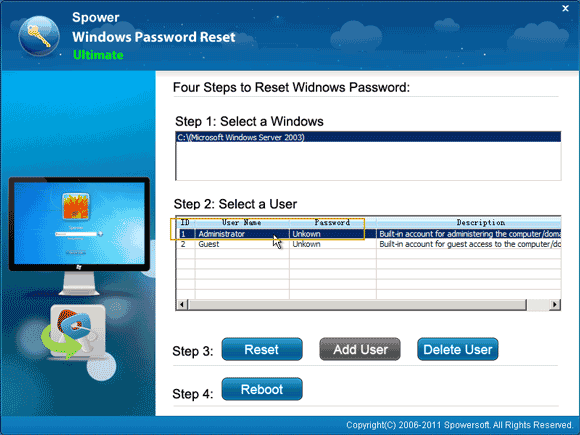
5. Then click “Reset” button to reset the password. When a confirm message pops up, click “Yes”.
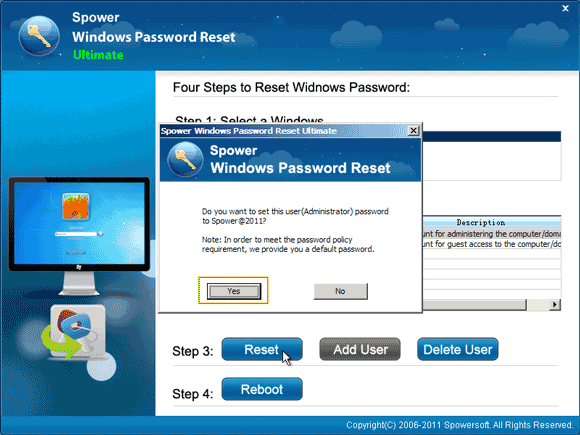
6. The administrator’s password will be reset to “Spower@2011” by default.
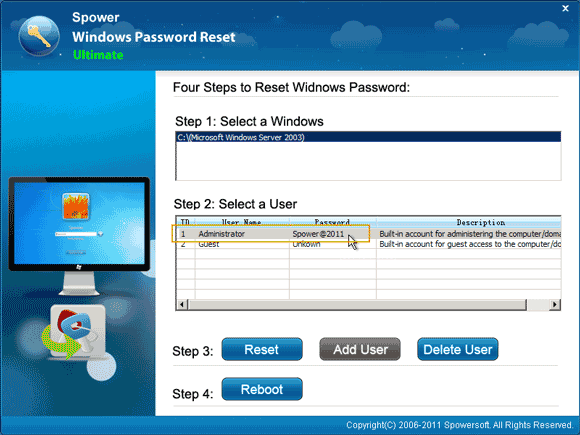
7. Now click “Reboot”. When a confirm message pops up, unplug your USB and then click “Yes” to restart the computer.
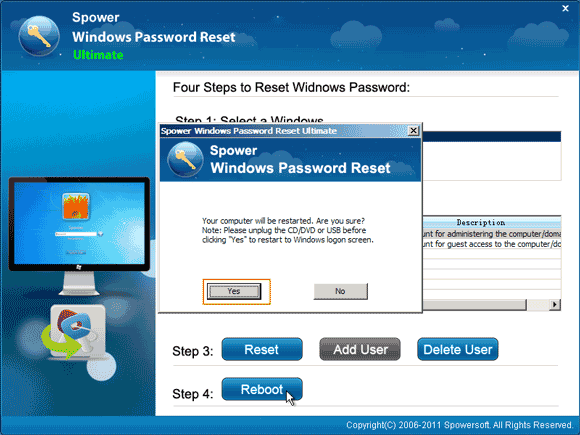
8. When the Windows server 2003 log box appears, enter the new password to log on administrator.
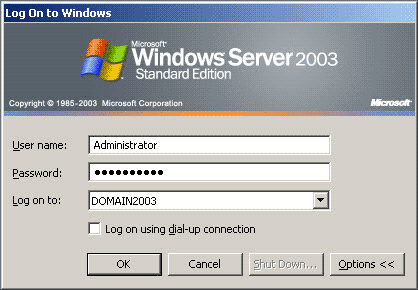
This is currently the best for resetting Windows server 2003 password because there is no other option from Microsoft to help reset a forgotten password for your user account except asking an available admin account on the computer to do this.


support@ms-windowspasswordreset.com.




 SPOWER
SPOWER